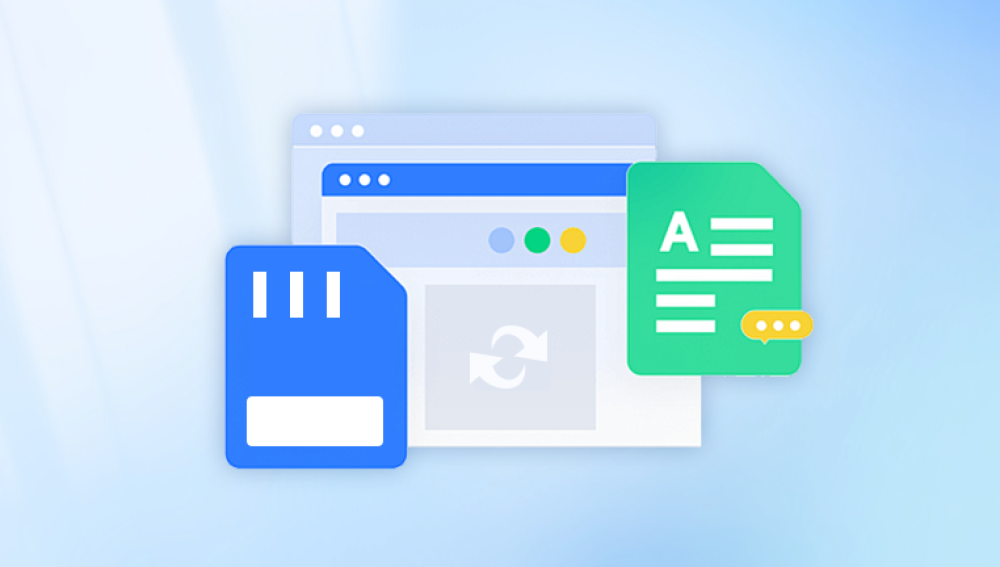Old pictures carry a weight that few other possessions can match. They’re more than just pieces of paper or collections of pixels they’re fragments of time, tangible links to people, places, and moments that may exist now only in memory. Holding a faded print from decades past is like touching history. You might see a grandparent’s smile from their youth, a family home long since sold, or a childhood scene that feels almost like a dream.
But as precious as these photographs are, they are also fragile. Physical prints can fade, crack, stain, or tear over the years. Digital copies can become corrupted, deleted, or trapped in outdated formats. Whether the picture you want to restore is a delicate black-and-white print from the 1940s, a Polaroid from the ’70s, or a blurry digital snapshot from the early 2000s, the challenge is the same: you want to bring it back to life without losing its authenticity.
Restoration can mean different things depending on the situation. For some, it’s about physical repair cleaning, flattening, and re-mounting a damaged print. For others, it’s about digital restoration scanning an old photo and using software to remove scratches, fix fading, or enhance detail. And sometimes, restoring an old picture means recovering it entirely from storage media or archives where it’s been lost or hidden for years.
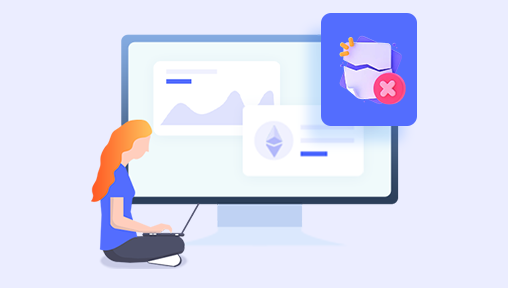
Physical Photographic Prints
Printed on paper with a light-sensitive coating.
May be glossy, matte, sepia-toned, or black and white.
Vulnerable to fading, cracking, and staining.
Film Negatives or Slides
Original sources for prints.
Often in better shape than prints if stored well.
Require a film scanner to digitize.
Digital Photographs
Stored on computers, phones, SD cards, or CDs/DVDs.
Can suffer from corruption, deletion, or low resolution.
Printed Digital Photos
Printed from a digital file, often in the last 20 years.
Can be re-scanned for digital editing.
Identifying the medium will help you choose the right tools and restoration approach.
Part 1: Physical Restoration of Printed Photos
Physical restoration focuses on repairing the original photograph itself without relying solely on digital editing. This is especially important for historical preservation or when you want to keep the print in good shape for display.
Step 1: Assess the Damage
Look for tears, folds, stains, discoloration, and mold spots.
Check if the photo is stuck to glass (common with framed pictures).
Identify whether the paper is brittle — older paper can crumble if mishandled.
Step 2: Cleaning the Surface
Wear cotton gloves to avoid skin oils transferring to the print.
Use a soft brush (like a clean makeup brush) to gently remove loose dust.
For glossy prints with surface grime, you can use a slightly damp microfiber cloth with distilled water — but test a corner first.
Never use household cleaners — they can strip the image layer.
Step 3: Flattening Curled Photos
Place the photo between two sheets of acid-free paper.
Put it under a stack of heavy books for several days.
Avoid applying heat unless done by a professional conservator.
Step 4: Repairing Tears and Rips
Use acid-free archival tape on the back of the photo.
For valuable or irreplaceable photos, leave this to a photo conservator who can use reversible adhesives.
Step 5: Stain and Mold Removal
If mold is present, isolate the photo from others immediately.
Use a slightly damp cloth with distilled water to wipe mold gently, but stop if it smears or damages the image.
Severe mold or water damage should be handled by a restoration lab.
Part 2: Digitizing an Old Picture
Whether or not you physically repair a picture, digitizing it is essential for preservation and further restoration.
Step 1: Choose the Right Scanner
Flatbed scanners work best for prints.
Film/slide scanners are necessary for negatives and slides.
Avoid smartphone scans for serious restoration — they can introduce distortion.
Step 2: Scan Settings
Use at least 600 dpi for prints; 2400 dpi or higher for negatives/slides.
Save in TIFF format for lossless quality.
Keep the original scan untouched as a backup.
Step 3: Handling During Scanning
Clean the scanner glass before use.
Align the picture straight to reduce editing time later.
Avoid pressing down too hard on fragile prints.
Part 3: Digital Restoration Techniques
Once the image is scanned, you can digitally restore it using photo editing software such as Adobe Photoshop, GIMP, Affinity Photo, or specialized restoration tools.
Step 1: Basic Adjustments
Crop to remove unnecessary borders.
Adjust brightness and contrast to recover faded details.
Use color balance tools to correct yellowing or fading.
Step 2: Removing Scratches and Dust
Use the Spot Healing Brush or Clone Stamp in Photoshop.
Zoom in to work on fine details without affecting surrounding areas.
Step 3: Fixing Tears and Missing Areas
Clone from undamaged areas to fill gaps.
Use Content-Aware Fill for complex textures.
Step 4: Sharpening the Image
Apply light unsharp mask to enhance detail.
Avoid over-sharpening, which can make images look artificial.
Step 5: Restoring Color
For faded color photos, use Hue/Saturation adjustments.
Convert heavily damaged color images to black and white if necessary for a clean, timeless look.
Step 6: Saving and Archiving
Save a master copy in TIFF.
Create a JPEG version for sharing.
Store backups on multiple drives and cloud storage.
Part 4: Recovering a Lost Digital Copy of an Old Picture
Sometimes, restoring an old picture isn’t about fixing a damaged print — it’s about recovering it from a device or storage medium.
Recovery from Computers
Check the Recycle Bin or Trash first.
Use recovery software such as Recuva, Disk Drill, or PhotoRec.
Avoid installing recovery tools on the same drive where the photo was stored to prevent overwriting.
Recovery from SD Cards and USB Drives
Stop using the device immediately.
Connect via a card reader to a computer.
Scan with recovery software to locate deleted or lost images.
Recovery from Cloud Services
Check services like Google Photos, iCloud, Dropbox, or OneDrive.
Look in “Trash” or “Recently Deleted” folders.
Recovery from Old CDs/DVDs
Use a clean, soft cloth to remove dust.
If scratched, polish lightly with a disc repair kit.
Copy files immediately to modern storage.
Part 5: When to Seek Professional Help
You might need expert assistance if:
The photo is historically valuable.
It has severe mold, water, or fire damage.
The print is stuck to glass and peeling.
You can’t recover a digital file with standard tools.
Professional restorers can work on both physical and digital restoration with advanced tools, producing results that are hard to match at home.
Part 6: Preventing Future Damage or Loss
Once restored, protect your pictures with these habits:
Store prints in archival albums made with acid-free paper and plastic sleeves.
Avoid direct sunlight and humidity — these speed up fading and mold growth.
Digitize everything and keep at least two backups.
Label files clearly with names and dates for easy retrieval.
Share copies with trusted family members to reduce the risk of complete loss.
Restoring an old picture is as much an act of care as it is a technical process. Whether you’re gently brushing dust from a print, scanning it into a computer, repairing scratches pixel by pixel, or hunting through old storage drives to recover a lost file, each step is an effort to honor the memory and meaning behind the image.
Old pictures may fade, tear, or disappear from sight, but with patience, the right techniques, and a little persistence, you can give them a new life. And by preserving them properly once restored, you ensure that the stories they tell remain vibrant and visible for generations to come.