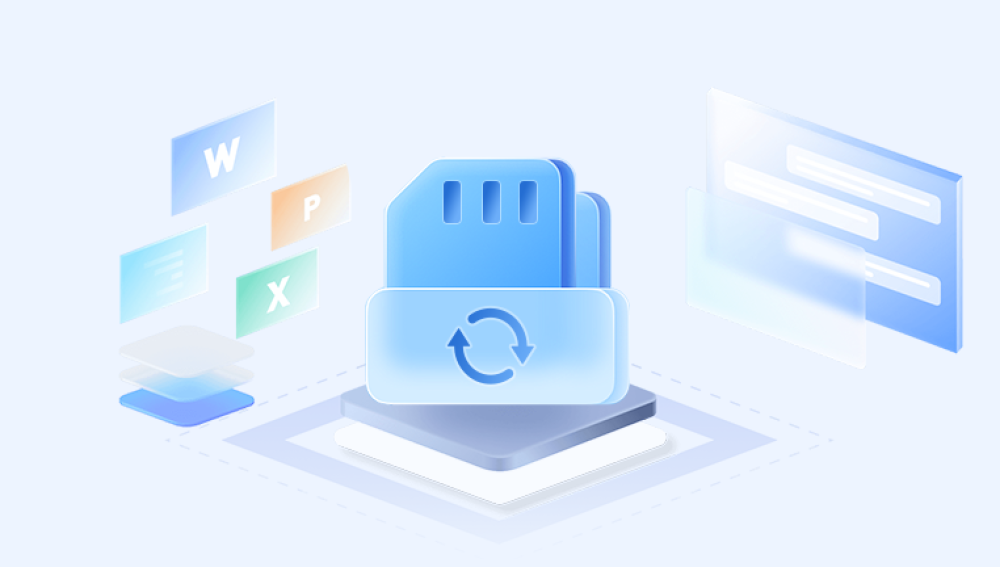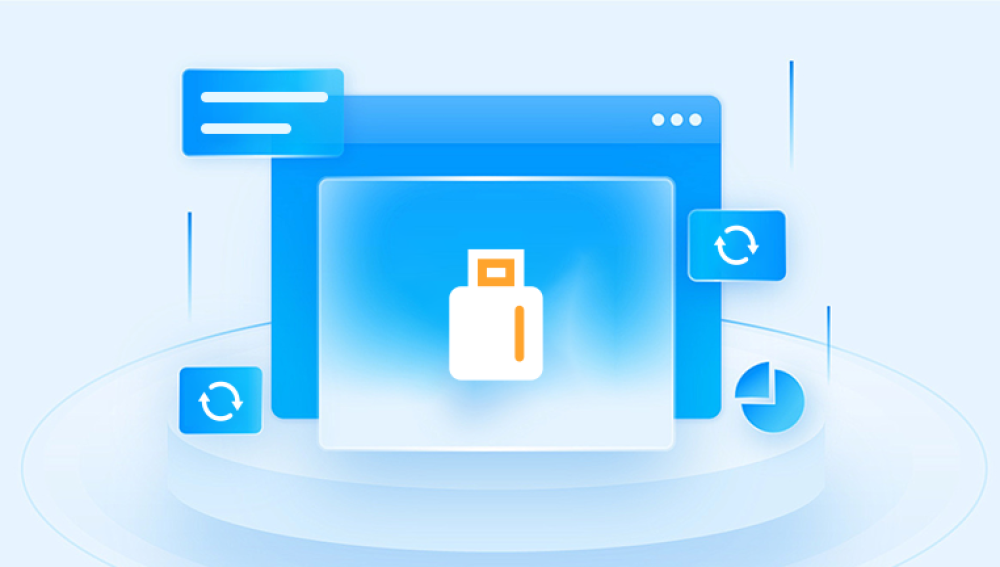If your time lapse video isn't saving even though you have adequate storage, there could be several reasons for this issue.
File Size Limits: Some devices or apps may have file size limits. Check if your time-lapse video exceeds any file size restrictions imposed by the device or app.
Storage Permissions: Ensure that the app you're using has the necessary permissions to write to your storage. You can check this in your device's settings under the app's permissions.
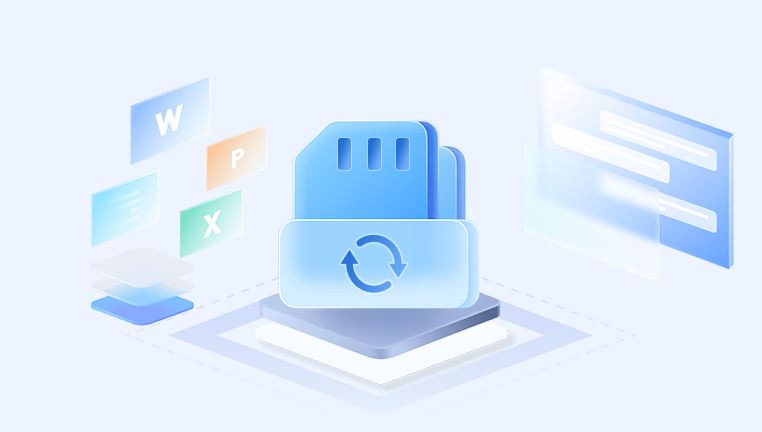
Storage Type: If you are using an external SD card, make sure it is properly inserted and recognized by the device. Sometimes, external storage might become corrupted or improperly mounted.
App Bugs: The app you are using to create the time-lapse might have a bug. Check for updates to the app or consider using a different app to see if the issue persists.
Available Storage: Even if you have enough storage overall, there might be limitations on the available space in specific directories or the device might require a minimum amount of free space to operate properly.
File System Errors: There could be issues with the file system of your storage device. Running a disk check or repairing the file system might help.
Format Compatibility: Ensure that the format in which the app is trying to save the video is supported by your device.
Device Overheating: If your device is overheating, it might not be able to save large files. Ensure your device is operating within normal temperature ranges.
Power Issues: If your device runs out of battery or loses power during the saving process, the file might not be saved correctly.
App Settings: Check the settings within the app to ensure there are no specific configurations that might prevent the video from saving.