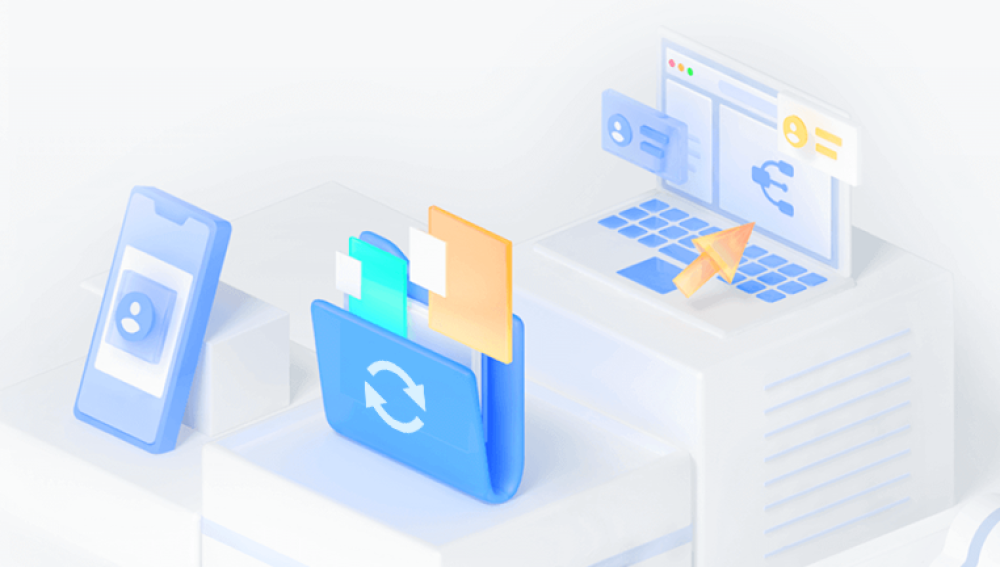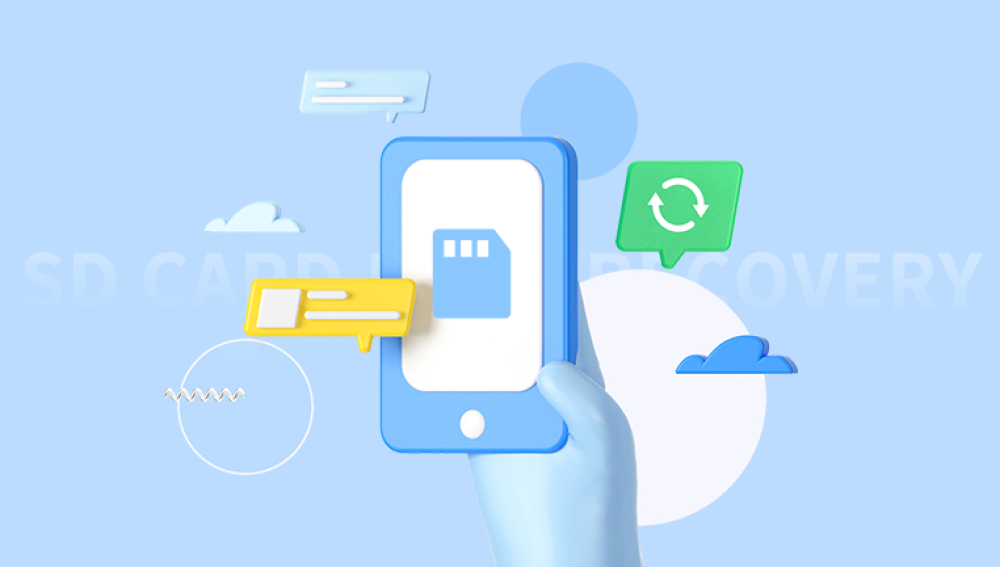1. GoPro and SD Card Storage
GoPro cameras typically use SD (Secure Digital) cards for storage. The camera saves videos in a specific format, and when you delete a file, it doesn't immediately vanish from the card. Instead, the space it occupied is marked as available for new data. Until that space is overwritten, the video can potentially be recovered.
2. Common Causes of Video Deletion
There are several reasons why GoPro videos may be deleted:
Accidental Deletion: Users might mistakenly delete videos while managing their files.
Formatting the SD Card: Formatting clears all files from the card, making recovery more complicated but not impossible.
Corruption: SD cards can become corrupted due to power failures, improper ejection, or physical damage, leading to lost videos.
Malware or Viruses: Infected devices can delete files or make them inaccessible.
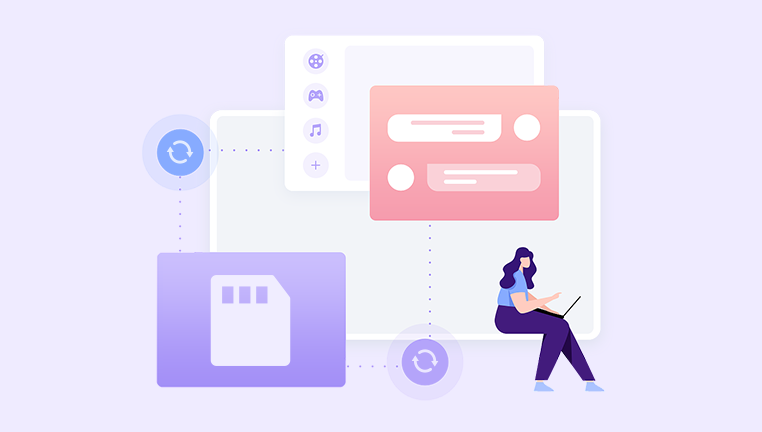
3. Immediate Steps to Take After Deletion
If you realize that you've deleted GoPro videos, it’s crucial to act quickly:
Stop Using the SD Card: Immediately stop recording or saving new files to the SD card. This prevents overwriting the deleted videos.
Turn Off the Camera: Power off your GoPro to avoid any potential further data loss.
Remove the SD Card: Eject the SD card from the camera safely to avoid any additional damage.
4. Using Recovery Software
Using dedicated data recovery software is one of the most effective methods to recover deleted GoPro videos. Here’s how to proceed:
4.1. Recommended Recovery Software
EaseUS Data Recovery Wizard
Overview: A user-friendly tool that allows for quick and effective recovery of lost videos.
Key Features: Deep scan, preview files, supports various formats.
How to Use:
Download and install the software on your computer.
Connect the SD card using a card reader.
Launch the software and select the SD card for scanning.
Choose between quick and deep scan.
Review the recovered files and select the videos you want to restore.
Save the recovered videos to a different storage device.
Recuva
Overview: A free recovery tool known for its simplicity and effectiveness.
Key Features: Deep scan mode, recovery of different file types.
How to Use:
Install Recuva on your computer.
Insert the SD card into your computer.
Open Recuva and choose the SD card as the source.
Select the type of files you want to recover (videos).
Start the scan and wait for the results.
Preview and recover the desired videos.
Stellar Data Recovery
Overview: A powerful recovery tool with advanced features.
Key Features: Supports a wide range of file formats and devices, deep scanning capabilities.
How to Use:
Download and install Stellar Data Recovery.
Connect your SD card to your computer.
Launch the software and select the SD card.
Start the scan and wait for it to complete.
Preview and select the videos for recovery.
Save the recovered files to a safe location.
5. Manual Recovery Methods
In some cases, you might try manual recovery methods, particularly if you have a backup or if the videos were stored on cloud services:
Check the GoPro App: If you've used the GoPro app, check if the videos were uploaded to the cloud. Sometimes, automatic uploads occur if enabled.
Explore Backup Options: If you regularly back up your GoPro footage, check your backup drives, external hard drives, or cloud storage services like Google Drive or Dropbox.
6. Preventing Future Data Loss
To minimize the risk of losing videos in the future, consider these preventative measures:
Regular Backups: Regularly back up your GoPro footage to multiple locations, such as external hard drives and cloud storage.
Properly Eject SD Cards: Always use the “Eject” option when removing your SD card from the camera or computer to avoid corruption.
Use High-Quality SD Cards: Invest in reputable, high-speed SD cards that are less prone to corruption.
Avoid Filling the Card: Keep some space free on your SD card to reduce the risk of corruption or accidental overwriting.
Update Your Firmware: Keep your GoPro firmware updated to minimize bugs and issues that may lead to data loss.