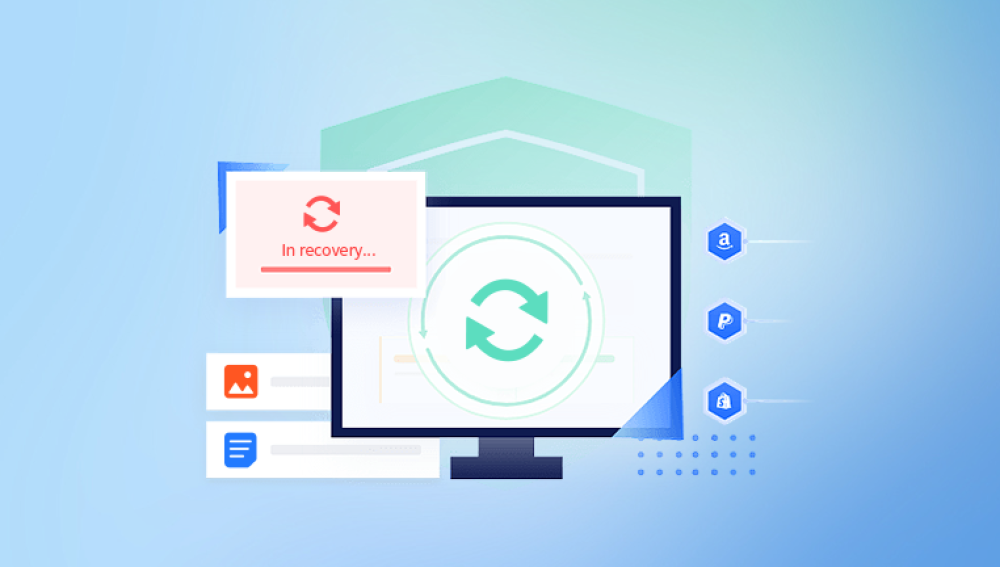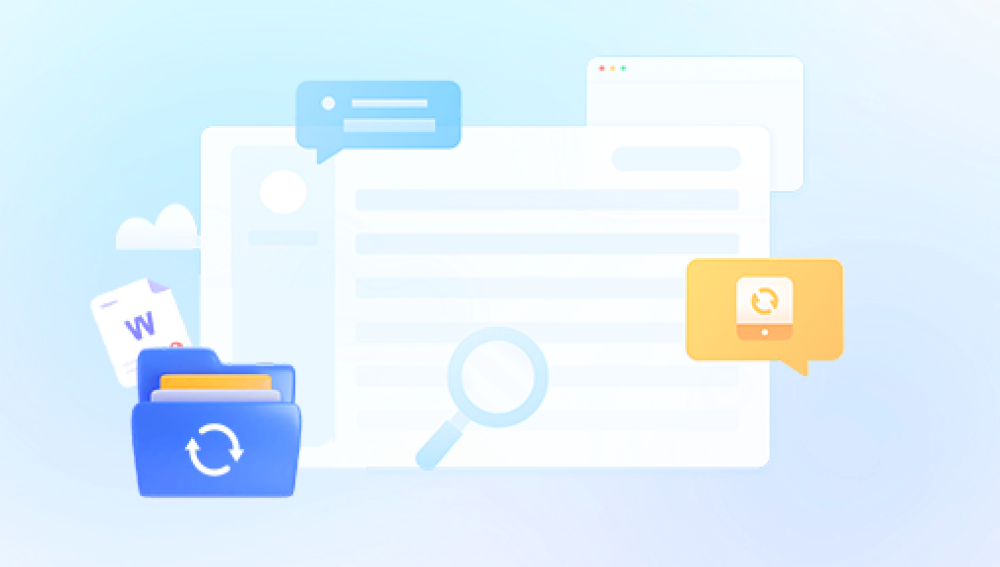Microsoft Word documents are essential in work, study, and personal projects. However, sometimes Word files become corrupted and refuse to open or display errors, putting important data at risk. File corruption can result from various issues such as unexpected shutdowns, software conflicts, malware, or hardware failure. The good news is that many corrupted Word files can be repaired and restored.
File corruption means that the document’s data structure is damaged, causing errors when opening, editing, or saving the file. Corruption can affect text, images, formatting, or metadata, rendering the file partially or fully inaccessible.
Common Causes of Word File Corruption
Sudden power loss or system crash: Interrupts file writing processes.
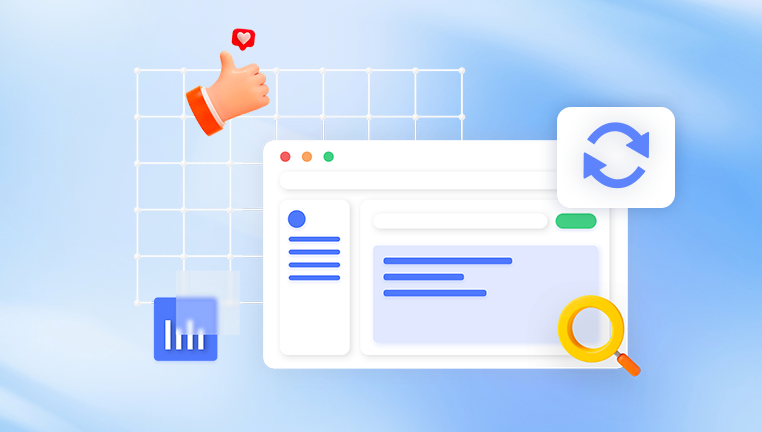
Improper shutdowns or forced closing of Word.
Virus or malware infection: Damages or encrypts file data.
Faulty storage media: Bad sectors on hard drives, USB drives, or memory cards.
Software conflicts or bugs: Issues during Word updates or add-ins.
File transfer interruptions: Errors when copying or downloading files.
Large file sizes or complex formatting: Increasing risk of file instability.
Symptoms of a Corrupted Word File
Word shows error messages like “Word experienced an error trying to open the file.”
The file won’t open, or Word crashes upon opening.
Strange characters or garbled text appear.
Missing images or formatting.
Read-only or corrupted file warnings.
Word suggests converting or repairing the file.
Backup Your Corrupted File First
Before attempting any repair, make a copy of the corrupted Word file. This protects the original file from further damage during recovery attempts.
Method 1: Use Microsoft Word’s Built-in Open and Repair
Microsoft Word includes a repair feature that attempts to fix damaged files when opening.
Steps:
Open Microsoft Word.
Click File > Open > Browse to locate your corrupted file.
Select the file, but instead of clicking Open, click the drop-down arrow next to Open.
Choose Open and Repair.
Word will attempt to repair the document and open it. This method works well for minor corruption.
Method 2: Recover Text from Any File
If Open and Repair fails, you can try recovering just the text, discarding complex formatting and objects.
Steps:
Open Word.
Go to File > Open > Browse.
Select your file.
From the Files of type dropdown, choose Recover Text from Any File (*.txt; *.doc; *.docx).
Open the file.
This will retrieve raw text but may lose formatting and images.
Method 3: Open the Document in Draft Mode
Sometimes, viewing the document in Draft mode bypasses certain corrupted elements.
Steps:
Open Word.
Go to View > Draft.
Attempt to open your file.
If the file opens, save it immediately under a new name.
Method 4: Insert the Corrupted Document into a New File
Importing the contents into a new document can bypass corruption in headers, footers, or formatting.
Steps:
Open a new blank Word document.
Go to Insert > Object > Text from File.
Select the corrupted file.
Insert the content.
Method 5: Use the Text Recovery Converter
Word’s Text Recovery Converter tries to extract text from damaged files.
Steps:
Open Word.
Click File > Open.
Click Browse, then select the corrupted file.
In the Files of type dropdown, select Recover Text from Any File.
Open and save the recovered text.
Method 6: Open the File with Another Program
Try opening the Word document with alternative programs that can read Word formats.
Google Docs: Upload and open the file in Google Docs; it may recover content.
LibreOffice Writer: Free software that can sometimes open corrupted files.
WordPad: Basic text editor in Windows can open .doc files.
Save the file from these apps to a new Word document.
Method 7: Use a Previous Version (Windows File History)
If you have Windows File History or System Restore enabled, you may restore a previous, uncorrupted version.
Steps:
Right-click the file.
Click Properties > Previous Versions.
Choose an earlier version.
Click Restore or Open.
Method 8: Recover from Temporary Files
Word creates temporary files that might still contain your data.
Steps:
Search your computer for files with extensions .tmp or .asd.
Common locations include:
C:\Users\[Username]\AppData\Local\Microsoft\Office\UnsavedFiles
C:\Users\[Username]\AppData\Local\Temp
Open these files in Word or rename them with a .docx extension and open.
Method 9: Use Third-Party Word Repair Tools
Drecov Data Recovery
Drecov Data Recovery is designed to scan your storage devices deeply and identify recoverable files, including Word documents with .doc and .docx extensions. When a Word file becomes corrupted, it might still reside on your hard drive or external storage but with damaged data structures. Panda’s advanced algorithms scan for these remnants and help restore them.
To use Drecov Data Recovery, first download and install the program on a different drive than where the corrupted file is located to avoid overwriting data. Launch the software and select the drive or partition that contained the Word file. Choose a Deep Scan for thorough analysis of your device.
After the scan, use the filtering feature to locate Word documents specifically. Drecov Data Recovery allows you to preview files, helping ensure you select the correct document for restoration. Click “Recover” and save the file to a safe location different from the original drive.
Method 10: Recover Corrupted Word Document from Backup or Cloud
If you use cloud storage like OneDrive, Google Drive, or Dropbox, check if an earlier version exists:
OneDrive: Right-click the file online, select Version History, restore a previous copy.
Google Drive: Use Manage Versions to access past file versions.
Dropbox: Restore deleted or previous file versions from the web interface.
Method 11: Use Command Prompt to Copy File
Copying the file using Command Prompt can sometimes bypass corruption:
Open Command Prompt.
Use the command:
copy /b corruptedfile.docx newfile.docx
This copies the file in binary mode.
Try opening newfile.docx.
Method 12: Repair Word Installation
Sometimes Word itself causes errors. Repairing the Office installation might help.
Steps:
Go to Control Panel > Programs > Programs and Features.
Select Microsoft Office.
Click Change.
Choose Quick Repair or Online Repair.
Method 13: Recover Data with Hex Editor (Advanced)
For experts, opening the Word file with a hex editor can reveal and fix structural issues manually. This is risky and not recommended for typical users.
Preventing Word File Corruption
Save files regularly and avoid abrupt shutdowns.
Use reliable antivirus software to avoid malware.
Keep Office and your OS updated.
Avoid editing files from unreliable sources.
Back up important documents using cloud or external drives.
Enable AutoSave and AutoRecover features in Word.
When to Seek Professional Help
If all else fails and the document is vital, professional data recovery services may be your best bet. They use advanced tools and techniques to recover data from severely corrupted files or damaged drives.
Word file corruption can feel devastating, but multiple methods exist to restore your documents. Start with built-in Word tools like Open and Repair, recover unsaved or temporary files, and try third-party repair software if needed. Preventive measures reduce future risk, ensuring your valuable data stays safe.