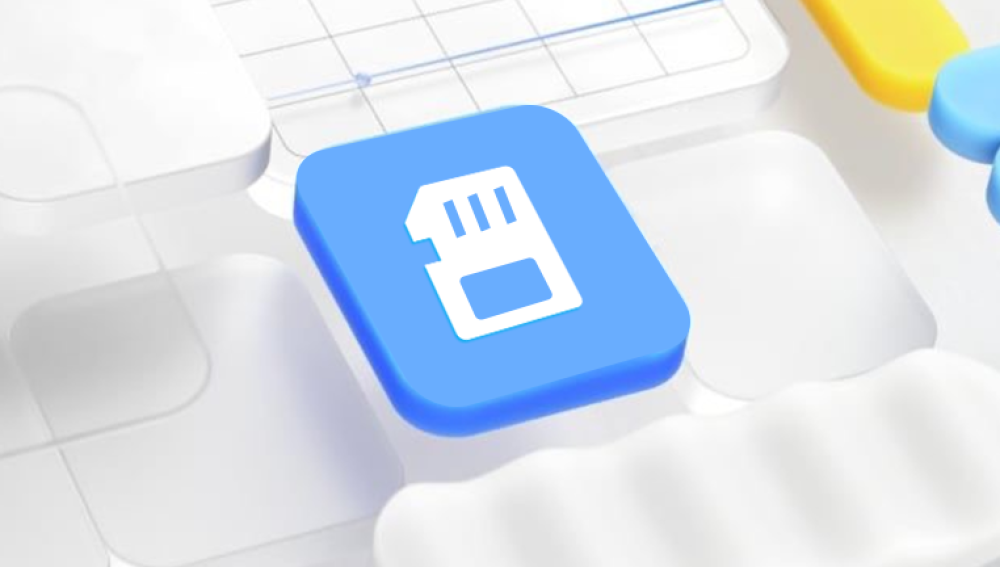Before diving into the recovery methods, it's essential to understand how data loss occurs on SD cards. When a video file is deleted or lost, it doesn't disappear immediately. Instead, the space it occupied is marked as available for new data. Until new data overwrites this space, the original file can often be recovered.
Types of SD Card Data Loss
Accidental Deletion: Files can be accidentally deleted by the user or through formatting the card.
Corrupted Files: Corruption can occur due to improper ejection, virus infections, or power failures.
File System Errors: Errors in the SD card's file system can make files inaccessible.
Physical Damage: Physical issues such as water damage or a broken card can lead to data loss.
Common Causes of Data Loss on SD Cards
Understanding the common causes of data loss can help in preventing future issues. Here are some frequent scenarios:
Accidental Formatting: Users may mistakenly format the SD card, erasing all files.
Improper Ejection: Removing the SD card while files are being transferred can cause corruption.
Virus Infection: Malware can corrupt files, making them unreadable.
File System Corruption: Issues with the card’s file system can render files inaccessible.
Physical Damage: Damage from water, impact, or wear and tear can affect data integrity.
Prevention Tips for Future Data Loss
Preventing data loss is far easier than recovering it. Here are some preventive measures:
Regular Backups: Frequently back up your data to another storage medium or cloud service.
Safely Eject Your SD Card: Always use the "Eject" option on your device to safely remove the card.
Use Quality SD Cards: Invest in reputable brands known for reliability and durability.
Keep Your SD Card Protected: Store your SD card in a safe, dry place to prevent physical damage.
Scan for Viruses Regularly: Keep your devices and SD cards free from malware.
Initial Steps After Data Loss
If you’ve lost videos from your SD card, follow these steps to maximize your chances of recovery:
Stop Using the SD Card: As soon as you notice data loss, stop using the card to prevent overwriting.
Remove the Card from the Device: Eject the card safely from your camera or device to avoid further damage.
Inspect for Physical Damage: Check the card for any visible damage that may need professional attention.
Choose a Recovery Method: Decide whether to use recovery software or seek professional help.
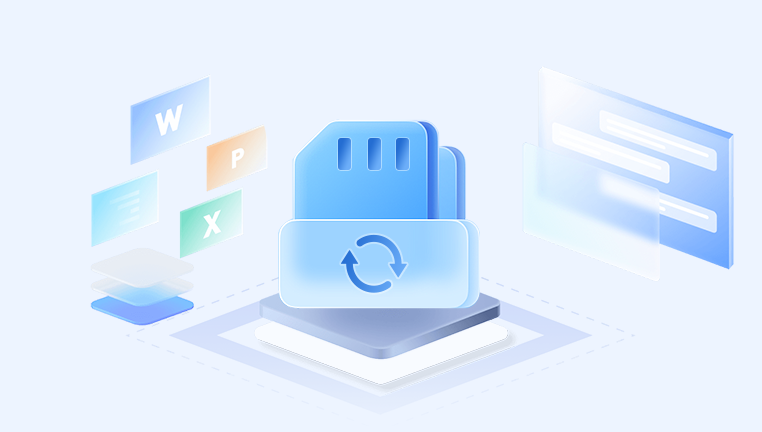
Using Recovery Software
Recovery software is one of the most common and effective methods for retrieving lost videos from an SD card. Here’s how to use it:
1. Selecting Recovery Software
Drecov Data Recovery is a powerful software solution designed to help users recover lost, deleted, or corrupted files from various storage devices, including SD cards, USB drives, and external hard drives. With its user-friendly interface and robust features, Drecov Data Recovery aims to simplify the recovery process for both novice and experienced users.
Key Features
Wide Compatibility: Drecov Data Recovery supports a variety of file types, including photos, videos, documents, and more. It works with different storage media, ensuring versatile recovery options.
Deep Scan Technology: The software employs advanced scanning algorithms that delve deep into the storage device to find recoverable data, even after formatting or severe corruption.
Preview Functionality: Users can preview files before recovery, allowing them to select specific items they want to restore. This feature saves time and ensures only desired files are recovered.
Safe and Secure: Drecov Data Recovery prioritizes data safety. The software operates in a read-only mode, meaning it doesn’t alter or overwrite existing data during the recovery process.
Step-by-Step Wizard: The intuitive recovery wizard guides users through the entire process, making it easy to navigate from start to finish.
2. Installing the Software
Download and install the recovery software on your computer. Make sure to install it on a different drive than your SD card to avoid overwriting lost files.
3. Connecting the SD Card
Insert the SD card into your computer using a card reader. Make sure your computer recognizes the card before proceeding.
4. Running the Recovery Process
Open the Recovery Software: Launch the installed software.
Select the SD Card: Choose the SD card from the list of available drives.
Scan for Lost Videos: Initiate a scan to find lost or deleted files. The time required will depend on the card's size and speed.
Preview Recovered Files: Once the scan is complete, preview the recoverable files. Most software will allow you to see thumbnails of videos.
Recover the Videos: Select the desired files and choose a location on your computer to save them. Ensure this location is not on the SD card itself.
5. Saving Recovered Files
After recovering the files, save them in a secure location. Consider backing them up on an external hard drive or cloud storage for added safety.
Professional Data Recovery Services
If recovery software fails to retrieve your lost videos, professional data recovery services are an option. These services can be more costly, but they often yield higher success rates, especially in cases of physical damage or severe corruption.
When to Consider Professional Help
Severe Physical Damage: If the SD card is physically damaged, don’t attempt DIY recovery methods, as this could worsen the situation.
Valuable or Irreplaceable Data: If the lost videos are crucial and cannot be recreated, professional help may be worth the cost.
Inability to Recover with Software: If recovery software fails to find the files, a professional might have advanced tools and techniques.
Choosing a Professional Service
When selecting a data recovery service, consider the following:
Reputation: Look for reviews and testimonials from previous clients.
Success Rate: Research their success rate in recovering data from similar devices.
Cost: Get a quote before proceeding and ensure it fits your budget.
Confidentiality: Ensure they have policies in place to protect your data.