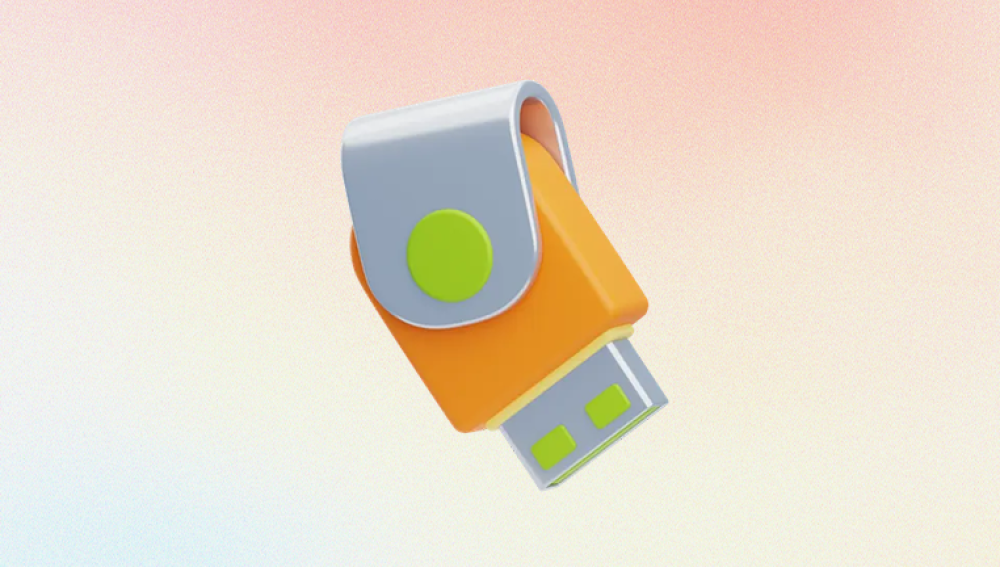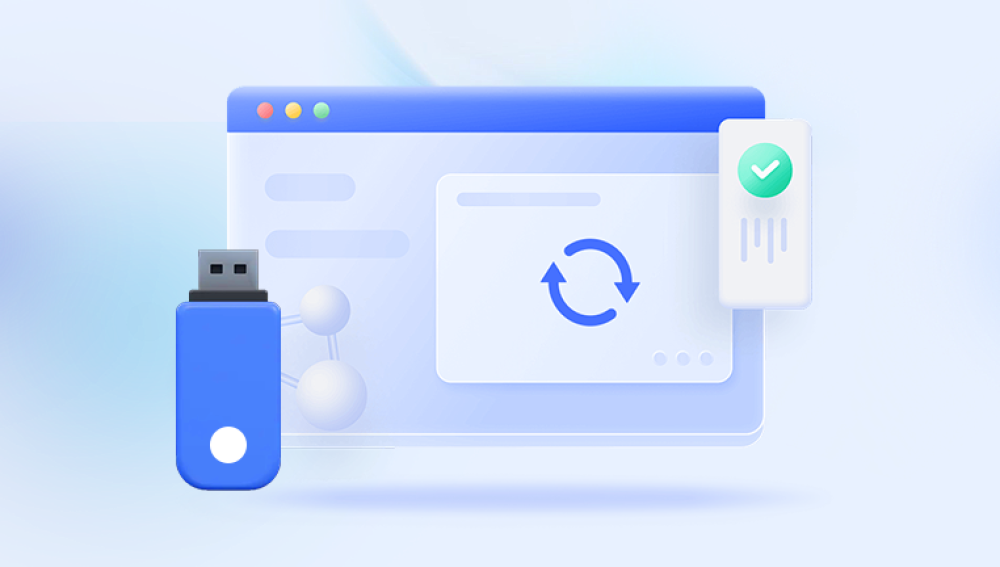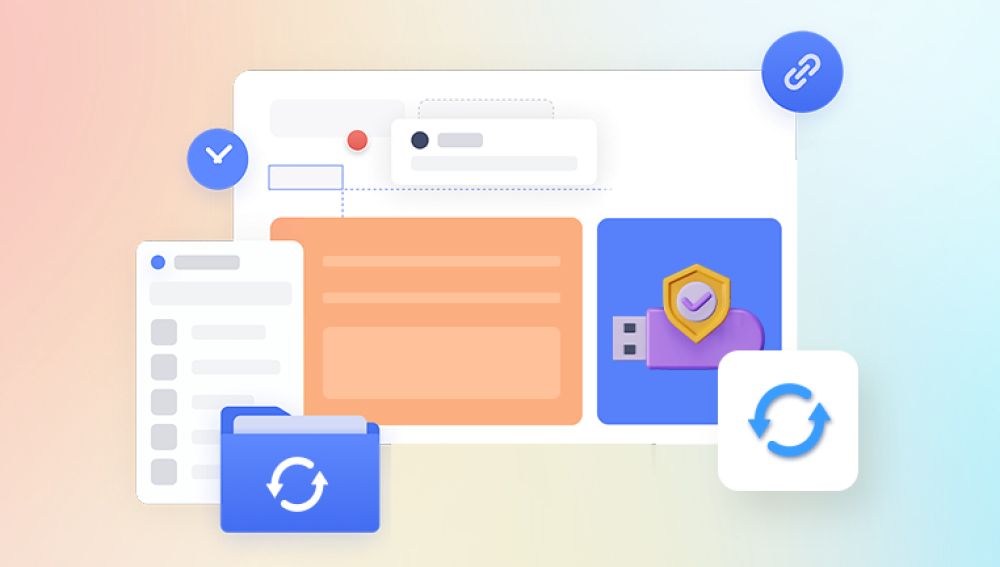Flash drives are small, portable storage devices that have become indispensable for transferring and storing files on the go. Whether it’s for school assignments, work presentations, cherished family photos, or essential business documents, a USB flash drive can carry vital data in a compact format. However, just like any digital device, a flash drive is not immune to issues. Files can go missing, become corrupted, or the drive itself might suddenly appear empty or unreadable.
1. Accidental Deletion
This is one of the most common reasons for data loss. Files deleted from a flash drive don’t go to the Recycle Bin—they’re usually gone from plain sight, but still recoverable if not overwritten.
2. File System Corruption
Improper ejection, power surges, or file system errors can corrupt the flash drive, making it unreadable or prompting you to format it when plugged in.
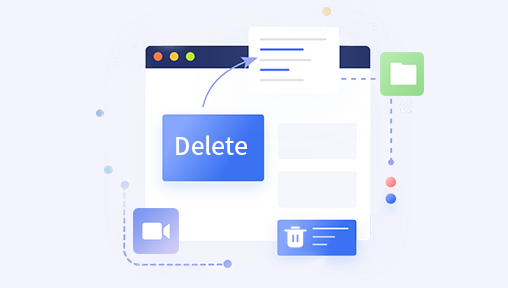
3. Virus or Malware Attack
Malicious software can hide or delete files, or corrupt the entire file structure, making recovery difficult without the right tools.
4. Physical Damage
Flash drives can easily be damaged due to their compact size. Water damage, bending, or overheating can result in hardware failure, often requiring professional recovery services.
5. Formatting
Sometimes users format their drives accidentally or as a quick fix for errors, not realizing they’ve wiped out all stored data.
6. Bad Sectors
Like hard drives, flash drives can develop bad sectors, which prevent the system from reading or writing to specific parts of the drive.
Precautionary Measures to Avoid Data Loss
While no storage device is completely foolproof, adopting safe practices can significantly reduce the risk of data loss.
Always use the "Safely Remove Hardware" option before unplugging the drive.
Avoid using flash drives on infected or untrusted computers.
Regularly back up important files to another device or cloud storage.
Refrain from reusing the flash drive after accidental deletion to prevent data from being overwritten.
Invest in a quality, name-brand USB drive that offers better durability and reliability.
Steps to Restore Data from a Flash Drive
Now that you understand the causes and how to minimize risks, let’s move on to the actual recovery process. Below are the most effective methods to restore lost data from a flash drive, categorized by the nature of the problem.
Method 1: Check for Hidden Files
Sometimes, data isn’t lost—it’s just hidden due to malware or misconfiguration. You can check and reveal hidden files manually.
Steps:
Plug the flash drive into your computer.
Open the File Explorer and locate your USB drive.
Click on the “View” tab at the top of the window.
Check the box that says “Hidden items.”
If your files appear after this, copy them immediately to another location. Then consider scanning the drive for malware to avoid future issues.
Method 2: Use the Command Prompt (Windows)
The Command Prompt can be used to repair minor issues and recover files from a corrupted or unreadable flash drive.
Steps:
Connect the flash drive.
Open the Command Prompt as Administrator.
Type the following command:
bash
CopyEdit
chkdsk E: /f /r
(Replace E: with the letter assigned to your flash drive)
Press Enter.
This command checks for file system errors and tries to recover readable information from bad sectors. After the scan, check your flash drive to see if the data has been restored.
Method 3: Restore from a Backup
If you regularly back up your files to the cloud (e.g., Google Drive, OneDrive, Dropbox) or another device, restoring lost data might be as simple as copying it back.
Steps:
Access your backup location.
Search for the deleted or lost files.
Copy them back to your flash drive or another secure location.
Method 4: Use Data Recovery Software
Drecov Data Recovery
Losing important files from a flash drive can be stressful, especially when the data is critical or irreplaceable. Drecov Data Recovery offers a reliable, user-friendly solution for retrieving deleted, lost, or corrupted files from flash drives with just a few simple steps. Whether the loss occurred due to accidental deletion, formatting, virus infection, or file system corruption, Panda’s advanced recovery engine is designed to handle it effectively.
Drecov Data Recovery supports a wide range of file types, including documents, photos, videos, music, and even compressed or system files. Upon launching the software, users are guided through a streamlined interface that automatically detects the connected flash drive. With options for both quick and deep scans, it can recover files even after formatting or serious logical damage.
Once the scan is complete, Panda displays a preview of recoverable files, allowing users to selectively restore what they need. The recovered files can be saved to a secure location of the user’s choice, ensuring no risk of overwriting remaining data on the flash drive. Additionally, the software includes smart filters and search options to make locating specific files fast and easy.
Drecov Data Recovery is compatible with most major USB flash drive brands and supports both FAT32 and NTFS file systems. Its non-destructive scanning process ensures the integrity of your drive during recovery. Whether you’re a casual user or IT professional, Panda makes flash drive data recovery accessible, efficient, and secure.
Method 5: Professional Data Recovery Services
If the flash drive is physically damaged or none of the above methods work, professional recovery services may be your last resort. These companies use advanced techniques in cleanrooms to extract data from damaged or unreadable drives.
When to Choose Professional Services:
Flash drive not recognized by any device
Visible physical damage (e.g., broken connector)
Clicking or beeping sounds (indicating hardware failure)
Previous recovery attempts failed
What to Expect:
You’ll ship or drop off the drive for inspection.
A technician will assess the damage and provide a recovery estimate.
Once approved, the recovery process begins.
After completion, you’ll receive your recovered data on a new drive.
These services can be costly, but for critical or irreplaceable data, they might be worth it.
Things to Avoid During Recovery
When trying to restore data from a flash drive, it’s crucial not to make things worse. Here are common mistakes to avoid:
Don’t continue using the flash drive: Writing new files could overwrite the ones you’re trying to recover.
Don’t format unless necessary: While formatting can fix a corrupted drive, it should only be done after data recovery.
Avoid unreliable software: Stick to well-reviewed tools from trusted developers.
Don’t open the flash drive casing: If physical recovery is needed, it should be handled by professionals.
Special Scenarios and Solutions
Different problems may require tailored solutions. Here’s how to handle a few specific cases:
Scenario 1: Flash Drive Asks to Be Formatted
If your computer prompts you to format the drive, don’t click “Format.” Instead, use data recovery software immediately to scan and recover the files.
Scenario 2: Files Become Shortcuts or Disappear
This is often caused by a virus. Use a strong antivirus to clean the flash drive. Then use recovery software or CMD commands to restore the data.
Scenario 3: Flash Drive Not Recognized
Try using a different USB port or another computer. If still not recognized, the drive may be physically damaged. Contact a recovery specialist.
Long-Term Strategies to Protect Flash Drive Data
Data recovery can be time-consuming and uncertain, especially if the flash drive is severely damaged. To avoid repeating the same situation, develop long-term habits to protect your flash drive data.
1. Regular Backups
Keep at least two copies of important files—one on the flash drive and one in the cloud or another device.
2. Use Quality Drives
Invest in high-quality flash drives with good reviews and durable connectors. Cheap, off-brand devices tend to fail more easily.
3. Label Important Drives
Keep work, personal, and miscellaneous files on different drives. That way, if one is lost, you won’t lose everything.
4. Maintain a Clean Ejection Habit
Always use the “Eject” option before removing the flash drive. This prevents data corruption and improves longevity.
5. Encrypt Sensitive Data
If you’re storing sensitive or personal information, consider using encryption tools. This ensures your data remains safe even if the flash drive is lost or stolen.
6. Replace Aging Drives
Flash drives have limited write cycles. If your drive is several years old or acting erratically, retire it before it fails completely.
When Is Recovery Not Possible?
Despite all available tools and tricks, there are cases where recovery is unlikely or impossible:
The drive’s NAND chip is damaged beyond repair.
The data has been overwritten several times.
The flash controller is corrupted or shorted out.
Severe physical damage that destroys the internal components.
In these cases, even professionals might be unable to retrieve the data.
Restoring data from a flash drive is often possible with the right approach, whether the problem is a simple deletion, virus attack, or file system corruption. Acting quickly and avoiding overwriting the drive is critical. While built-in OS tools and recovery software can recover most lost files, situations involving physical damage may require professional help.
Preventing future loss is equally important. By backing up your data, using trusted devices, and practicing safe handling techniques, you can significantly reduce your risk of experiencing another data loss event. With the right tools, knowledge, and habits, your flash drive can remain a dependable and safe storage solution for years to come.