Retrieving deleted files from the Recycle Bin is one of the simplest forms of data recovery, yet it can feel intimidating for users unfamiliar with the process. Whether it’s an accidentally deleted document, an important image, or a video file you regret removing, the Recycle Bin in Windows offers a straightforward way to undo the deletion provided that you act before the bin is emptied.
When you delete a file on Windows, it doesn’t vanish immediately. Instead, the operating system transfers it to a temporary holding area called the Recycle Bin. This virtual container serves as a safeguard, allowing you to restore deleted items until you either manually empty the bin or the system does so automatically to free up disk space.
The Recycle Bin is essentially a safety net. It captures most files deleted using Windows File Explorer or from the desktop. However, it’s important to note that files deleted using certain methods like pressing Shift + Delete or deleting from an external drive may bypass the Recycle Bin entirely. In such cases, you’ll need more advanced recovery methods.
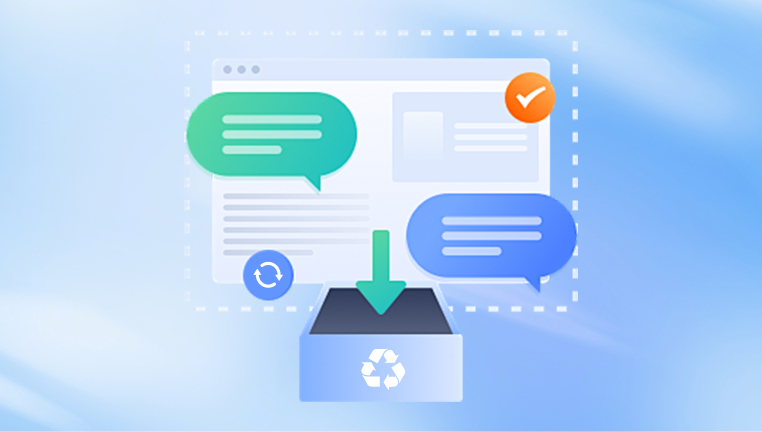
Step-by-Step: Retrieving Files from the Recycle Bin
Step 1: Locate the Recycle Bin
On most systems, the Recycle Bin icon appears on the desktop. If it’s missing, you can easily find it by typing “Recycle Bin” into the search bar next to the Start menu.
Step 2: Open the Recycle Bin
Double-click on the icon to open it. This will display all the files currently in the bin. You can sort these files by name, original location, date deleted, and more to help locate the specific file you need.
Step 3: Find the File You Want to Recover
Scroll through the contents or use the search bar in the top-right corner of the Recycle Bin window. If you remember the file’s name or type, use keywords to filter the list.
Step 4: Restore the File
Right-click the file and select “Restore.” This action returns the file to its original location before it was deleted. You can also select multiple files by holding Ctrl while clicking and then choosing Restore from the right-click menu or the toolbar.
Step 5: Verify File Recovery
Navigate to the original location of the file to ensure it has been restored correctly. If you don’t remember where it was, check the file’s properties before restoring—it will list the file path.
Common Scenarios and Their Solutions
Not every file deletion situation is straightforward. Sometimes, a file may seem to be gone for good, even though recovery is still possible. Let’s explore a few common scenarios.
Scenario 1: You Accidentally Emptied the Recycle Bin
If you’ve already emptied the Recycle Bin, you won’t find your files through standard means. However, recovery is still possible using data recovery software. These tools scan your storage device for data that hasn’t yet been overwritten. Reliable options include Drecov Data Recovery. Installing the software on a different drive than the one being recovered from is crucial to avoid overwriting data.
Scenario 2: The File Was Deleted Using Shift + Delete
When you use Shift + Delete, Windows skips the Recycle Bin entirely. This method is more permanent but not necessarily irreversible. Again, data recovery software can help in this case. These tools can retrieve files as long as their data blocks haven’t been reused.
Scenario 3: The File Was Deleted from an External Device
Files removed from external drives or USB sticks typically bypass the Recycle Bin. Windows doesn’t store them locally when deleted. To recover these files, you’ll need to use recovery software that supports external devices. Insert the device, launch the software, and perform a scan to identify recoverable files.
Scenario 4: The File Isn’t in the Recycle Bin, and You’re Not Sure Why
Some files don’t end up in the Recycle Bin due to size restrictions or configuration settings. By default, Windows limits the Recycle Bin’s size for each drive. Large files may be permanently deleted if they exceed the size threshold. Additionally, if you’ve enabled the option “Don’t move files to the Recycle Bin,” everything you delete is removed instantly. To check this:
Right-click the Recycle Bin icon.
Click Properties.
Make sure the “Don’t move files to the Recycle Bin” option is not checked.
Advanced Tips for Recovery
Use File History
Windows has a built-in backup feature called File History. If it’s enabled, you may be able to restore previous versions of files or folders even if they’ve been deleted. To check:
Open the folder where the file used to be.
Right-click inside the folder and choose “Properties.”
Go to the “Previous Versions” tab.
If versions are available, select one and click “Restore.”
Try System Restore
System Restore can sometimes bring back files deleted during recent system changes, such as software installation or updates. While it doesn’t target user files directly, it can help in certain scenarios.
Search for “System Restore” in the Start menu.
Choose “Create a restore point.”
In the System Properties window, click “System Restore.”
Follow the prompts to choose a restore point from a previous date.
Check Cloud Backups
If you use cloud storage like OneDrive, Google Drive, or Dropbox, your deleted file might still exist in the cloud’s own trash or version history.
For OneDrive:
Visit the OneDrive website.
Sign in and go to the Recycle Bin from the left-hand panel.
Select and restore your file.
Cloud platforms often retain deleted items for a specific period, usually 30 days.
Preventing Future Data Loss
While it’s possible to recover files from the Recycle Bin, prevention is the best strategy. By taking some proactive steps, you can reduce the likelihood of permanent data loss.
Enable File History
File History automatically backs up files in selected folders, including Documents, Pictures, and Desktop. You can customize which folders it monitors.
Go to Settings > Update & Security > Backup.
Click “Add a drive” and select an external drive or network location.
Follow prompts to activate automatic backups.
Use Cloud Storage with Sync
Cloud services provide redundant backup through automatic synchronization. Tools like Google Drive or Dropbox ensure that your files are mirrored across devices and the cloud. If you delete a file locally, it can often be restored from the web interface.
Regularly Backup Your Data
In addition to File History and cloud services, consider periodic full-system backups. You can use Windows Backup, Macrium Reflect, or third-party solutions to create a recovery image of your system.
Review Recycle Bin Settings
Customize the Recycle Bin to suit your workflow:
Right-click the Recycle Bin icon.
Select “Properties.”
You can assign more disk space to the bin or disable automatic deletion.
Be cautious with settings like “Don’t move files to the Recycle Bin.” While they can free up space, they eliminate your safety net.
What to Do If Recovery Fails
There will be situations where a file is unrecoverable through conventional means. Perhaps it’s been overwritten, corrupted, or deleted from a location not supported by typical recovery tools. If the data is mission-critical, professional data recovery services may be the best option.
Data recovery companies have specialized hardware and software that can access damaged or overwritten sectors of a hard drive. These services can be expensive, but they’re often the only way to retrieve highly valuable data after severe loss.
Signs you may need professional help include:
The drive is physically damaged.
Recovery software fails to detect the file.
You need to recover files from a reformatted drive.
Summary of Best Practices
While it’s good to know how to recover files from the Recycle Bin, building a resilient file management strategy is better. Here’s a condensed list of best practices:
Always check the Recycle Bin first after deleting something accidentally.
Act quickly; files may be automatically purged if the bin gets too full.
Use recovery software if the file isn’t there, but install it on a different drive.
Enable File History and cloud sync for continuous backup.
Avoid using Shift + Delete unless absolutely necessary.
Customize Recycle Bin settings to increase retention capacity.
The Recycle Bin remains one of the most overlooked yet essential features in Windows. It acts as your first line of defense against accidental data loss, providing a simple interface to recover deleted files. However, its effectiveness is limited by how you configure and use your system. Understanding its behavior, knowing your recovery options, and implementing preventive measures will not only help you recover from mistakes but also protect you from future loss.




