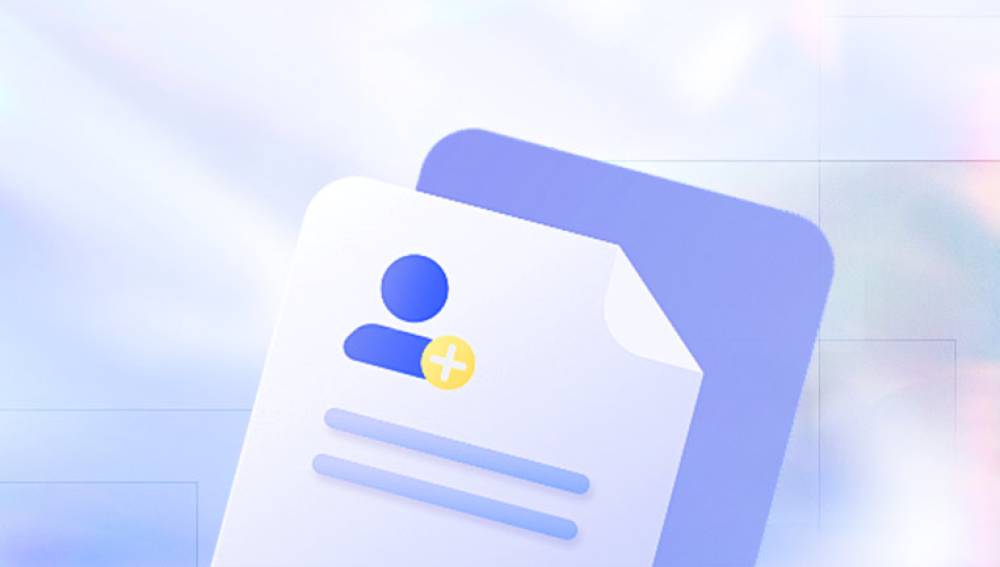A server is a specialized computer that provides data and services to other computers (clients) over a network. File retrieval depends heavily on the type of server and how it stores and shares data.
Common types of servers include:
File servers: Store and manage access to files.
Web servers: Host websites and web applications.
Database servers: Store structured data for applications.
Mail servers: Handle sending and receiving emails.
FTP/SFTP servers: Use file transfer protocols for remote access.
Cloud servers: Provide virtualized server space (e.g., AWS, Azure, Google Cloud).

Retrieving files from a server can be as simple as downloading a document via a web browser or as complex as recovering corrupted data from a RAID array. The recovery process hinges on the storage structure, access protocols, security settings, and the reason for file loss.
Common Scenarios for File Retrieval
Understanding why the file is no longer accessible helps determine the recovery approach.
Accidental Deletion: A user or administrator deletes a file unintentionally.
File Corruption: System errors, power failures, or software bugs damage files.
Hardware Failure: A failed hard drive or RAID controller causes partial or complete data loss.
User Access Issues: Permissions or account problems prevent file visibility.
Ransomware or Malware: Malicious attacks encrypt or destroy data.
Network Interruptions: Lost files during transmission or synchronization errors.
Misconfigured Backup Systems: Backups failed to run or were overwritten.
Each case requires a unique recovery plan, so it’s critical to start by identifying the underlying cause.
Preparation: Safety First
Before beginning any recovery process, protect your data and system environment:
Stop writing new data to the server: This prevents overwriting deleted files.
Back up the current state: Even if files appear corrupted or lost, backing up preserves current data integrity.
Document everything: Keep a log of recovery attempts, tools used, and system changes.
Alert your team: If you're working in a shared environment, coordinate recovery efforts to avoid conflicts.
These steps help prevent further damage and allow you to revert if necessary.
Method 1: Accessing Files via Network Share
If the server is still operational and you’re simply looking to retrieve a file:
On Windows:
Press Win + R and type \\server_name\shared_folder
Enter your credentials if prompted.
Browse and copy the desired files.
On macOS:
Open Finder > Go > Connect to Server.
Type smb://server_name/shared_folder
Log in and copy the required files.
Ensure that your user account has the necessary permissions to access the folder. If access is denied, contact your network administrator.
Method 2: Using Remote Desktop or SSH
When direct file access isn’t available, remote into the server:
Windows (RDP):
Open Remote Desktop Connection (mstsc).
Enter the server IP or hostname.
Log in and access the server’s file system.
Transfer files via shared drives or upload to a network location.
Linux (SSH):
Open Terminal.
Connect with: ssh user@server_ip
Navigate the file system with cd, ls, and cat commands.
Use scp or rsync to copy files to your local system.
Example:
bash
CopyEdit
scp user@server_ip:/path/to/file /local/destination
Remote access is the most versatile method, especially for administrators and power users.
Method 3: Recovering Deleted Files from Server
If files were deleted, and no backup exists, file recovery software may help.
Windows Server:
Shadow Copies: Right-click the folder > Properties > Previous Versions tab.
Recycle Bin (if enabled): Check if the file is still there.
Recovery Software: Tools like Recuva, EaseUS Data Recovery, or Stellar Data Recovery can scan NTFS volumes for deleted files.
Linux Server:
TestDisk/PhotoRec: Open-source tools for deep data recovery.
Extundelete: Useful for recovering files from ext3/ext4 partitions.
Backup Logs: Some servers store logs or backup files in hidden directories (e.g., /var/backups).
RAID Servers:
If your server uses a RAID configuration and a disk fails:
Do NOT rebuild the RAID without confirming the failure.
Clone all disks before recovery.
Use RAID reconstruction tools like R-Studio or ReclaiMe.
Consult professionals if unsure—RAID data loss can be permanent if mismanaged.
Method 4: Retrieve Files from Server Backups
If your organization follows best practices, regular backups will be your fastest recovery option.
Types of Backups:
Full backups: Entire system or data snapshots.
Incremental/differential: Only changed data since the last backup.
Cloud backups: Off-site protection with scheduled syncs.
Tools:
Windows Server Backup: Use the GUI or PowerShell (wbadmin) to restore.
Linux tools: rsync, tar, bacula, or Amanda.
Cloud services: AWS S3. Google Cloud Storage, Microsoft Azure Blob.
Steps:
Open your backup application.
Locate the correct backup point.
Select the file(s) and restore them to the original or alternate location.
If the backup solution includes versioning, you can even retrieve earlier versions of edited files.
Method 5: Cloud Server Retrieval (AWS, Azure, GCP)
Cloud environments require a different approach due to their infrastructure.
AWS EC2:
Use SSH or SFTP to connect to the instance.
Use AWS CLI to retrieve files from attached volumes or S3 buckets.
Recover data from EBS snapshots:
Create a volume from the snapshot.
Attach it to an EC2 instance.
Mount and retrieve the files.
Azure VM:
Connect via RDP or SSH.
Access Azure File Shares or Blob storage.
Use Azure Backup or Recovery Services Vault for restoration.
Google Cloud:
Access instances via SSH in the GCP console.
Recover data from persistent disk snapshots or Cloud Storage buckets.
Each platform provides tools to create snapshots, backups, and redundant storage. Always enable these features in production environments.
Method 6: File Retrieval via FTP/SFTP
Servers often offer FTP/SFTP access for file transfer.
Tools:
FileZilla (cross-platform)
WinSCP (Windows)
Cyberduck (macOS)
Steps:
Enter the server address, port (21 for FTP, 22 for SFTP), username, and password.
Connect and navigate the directory structure.
Download the required files.
For secure environments, SFTP is recommended over standard FTP due to encryption.
Method 7: Restore from Snapshots or Volume History
Some advanced systems and platforms provide volume snapshots or change tracking features.
VMware:
Use vSphere to revert virtual machines to snapshots.
Mount the snapshot as a virtual disk and extract files.
Hyper-V:
Use checkpoint features to restore previous system states.
ZFS/Btrfs Filesystems (Linux):
Support snapshot-based file restoration.
Use commands like zfs rollback or btrfs restore.
Snapshots allow point-in-time recovery with minimal data loss, often without rebooting.
Method 8: Professional Data Recovery Services
When all else fails—especially with failed RAID arrays, encrypted volumes, or physical damage—professional help is the safest route.
What to Expect:
Diagnostics: Most services assess devices before quoting.
Cleanroom Recovery: Experts disassemble and repair drives in dust-free environments.
Data Imaging: Raw data extraction from damaged media.
Secure Transfer: Recovered files are sent on an encrypted external drive or via secure cloud download.
While costly, professional recovery services have the highest success rates for catastrophic server failures.
Best Practices for Future File Retrieval
Once you’ve recovered your files, take action to prevent repeat scenarios.
Enable Regular Backups: Automate both onsite and cloud backups with verification.
Monitor Disk Health: Use tools like smartctl, RAID monitoring, and alert systems.
Set Permissions Carefully: Prevent accidental deletions by restricting access.
Enable File Versioning: Store multiple versions of critical files in both backup and production systems.
Document Recovery Plans: Maintain a written disaster recovery plan with contact info and steps.
Use Redundant Storage: Employ RAID configurations with hot spares or mirrored disks.
Test Restorations Regularly: Ensure backups are functional by performing test recoveries.
Retrieving files from a server can range from a simple file copy operation to a complex recovery process involving RAID reconstruction and professional intervention. The key to successful file retrieval is understanding the nature of your server, acting swiftly, and using the right tools for the situation.