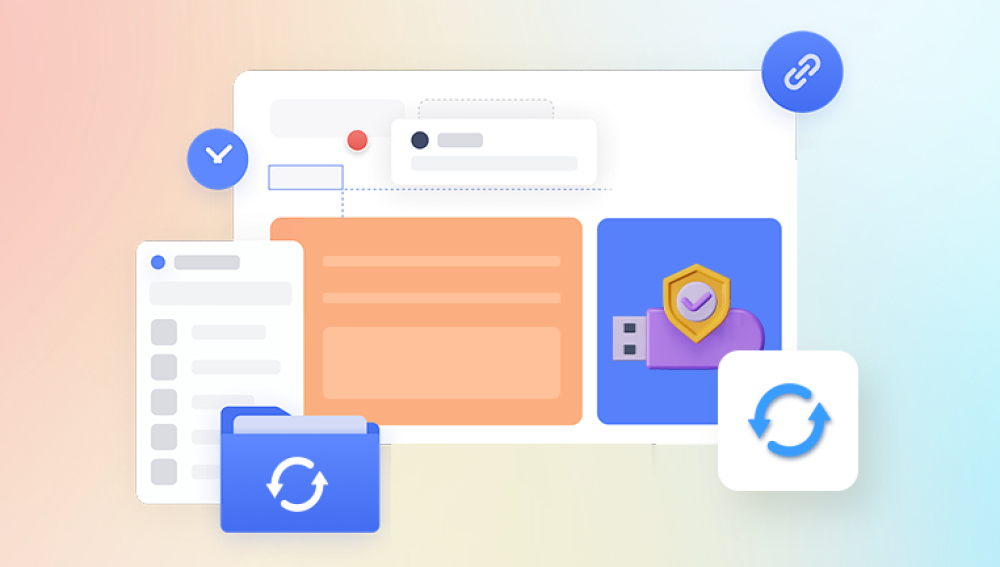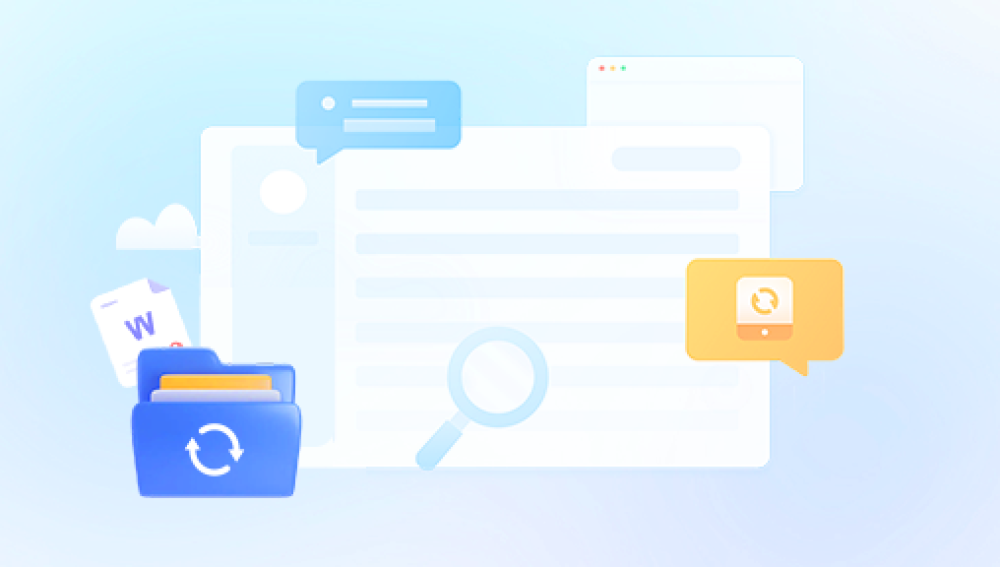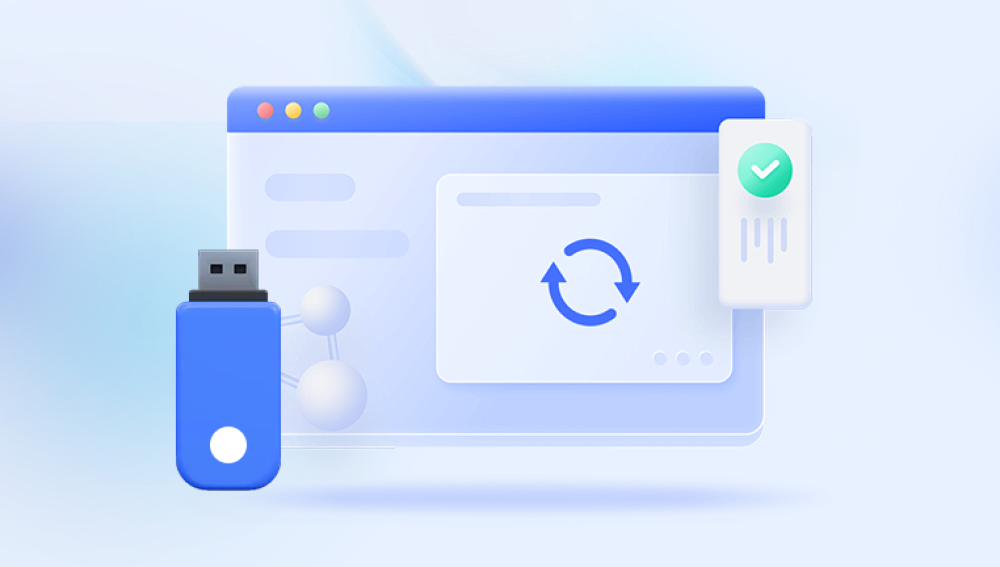They’re compact, portable, and capable of holding significant amounts of data from cherished family photos and vital work documents to critical software and school assignments. However, as useful as they are, flash drives are not immune to problems. Accidental deletions, formatting mishaps, corruption, virus attacks, and hardware failures can all lead to data loss. When this happens, panic usually sets in, especially if there were no backups in place. That’s where flash drive file recovery software becomes invaluable.
Losing files on a USB drive can happen in an instant and for a multitude of reasons. These include:
Accidental deletion: You may have unknowingly deleted important files while clearing out unwanted data.
Formatting errors: A drive might prompt formatting before access is granted, especially if it's been used on multiple devices or operating systems.
Corruption: Filesystems can get corrupted due to improper ejection, malware, or interrupted data transfers.
Physical damage: Although they appear robust, flash drives can break or malfunction due to heat, moisture, or electrical surges.

Logical errors: File system damage, partition issues, or software bugs may cause files to disappear.
Many users mistakenly believe that once a file is deleted or a drive is formatted, the data is permanently gone. But in most cases, the data remains on the drive until it is overwritten. This is why recovery software can work so effectively.
How Flash Drive Recovery Software Works
Data recovery software scans the flash drive for "orphaned" data—files and file fragments that are no longer indexed by the system’s file table but still physically present on the drive. These tools use advanced algorithms to reconstruct the original files, often restoring them to a usable state.
The process generally involves:
Scanning: The software scans the entire drive, sector by sector, looking for file headers, extensions, or recognizable patterns.
Previewing: Many tools allow you to preview recoverable files before restoring them, which is useful for selecting only what you need.
Recovery: Once identified, the files are restored to a safe location on your computer or another external drive.
The effectiveness of recovery software often depends on how soon you act after the data loss. The longer you use the flash drive after data loss, the higher the chance that the lost data will be overwritten.
Features to Look For in Recovery Software
Choosing the right software can make all the difference in a successful recovery. Here are some key features to consider:
Ease of Use: A clean, intuitive interface is essential, especially for non-technical users.
File Type Support: Look for software that supports a wide range of file types—documents, photos, videos, archives, and more.
Preview Functionality: The ability to preview files before recovery ensures that you don’t waste time recovering useless or corrupt data.
Deep Scan Mode: Some files may not be found on the first pass. Deep scan digs deeper into the drive to find more elusive files.
Read-only Operation: Recovery tools should not modify or write data to the flash drive. They should scan and recover without altering the device.
Compatibility: Make sure the software works with your operating system and supports the type of flash drive you’re using.
Popular Flash Drive Recovery Tools
Drecov Data Recovery
Drecov Data Recovery is a reliable and user-friendly solution designed to recover lost, deleted, or corrupted files from USB flash drives. Whether you've accidentally deleted important documents, formatted your drive by mistake, or encountered data corruption, Panda offers an efficient way to retrieve your valuable information. Built with advanced scanning algorithms, the software digs deep into your flash drive’s memory to locate recoverable files regardless of how they were lost.
One of Drecov Data Recovery’s key strengths is its simplicity. The interface is intuitive and streamlined, allowing both beginners and advanced users to navigate the recovery process without confusion. With just a few clicks, you can scan your flash drive, preview recoverable files, and restore them to a safe location. The software supports a wide variety of file types, including photos, videos, documents, archives, and even system files.
Panda is designed with safety in mind. It performs read-only scans, ensuring that the original data on your flash drive remains untouched during the recovery process. This significantly reduces the risk of further damage or data overwriting. In addition, the deep scan mode allows for more thorough searches when quick scans don’t produce results.
Compatible with both Windows and macOS, Drecov Data Recovery works with all major USB flash drive brands and file systems (FAT32. exFAT, NTFS, etc.). It’s a dependable tool to have on hand whenever unexpected data loss occurs. Whether you’re recovering personal files or mission-critical work data, Panda provides peace of mind with its high recovery success rate and straightforward operation.
Step-by-Step Guide to Using Recovery Software
Recovering files from a flash drive using software usually follows the same basic steps, although the interface may vary slightly depending on the program.
Stop using the flash drive: Immediately cease all operations involving the drive to prevent overwriting the lost data.
Download and install recovery software: Choose one that’s compatible with your system and install it to your computer—not the flash drive.
Connect the flash drive: Insert it into an available USB port.
Launch the recovery tool: Start the software and select the flash drive from the list of available storage devices.
Initiate a scan: Choose either a quick scan or deep scan, depending on how long ago the data was lost and how important it is.
Review the results: Once the scan is complete, browse through the list of recoverable files. Use the preview option if available.
Select and recover: Choose the files you want to restore and save them to a different location—never save them back to the original flash drive.
Check the integrity: Open a few of the recovered files to ensure they’re usable.
Common Challenges and Solutions
Flash drive recovery isn’t always straightforward. Here are some typical issues and how to address them:
The drive isn’t recognized: Try using a different USB port or computer. If the drive is still undetectable, the problem may be physical and require professional recovery.
Recovered files are corrupted: This usually happens if the original data was partially overwritten. Some programs include repair tools for documents or videos.
Files can’t be previewed: Not all file types are supported for preview. Try recovering the file anyway to see if it works once restored.
The software crashes or freezes: Make sure you’re using the latest version of the software and that your system meets the requirements.
Tips to Maximize Recovery Success
To increase your chances of successful recovery, keep these best practices in mind:
Act quickly: The sooner you begin recovery, the less likely data will be overwritten.
Avoid writing new data: Don’t use the flash drive for anything until you’ve completed recovery.
Use reputable software: Avoid tools with poor reviews or unknown developers.
Back up before you scan: Some advanced tools allow you to create a disk image of the flash drive, which you can scan without risking damage to the original data.
Be patient with deep scans: They can take time, but they often yield better results.
When to Seek Professional Help
In some cases, DIY software won’t be enough. Physical damage, extensive corruption, or severe logical errors may require a professional recovery service. These services use specialized equipment in cleanroom environments to recover data from damaged drives.
Signs you might need expert help include:
The flash drive makes clicking or buzzing noises.
It gets extremely hot when plugged in.
It doesn’t show up in any computer.
The recovery software can’t detect the drive or crashes during scanning.
While professional recovery can be expensive, it’s often the only viable option for critical data.
Preventing Future Data Loss
While recovery software is incredibly useful, it’s always better to avoid needing it in the first place. Here are some tips to help you safeguard your data:
Regular backups: Use cloud storage, external drives, or backup software to keep copies of your important files.
Safely eject devices: Always use the “eject” function before removing a flash drive to prevent corruption.
Avoid physical stress: Don’t expose your flash drive to heat, moisture, or rough handling.
Use antivirus software: Keep your computer and flash drive protected from malware that could corrupt or delete files.
Limit write cycles: Flash memory has a finite number of write/erase cycles. Avoid using USB drives for heavy-duty storage or constant file transfers.
Stay organized: Maintain a consistent file structure and labeling system to avoid accidental deletion.
Flash drive file recovery software can be a powerful ally in the face of unexpected data loss. Whether you’ve accidentally deleted files, formatted the drive, or encountered corruption, the right tool can often bring your data back with surprising accuracy. But success depends heavily on timing, the condition of the drive, and the quality of the recovery software used.
While DIY software can handle most logical errors and minor data loss incidents, it’s important to recognize the limits of these tools. For critical data or signs of physical damage, consulting a professional recovery service is often the safest route.