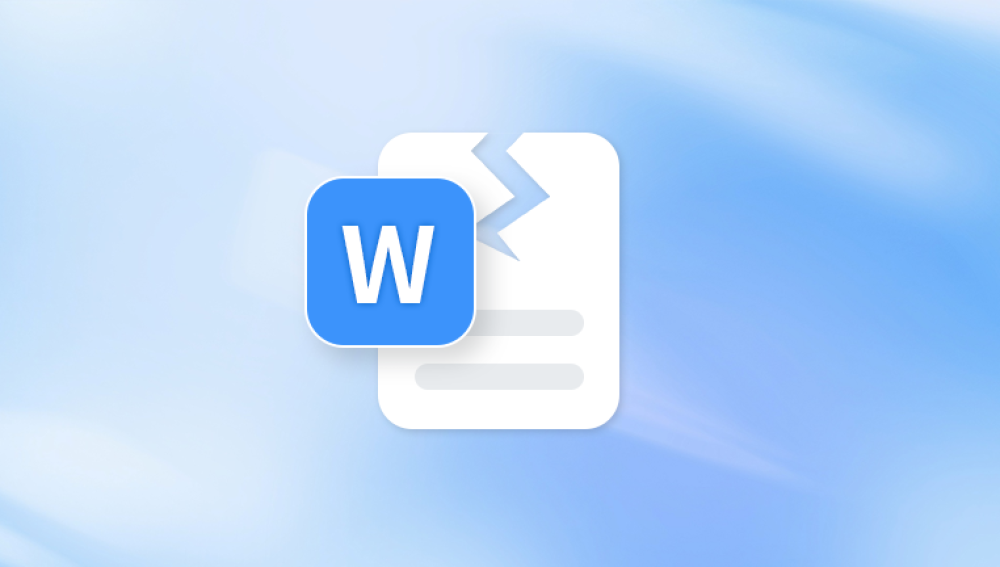A corrupted Excel file, especially in the modern .xlsx format, can be a nightmare for professionals, students, and organizations alike. These files often contain vital data financial models, project trackers, reports, dashboards and when they stop working or show strange behavior, it can bring operations to a standstill.
Before diving into repair methods, it helps to understand what might cause an Excel file to become corrupted. The .xlsx file format is a zipped XML-based spreadsheet format introduced in Excel 2007. While more resilient than older formats like .xls, it can still be damaged due to a variety of reasons, including:
Unexpected power outages while saving
Forced system shutdowns or crashes
Malware or virus attacks
Bad sectors on a hard drive or corrupted USB drives
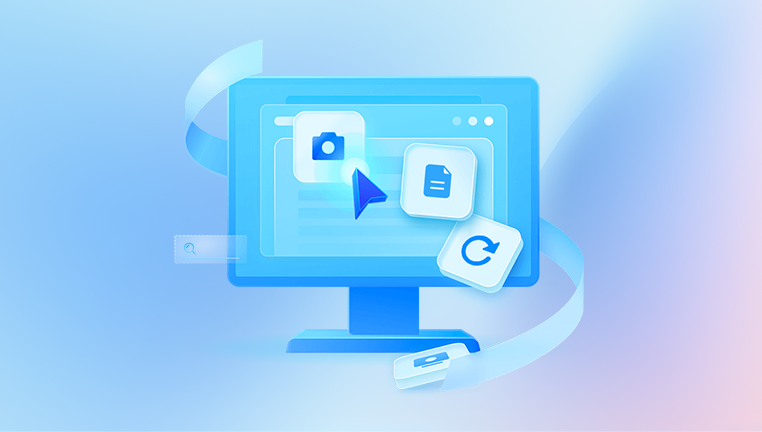
Incompatible third-party software
Overuse of complex formulas or macros
Saving across unstable networks, such as cloud syncing gone wrong
Corruption can manifest in different ways: Excel might refuse to open the file, throw an error message, crash while opening, or display gibberish characters in place of real data. Sometimes, only parts of the workbook — such as a specific worksheet or chart — may be damaged.
Signs Your XLSX File is Corrupted
Recognizing a corrupted file is the first step in attempting recovery. Typical symptoms include:
Excel displays: “The file is corrupt and cannot be opened”
You see unreadable characters in cells
Excel crashes when opening or scrolling through the document
Missing data or blank cells where data previously existed
You're prompted to repair the file every time it opens
The file opens in read-only mode or cannot be saved again
If you're experiencing any of the above, your file may be partially or fully corrupted.
First Things First: Make a Copy
Before trying any repair steps, immediately create a copy of the corrupted file. Attempting repair directly on the original file can worsen the corruption if something goes wrong. Save a backup in a separate location and always work on the copy.
Method 1: Use Excel’s Built-in Repair Feature
Excel itself includes a repair function that can often fix minor file issues. To use it:
Open Excel (do not try to open the file directly).
Click on File > Open.
Navigate to the corrupted file, but do not double-click to open it.
Select the file once, then click the small dropdown arrow next to the Open button.
Choose Open and Repair.
Excel will offer two options: Repair or Extract Data.
Click Repair first. If that doesn’t work, use Extract Data to attempt to salvage formulas and values.
This method works well for moderate corruption. If the issue lies in non-critical parts of the file, Excel often restores the data successfully.
Method 2: Use a Previous Version (File History or OneDrive)
If your corrupted XLSX file was stored in a system that supports file versioning, such as Windows File History or OneDrive, you may be able to restore a working copy.
For Windows:
Right-click the file and select Properties.
Go to the Previous Versions tab.
If there are previous versions listed, select one and click Restore.
For OneDrive:
Go to the OneDrive folder online.
Right-click the file and choose Version History.
View previous versions and restore the one you want.
This is ideal if the corruption occurred recently and you need to revert to a functional version without going through repair steps.
Method 3: Recover Using the Temp File
Excel creates temporary copies of your file while you’re working. If your session crashed or the file didn’t save properly, the temp file might still exist.
Here’s how to locate it:
Open File Explorer.
Type %temp% in the address bar and press Enter.
Look for files with names like ~ExcelXXXX.tmp or similar.
Also check for autosaved versions in:
mathematica
CopyEdit
C:\Users\[YourUser]\AppData\Roaming\Microsoft\Excel\
Change file extensions to .xlsx and try opening them in Excel.
This method is useful when you recently lost your work and Excel didn’t complete the saving process properly.
Method 4: Use External Repair Tools
Panda Repair
When your Excel .xlsx file becomes corrupted, it can feel like a disaster especially if it contains important financial data, business reports, or personal records. That’s where Panda Repair steps in to save the day. Designed to handle damaged Microsoft Excel files with ease, Panda Repair offers a user-friendly and powerful solution for recovering corrupted .xlsx spreadsheets quickly and reliably.
Corruption in Excel files can be caused by unexpected system shutdowns, virus attacks, bad sectors on a hard drive, or software conflicts. Symptoms may include error messages, unreadable content, missing data, or Excel crashing on file open. Panda Repair is specifically engineered to detect and fix these issues, allowing users to recover their work with minimal effort.
Using Panda Repair is simple. After launching the program, just upload your corrupted Excel file, and the tool scans for errors in the file structure and data layers. It then repairs the file and restores it in a new, usable .xlsx format—preserving cell content, formatting, charts, formulas, and even embedded objects whenever possible.
Panda Repair stands out for its speed, intuitive design, and high recovery success rate. Whether your file is partially damaged or completely inaccessible, Panda Repair maximizes your chances of getting your valuable information back.
Method 5: Open in Another Program
Sometimes, alternate programs handle the corrupted file better than Excel. Try opening the XLSX file using:
Google Sheets: Upload the file to Google Drive, then open it with Google Sheets. While it might not support all formatting or macros, it often succeeds at reading raw data.
LibreOffice Calc: This free open-source alternative may bypass some issues Excel can’t handle.
WPS Office: Another free office suite that supports Excel files and may read corrupted ones differently.
Even if formatting is lost, retrieving plain data can save you a significant amount of rework.
Method 6: Extract Content Manually from the XLSX File
Since XLSX files are essentially zipped XML documents, you can manually try to extract content if the file structure is broken but the internal files remain intact.
Steps:
Make a copy of the corrupted file.
Rename the file extension from .xlsx to .zip.
Open the zip file using any compression utility like WinRAR or 7-Zip.
Navigate to the xl/worksheets/ folder — this holds individual sheet data as .xml files.
Extract the XML files and try opening them in a browser or XML editor.
You can attempt to rebuild a new workbook using the extracted data.
This process requires some comfort with file structures and may not work if the XML files themselves are corrupted. However, it’s worth trying if other methods fail.
Method 7: Use Microsoft Support and Excel Safe Mode
If the corruption appears tied to your Excel setup rather than the file itself, Excel’s safe mode can help.
Press Windows + R to open Run.
Type excel /safe and press Enter.
This starts Excel without add-ins or customizations. Try opening the corrupted file. If it works in safe mode, a plugin or macro might be the cause.
You can also contact Microsoft Support, especially if you're using a licensed version of Office. Their recovery services may have access to more advanced tools or diagnostics.
Method 8: Recover from Backup Systems or Email Attachments
Think back to where and how you’ve used the file. Often, you may have:
Emailed a copy to someone
Saved it in a cloud sync folder (Dropbox, Google Drive, iCloud)
Uploaded it to a work system or intranet
Shared it via Teams, Slack, or other platforms
Search these places for older, intact versions. Email attachments especially act as informal backups.
If you use automatic cloud syncing services, check for file history or restoration options from within the provider’s dashboard.
Method 9: Check for Disk Errors or File System Issues
Sometimes, file corruption isn’t just limited to one document — it could be a symptom of broader storage issues. Run a disk check:
Open Command Prompt as Administrator.
Type: chkdsk /f /r and press Enter.
If prompted, type Y to schedule on the next restart.
This checks for bad sectors and file system problems that could cause ongoing corruption. Consider switching storage devices or avoiding removable drives for critical files if issues persist.
Method 10: Rebuild the File Manually Using a Combination of Recovery Steps
If you’ve recovered partial data (e.g., one sheet, formulas only, or no formatting), start assembling a new workbook:
Open a clean Excel file.
Copy and paste salvageable data from backups, recovered XML, or exported text.
Rebuild charts and formulas as needed.
Save frequently and create backups as you go.
Although time-consuming, this ensures that you only use clean data and avoid bringing hidden corruption into your new file.
Preventing XLSX Corruption in the Future
While no system is foolproof, you can dramatically reduce your risk of future corruption by following best practices:
Always use Save As to version files, especially large or critical ones.
Enable AutoRecover in Excel settings.
Avoid using complex macros unless necessary.
Don’t force shutdowns or close Excel while it’s saving.
Use reliable storage devices and avoid working off USB sticks or network drives for large files.
Invest in backup solutions, such as cloud syncing or external drives with versioning.
Update Excel regularly, as Microsoft releases patches that fix known bugs and stability issues.
When to Seek Professional Help
If your file contains critical business data, legal information, or weeks of work, and no DIY methods work, professional data recovery services may be worth the investment. Many data recovery firms offer specialized Excel repair or deep-level recovery from corrupted storage media. This option is typically expensive but can be the only solution when data value outweighs cost.
XLSX file corruption can be deeply frustrating, but it is not the end of the road. Whether you use Excel’s own repair tools, explore backup versions, leverage third-party software, or dig into the file’s XML structure, there are many viable ways to restore lost data. Patience, methodical recovery attempts, and a little technical creativity go a long way in recovering a corrupted Excel file. By learning how to repair these files and implementing proactive protection strategies, you can not only recover from disaster — you can prevent it next time.