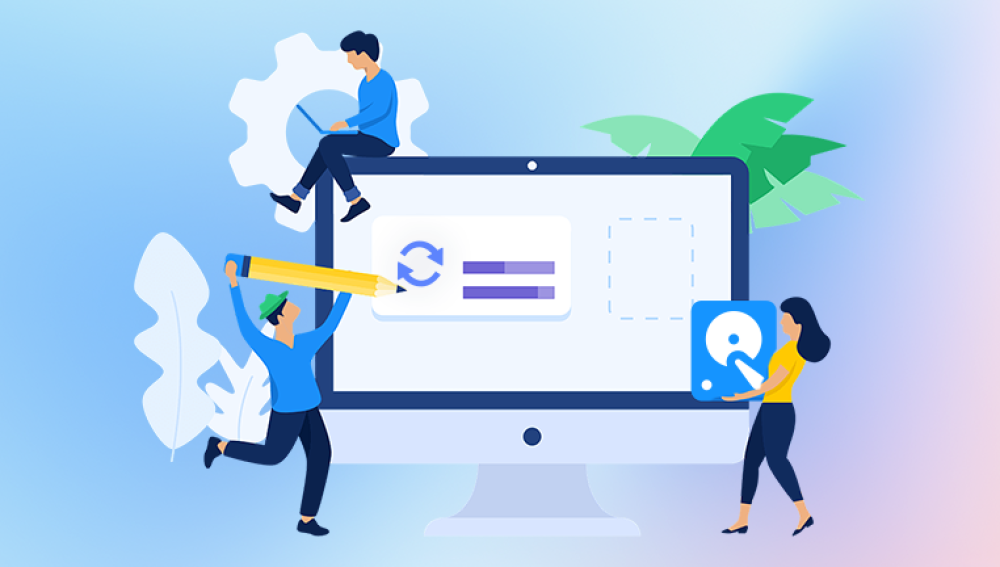USB flash drives have become a staple of everyday digital life. Their portability, affordability, and compatibility with almost any computer make them ideal for storing and transferring files, from work documents to cherished family photos. However, despite their convenience, flash drives are susceptible to data loss. Whether through accidental deletion, corruption, formatting errors, or malware, losing access to important files on your USB drive can be frustrating and stressful.
Chapter 1: Why Does Data Loss Happen on USB Flash Drives?
1. Accidental Deletion
One of the most common causes of data loss is accidental deletion. Unlike files deleted from your computer’s hard drive, files deleted from USB flash drives typically do not move to the Recycle Bin; instead, they are immediately removed from the directory listing, though the actual data remains until overwritten.
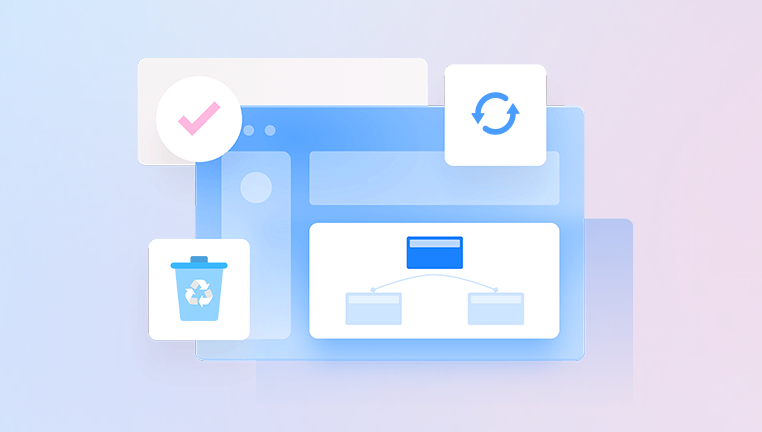
2. Formatting
Users sometimes format a USB drive by mistake or as a way to prepare it for new data. Formatting erases the file system index, making the data invisible but often still physically present until overwritten.
3. File System Corruption
Abrupt removal of the USB drive during file transfer, power failures, or software crashes can corrupt the drive’s file system, making it unreadable or causing the drive to show up as RAW.
4. Virus or Malware Infection
Malware can delete, hide, or encrypt files on your USB drive, making your data inaccessible.
5. Physical Damage
Though generally robust, USB flash drives are susceptible to physical damage like water exposure, broken connectors, or internal chip failures, which can cause data loss.
6. Bad Sectors
Flash memory can develop bad sectors over time where data cannot be read or written properly, leading to data loss.
Chapter 2: How Does Free Data Recovery Work?
When files are deleted or lost, the data itself is often not erased but merely marked as free space. Data recovery software scans the USB drive for these “orphaned” files and attempts to reconstruct them.
File Recovery Mechanisms
Quick Scan: Looks for recently deleted files by checking the file system’s directory and allocation tables.
Deep Scan: Searches the drive sector by sector to find files based on signatures, helpful when the file system is damaged or the drive is formatted.
Partition Recovery: Some tools can restore lost partitions, helping recover entire volumes of data.
Limitations of Free Recovery
Free tools might limit the amount of data you can recover or lack advanced features available in paid versions. Physical damage to the drive often requires professional intervention.
Chapter 3: Preparing for Data Recovery: Best Practices
Before starting recovery, follow these crucial steps to avoid further data loss:
Stop Using the USB Drive Immediately: Continued use increases the risk of overwriting recoverable data.
Avoid Installing Software on the USB Drive: Install recovery tools on your computer’s hard drive.
Use a Separate Storage Location for Recovered Files: Always save recovered data on a different drive.
Back Up Your Data Regularly: Prevention is the best cure; maintain backups to avoid future emergencies.
Chapter 4: Top Free USB Flash Drive Data Recovery Tools
Drecov Data Recovery
Drecov Data Recovery is a reliable and user-friendly tool designed to help you recover lost or deleted files from USB flash drives at no cost. Whether you accidentally deleted important documents, photos, videos, or your drive became corrupted or formatted, Panda offers a straightforward solution to retrieve your valuable data without needing to pay for expensive recovery services.
One of Panda’s standout features is its intuitive interface, which makes the recovery process accessible to users of all skill levels. With just a few clicks, you can scan your USB flash drive for recoverable files and restore them quickly. Panda supports a wide range of file types and works with all major USB flash drive brands and common file systems like FAT32, exFAT, and NTFS.
Drecov Data Recovery offers both quick scan and deep scan options. The quick scan locates recently deleted files rapidly, while the deep scan digs deeper into the drive’s memory sectors to find files lost due to formatting or corruption. Importantly, the software operates in a read-only mode during scanning, ensuring no further damage or data overwrite occurs.
As a free tool, Drecov Data Recovery provides a great balance of simplicity and power, ideal for users seeking to recover data from USB drives without technical hassle or cost. It is compatible with both Windows and macOS, making it flexible for a variety of users.
Chapter 5: Step-by-Step Guide to Free USB Flash Drive Data Recovery
Here’s a practical, general step-by-step process you can follow using free recovery software.
Step 1: Stop Using Your USB Drive
Remove the USB drive immediately and avoid saving new data to it.
Step 2: Download and Install Recovery Software
Choose a trusted recovery tool like Recuva or PhotoRec. Install it on your computer, never on the USB drive itself.
Step 3: Connect the USB Drive to Your Computer
Plug in the USB drive and verify that your operating system recognizes it.
Step 4: Launch the Recovery Software and Select the Drive
Open your recovery program, select the USB drive as the target for scanning.
Step 5: Choose the Scan Type
Start with a quick scan to find recently deleted files. If unsuccessful, proceed to a deep scan.
Step 6: Preview Found Files
Use the preview feature to verify files’ integrity and identify what you want to recover.
Step 7: Select Files and Recover
Select desired files and choose a safe location on your computer’s internal storage or another external drive to save them.
Chapter 6: Recovering Data from Formatted or RAW USB Drives
If your USB drive has been formatted or is showing as RAW (unrecognized filesystem), use deep scan tools like PhotoRec or MiniTool Power Data Recovery.
Do not format the drive again.
Use a tool capable of signature-based recovery.
Recover files carefully and verify them after recovery.
Chapter 7: Troubleshooting Common Issues
USB Drive Not Detected by Computer
Try different USB ports or computers.
Check disk management utilities for unallocated drives.
Use TestDisk to attempt recovery of lost partitions.
Recovered Files are Corrupted
This may happen if data was partially overwritten.
Try different recovery software.
Use file repair utilities if necessary.
No Files Found During Scan
Double-check you are scanning the correct drive.
Ensure you selected a deep scan.
Consider professional help if data is critical.
Chapter 8: Prevention: Protect Your USB Drive Data
Prevention saves time, money, and stress. Follow these tips to safeguard your USB data:
Always eject safely before removing the drive.
Keep antivirus software updated.
Don’t use unreliable or counterfeit USB drives.
Avoid unplugging during file transfers.
Back up data regularly to multiple locations.
Chapter 9: When to Seek Professional Recovery Services
Free software recovers data from logical errors effectively but cannot fix physical damage. Signs you need professional help:
USB drive not recognized at all.
Physical damage such as broken connectors or water exposure.
Drive makes unusual sounds.
Data remains inaccessible after software attempts.
Professional recovery involves opening the drive in cleanroom environments and extracting data at the chip level. It can be expensive but may be the only option for invaluable data.
Chapter 10: Real-World Examples and Success Stories
Case Study 1: Accidentally Deleted Work Files
An office worker deleted a folder with important documents. Using Recuva’s quick scan, they recovered all files within minutes, preventing lost productivity.
Case Study 2: Formatted Flash Drive Recovery
A student formatted their flash drive before backing up. Using PhotoRec’s deep scan, most files were recovered despite the drive’s file system showing RAW.
Case Study 3: Virus-Infected USB
A photographer’s drive was infected with malware, hiding all photos. After virus removal, MiniTool Power Data Recovery recovered hidden files.
Losing data from a USB flash drive can be alarming, but free data recovery tools offer a lifeline to retrieve lost files without financial cost. By understanding the causes of data loss, acting promptly, and using the right software, most users can recover valuable information effectively. Complement these efforts with good data protection habits to keep your files safe in the future.
Remember, prevention is better than cure, but when things go wrong, free tools like Recuva, PhotoRec, and TestDisk are here to help you get your data back—quickly, safely, and at no cost.