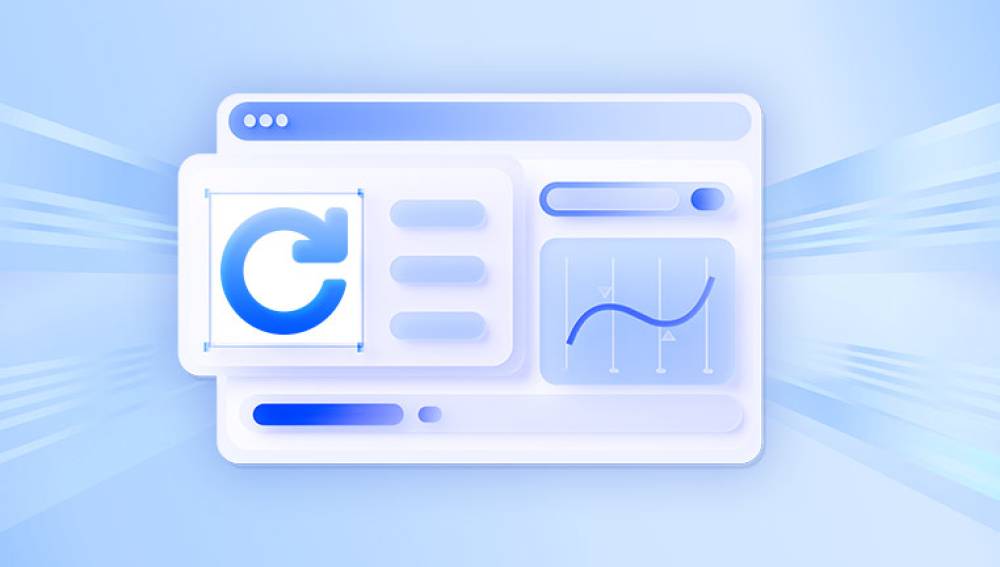Solid-State Drives (SSDs) are quickly becoming the storage medium of choice for personal computers, laptops, and even enterprise-level systems due to their faster read/write speeds, durability, and lower power consumption compared to traditional Hard Disk Drives (HDDs). However, the risk of data loss remains a critical issue for SSD users, and it can be devastating when important files become inaccessible. Unlike HDDs, which store data on magnetic platters, SSDs use flash memory, which brings unique challenges and solutions for data recovery.
SSDs are made up of NAND flash memory chips that store data in blocks. These blocks are made up of smaller units called pages, and SSDs write and read data in these pages. The key advantage of SSDs over traditional HDDs is that they have no moving parts, meaning data can be accessed much faster. They are also more resistant to physical shock, which is why they are commonly used in portable devices and laptops.
However, SSDs use a technology known as wear leveling, which ensures that data is written evenly across the drive. This is done to prevent individual memory cells from wearing out prematurely. While wear leveling improves the lifespan of an SSD, it also complicates data recovery because when data is deleted or overwritten, the original data may be partially or completely moved to another location on the drive.

Key Components of SSDs
Controller: The controller manages the NAND flash memory, processes data read and write operations, and communicates with the system.
NAND Flash Memory: This is the actual storage medium, consisting of arrays of memory cells that store data.
Cache: SSDs often include DRAM cache for temporarily storing data, which can enhance performance.
Why Does Data Get Lost on SSDs?
Several factors can contribute to data loss on SSDs, ranging from physical damage to software issues.
1. Accidental Deletion
Similar to traditional hard drives, data on SSDs can be accidentally deleted by the user. Whether it's deleting files by mistake or clearing a directory, it is possible to lose files due to human error. In some cases, this deletion may not be permanent, and the data may still be recoverable.
2. System Crashes or Software Failures
Sometimes, the operating system may fail to properly manage files, leading to corruption. For example, an interrupted file transfer or an unexpected shutdown can result in data corruption, making it impossible to access files on the SSD.
3. Firmware Issues
SSDs rely on firmware for managing operations like read/write cycles, wear leveling, and data encryption. If the firmware becomes corrupted, it can render the SSD unreadable and cause data loss. Some SSD manufacturers provide firmware updates to fix bugs, but improper updates can sometimes cause more problems.
4. SSD Wear and Tear
One of the major factors that make SSD recovery more complicated than HDD recovery is wear leveling. Flash memory cells wear out after a certain number of program/erase cycles. While modern SSDs have an estimated lifespan of several years, wear and tear can cause sectors to become unusable, leading to potential data loss.
5. Physical Damage
Though SSDs are more resistant to physical damage than HDDs, they are still susceptible to things like water damage, heat, or electrical surges. A physically damaged SSD may fail to respond or may exhibit read/write errors, preventing access to the data stored on it.
6. Power Failures
Unexpected power failures or voltage fluctuations can lead to data corruption, especially during write operations. While SSDs have mechanisms to prevent data loss during write cycles, there is still a chance that data could be partially written, resulting in corruption.
Types of Data Loss on SSDs
Data loss on SSDs can manifest in different ways. It's essential to recognize these types of data loss in order to address them properly:
1. Logical Data Loss
This occurs when the data is deleted, formatted, or otherwise corrupted by software, but the physical memory cells still contain the data. Logical data loss is often recoverable with the right tools.
2. Physical Data Loss
This happens when the drive itself is physically damaged beyond repair. This type of loss may require advanced data recovery techniques, and in some cases, it may not be recoverable.
3. File System Corruption
If the file system on the SSD becomes corrupted, it may prevent the operating system from recognizing the drive or its contents. In such cases, file recovery tools may be able to rebuild the file system and restore access to the files.
4. Overwritten Data
Unlike traditional hard drives, SSDs often perform an operation called TRIM, which is designed to improve performance by erasing unused data blocks. When a file is deleted on an SSD, the TRIM command may immediately overwrite the location with new data. Once the data is overwritten, recovery becomes more difficult and, in many cases, impossible.
Methods of Recovering Data from an SSD
Now that we understand the potential causes of data loss and the different types of data loss on SSDs, let's look at how to recover your files. There are several methods you can use depending on the extent of the damage and the cause of the data loss.
1. Software-based Recovery
If your SSD is still functional and accessible, even partially, data recovery software can be an effective solution. These programs scan the drive for deleted files or corrupted sectors and attempt to restore the lost data. Some popular data recovery tools include:
Drecov Data Recovery works by scanning your device for traces of deleted or corrupted files and attempting to restore them. It supports multiple file systems, such as FAT, NTFS, exFAT, and HFS+, making it versatile for use across various operating systems. It can recover a wide range of file types, including documents, photos, videos, audio files, and emails.
One of the key features of Drecov Data Recovery is its ability to perform deep scans for more complex recovery scenarios. Whether files were deleted accidentally, or the drive was damaged due to a system crash or virus attack, Drecov Data Recovery offers reliable solutions.
For users who value security, the software includes features like a secure deletion tool, ensuring that data is permanently erased when needed. Overall, Drecov Data Recovery is an efficient, comprehensive solution for recovering lost data and ensuring peace of mind.
To use software-based recovery:
Stop Using the SSD: The first rule of thumb in data recovery is to avoid writing new data to the SSD. Even the smallest new file can overwrite the deleted data and make recovery much harder.
Download and Install Recovery Software: Install the recovery software on a different drive to avoid overwriting the lost data.
Scan the SSD: Run a deep scan to locate any deleted or corrupted files. The software will attempt to rebuild the file structure and allow you to preview recoverable files.
Recover Your Files: Once the software identifies recoverable files, you can restore them to a different location, such as an external hard drive or another partition on your computer.
2. Manual File System Repair
If the issue is file system corruption, you may be able to fix it manually. In Windows, you can use the CHKDSK tool to scan and repair the file system:
Open the Command Prompt (CMD) as an administrator.
Type chkdsk /f X: (replace X: with the drive letter of your SSD).
Press Enter. The system will attempt to repair any file system errors.
This method is effective if the SSD’s data loss is caused by logical issues, such as a corrupted file system, rather than physical damage.
3. Professional Data Recovery Services
If the SSD is physically damaged or if software-based recovery methods fail, you may need to turn to professional data recovery services. These services can be expensive but are often the only option when dealing with physically damaged drives or severe data corruption.
Professional data recovery involves disassembling the SSD and using specialized equipment to read the memory chips directly. This process may take several days and comes with no guarantee of success, especially if the NAND chips are severely damaged.
While it’s impossible to guarantee that data loss will never occur, there are steps you can take to minimize the risk and enhance your SSD’s longevity.
1. Backup Your Data Regularly
The most important preventive measure is to back up your data. Regular backups ensure that even if something goes wrong, your data is safe. Consider using cloud services or external drives to keep multiple copies of important files.
2. Enable TRIM Support
TRIM is a command that helps SSDs maintain optimal performance by informing the drive which blocks of data are no longer in use. Enabling TRIM can help reduce unnecessary writes to the SSD and prevent the need for data recovery in case of accidental deletion.
3. Monitor SSD Health
Many SSDs come with monitoring software that allows you to keep track of their health. This software can alert you to potential problems, such as excessive wear or abnormal temperatures, before they lead to data loss.