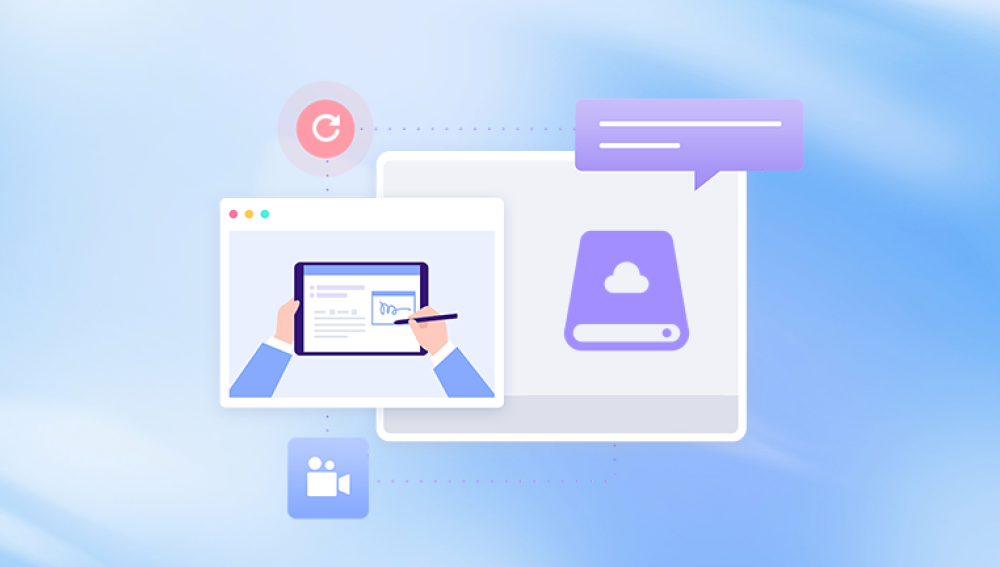Recovering data from a crashed hard drive can be a complex process, and the success of recovery depends on various factors such as the cause of the crash, the extent of damage, and the type of hard drive.
1. Determine the Type of Hard Drive Failure
Logical Failures: These are issues related to the file system, software, or logical structure of the hard drive. Examples include accidental deletion of files, virus or malware attacks that corrupt the file system, or software errors that lead to data inaccessibility. In such cases, the physical components of the hard drive are usually intact, and data recovery may be possible using software tools.
Physical Failures: Physical failures involve damage to the actual hardware components of the hard drive. This can include a failed motor, a damaged read/write head, bad sectors on the disk platter, or issues with the circuit board. Physical failures often require more specialized equipment and expertise to recover data.
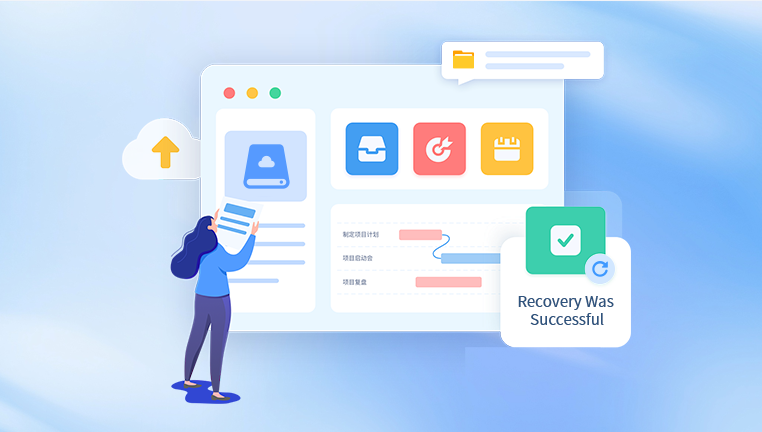
2. Assess the Damage
Listen for Unusual Noises: When you try to access the crashed hard drive, listen carefully for any strange sounds. A clicking noise may indicate a problem with the read/write head or the motor. A grinding or whining noise could suggest mechanical issues with the drive's internal components. These are signs of physical damage and may require professional data recovery services.
Check for Error Messages: When you connect the hard drive to a computer, note any error messages that appear. Common error messages might include "Hard drive not found", "Disk I/O error", or "Bad sector found". These can give you some clues about the nature of the problem. For example, a "Bad sector found" error could indicate either a physical problem with the disk platter or a logical issue with the file system.
Examine the External Connections: Inspect the cables and connectors of the hard drive. Make sure they are properly plugged in and not damaged. Sometimes, a loose or faulty cable can cause the hard drive to appear crashed when the problem is actually just a connection issue.
3. Backup the Data
Use a Data Recovery Software: Drecov Data Recovery also allows users to preview the files before recovering them, ensuring that the right data is restored. Additionally, it provides options to save recovered files to a different location, preventing overwriting and further data loss. For more advanced users, the tool offers specialized features like partition recovery and disk cloning, which can be helpful in more complex data loss situations.
This software is compatible with both Windows and Mac operating systems, making it versatile for various users. Whether you're dealing with a corrupted hard drive, a formatted SD card, or accidental file deletion, Drecov Data Recovery can help retrieve important information. Moreover, the tool is regularly updated to maintain compatibility with the latest storage devices and operating systems.
For anyone looking to recover lost files quickly and safely, Drecov Data Recovery provides a reliable solution that ensures minimal data loss and easy restoration. It is a valuable tool for individuals, businesses, and professionals who depend on the security and availability of their digital data.
Clone the Hard Drive: If possible, it's a good idea to create a clone of the crashed hard drive before attempting any recovery operations. This way, you have a backup of the original data in case something goes wrong during the recovery process. You can use specialized cloning software or hardware cloning devices to create an exact copy of the hard drive.
4. Recover Data from a Crashed Hard Drive
For Logical Failures
Use Command Prompt Tools: For Windows users, the Command Prompt offers several tools that can be used to repair and recover data from a crashed hard drive. The "chkdsk" command, for example, can check the file system for errors and attempt to repair them. In Linux, tools like "fsck" can be used to perform similar functions.
Restore from System Restore Point: If your computer has a system restore point created before the hard drive crash, you may be able to restore the system and recover some of the lost data. In Windows, you can access the System Restore feature through the Control Panel. This option is only available if system restore was enabled on your computer and if there are valid restore points available.
Reinstall the Operating System: Sometimes, a corrupted operating system can cause the hard drive to appear crashed. Reinstalling the operating system can sometimes fix the problem and make the data accessible again. However, this should be done with caution as it may overwrite existing data. It's important to back up any important data before attempting a reinstallation.
For Physical Failures
Replace the Circuit Board: If the hard drive's circuit board is damaged, it may be possible to replace it with a compatible one. This requires some technical skills and knowledge. You need to make sure that the replacement circuit board has the same model number and specifications as the original one.
Repair or Replace the Read/Write Head: The read/write head is a critical component of the hard drive, and if it's damaged, it can prevent the drive from accessing data. Repairing or replacing the read/write head is a very delicate and complex process that should be done by professionals with specialized equipment.
Rebuild the Disk Platter: In some cases, if the disk platter has bad sectors or other physical damage, it may be possible to rebuild or repair it. This involves using advanced techniques to map out the bad sectors and recover the data from the good areas of the platter.
5. Seek Professional Data Recovery Services
When to Call in the Experts: If you've tried the above methods and still can't recover the data, or if you suspect that the hard drive has severe physical damage, it's time to consider professional data recovery services. Professional data recovery companies have the expertise, specialized equipment, and clean room facilities necessary to handle complex data recovery cases.
Choosing a Reputable Service Provider: When choosing a data recovery service, do your research and choose a company with a good reputation. Look for companies that have been in business for a long time, have experienced technicians, and offer a free evaluation of your hard drive.