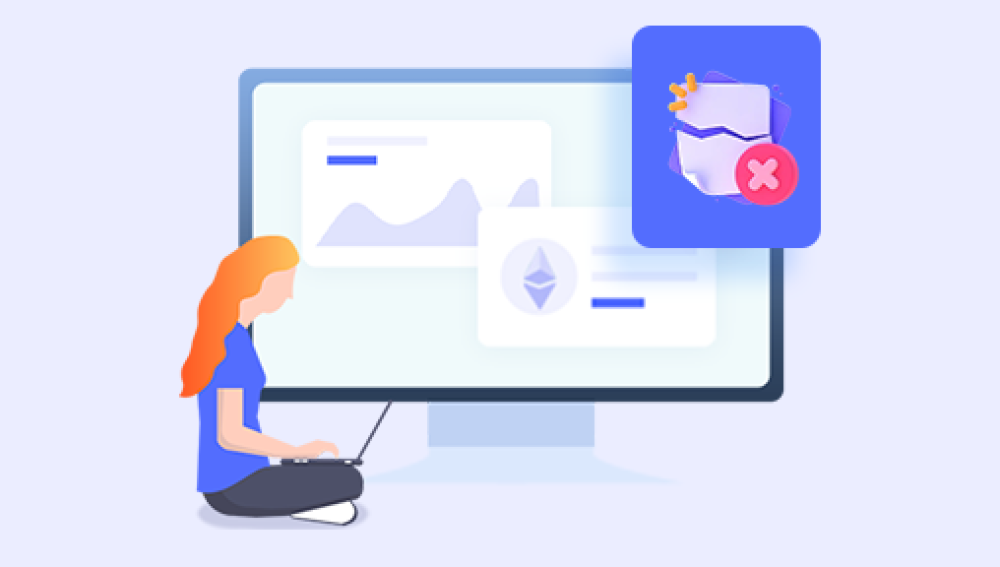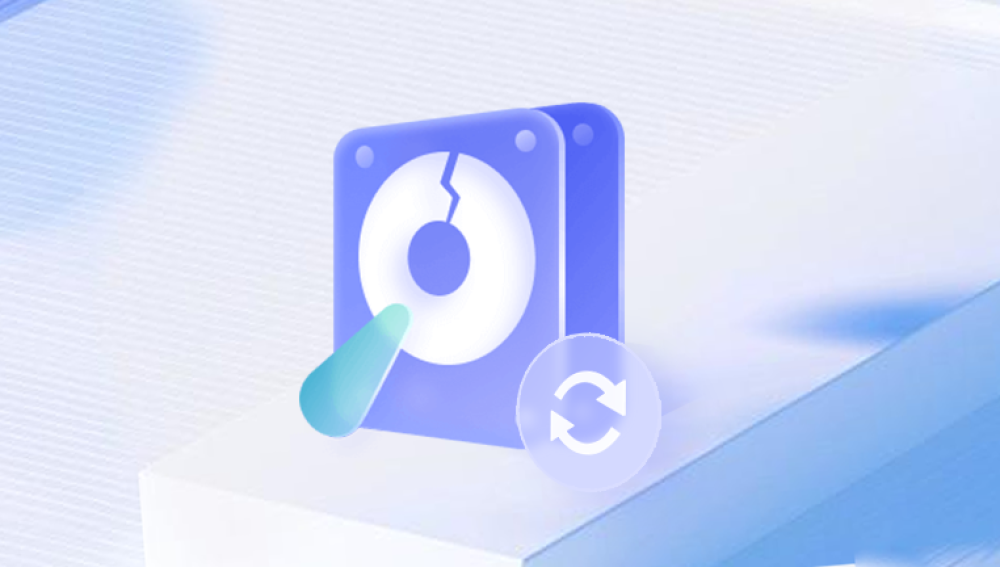External hard drives serve as essential tools for personal and professional file storage. They’re commonly used for backups, media libraries, and transferring large files. However, data loss on external hard drives is not uncommon due to accidental deletion, formatting errors, hardware malfunctions, virus attacks, or physical damage. When important files disappear, knowing how to recover them becomes essential.
Common Causes of File Loss on External Hard Drives
Before starting recovery, it’s useful to understand why files go missing. Typical reasons include:
Accidental deletion: Files removed using standard delete functions or Shift + Delete.
Drive formatting: Reformatting the drive without backup.
File system corruption: Caused by improper ejection, system crashes, or malware.
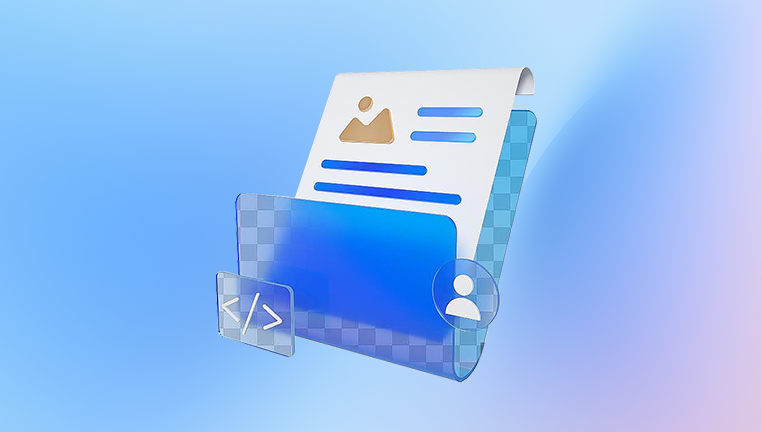
Partition loss: Entire sections of the drive become inaccessible.
Hardware failure: Physical issues like dropped drives or read/write head failure.
Identifying the cause helps choose the most effective recovery method.
Preparation: What to Do Before Attempting Recovery
If you realize files are missing:
Stop using the external hard drive immediately to avoid overwriting data.
Avoid formatting or running disk cleanup utilities.
Check if the issue is logical (software-related) or physical (hardware-related).
Logical issues can be resolved using software. Physical issues require professional help.
Method 1: Check the Recycle Bin
If files were deleted while using the external hard drive on a Windows system:
Open the Recycle Bin on your desktop.
Look for deleted files from the external drive.
If present, right-click and select Restore.
Files will return to their original location on the drive.
Note: Not all external drives support Recycle Bin integration. Some deletions bypass it entirely.
Method 2: Restore from Backup or Cloud Storage
If you use backup software or cloud services like OneDrive or Google Drive, check for copies of the lost files. Restoring from a backup is often the easiest and fastest recovery method.
Method 3: Using Data Recovery Software
When files aren’t in the Recycle Bin or backed up, data recovery software is the primary solution. These tools scan the drive and attempt to recover files that haven’t yet been overwritten.
Popular Data Recovery Software Options:
Drecov Data Recovery
EaseUS Data Recovery Wizard
Stellar Data Recovery
Disk Drill
Recuva
Wondershare Recoverit
How Data Recovery Software Works
When a file is deleted, the system marks its space as available but doesn’t immediately erase the content. Recovery software looks for these “orphaned” data clusters.
Step-by-Step: Recovering Files Using Drecov Data Recovery
Install Drecov Data Recovery on a drive separate from the external hard drive.
Connect the external hard drive to your computer.
Launch Drecov Data Recovery. It will automatically detect connected drives.
Select your external hard drive from the list.
Choose between a quick scan and a deep scan:
Quick scan: Faster, ideal for recent deletions.
Deep scan: Slower, thorough, suitable for formatted or corrupted drives.
Wait for the scan to complete. This may take minutes to several hours.
Preview recoverable files, filtering by file type or search keyword.
Select files you want to recover.
Save recovered files to a different drive—not the same external hard drive.
Important Recovery Tips
Do not save new files to the external hard drive before recovery.
Install recovery software on a separate drive.
If the external hard drive shows signs of physical damage, avoid using software-based solutions.
Method 4: Using Windows File Recovery Tool
For experienced users, Windows File Recovery is a command-line utility offered by Microsoft.
How to Use It:
Download from the Microsoft Store.
Open Command Prompt as Administrator.
Run a command like:
winfr E: C: /n *.jpg
Where E: is the external hard drive and C: is the recovery location.
Note: It requires familiarity with command-line tools and is best for technically comfortable users.
Method 5: Restore Previous Versions
If the external hard drive uses NTFS and is regularly connected to a Windows 10 or 11 system:
Right-click the folder where the file was stored.
Select Properties > Previous Versions.
If available, restore a previous version containing your file.
This depends on System Protection being enabled.
Method 6: Check Hidden Files and Folders
Sometimes, files appear missing because they’re hidden.
Steps:
Open File Explorer.
Go to the View tab and enable “Hidden items.”
Search for missing files manually.
Method 7: Repair Corrupted External Hard Drives
If the drive is recognized but not opening properly, Windows tools can help.
Use chkdsk:
Open Command Prompt as Administrator.
Run:
chkdsk E: /f
(Replace E: with your external drive letter.)
This repairs file system errors and may recover lost data structures.
Method 8: Professional Data Recovery Services
For severe cases—like hardware failure or extreme corruption—professional services are the safest route. These specialists use tools like clean rooms and firmware repair equipment.
When to Seek Professional Help:
The drive is not recognized by any computer.
Unusual noises: Clicking, grinding.
Physical damage is visible.
How Professional Recovery Works:
Drives are disassembled in clean environments.
Data is extracted using specialized machines.
Recovered files are transferred to a new storage medium.
Costs vary but can be significant depending on drive size and damage level.
Types of External Hard Drive Failures
Logical Failure:
Deleted files
Corrupted partitions
Recoverable with software
Mechanical Failure:
Physical damage to internal components
Requires professional services
Electrical Failure:
Circuit board damage
May be recoverable through PCB replacement by experts
Best Practices After Data Recovery
Back up recovered files immediately.
Replace aging external hard drives regularly.
Use reliable brands and maintain drives properly.
Preventing Future Data Loss
Regularly back up important files to multiple locations.
Use cloud services in combination with external drives.
Safely eject external hard drives to avoid file system corruption.
Monitor drive health using SMART status tools.
Avoid exposing drives to physical shocks or extreme temperatures.
Understanding File Systems and Recovery Compatibility
External hard drives may use:
NTFS: Common for Windows.
exFAT: Compatible with Windows and macOS.
FAT32: Older format, limited file size support.
Choose recovery tools that support the correct file system.
Common Myths About External Hard Drive Recovery
“Formatted drives cannot be recovered.”
Often false—quick formats usually leave file data intact until overwritten.
“Deleted files disappear permanently right away.”
Files remain recoverable until new data overwrites them.
“Free tools are just as good as paid ones.”
Free tools work for simple tasks, but paid tools typically offer better scanning depth and file reconstruction.
Frequently Asked Questions
Can I recover files from a dead external hard drive?
If the drive has mechanical failure, professional recovery is required.
How long does file recovery take?
Scanning can take anywhere from a few minutes to several hours, depending on drive size and scan depth.
Is it safe to recover files myself?
Yes, for logical failures. For physical damage, attempting DIY solutions can worsen the problem.
Acting quickly and using the correct method based on the nature of the problem increases the likelihood of successful recovery. Moving forward, regular backups and careful handling of external drives are the best defenses against future data loss.