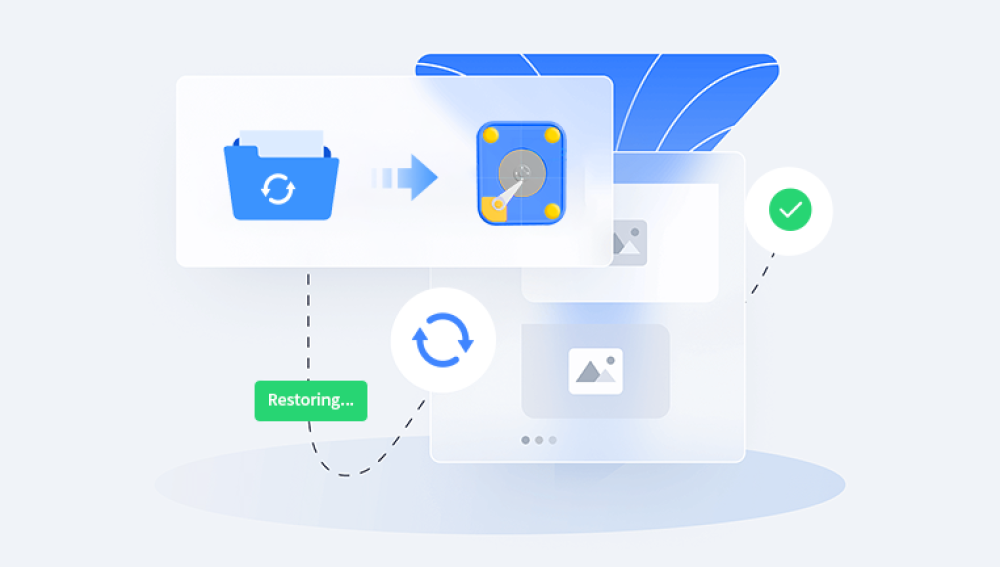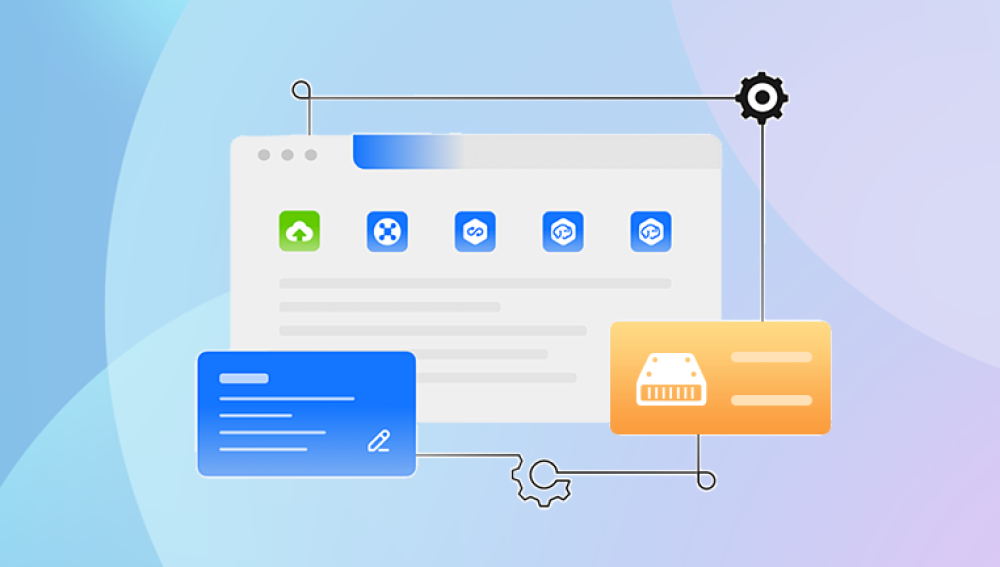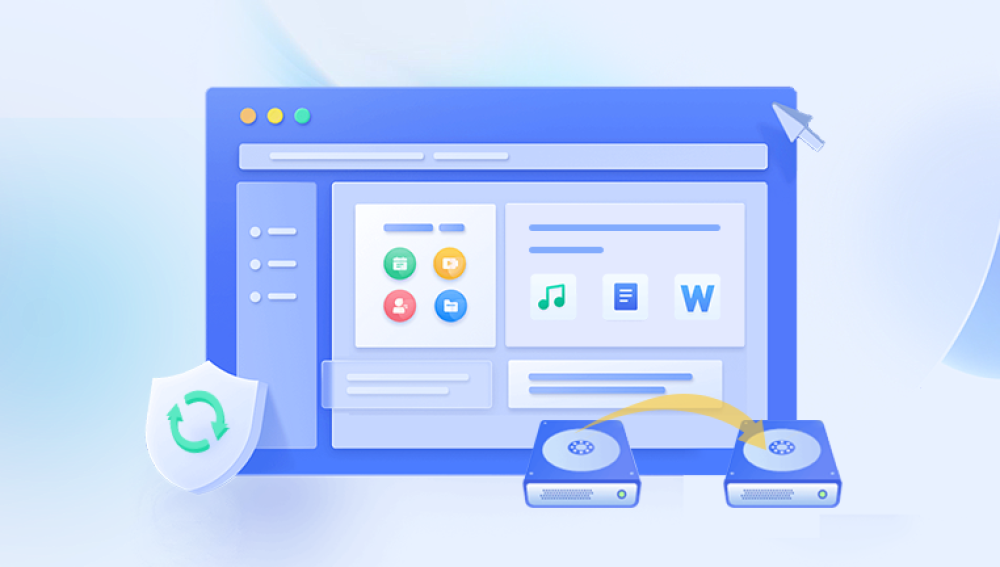Hard drives are the central hub for storing everything from operating systems and applications to personal files and project data. Despite advances in technology, hard drives (both HDDs and SSDs) remain vulnerable to various types of damage whether due to bad sectors, corrupted file systems, improper shutdowns, malware attacks, or hardware aging.
While hardware issues typically require professional intervention, many software-level problems can be addressed with the right tools. Fortunately, there are several free hard drive repair utilities available that offer powerful features to diagnose and fix common disk issues, without requiring payment or subscription. These tools range from command-line programs to user-friendly graphical applications that cover surface testing, partition repair, file system correction, and even data recovery in some cases.

Frequent system crashes or blue screens (BSODs).
Files that cannot be opened or disappear.
Strange clicking, grinding, or whirring noises (especially for HDDs).
Operating system boot failure.
The drive is recognized but appears as RAW or unformatted.
Sluggish performance when accessing files or folders.
"You need to format this disk" error messages.
Disk errors reported by built-in utilities.
If any of these issues appear, it’s crucial to stop using the drive to prevent further damage and immediately run a suitable diagnostic or repair utility.
Free Hard Drive Repair Utilities: Overview and Guide
Let’s explore the most effective free utilities that you can use to diagnose and repair hard drive problems.
1. Drecov Data Recovery– Windows
Drecov Data Recovery is a powerful and intuitive software solution designed to help users recover lost, deleted, or inaccessible files from a variety of storage devices. Whether you're dealing with an accidental deletion, a system crash, a formatted drive, or even a virus attack, Drecov Data Recovery offers a dependable way to retrieve your important data without complicated steps.
Compatible with both Windows and macOS, Drecov Data Recovery supports a wide range of devices including internal and external hard drives, USB flash drives, memory cards, SSDs, and digital cameras. Its flexible recovery engine allows users to recover documents, photos, videos, audio files, emails, and more regardless of the cause of data loss. The software features two scanning modes: a quick scan for recently deleted files and a deep scan that thoroughly searches the disk for fragments of lost data.
One of the standout features of Drecov Data Recovery is its clean, user-friendly interface. Users don’t need advanced technical knowledge to navigate the recovery process. With just a few clicks, you can select the drive, scan for lost files, preview the recoverable content, and restore what you need. The preview function ensures users can identify the correct files before recovery, avoiding unnecessary restores and saving time.
2. TestDisk – Windows, macOS, Linux
Best For: Partition recovery, boot sector repair.
TestDisk is a free, open-source utility designed primarily to recover lost partitions and fix non-booting drives. It can rebuild damaged partition tables and restore disks that no longer boot due to a corrupted partition.
Features:
Recover lost partitions (FAT, NTFS, ext2/3/4. etc.).
Rebuild boot sectors.
Make non-booting drives bootable again.
Copy files from non-mountable drives.
Steps to Use:
Download TestDisk (CLI-based).
Run the executable (no installation required).
Select the disk and partition table type.
Choose "Analyze" to search for lost partitions.
Recover or rewrite the partition table as needed.
Pros:
Extremely powerful.
Free and open source.
Supports many file systems.
Cons:
Text-only interface (not for beginners).
No file recovery previews.
3. CrystalDiskInfo – Windows
Best For: Diagnosing drive health via S.M.A.R.T. data.
CrystalDiskInfo provides real-time monitoring of drive health using S.M.A.R.T. (Self-Monitoring, Analysis, and Reporting Technology) data.
Main Functions:
Monitor temperature, error rates, power-on hours.
Identify failing drives early.
View overall health status (Good, Caution, Bad).
Steps:
Install and launch CrystalDiskInfo.
View health status and details for each connected drive.
If the status is "Caution" or "Bad," back up your data and consider running repair utilities or replacing the drive.
Pros:
No configuration needed.
Clear visual status indicators.
Great for early failure detection.
Cons:
Doesn’t repair issues, only detects them.
4. GSmartControl – Windows, macOS, Linux
Best For: Deep S.M.A.R.T. diagnostics and testing.
GSmartControl is another diagnostic tool that provides in-depth information about the health of your hard drive.
Features:
Run short and long S.M.A.R.T. self-tests.
View a detailed breakdown of S.M.A.R.T. attributes.
Analyze reallocated sectors, read errors, and pending sectors.
Use Instructions:
Download and install GSmartControl.
Open the program and select the disk.
Run self-tests and review reports.
Pros:
More advanced than CrystalDiskInfo.
Can predict future failures with detailed metrics.
Cons:
No repair capabilities—diagnostic only.
5. MiniTool Partition Wizard Free Edition – Windows
Best For: File system checking, partition management, and basic repairs.
This tool offers an easy-to-use interface with many features, including checking and repairing file system errors.
Key Features:
Check and fix file system errors.
Surface test to find bad sectors.
Rebuild MBR (Master Boot Record).
Convert file systems (e.g., FAT32 to NTFS).
Steps:
Install and open MiniTool Partition Wizard Free.
Right-click on the affected drive.
Choose “Check File System” or “Surface Test.”
Follow the prompts and apply changes.
Pros:
Easy graphical interface.
Useful for partition recovery and alignment.
Cons:
Advanced features (like data recovery) require the paid version.
6. Disk Utility – macOS
Best For: Basic repair of Mac volumes.
Disk Utility is macOS’s built-in tool to manage and repair drives.
Main Functions:
Verify and repair disk permissions and file systems.
Format drives or create partitions.
First Aid for HFS+ and APFS file systems.
How to Use:
Open Disk Utility from Applications > Utilities.
Select the drive and click “First Aid.”
Follow on-screen instructions to repair.
Pros:
Preinstalled on macOS.
No technical expertise required.
Cons:
Limited to macOS drives and volumes.
7. Hiren’s BootCD PE – Windows
Best For: Booting unresponsive systems and running repairs from outside the OS.
Hiren’s BootCD is a comprehensive rescue disk containing dozens of utilities.
What’s Included:
DiskGenius (partition recovery).
HDTune (disk diagnostics).
Data recovery tools.
Malware removal tools.
Usage Steps:
Download Hiren’s BootCD PE ISO.
Create a bootable USB using tools like Rufus.
Boot from the USB and access utilities.
Pros:
Repair Windows without booting into it.
Full toolkit in one portable system.
Cons:
Requires creating bootable media.
May overwhelm new users with many tools.
How to Decide Which Free Utility to Use
If your drive is physically failing or making strange noises, avoid using it further and consult a professional.
Important Tips for Safe Hard Drive Repair
Backup First: If the drive is accessible, copy important files before running any repair.
Use Read-Only Tools: Start with tools that don’t write changes (like CrystalDiskInfo or GSmartControl) to prevent damage.
Create Disk Images: Use tools like Clonezilla to clone the disk before attempting repair.
Avoid Formatting: Don’t format a RAW or inaccessible drive unless all data is recovered.
Use Correct Tools for SSDs: Avoid defragmenting SSDs—use only tools that are SSD-aware.
Can Free Utilities Replace Paid Software?
Free tools are highly capable, especially for standard repairs, diagnostics, and partition issues. However, paid utilities often offer:
Deep data recovery after severe corruption.
Advanced repair algorithms for unusual file systems.
Technical support and regular updates.
User-friendly wizards for non-technical users.
Still, starting with free utilities is always recommended. Many users resolve issues without spending a dime.
Free hard drive repair utilities are powerful resources for identifying, diagnosing, and resolving a wide range of disk-related issues—from file system errors and bad sectors to boot problems and partition loss. Whether you’re using a Windows PC or a Mac, tools like CHKDSK, TestDisk, MiniTool Partition Wizard, and Disk Utility give you control over your disk health and offer effective, no-cost solutions.