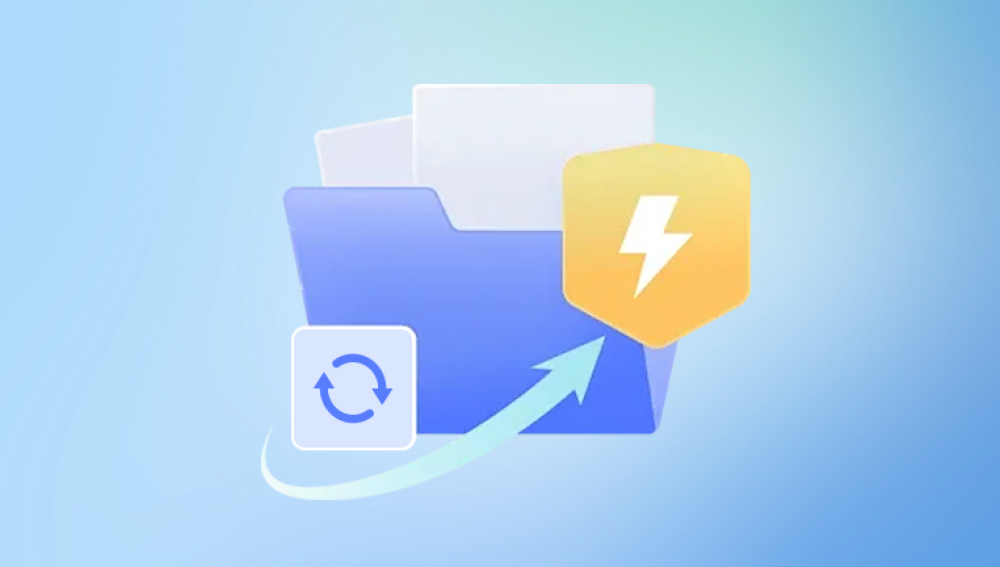Photos are more than just images; they capture memories, moments, and emotions frozen in time. Losing a photo due to file corruption can be heartbreaking, especially if the image is irreplaceable. Corrupted photo files can result from various causes virus infections, improper file transfers, storage media failure, or software glitches.
Photo file corruption happens when the data inside the image file becomes unreadable or damaged. This prevents photo viewers or editors from opening or displaying the image properly. Sometimes, the file might open but show visual glitches, color distortions, or incomplete images.
Common causes of photo file corruption include:
Incomplete file transfers or downloads: Interruptions during copying or downloading can cause partial or corrupted files.
Storage device failures: Bad sectors on hard drives, USB drives, memory cards, or SD cards can damage files stored on them.

Virus or malware attacks: Malicious software can damage or encrypt files.
Software errors: Faulty photo editing software or operating system glitches may corrupt files.
Accidental file format changes or renaming: Renaming or converting files improperly can lead to corruption.
Sudden power failures: Losing power during file operations can cause incomplete writes.
Signs Your Photo Files Are Corrupted
Recognizing a corrupted photo early increases your chances of successful recovery. Some typical signs include:
The photo file cannot be opened at all.
The image opens but is completely black, white, or gray.
Visible glitches such as pixelation, random lines, or color distortions.
Partial images where parts of the photo are missing.
Error messages like “File is damaged,” “Unsupported format,” or “Cannot read file.”
File size is unusually small or zero bytes.
Thumbnails appear fine, but the full image is broken.
Basic Troubleshooting Steps Before Repairing
Before diving into complex repair methods, try these simple fixes:
Try Different Photo Viewers: Sometimes, the issue is with the software. Try opening the photo with another viewer or editor (Windows Photos, IrfanView, XnView, Photoshop).
Copy File to Another Location: Transfer the photo to a different drive or computer to check if the storage device is the cause.
Restore from Backup: If you have backups, restore a previous version of the photo file.
Rename File Extension: Sometimes changing the file extension (e.g., from .jpeg to .jpg) can help open the file.
If these don’t work, proceed with advanced repair methods.
Methods to Repair Corrupted Photo Files
1. Using Free Online Photo Repair Tools
Panda Repair
Corrupted photo files can be a huge disappointment, especially when they contain cherished memories. Whether it’s a JPEG, PNG, or TIFF file, corruption can cause images to become unreadable, pixelated, or completely inaccessible. Panda Repair offers a reliable and user-friendly solution to fix corrupted photo files efficiently.
Panda Repair is specialized software designed to restore damaged photos by repairing broken file structures, corrupted headers, and missing data. It supports popular image formats like JPEG and TIFF, which are commonly affected by corruption during transfer, storage, or editing.
Using Panda Repair is straightforward. After downloading and installing the program, users simply select the corrupted photo files they want to repair. The software analyzes the files, detects inconsistencies or damage, and reconstructs the image data. Panda Repair can recover image content that appears lost due to file corruption, restoring colors, details, and clarity.
One of Panda Repair’s key advantages is its ability to repair multiple files simultaneously, saving time for users with large photo collections. The tool also maintains the original quality of the photos while restoring them, ensuring that the repaired images look as close to the originals as possible.
2. Using Dedicated Photo Repair Software
For more control and better results, specialized software is recommended. Some popular options include:
Stellar Repair for Photo: Supports JPEG, TIFF, and other formats. Repairs corrupt headers, bad pixels, and color issues.
JPEG Repair Toolkit: Contains tools to repair damaged JPEG files and extract undamaged thumbnails.
Hetman File Repair: Repairs corrupted photos and recovers damaged image metadata.
Steps:
Download and install the software.
Launch the program and select the corrupted photo file(s).
Run the repair process following on-screen instructions.
Preview and save the repaired images.
Pros: More powerful and reliable; supports batch processing.
Cons: Some software may require purchase for full features.
3. Repairing Photos via Photo Editing Software
If the corruption mainly affects the visible image (not the file structure), manual editing may help.
Tools like Adobe Photoshop or GIMP can be used to:
Crop out damaged edges.
Use healing brush or clone stamp tools to fix scratches and spots.
Adjust brightness, contrast, and colors to improve appearance.
Reconstruct missing parts by blending with surrounding pixels.
This approach works best when only parts of the image are corrupted but requires editing skills.
4. Using Command-Line Tools and File Recovery Software
Sometimes the corruption is due to damaged sectors or lost data on the storage device rather than the file itself. In these cases, file recovery and repair tools that work on a deeper level can help.
Popular options:
TestDisk & PhotoRec: Open-source tools that recover lost files and repair damaged partitions.
CHKDSK (Windows) or Disk Utility (Mac): Scan and fix disk errors that might cause corruption.
EaseUS Data Recovery Wizard: Recovers deleted or corrupted photos from various storage devices.
Usage tips:
Run disk repair tools first to fix underlying hardware issues.
Recover files to a different drive to avoid overwriting.
Use photo repair software on recovered files.
5. Using Hex Editors for Advanced Repair
For tech-savvy users, a hex editor can manually fix corrupted photo files by editing the file header or metadata. This method involves:
Comparing a corrupted file’s header with a healthy file.
Replacing damaged bytes manually.
Fixing file format identifiers and markers.
This method is complex and risky but sometimes successful in recovering partially damaged files.
Tips for Successful Photo File Repair
Always work on copies, never the original corrupted file.
Keep backups of all original and intermediate files.
Use the correct repair tool that matches the photo format and damage type.
Patience is key; some repairs require multiple attempts.
Avoid saving repaired files on the same storage device if it’s faulty.
Preventing Photo File Corruption
Prevention is better than cure. Here are some tips to protect your photos from corruption:
Use reliable storage devices and replace them periodically.
Always safely eject USB drives and memory cards.
Avoid sudden interruptions during file transfers.
Maintain updated antivirus software.
Back up photos regularly on multiple devices or cloud services.
Avoid using unsupported software for editing or converting photos.
Keep your operating system and software updated.
Photo file corruption can be distressing, but with the right knowledge and tools, you can often repair your images and recover valuable memories. Whether you choose quick online repair tools or professional software, the key is to understand the type of corruption and select an appropriate method.
Remember to work carefully, keep backups, and if necessary, consult professionals for severe cases. By following these strategies, your treasured photos can continue to tell your story for years to come.