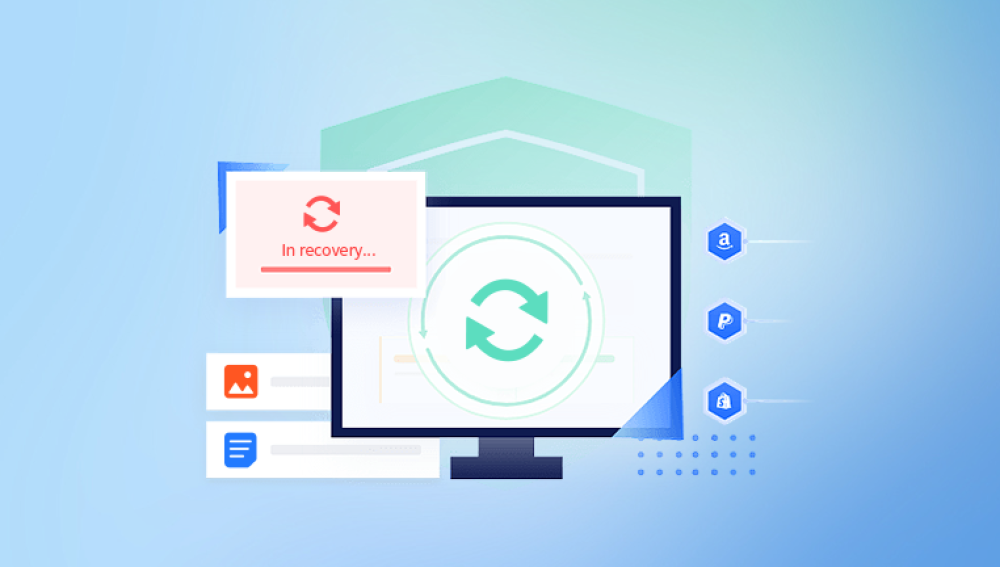Most files first go to the Recycle Bin, and even emptied files can sometimes be recovered due to how storage systems work. Windows 10 offers built-in tools, and there are also third-party options available for deeper recovery. Knowing the available methods can help users retrieve lost data due to accidental deletion, formatting, system errors, or malware attacks.
How File Deletion Works in Windows 10
When a file is deleted in Windows 10:
If deleted using the Delete key or right-click > Delete, it moves to the Recycle Bin.
If deleted using Shift + Delete or by emptying the Recycle Bin, it is marked as deleted in the file system but physically remains on the drive until overwritten.
This layered deletion model provides several recovery opportunities before the file is irreversibly erased.
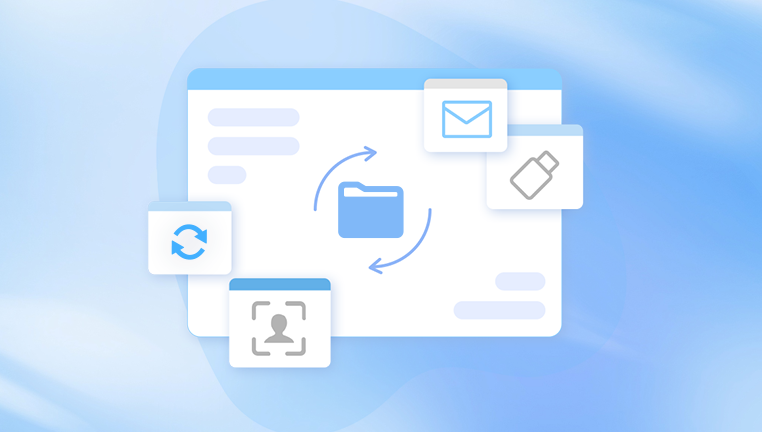
Common Reasons for File Deletion in Windows 10
Accidental file deletion
Disk cleanup operations
Malware attacks corrupting or removing files
Software crashes or system errors
Hard drive formatting or partition changes
Method 1: Restore from Recycle Bin
If a file was recently deleted using the standard Delete method, it likely resides in the Recycle Bin.
Steps to Recover from Recycle Bin:
Locate the Recycle Bin icon on the desktop.
Open it by double-clicking.
Search or browse for the deleted file(s).
Right-click on the desired file and select Restore.
The file will return to its original location.
Recycle Bin Tips:
Use the search bar to quickly find files.
Restore multiple files at once by holding the Ctrl key and selecting them.
Check the Recycle Bin’s storage capacity settings via Properties.
Method 2: Recover Using File History
File History is a Windows 10 feature that automatically backs up user files.
To Check and Restore Files from File History:
Open the Control Panel.
Navigate to System and Security > File History.
Select Restore personal files.
Browse available backups.
Select the file or folder and click the green Restore button.
If File History was not configured, this method won’t be available. However, it’s a proactive recovery method for future use.
Method 3: Restore Previous Versions
Windows 10 can store shadow copies or previous versions of files and folders.
To Use Previous Versions:
Right-click the folder where the deleted file was located.
Click Properties.
Go to the Previous Versions tab.
If available, select a version and click Restore.
Not all systems have this feature enabled by default. It depends on System Protection settings.
Method 4: Windows 10 Backup and Restore (Windows 7)
Windows 10 includes a legacy backup feature.
To Restore from Backup:
Open Control Panel.
Go to System and Security > Backup and Restore (Windows 7).
Click Restore my files.
Follow the prompts to select and restore files.
This method requires previous configuration of Windows Backup.
Method 5: Data Recovery Software
Drecov Data Recovery
Drecov Data Recovery is a user-friendly tool designed to help recover deleted files on Windows 10 systems. Whether files were lost through accidental deletion, emptied Recycle Bin, formatting, or system crashes, Drecov Data Recovery provides a structured method to retrieve them effectively.
To begin the recovery process, first download and install Drecov Data Recovery on your Windows 10 computer. It’s important to install the program on a different drive than where the deleted files were originally stored to avoid overwriting data. Once installed, launch the software. It automatically detects all available storage drives, including internal hard drives, SSDs, and connected external devices.
Select the drive where your files were deleted. Drecov Data Recovery offers quick scan and deep scan options. The quick scan is useful for recently deleted files, while the deep scan thoroughly searches the drive’s sectors for lost files even after Recycle Bin has been emptied or the disk has been formatted.
After scanning, the software displays a list of recoverable files, categorized by file type such as documents, photos, videos, and archives. You can preview certain files before restoring them, helping you confirm which files are needed. Once selections are made, click the recover button and choose a safe storage location, ideally not on the same drive as the deleted files.
Method 6: Recover from OneDrive or Other Cloud Services
Many Windows 10 users have OneDrive or similar services.
How to Check:
Log in to your OneDrive account.
Open the Recycle Bin on OneDrive.
Restore any deleted files available.
Other services like Google Drive or Dropbox offer similar features.
Method 7: Windows File Recovery Tool
Microsoft offers a command-line tool called Windows File Recovery.
Installing Windows File Recovery:
Open Microsoft Store.
Search for Windows File Recovery.
Install the tool.
Basic Usage Example:
Open Command Prompt as Administrator.
Run: winfr C: D: /n \Users\YourName\Documents\deletedfile.docx
Replace paths and filenames as needed.
This tool is recommended for technically proficient users, as it lacks a graphical interface.
Method 8: Using System Restore
While System Restore is primarily for system files and settings, it can occasionally affect user files indirectly.
To Use System Restore:
Open Control Panel.
Go to System > System Protection.
Click System Restore.
Follow the prompts to select a restore point.
This is a less direct method but worth attempting in certain scenarios.
Method 9: Recovery from Temporary Files
Sometimes, software like Microsoft Office saves temporary versions of files.
Checking Temporary Files:
Open the relevant application (e.g., Word, Excel).
Go to File > Open > Recent > Recover Unsaved Documents.
Check C:\Users\YourName\AppData\Local\Temp manually.
Temporary files may also be located using Windows Explorer search functions.
Method 10: Contacting Professional Data Recovery Services
When all software options fail and data is highly valuable, professional services may help. These services are capable of:
Recovering data from physically damaged drives.
Accessing data from failed storage controllers.
Using specialized hardware to recover otherwise inaccessible files.
When to Consider Professional Help:
Hard drive is physically damaged.
No software detects the drive.
Critical business or personal data is involved.
Preventive Measures:
Regularly back up important files using File History, OneDrive, or third-party tools.
Increase Recycle Bin capacity if necessary.
Be cautious with Shift + Delete shortcuts.
Configure System Protection to enable previous versions.
Understanding File Systems and Recovery Limitations
Windows 10 primarily uses NTFS, which handles deletion differently than FAT32 or exFAT. NTFS offers some recovery advantages but also overwrites deleted data as part of normal disk usage.
Factors Affecting Recovery Success:
How long ago files were deleted.
How much data has been written to the drive since deletion.
Whether the drive was formatted.
Physical condition of the drive.
Windows 10 provides several layers of file recovery options, from the Recycle Bin to advanced tools like Windows File Recovery. Third-party software extends these capabilities when built-in tools aren’t enough. Success depends on quick action, careful use of recovery tools, and proper understanding of how deletion works on modern storage systems. Regular backups and cautious file management remain the best defense against permanent data loss.