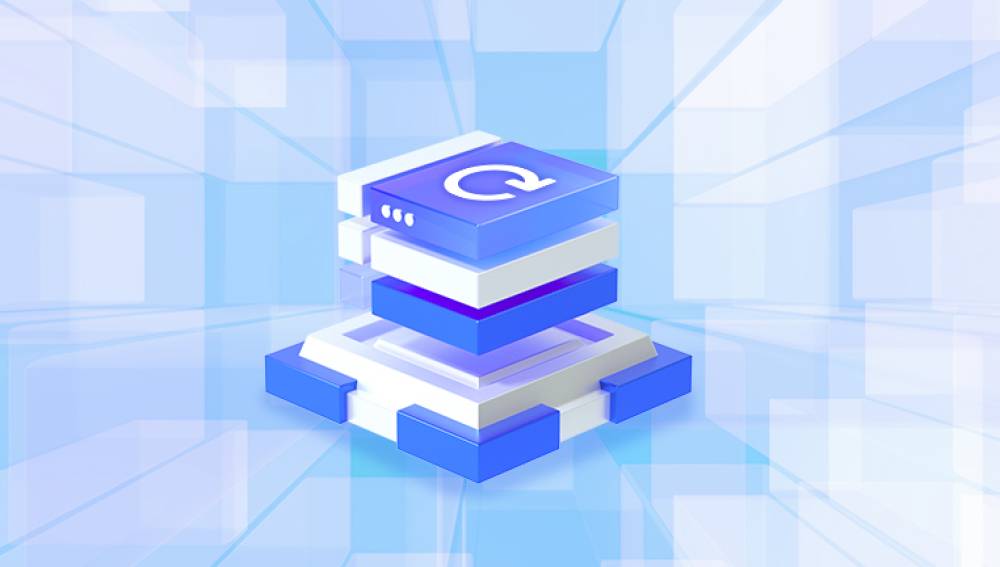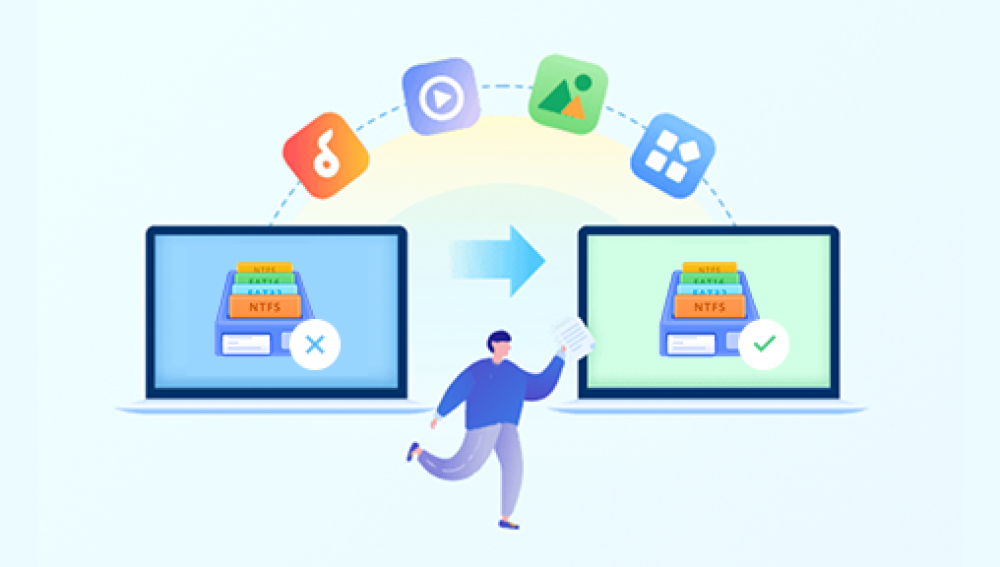When a file is deleted from your PC, it is not immediately erased. Instead, the file system marks the file as "deleted," and the space it occupies is flagged as available for new data. The file itself remains on your hard drive or storage device until it is overwritten by new data.
However, the longer you use your PC after deleting files, the greater the chance that new data will overwrite the deleted files. This is why it’s important to stop using the drive as soon as you realize that important files have been deleted.
Part 1: Recovering Files Using Built-in Windows Tools
Windows offers several built-in methods for recovering deleted files, especially if they were deleted recently or moved to the Recycle Bin. Let’s explore these options.
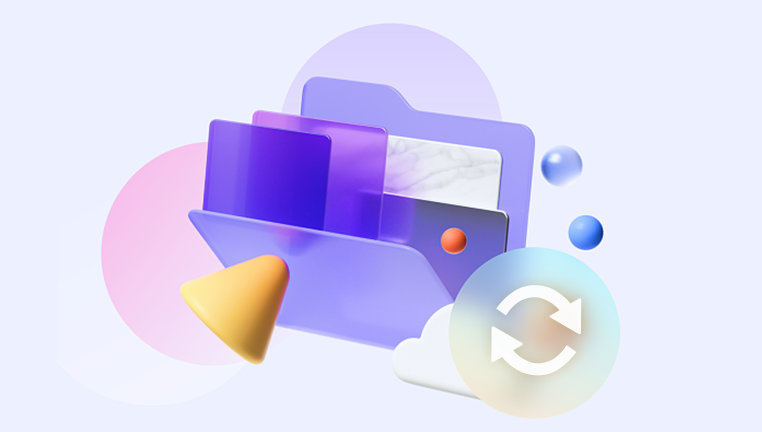
1. Check the Recycle Bin
When you delete a file in Windows, it is usually moved to the Recycle Bin instead of being permanently deleted. Here’s how to recover deleted files from the Recycle Bin:
Steps to Recover Files from the Recycle Bin:
Open the Recycle Bin: Double-click the Recycle Bin icon on your desktop to open it.
Find the Deleted Files: Browse through the files or use the search bar to locate the file(s) you want to restore.
Restore the Files: Right-click the deleted file and choose Restore. The file will be restored to its original location.
If the Recycle Bin is empty or the file is no longer there, don't panic—there are other methods to try.
2. Use File History (Windows 10/11)
File History is a built-in feature in Windows 10 and 11 that automatically backs up your files to an external drive or network location. If you’ve enabled File History, you can recover previous versions of deleted or modified files.
Steps to Restore Files Using File History:
Open the Control Panel: Press Windows + R, type control, and hit Enter.
Select File History: In the Control Panel, click on System and Security and then click on File History.
Restore Files: If you have an external backup or network drive, you can click on Restore personal files. A window will appear showing available versions of your files.
Select the File: Navigate to the file you want to recover and click the Restore button.
If you don’t see File History set up, you may need to look for another method to recover your files.
3. Using Windows Previous Versions (Shadow Copies)
Windows also creates shadow copies of files during system restore points or backups. These are backup copies of files that you can recover if the file was deleted or corrupted. This feature only works if System Restore is enabled on your PC.
Steps to Restore Files Using Previous Versions:
Navigate to the Folder: Go to the folder that contained the deleted file.
Right-click the Folder: Right-click the folder where the deleted file was located and select Restore previous versions.
Select a Version: You will see a list of available versions of the folder. Choose the version that contains the deleted file.
Restore the File: Click Restore, and the file will be recovered to its original location.
Part 2: Using Third-Party Data Recovery Software
If the built-in methods don’t work, or if the files were permanently deleted from the Recycle Bin, third-party data recovery software can help. These programs scan your hard drive for remnants of deleted files and attempt to recover them.
Below are some of the best data recovery tools available for PC:
Drecov Data Recovery
Drecov Data Recovery is another solid choice for recovering deleted files. It offers both a quick scan and deep scan option, allowing you to recover files even after they’ve been deleted from the Recycle Bin.
Steps to Use Drecov Data Recovery:
Download and Install Drecov Data Recovery: Install Drecov Data Recovery on a different drive than the one from which you're recovering files.
Select a Drive: Launch the program and choose the drive you want to scan for deleted files.
Scan the Drive: Choose a quick scan or deep scan, depending on how long ago the files were deleted.
Preview and Recover: Preview the files, select those you wish to recover, and save them to a different location.
Part 3: Professional Data Recovery Services
If data recovery software doesn’t work or the drive is physically damaged, you may need to consult professional data recovery services. These companies specialize in recovering data from damaged or corrupted hard drives, SSDs, and other storage devices.
When to Consider Professional Help:
The drive is physically damaged (e.g., clicking noises, not powering on).
Software recovery methods have failed.
Files are critically important, and you cannot afford to lose them.
Professional services may involve sending the drive to a cleanroom facility where technicians use specialized equipment to recover data. Although this service can be expensive, it offers the highest chance of success, especially in cases of severe damage.
Tips for Preventing Future File Loss
While recovery methods can help restore lost data, it's always best to take preventive measures to avoid losing files in the first place. Here are some tips:
Back Up Your Files Regularly: Use built-in backup tools like Windows File History or Time Machine on macOS. Additionally, cloud services like OneDrive, Google Drive, and Dropbox offer automatic backups.
Use an External Hard Drive: Regularly back up important files to an external hard drive to ensure your data is safe.
Enable System Restore: Keep System Restore enabled so you can recover previous versions of system files and important data.
Avoid Overwriting: If you delete files by mistake, stop using your PC immediately to avoid overwriting the deleted files with new data.