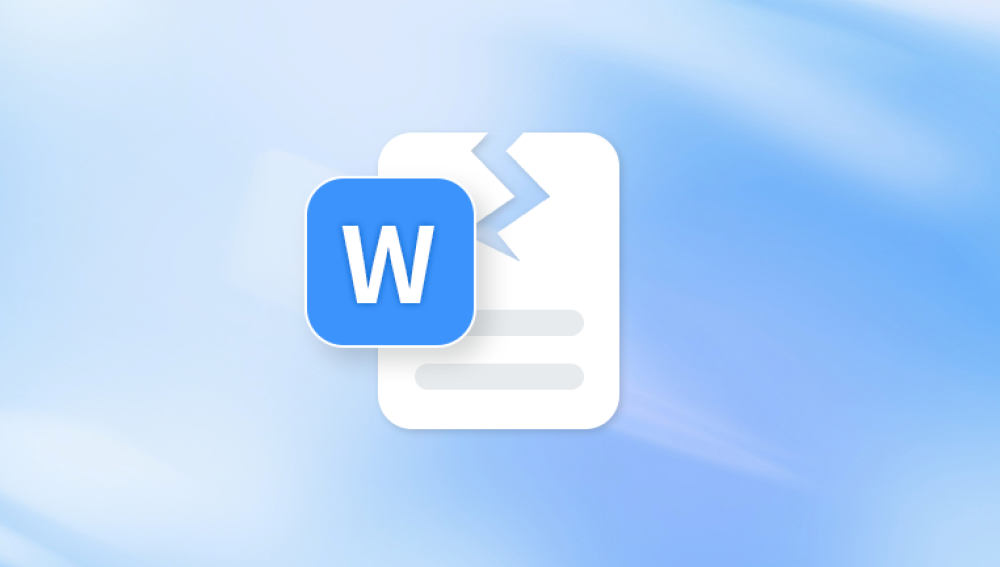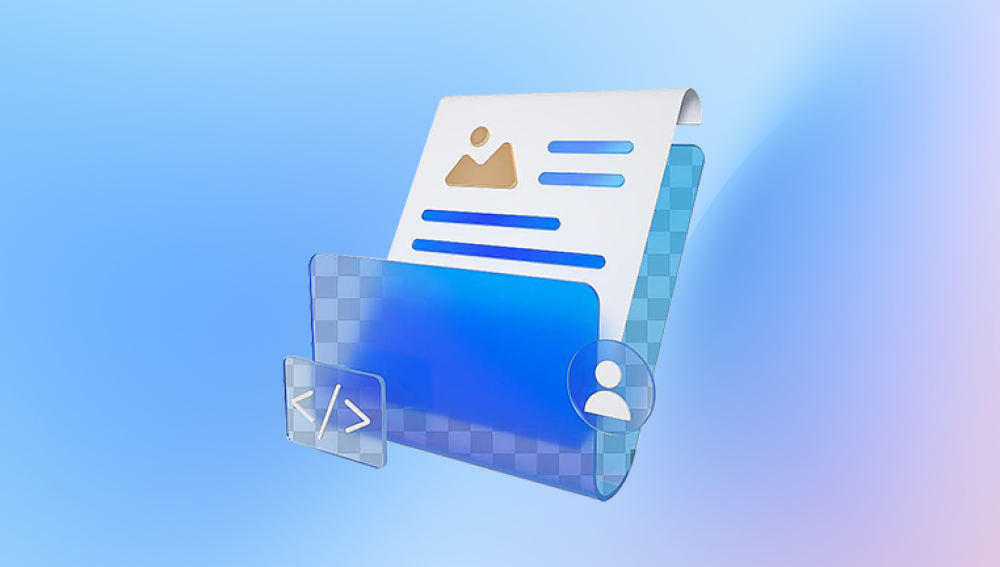PowerPoint presentations are a fundamental part of business meetings, educational lectures, seminars, and personal projects. Whether you're preparing a corporate pitch, a thesis defense, or a wedding slideshow, your PowerPoint (.ppt or .pptx) file likely contains crucial text, images, charts, transitions, and multimedia. But what happens when that PowerPoint file suddenly becomes corrupted or refuses to open? The panic is real and understandably so.
1. Open the File on Another Device or with a Different PowerPoint Version
Sometimes, the issue isn't the file itself but the PowerPoint environment on your machine. Try the following:
Open the file on another computer
Use a different version of PowerPoint (for example, if you’re on PowerPoint 2013. try 2016 or Office 365)
Try an alternative program like Google Slides, LibreOffice Impress, or WPS Office
If the file opens, save a new copy immediately under a different name to preserve a working version.

2. Try Opening the File in Safe Mode
Opening PowerPoint in Safe Mode disables add-ins and custom settings that might be interfering with file recovery.
Steps:
Press Win + R to open the Run dialog.
Type powerpnt /safe and press Enter.
In Safe Mode, try opening your corrupted file.
If it works, disable unnecessary add-ins to avoid future conflicts.
3. Use the “Open and Repair” Option
Microsoft Office applications offer a built-in repair function when opening files.
Steps:
Open PowerPoint.
Click File > Open.
Browse to your corrupted presentation.
Click once to highlight the file, then click the drop-down arrow next to Open and choose Open and Repair.
This method often works for minor corruption issues and doesn’t require any third-party software.
4. Recover Unsaved PowerPoint Files
If your file became corrupted after a crash, PowerPoint might have auto-saved a backup.
Steps:
Open PowerPoint and click File > Open > Recover Unsaved Presentations.
Browse the list of autosaved files and try opening one of the versions.
If successful, save it immediately under a new name.
Additionally, check:
%AppData%\Microsoft\PowerPoint\ for temporary files.
The default auto-recovery folder: C:\Users\[YourName]\AppData\Roaming\Microsoft\PowerPoint\.
5. Insert Slides into a New Presentation
If the presentation opens but crashes or misbehaves midway, the corruption might be isolated to one or two slides. You can recover the bulk of the content using this trick.
Steps:
Open a new PowerPoint presentation.
Go to the Home tab, click the arrow next to New Slide, and choose Reuse Slides.
Click Browse, locate your corrupted file, and insert the slides.
This will bypass some formatting and embedded elements, but it salvages most of your content.
6. Recover Using PowerPoint Viewer or Google Slides
If Microsoft PowerPoint refuses to open your file, try uploading it to Google Slides.
Steps:
Open your Google Drive.
Click New > File Upload.
Upload the damaged PowerPoint file.
Once uploaded, right-click and choose Open with > Google Slides.
If the file opens successfully, click File > Download > Microsoft PowerPoint (.pptx) to save a clean version.
7. Use Free Online PowerPoint Repair Tools
There are several free online platforms that claim to repair corrupted PowerPoint files. These services scan your presentation and attempt to extract or fix recoverable data.
Examples:
OnlineFile.Repair
Recovery Toolbox for PowerPoint (online version)
iLovePDF’s PowerPoint converter (use to extract images or convert to PDF if the file won’t open)
Steps:
Visit the repair tool’s website.
Upload the corrupted file.
Wait for the processing to finish.
Download the repaired version if successful.
Warning: Be cautious when uploading sensitive presentations. Use trusted sites, especially for confidential material.
8. Use Free PowerPoint Repair Software
Panda Repair
Panda Repair is a free and easy-to-use tool designed to help users recover and repair damaged PowerPoint files. Whether your .ppt or .pptx presentation refuses to open, displays error messages, or appears blank or corrupted, Panda Repair offers a reliable solution to restore your content without technical expertise or costly software.
PowerPoint files can become corrupted due to system crashes, sudden shutdowns, file transfer errors, malware attacks, or problems during saving. These issues often lead to broken slides, missing content, or unreadable presentations. Panda Repair scans the internal structure of the damaged file and works to recover as much content as possible—text, images, charts, transitions, and embedded media.
To get started, download Panda Repair for free from the official website and install it on your Windows PC or macOS device. Launch the application, select the corrupted PowerPoint file, and click “Start Repair.” The tool will analyze the file and display a preview of the recoverable content. If successful, you can save the repaired file instantly.
Unlike many other tools, Panda Repair processes all files locally, ensuring your presentations remain secure and private. There’s no need to upload sensitive data to the cloud, making it ideal for business users, educators, and students alike.
9. Extract Images and Text Manually
If the file structure is too damaged for recovery, you may still be able to salvage elements like images and raw text.
Extract Images:
Rename the .pptx file to .zip.
Open the ZIP archive.
Navigate to ppt > media to find embedded images.
Copy the images and paste them into a new presentation.
Extract Text:
Open the ZIP archive and look in ppt/slides/slide1.xml (and so on).
Use a text editor like Notepad++ to search for readable content.
This method helps recover content even if the PowerPoint file itself is unusable.
10. Use Command Line or VBA Script (Advanced Users)
Advanced users can write a Visual Basic for Applications (VBA) macro to open and clean a PowerPoint file or automate the import of salvageable slides into a new presentation.
However, this method requires some programming knowledge and is generally not recommended unless you're familiar with the Microsoft Office object model.
11. Check Temporary and Backup Files
Windows often stores temporary files that can be recovered:
Look for files with extensions like .tmp or prefixes like ppt####.tmp in:
C:\Users\[YourName]\AppData\Local\Temp\
C:\Users\[YourName]\Documents\
If you find a recent .tmp file, change its extension to .pptx and try opening it in PowerPoint.
12. Prevent Future PowerPoint Corruption
Avoiding file corruption is easier than recovering from it. Follow these best practices:
Save frequently while editing large presentations.
Use reliable storage devices—avoid editing directly on USB drives or cloud folders.
Install antivirus software to protect against malware.
Eject USB drives safely before unplugging.
Close PowerPoint properly—don’t shut down or restart while a presentation is open.
Use cloud backups (like OneDrive or Google Drive) to retain older versions.
Additionally, enable AutoRecover in PowerPoint:
Go to File > Options > Save.
Ensure “Save AutoRecover information every X minutes” is enabled.
What to Do if Nothing Works
If you've tried every method and still can't recover the file, you may need professional help. Some companies offer forensic recovery for important documents stored on failed hard drives or SSDs. These services are expensive and usually reserved for critical situations, but they can sometimes retrieve files from physically damaged storage devices or severely corrupted file systems.
A corrupted PowerPoint presentation can disrupt deadlines, cause stress, and even result in lost opportunities. But with the right approach, many damaged PowerPoint files can be repaired or at least partially recovered. From using built-in features like “Open and Repair” to exploring advanced workarounds such as manual content extraction or online recovery tools, there are plenty of free solutions at your disposal.