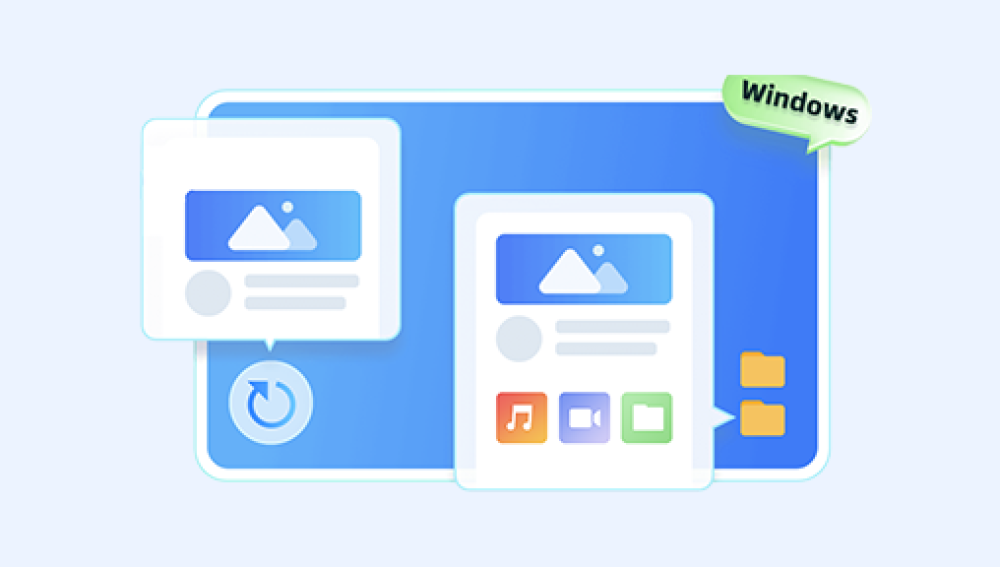Check File Integrity:
Ensure the zip file is fully downloaded and not corrupted. Compare the file size with the original if possible.
Try Another Unzipping Tool:
Sometimes, using a different tool can help. Tools like 7-Zip, WinRAR, or even command-line tools can sometimes handle files better than the default extractor.
Redownload the File:
If the file was downloaded from the internet, try downloading it again.
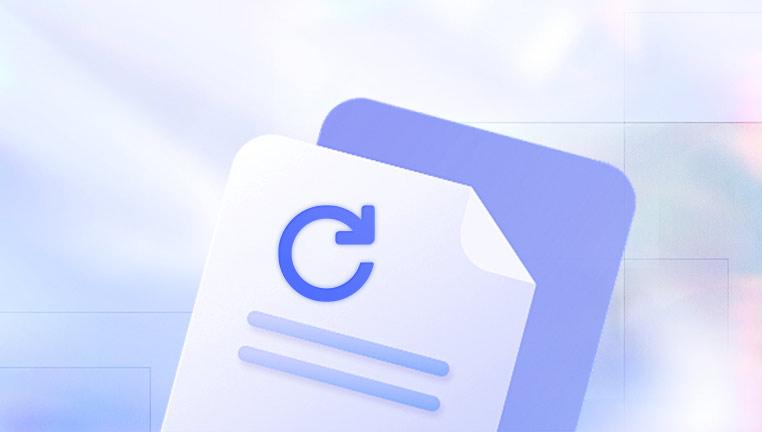
Repair the Zip File:
Some tools offer a repair feature. For instance, WinRAR has an option to repair corrupted zip files.
7-Zip can also sometimes open corrupted archives and extract what is possible.
Check for Multipart Archives:
Ensure that you have all parts if the zip file is split into multiple parts. Missing parts can lead to this error.
Extract Manually:
Sometimes, manually extracting the contents can work. Open the zip file with an archive manager and try dragging and dropping the contents out.
Check for Path Length Issues:
Ensure that the file path is not too long, as some systems have limitations on path length which can cause extraction issues.
Here is an example of how you can use 7-Zip to try and extract a file:
Download and install 7-Zip.
Right-click on the zip file and select 7-Zip > Extract Here.
If there is an error, try 7-Zip > Open Archive and see if you can manually drag out the contents.