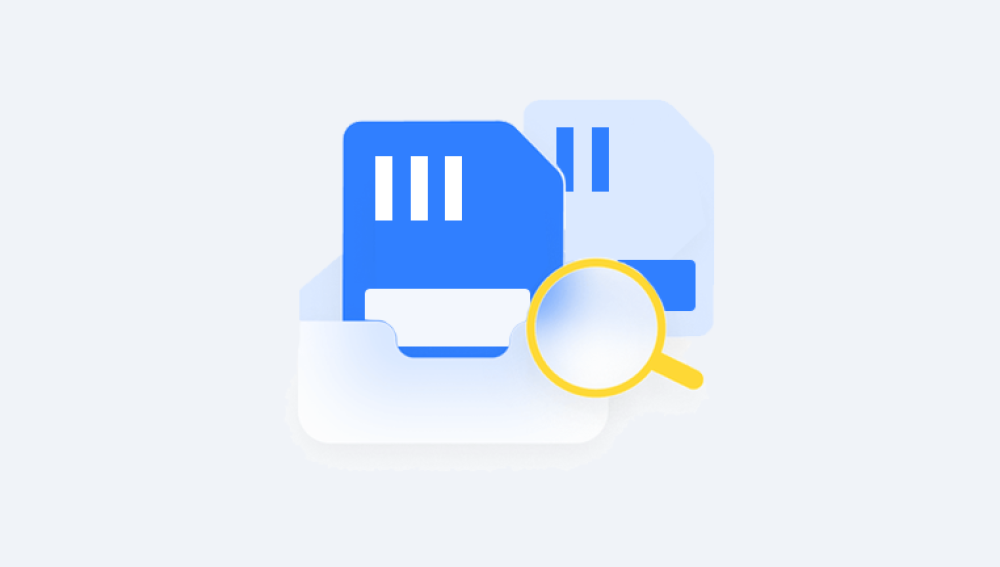Before diving into the specifics of Drecov Data Recovery, it's crucial to understand the common causes of SD card data loss:
Accidental Deletion: Files can be unintentionally deleted by the user.
Formatting: SD cards can be formatted, erasing all data.
Corruption: Corruption due to improper ejection or virus attacks.
Hardware Failure: Physical damage to the SD card can lead to data loss.
Virus/Malware Attacks: Malicious software can corrupt files or make them inaccessible.

Why Choose Drecov Data Recovery?
Drecov Data Recovery is a well-regarded tool for retrieving lost or deleted files from SD cards. Here’s why it stands out:
1. User-Friendly Interface
Drecov Data Recovery is designed with a simple, intuitive interface that allows even novice users to navigate through the recovery process with ease. The step-by-step guidance ensures that users can perform data recovery without requiring extensive technical knowledge.
2. Advanced Scanning Algorithms
The software employs advanced scanning algorithms that thoroughly search for recoverable files on the SD card. It supports deep scanning, which can uncover files that are not immediately visible due to corruption or other issues.
3. Wide File Format Support
Drecov Data Recovery supports a broad range of file formats, including photos, videos, documents, and audio files. This versatility ensures that users can recover various types of data, making it a comprehensive solution for different needs.
4. Preview Before Recovery
One of the standout features of Drecov Data Recovery is its ability to preview files before recovery. Users can view thumbnails of photos and documents, allowing them to select the exact files they wish to recover, which is particularly useful for large-scale data recovery operations.
5. High Recovery Success Rate
Drecov Data Recovery boasts a high success rate in recovering lost or deleted files. Its robust algorithms and sophisticated technology enhance the likelihood of successfully retrieving your data, even from severely damaged or corrupted SD cards.
6. Cross-Platform Compatibility
Drecov Data Recovery is compatible with various operating systems, including Windows, macOS, and Android. This flexibility allows users to recover data from SD cards across different platforms seamlessly.
How to Use Drecov Data Recovery for Android SD Card
Here’s a step-by-step guide on using Drecov Data Recovery to recover data from your Android SD card:
Step 1: Download and Install
Download: Visit the official Drecov Data Recovery website and download the software. Ensure you are getting the latest version to benefit from recent updates and improvements.
Install: Follow the installation instructions to set up the software on your computer. The installation process is straightforward and user-friendly.
Step 2: Connect Your SD Card
Remove SD Card: Eject the SD card from your Android device.
Connect to PC: Use an SD card reader to connect the SD card to your computer. Ensure that the card is properly recognized by your system.
Step 3: Launch Drecov Data Recovery
Open Software: Launch Drecov Data Recovery on your computer.
Select Recovery Mode: Choose the appropriate recovery mode based on your data loss scenario (e.g., deleted files, formatted partition).
Step 4: Scan the SD Card
Select SD Card: In the software interface, select the SD card from the list of available drives.
Initiate Scan: Click on the "Scan" button to start the scanning process. Depending on the size of the SD card and the extent of data loss, this may take some time.
Step 5: Preview and Recover
Preview Files: Once the scan is complete, browse through the list of recoverable files. Use the preview feature to check the content of files.
Select Files: Choose the files you wish to recover. You can select individual files or entire folders.
Recover: Click on the "Recover" button to start the recovery process. Choose a safe location on your computer to save the recovered files.
Step 6: Check Recovered Files
Verify Data: After recovery, check the recovered files to ensure they are intact and usable.
Backup Data: Consider creating a backup of important files to prevent future data loss.
Tips for Effective Data Recovery
Stop Using the SD Card: To maximize the chances of successful recovery, stop using the SD card immediately after data loss to prevent overwriting.
Use Reliable Software: Always use reputable data recovery software like Drecov Data Recovery to avoid further damage or data loss.
Backup Regularly: Regular backups can prevent data loss and reduce the impact of accidental deletions or corruption.
Alternatives to Drecov Data Recovery
While Drecov Data Recovery is a powerful tool, it’s good to be aware of other options in the market:
Recuva: A popular data recovery tool with a free version available.
EaseUS Data Recovery Wizard: Known for its user-friendly interface and high recovery rate.
Dr.Fone: Offers data recovery for various devices, including Android.
Drecov Data Recovery is a valuable tool for recovering lost or deleted data from SD cards on Android devices. Its user-friendly interface, advanced scanning capabilities, and high recovery success rate make it a top choice for users facing data loss issues. By following the steps outlined in this guide, you can effectively use Drecov Data Recovery to restore your valuable files and safeguard against future data loss.