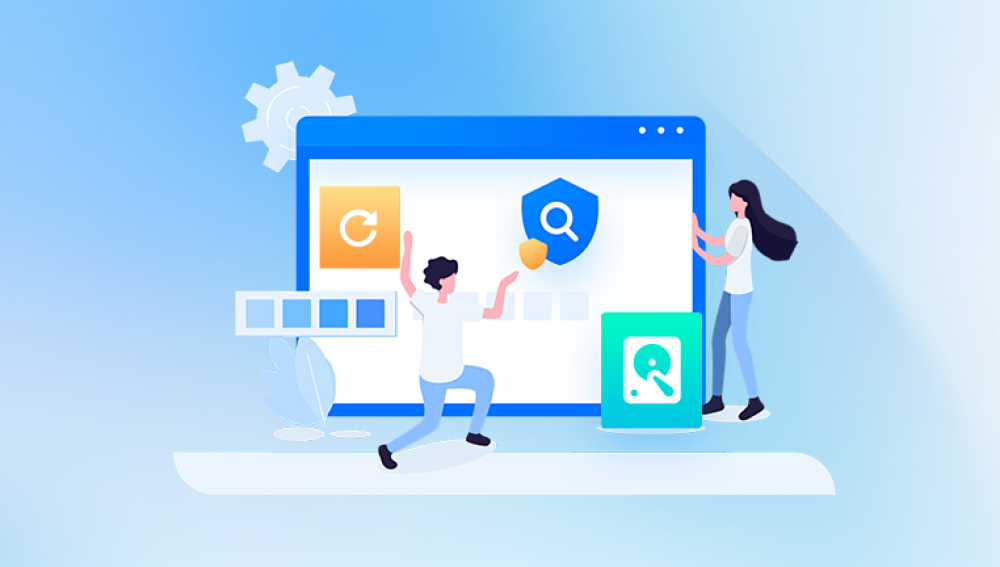1. Recovering Deleted Files in External Hard Disk
External hard disks are widely used to store large amounts of data, including important documents, photos, videos, and more. However, data loss from external hard disks can occur due to various reasons such as accidental deletion, formatting, virus attacks, hardware failures, and software errors. The good news is that in many cases, it is possible to recover deleted files from an external hard disk. This article will explore the different methods and tools available for recovering deleted files from external hard disks, as well as provide some preventive measures to avoid data loss in the first place.
2. Reasons for File Deletion on External Hard Disk
Accidental Deletion: This is one of the most common reasons. Users may accidentally select and delete files when trying to clean up the disk or move files around.
Formatting: Sometimes, users may accidentally format the external hard disk, either through incorrect operations in the operating system or due to system prompts that are misunderstood. Formatting erases all the data on the disk and makes it seem as if the files are gone forever.

Virus and Malware Attacks: Viruses and malware can infect the external hard disk and cause file deletion, corruption, or encryption. Some ransomware, for example, encrypts files and demands a ransom for the decryption key, while others may simply delete files to cause damage.
Hardware Failures: Physical damage to the external hard disk, such as a dropped drive, head crashes, or faulty components, can lead to data loss. In these cases, the files may be inaccessible or appear to be deleted.
Software Errors: Issues with the operating system, file system corruption, or problems with disk management software can also result in file deletion or inaccessibility.
3. Common File Systems on External Hard Disks
FAT32: This file system is widely supported and is compatible with many operating systems, including Windows, macOS, and Linux. It has a relatively simple structure but has limitations in terms of file size and partition size.
NTFS: Commonly used in Windows systems, NTFS offers better security features, support for larger file and partition sizes, and improved file management capabilities.
exFAT: This file system is designed to be a compromise between FAT32 and NTFS, offering support for large file sizes and being compatible with both Windows and macOS. It is often used on external storage devices like USB drives and external hard disks.
Understanding the file system of your external hard disk is important because different data recovery methods may work better with specific file systems.
4. Data Recovery Methods
4.1 Using Built-in Tools in Operating Systems
Windows File History: If you have enabled File History in Windows, it can be used to restore deleted files from an external hard disk. File History periodically backs up your files, and you can access the previous versions of files through the File Explorer.
System Restore: Windows System Restore can sometimes help recover deleted files if the system was in a good state before the file deletion occurred. It restores the system to a previous restore point, which may also bring back some deleted files.
Time Machine on macOS: For Mac users, Time Machine is a built-in backup and recovery tool. If you have been using Time Machine to back up your external hard disk, you can easily restore deleted files by accessing the Time Machine backup.
4.2 Using Third-Party Data Recovery Software
Drecov Data Recovery is a powerful and user-friendly data recovery software.
Features
Wide Compatibility: It supports various storage devices, including hard drives, SSDs, USB flash drives, and memory cards. It can recover data from both internal and external hard disks, making it suitable for a wide range of users.
Multiple File Types: It can recover different types of files such as documents, photos, videos, audio files, and emails. Whether you accidentally deleted a crucial work document or lost precious family photos, Drecov Data Recovery has the ability to retrieve them.
Easy to Use: The software has a simple and intuitive interface. Even users with little technical knowledge can easily operate it. The recovery process is straightforward, usually involving just a few clicks.
Deep Scan: It performs a deep scan of the storage device to find and recover deleted or lost data. This ensures that even files that have been deeply buried or partially overwritten have a chance of being retrieved.
Recovery Process
Connect the Device: First, connect the storage device from which you want to recover data to the computer.
Launch the Software: Open Drecov Data Recovery and select the drive or device you want to scan.
Scan the Device: Start the scan process. The software will quickly search for all lost or deleted files.
Preview and Recover: After the scan is complete, you can preview the recoverable files and select the ones you want to restore. Then, specify a location to save the recovered files.
4.3 Professional Data Recovery Services
When to Consider Professional Services: If the data on the external hard disk is extremely important and the above methods have failed to recover the files, it may be necessary to consider professional data recovery services. This is especially true in cases of severe hardware damage, such as a head crash or a damaged circuit board. Professional data recovery companies have specialized equipment and expertise to handle such complex situations.
What to Expect from Professional Services: Professional data recovery services can be expensive, but they often have a high success rate in recovering data. They will first assess the condition of the external hard disk, identify the cause of the data loss, and then use appropriate techniques and tools to recover the data. This may involve opening the hard disk in a clean room environment to repair or replace damaged components.
5. Steps to Recover Deleted Files
5.1 General Steps for Using Third-Party Software
Connect the External Hard Disk: First, connect the external hard disk to the computer. Make sure it is properly recognized by the operating system.
Download and Install the Data Recovery Software: Go to the official website of the chosen data recovery software and download the appropriate version for your operating system. Follow the installation instructions to install the software on your computer.
Launch the Software and Select the External Hard Disk: Open the data recovery software and select the external hard disk from the list of available drives.
Initiate the Scan: Most data recovery software offers two types of scans: a quick scan and a deep scan. The quick scan is faster and can recover recently deleted files, while the deep scan takes longer but is more thorough and can recover files that have been deleted for a longer time or from a damaged disk. Start with a quick scan and if it doesn't recover all the desired files, perform a deep scan.
Preview and Select the Files to Recover: After the scan is complete, the software will display a list of recoverable files. You can usually preview the files to ensure they are the ones you want to recover. Select the files you need and choose a location on your computer to save the recovered files. Do not save the files back to the external hard disk from which they were deleted, as this may overwrite the existing data and reduce the chances of successful recovery.
Initiate the Recovery Process: Click the "Recover" button to start the process of recovering the selected files. Wait for the process to complete and then check the destination folder to verify that the files have been successfully recovered.
5.2 Steps for Professional Data Recovery Services
Contact a Reputable Data Recovery Company: Do some research and find a professional data recovery company with a good reputation and experience in handling external hard disk data recovery. You can read online reviews, ask for recommendations from friends or colleagues, or check with industry associations.
Send in the External Hard Disk: Package the external hard disk carefully and send it to the data recovery company. Some companies may also offer on-site pickup services. Include a detailed description of the problem and any relevant information about the hard disk, such as the make and model, the type of data loss, and when the data was lost.
Get an Assessment and Quote: The data recovery company will assess the condition of the external hard disk and provide you with a quote for the recovery service. They will also let you know the estimated time it will take to recover the data and the expected success rate.
Approve the Recovery Process: If you agree to the quote and the terms, give the company permission to proceed with the data recovery. The company will then start the recovery process using their specialized tools and techniques.
Receive the Recovered Data: Once the data recovery is complete, the company will notify you. You can then choose to have the recovered data transferred to a new storage device or receive it in a digital format, such as on a USB drive or through cloud storage.
6. Precautions During Data Recovery
Stop Using the External Hard Disk Immediately: As soon as you realize that files have been deleted from the external hard disk, stop using it right away. Continuing to use the disk may overwrite the deleted files, making it much more difficult or even impossible to recover them.
Keep the External Hard Disk in a Safe Place: Protect the external hard disk from physical damage, such as dropping, exposure to heat or moisture, and magnetic fields. These can further damage the disk and affect the chances of data recovery.
Use Reliable Data Recovery Software and Services: Only use data recovery software from trusted sources and choose professional data recovery services with a good track record. Avoid using pirated or untested software, as they may contain viruses or cause more damage to the data.
Verify the Recovered Files: After recovering the files, carefully check and verify that all the important files have been successfully recovered and that they are intact and readable. Open the files and make sure the data is complete and not corrupted.
7. Preventing Future Data Loss
Regular Backups: The most effective way to prevent data loss is to perform regular backups of the data on your external hard disk. You can use built-in backup tools in the operating system or third-party backup software to back up the data to another storage device, such as an internal hard disk, a cloud storage service, or another external hard disk.
Use Antivirus and Anti-malware Software: Install and regularly update antivirus and anti-malware software on your computer to protect your external hard disk from virus and malware attacks. These programs can detect and remove threats before they cause data loss.
Handle the External Hard Disk with Care: Avoid physical damage to the external hard disk by handling it carefully. Do not drop it, expose it to extreme temperatures or humidity, and make sure to eject it properly from the computer before unplugging it.
Keep Software and Drivers Updated: Make sure that your operating system, disk management software, and device drivers are up to date. Updates often contain bug fixes and improvements that can help prevent software-related data loss issues.