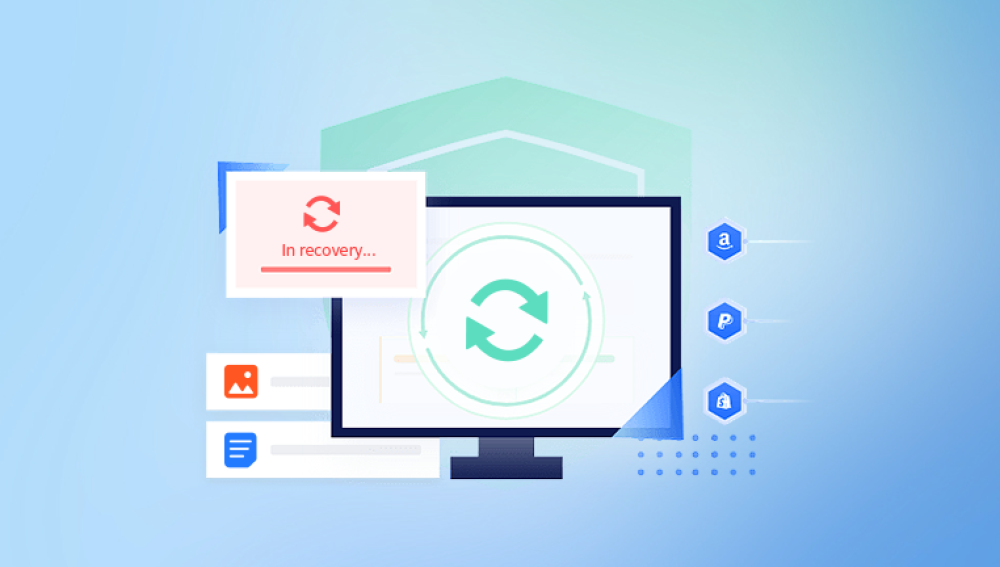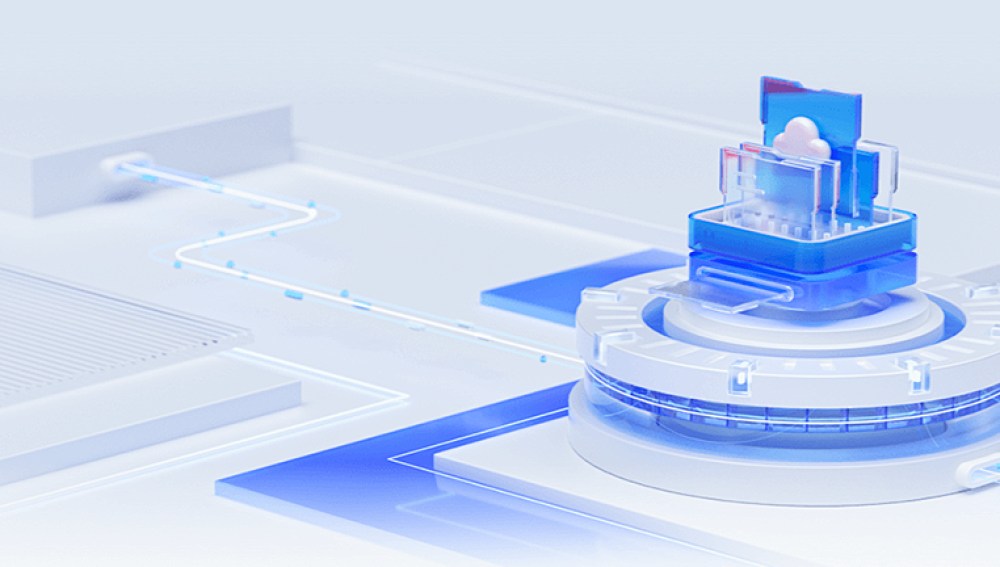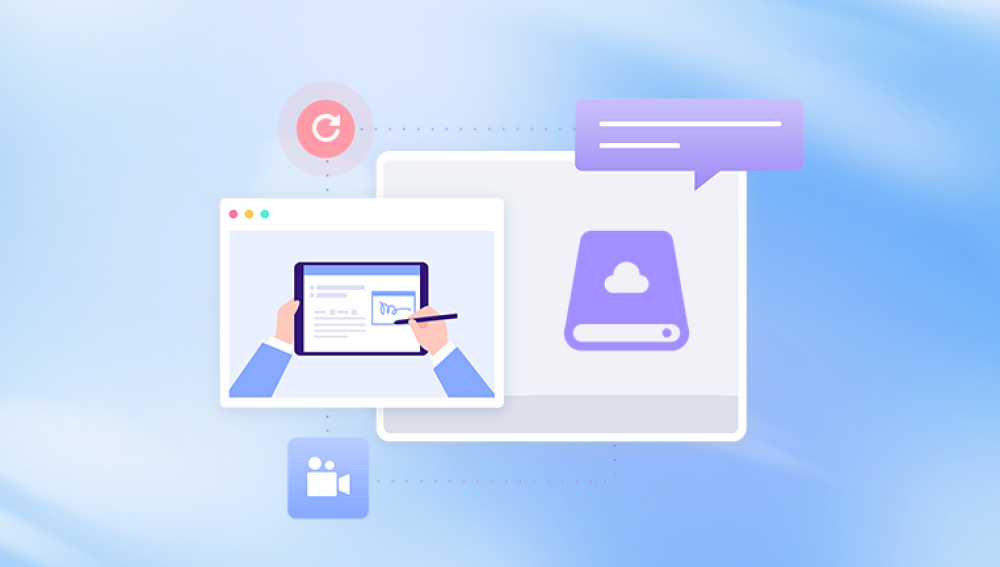A disk partition is a defined storage space on a hard disk drive (HDD) or solid-state drive (SSD) that an operating system (OS) can manage separately. Each partition can function as if it were a separate disk, with its own file system and data. Partitions help in organizing data, improving performance, and managing different types of data more efficiently.
The Issue: Last Partition Too Close to the End of the Disk
The problem of having the last partition too close to the end of the disk can arise from several factors:
Partition Table Limitations: Traditional partitioning schemes like Master Boot Record (MBR) have limitations. MBR partitions are limited to a maximum of 2 TB in size and can have only four primary partitions. Using an extended partition can circumvent this limit but introduces complexity. When a partition is created too close to the end of the disk, it may not leave enough space for essential system data or future expansion.

File System Metadata: File systems like NTFS, ext4. and others store metadata at the end of the partition. If the partition is too close to the end of the disk, the metadata might overlap with the disk’s reserved areas, leading to corruption or data loss.
Disk Alignment and Performance: Modern HDDs and SSDs are optimized for specific alignment, typically aligning partitions to the disk’s physical sectors. If the last partition is misaligned and too close to the disk’s end, it can result in degraded performance and increased wear on SSDs due to inefficient write operations.
Backup and Recovery Issues: Backups often store partition tables and metadata. If the last partition is too close to the end of the disk, it can complicate backup and recovery processes, as there might not be enough space to store essential recovery information.
Implications of the Issue
The consequences of having the last partition too close to the end of the disk can be significant:
Data Corruption: Overlapping partition metadata with disk’s reserved areas can lead to data corruption. This corruption can make files inaccessible, causing data loss.
Reduced Disk Lifespan: Misalignment and inefficient use of disk sectors can reduce the lifespan of SSDs. HDDs may experience increased wear and tear, leading to potential mechanical failures.
Performance Degradation: Poor alignment and insufficient space for metadata can result in slow read/write operations, impacting overall system performance.
Challenges in Disk Management: Managing disk space becomes complicated, especially when resizing partitions, performing backups, or recovering data. The risk of running into errors increases, making disk management a more intricate task.
Diagnosing the Problem
To diagnose if the last partition is too close to the end of the disk, several tools and methods can be used:
Disk Management Tools: Built-in tools like Disk Management in Windows or Disk Utility in macOS can provide a visual representation of disk partitions, helping identify partitions that are too close to the disk’s end.
Command-Line Utilities: Tools like fdisk, gdisk, or parted on Linux can provide detailed information about partition layouts, including the start and end sectors, which can be used to determine proximity to the disk’s end.
Third-Party Software: Applications like GParted, EaseUS Partition Master, or AOMEI Partition Assistant offer advanced features for managing and analyzing disk partitions, making it easier to spot and resolve issues related to partition positioning.
Solutions to the Problem
Addressing the issue of having the last partition too close to the end of the disk involves several steps:
Resize the Partition: If there is sufficient unallocated space, resizing the last partition to create a buffer between the partition and the end of the disk can resolve the issue. Tools like GParted or EaseUS Partition Master can help perform this task safely.
Recreate the Partition Table: In some cases, it might be necessary to back up data, delete existing partitions, and recreate the partition table. This approach ensures optimal alignment and sufficient spacing for metadata.
Use Modern Partitioning Schemes: Transitioning from MBR to GUID Partition Table (GPT) can help mitigate many issues. GPT supports larger disk sizes, more partitions, and better alignment, reducing the risk of having partitions too close to the end of the disk.
Backup and Restore: Regular backups can protect against data loss. In case of partition issues, restoring from a backup ensures data integrity and allows for reconfiguration of partitions without losing critical data.
Consult Professional Services: For critical systems or valuable data, consulting professional data recovery or disk management services can provide expert solutions, minimizing the risk of data loss during the process.