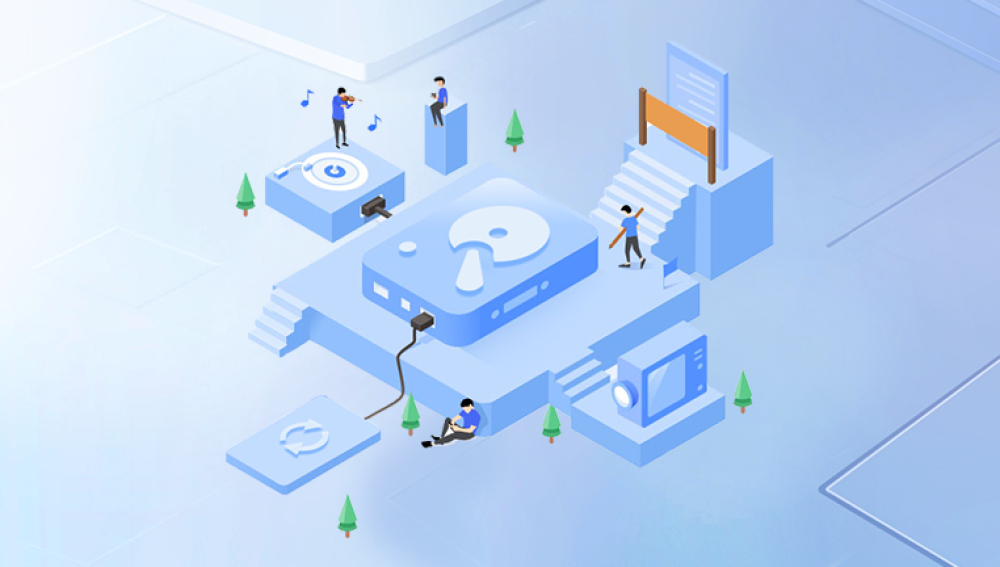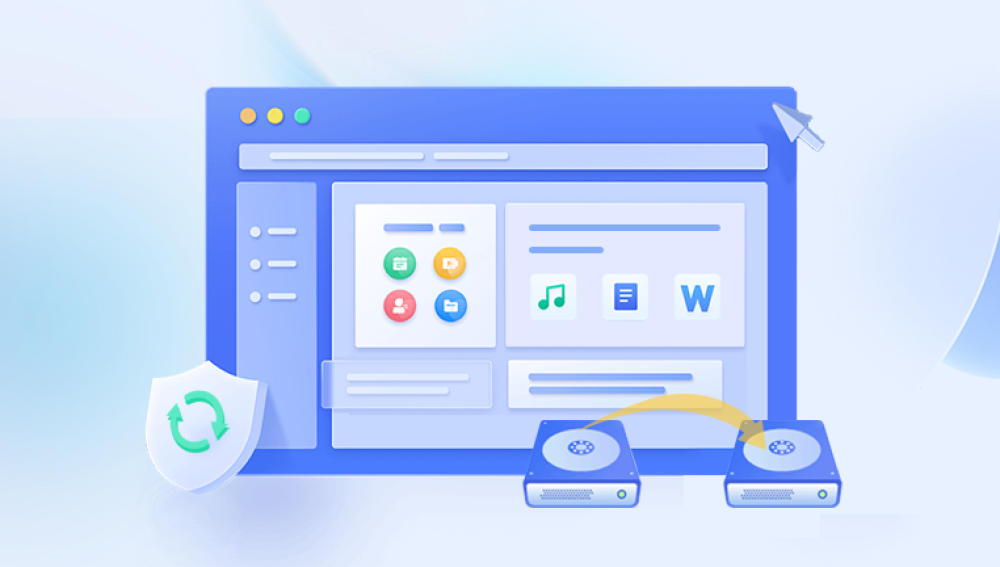Recovering permanently deleted photos from a hard drive can be a daunting task, especially if you're trying to do it for free. However, with the right approach and tools, you can increase your chances of retrieving those lost images.
Data Deletion
Before diving into recovery methods, it's essential to understand how data deletion works. When you delete a file, the operating system typically marks the space occupied by that file as available for new data but does not immediately erase the content. This means that until that space is overwritten by new data, there is a chance to recover the deleted file.
Step 1: Stop Using the Hard Drive
Once you realize that you've deleted important photos, stop using the hard drive immediately. Continuing to use the drive can lead to new data overwriting the space where your deleted files were stored, significantly reducing the chances of recovery.
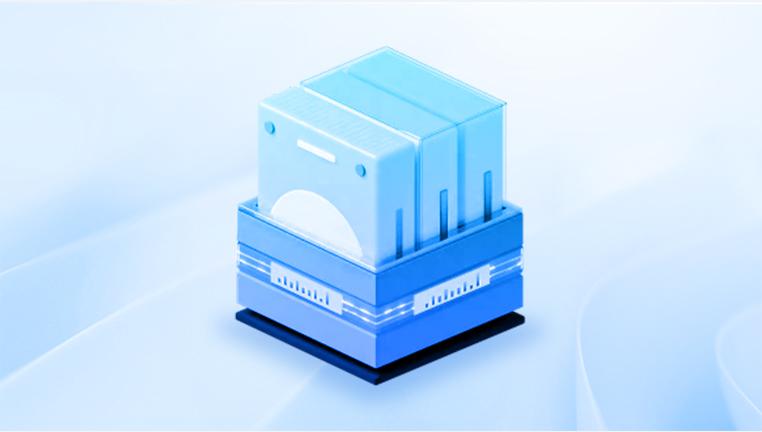
Step 2: Check the Recycle Bin
This is the first and easiest step:
Open the Recycle Bin: If you are using Windows, look for the Recycle Bin on your desktop. If you’re on a Mac, check the Trash.
Look for Deleted Photos: Search for your deleted photos. If you find them, you can right-click and select “Restore” to return them to their original location.
Step 3: Use Free Photo Recovery Software
If the photos are not in the Recycle Bin, you can try using free recovery software. Here are some popular options:
1. Drecov Data Recovery
Drecov Data Recovery is your ultimate solution for retrieving lost or deleted files from various storage devices, including external hard drives, USB drives, and memory cards. Designed with user-friendliness in mind, our software provides a straightforward interface that allows both novices and experts to navigate easily. With advanced scanning algorithms, Drecov Data Recovery delves deep into your device, uncovering files that might seem permanently lost.
Whether you’ve experienced accidental deletions, formatting issues, or hardware failures, our software is equipped to handle a wide range of data loss scenarios. Users can preview recoverable files before restoration, ensuring that you retrieve exactly what you need. Additionally, the software supports multiple file types, making it versatile for various recovery needs.
Drecov Data Recovery prioritizes the safety of your data, ensuring that the recovery process does not compromise the integrity of your files. With regular updates and dedicated customer support, you can trust that you’re using a reliable tool. Download Drecov Data Recovery today and take the first step towards reclaiming your valuable data with ease and confidence.
2. PhotoRec
PhotoRec is an open-source file recovery software designed to recover lost files from hard drives, CD-ROMs, and memory cards.
How to Use PhotoRec:
Download PhotoRec (it comes bundled with TestDisk) from the official website.
Extract the downloaded files and run PhotoRec.
Select the drive where your photos were stored and choose the partition.
Choose the file types you want to recover (e.g., JPEG, PNG).
Select a destination folder (ideally, a different drive) to save recovered files.
Start the recovery process and wait for it to complete.
3. Disk Drill (Free Version)
Disk Drill offers a free version that allows you to recover a limited amount of data.
How to Use Disk Drill:
Download and install Disk Drill.
Open the program and select the hard drive to scan.
Click “Search for lost data.”
After the scan, review the list of recoverable files and select the ones you want to recover.
Click “Recover” to restore the selected files.
Step 4: Use Command Prompt (Windows Only)
For users comfortable with command line tools, you can attempt recovery using the Windows Command Prompt.
Open Command Prompt: Type "cmd" in the Windows search bar and run it as an administrator.
Enter Recovery Command: Type chkdsk X: /f (replace X with the letter of your drive) and press Enter. This command checks for errors and can sometimes recover lost files.
Follow Prompts: If prompted, agree to check the drive next time you restart your computer.
Step 5: Utilize Backup Solutions
If you had backup solutions in place before losing your photos, this could be the easiest way to recover them.
Cloud Storage: Check platforms like Google Drive, Dropbox, or iCloud.
Windows Backup: If you enabled File History on Windows, you can restore files from previous versions.
Mac Time Machine: If you're using a Mac and have Time Machine set up, you can easily recover deleted files.
Step 6: Explore Other Methods
Data Recovery Services: While not free, professional data recovery services can recover files if the above methods fail.
Check External Drives: If you had previously moved your photos to an external hard drive, don’t forget to check there.
Tips for Successful Recovery
Act Quickly: The sooner you try to recover deleted files, the better.
Use Different Drives for Recovery: Always recover files to a different drive to avoid overwriting the deleted data.
Avoid Writing New Data: Don’t save new files on the drive until you’ve attempted recovery.
Preventing Future Data Loss
Regular Backups: Set up automatic backups to external drives or cloud services.
Use Photo Management Software: Some programs offer additional backup features.
Practice Safe Deletion: Before deleting files, double-check to avoid accidental loss.
Additionally, implementing preventive measures will help safeguard your valuable memories in the future. Whether you choose to use recovery software or leverage backups, remember that the key is to remain calm and methodical in your approach.