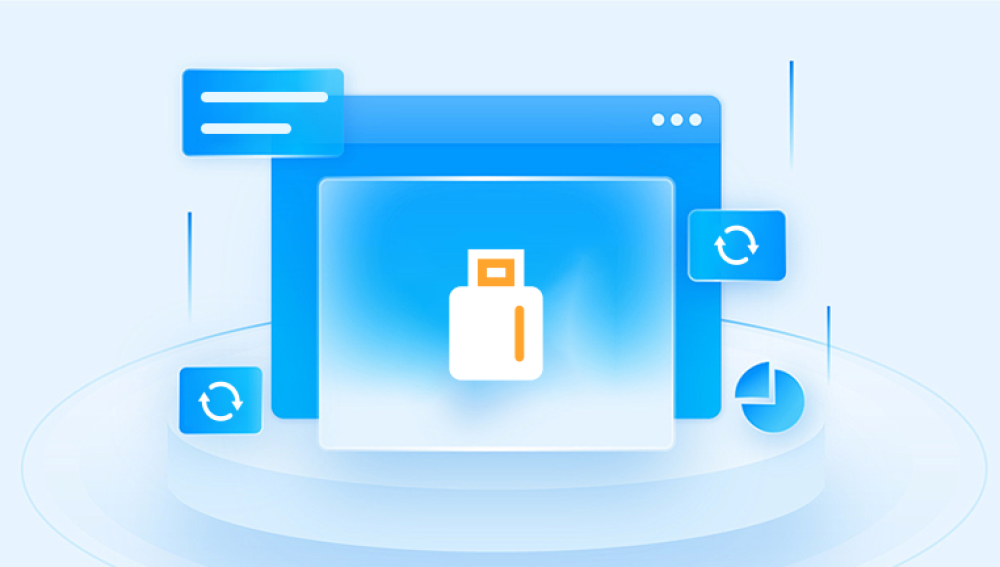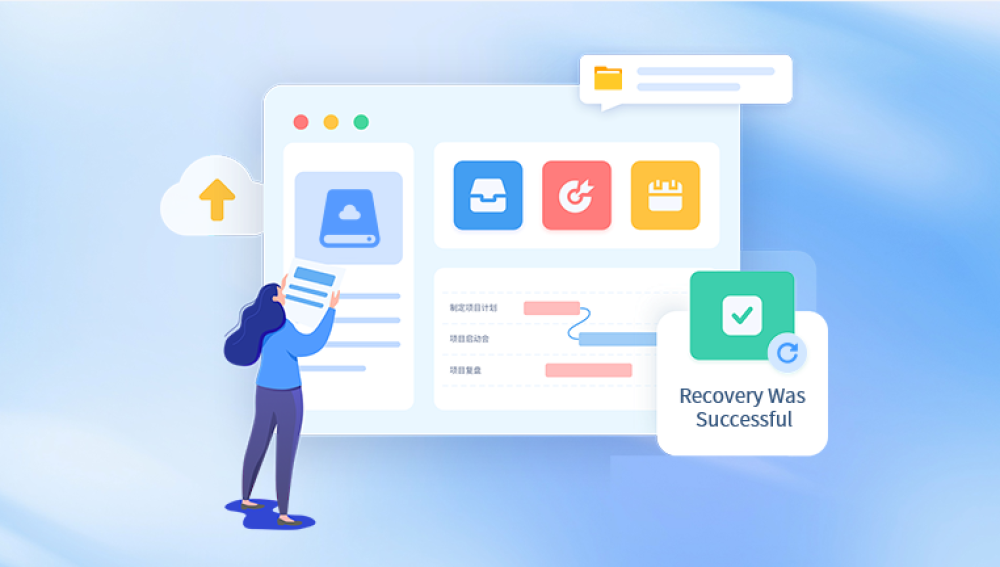Data loss doesn’t just happen to people who are careless it can strike anyone, and often without warning. One moment you’re organizing your files, and the next, a hard drive fails, a USB stick becomes unreadable, or a memory card suddenly displays “format required.” The good news is that technology has advanced to the point where free data retrieval software can sometimes accomplish what used to require costly professional intervention.
Free data recovery tools are designed to scan your storage media for traces of deleted or lost files, piecing them back together so you can save them before they’re gone forever. While paid solutions often promise advanced features and unlimited recovery, the free tools available today can be remarkably capable—perfect for smaller-scale recoveries or when you want to test a program before investing in the premium version. In many cases, they’re the unsung heroes that help people rescue their most important files without spending a cent.
Data retrieval (or data recovery) software works on the principle that when you delete a file, it’s not immediately erased from your storage media. Instead, the operating system marks the space as available for new data, but the actual file content remains intact until it’s overwritten. Free recovery tools take advantage of this window of opportunity by scanning your drive for “orphaned” data—files that no longer have directory entries but still exist physically on the disk.
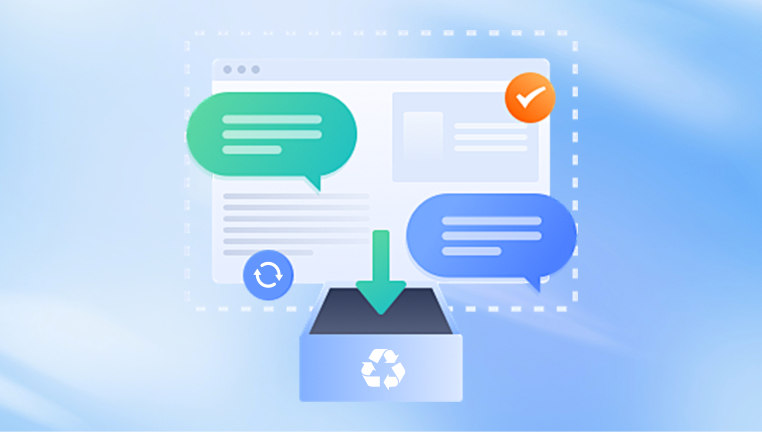
These tools work in two main ways:
Quick Scan – This method searches for recently deleted files by checking the file system’s records. It’s fast but limited; if the file’s directory entry is gone or corrupted, it may not be found here.
Deep Scan – A more thorough search that reads sector-by-sector, looking for file signatures. This is slower but more effective, especially for formatted drives or severe corruption cases.
Free versions of recovery software often include both scan types but may limit the amount of data you can recover at no cost. Even so, for smaller jobs—like retrieving a few important photos or a single project file—they can be lifesavers.
Why Choose Free Recovery Tools?
There are several compelling reasons to start with free software before considering paid solutions:
Cost Efficiency – Not every data loss situation justifies spending money. If your needs are modest, free tools can do the job just as well.
Trial and Evaluation – Free editions let you see if your data is recoverable before you pay for the full version.
Simple Learning Curve – Many free recovery tools are designed with user-friendly interfaces, making them accessible even for people with little technical experience.
No Commitment – If a free program doesn’t work for you, you can easily uninstall it and try another without losing anything but a little time.
Common Data Loss Scenarios Free Tools Can Help With
Free data retrieval software isn’t magic—it can’t recover data that’s been securely erased or overwritten—but it excels in certain situations:
Accidental Deletion – Files moved to the recycle bin and emptied, or removed using Shift+Delete.
Formatted Drives – If you’ve formatted a USB stick or memory card by mistake, a deep scan can often restore the files.
File System Errors – Corruption in the file allocation table or partition can make files disappear from view.
External Drive Issues – When an external hard drive stops showing up properly, recovery software can sometimes bypass OS restrictions.
Corrupted Memory Cards – Common with cameras and phones when a card is removed during writing.
Partition Loss – Accidentally deleting a partition or encountering partition table damage.
The Most Reliable Free Data Retrieval Tools
Below is a selection of popular free data recovery tools that are widely trusted for their effectiveness, ease of use, and flexibility. Each has its strengths, and your choice should depend on the type of data loss you’re facing.
1. Drecov Data Recovery
Drecov Data Recovery Free Data is a user-friendly software solution designed to help individuals and businesses retrieve lost or deleted files without the need for costly professional services. Built with accessibility in mind, it allows users to recover documents, photos, videos, music, and other file types from a wide range of storage devices, including hard drives, solid-state drives, USB flash drives, memory cards, and external disks.
The free edition is ideal for small-scale recovery needs, offering a practical way to restore accidentally deleted files or recover data from formatted or corrupted storage media. Its intuitive interface guides users through each step, from selecting the affected device to previewing and restoring files, making it accessible even for those with minimal technical experience.
One of the program’s strengths is its ability to perform both quick scans—ideal for recently deleted files—and deep scans, which search sector-by-sector for more elusive or fragmented data. This versatility allows it to handle a variety of data loss scenarios, such as accidental deletion, formatting errors, partition loss, or file system corruption.
While the free version of Drecov Data Recovery has some limitations—such as a cap on the total amount of data you can recover—it remains a valuable first step before investing in a paid solution. It allows users to verify whether their lost files are recoverable and to retrieve essential items without cost.
2. PhotoRec
Platform: Windows, macOS, Linux
Best For: Recovering lost media files from memory cards, USB drives, and hard disks.
Strengths: Open-source, powerful signature-based scanning, works even when file system is damaged.
Limitations: Command-line interface (less friendly for beginners), no original file names or folder structures in recovered files.
3. Disk Drill Free Edition
Platform: Windows, macOS
Best For: Versatile recovery across multiple devices.
Strengths: Modern interface, preview of recoverable files, recovery from internal and external drives, memory cards, and mobile devices.
Limitations: Free version has a data recovery limit (e.g., 500MB on Windows).
4. TestDisk
Platform: Windows, macOS, Linux
Best For: Partition recovery and advanced troubleshooting.
Strengths: Open-source, excellent for repairing boot sectors and partition tables.
Limitations: Text-based interface, may require technical knowledge.
5. Puran File Recovery
Platform: Windows
Best For: Quick recovery from FAT and NTFS file systems.
Strengths: Portable version available, thorough deep scan.
Limitations: Windows only, older interface.
6. EaseUS Data Recovery Wizard Free
Platform: Windows, macOS
Best For: Professional-level recovery with a clean interface.
Strengths: Finds a wide range of file types, includes preview options.
Limitations: Free version recovers only a limited amount of data.
7. MiniTool Power Data Recovery Free
Platform: Windows, macOS
Best For: Recovering from damaged or inaccessible drives.
Strengths: Guided recovery process, supports many file formats.
Limitations: Free version has data limits.
How to Maximize Your Recovery Success
Recovering lost data successfully depends not just on the software, but also on your actions after data loss:
Stop Writing to the Drive – Every new file saved reduces your chances of recovery by overwriting deleted data.
Act Quickly – The sooner you run recovery software, the higher your success rate.
Use a Different Drive for Recovery – Save recovered files to a separate disk to prevent further data loss.
Choose the Right Scan Type – Quick scans for recently deleted items, deep scans for severe losses.
Be Patient – Deep scans can take hours, especially on large drives.
Specific Device Recovery Tips
Hard Drives (HDD)
Avoid running disk defragmenters or cleanup tools after data loss.
Use recovery software that supports deep scanning of NTFS or FAT file systems.
Solid State Drives (SSD)
Data recovery can be harder due to TRIM, which permanently erases deleted files quickly.
Disable the SSD immediately after noticing data loss to improve chances.
USB Flash Drives
Check if the problem is the USB port before running recovery.
For corrupted drives, try tools that can handle RAW file systems.
Memory Cards
Don’t format the card before trying recovery (unless instructed to do so in a controlled recovery process).
Use write-protection switches if available to prevent accidental overwriting.
The Limitations of Free Recovery Tools
While free software can be incredibly useful, it’s important to be realistic about what it can and can’t do:
Data Limits – Many free versions restrict the amount of data you can restore.
Advanced Features Locked – Paid versions may offer features like recovery from RAID arrays or repairing corrupted files.
No Guarantee – If the data is badly corrupted or overwritten, even the best tool may fail.
Less Support – Free tools often come with minimal or no customer service.
When to Consider Professional Help
If your data is mission-critical and the free tools aren’t working, it might be time to consider a professional data recovery service. These services use specialized equipment to repair damaged drives, recover data from physically broken storage media, or work around encryption and severe corruption. They can be expensive, but for priceless information, they’re often worth it.
Free data retrieval software bridges the gap between casual file recovery needs and expensive professional services. Whether you’re rescuing a batch of vacation photos from a corrupted SD card or restoring a deleted business report, these tools can provide an accessible, no-cost way to get your files back. The key is to act fast, choose the right tool for your situation, and remember that while free software can be powerful, it’s not a miracle worker. When used wisely, however, it can save the day and your data without touching your wallet.