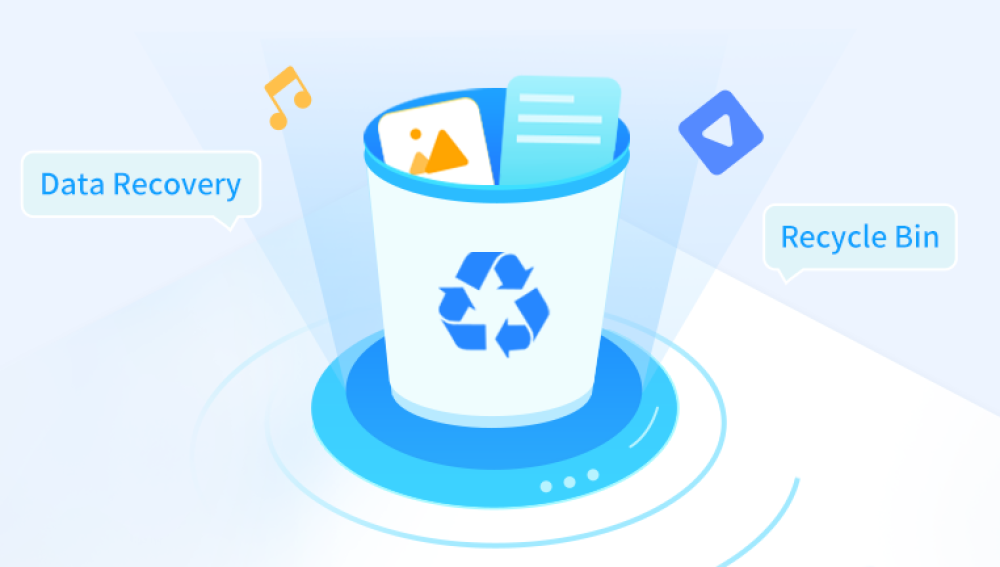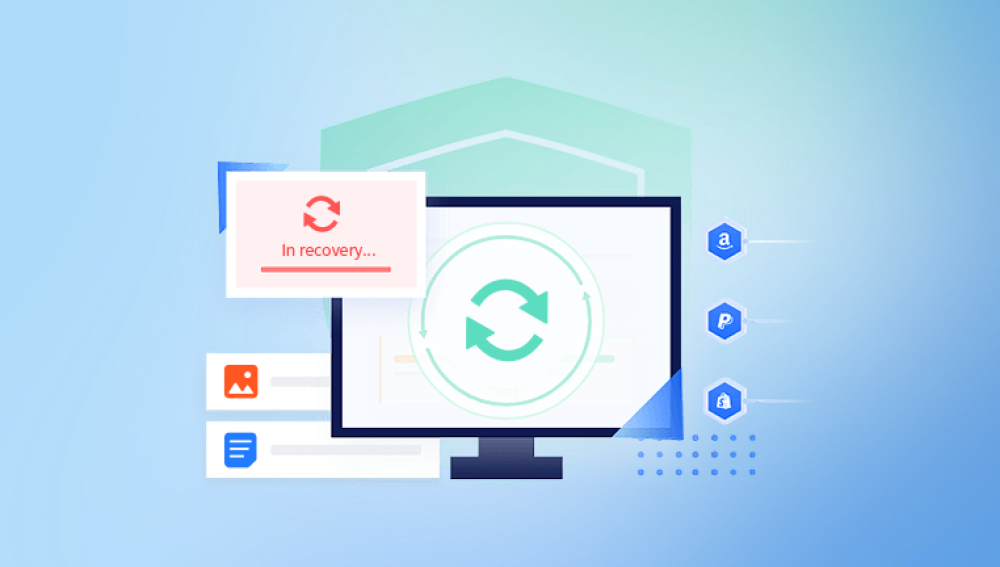Windows 10. like other operating systems, offers multiple ways to recover deleted files, from built-in tools to advanced third-party software.
What Happens When You Delete a File?
When you delete a file normally, Windows moves it to the Recycle Bin. This allows easy restoration.
If you empty the Recycle Bin, or use Shift + Delete, the file pointer is removed, and the space is marked as available—but the actual data remains on the disk until overwritten.
Why Can Files Be Recovered?
Because the file’s data isn't immediately erased, specialized software can scan the storage device, find “orphaned” files, and recover them unless overwritten.
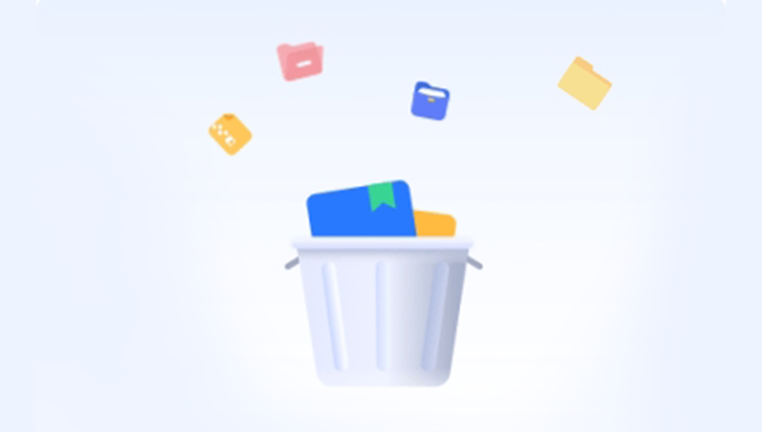
Step 1: Check the Recycle Bin First
The simplest recovery method is to look inside the Recycle Bin.
How to Restore from Recycle Bin:
Double-click the Recycle Bin icon on your desktop.
Locate the deleted file or folder.
Right-click it and select Restore.
The file returns to its original location.
Step 2: Use Windows File History (Backup & Restore)
Windows 10 has a built-in backup system called File History.
How to Use File History:
Go to Settings > Update & Security > Backup.
If File History is enabled, click More options.
Scroll down and click Restore files from a current backup.
Browse or search for your file.
Select the file and click Restore.
Step 3: Restore Previous Versions Using Shadow Copies
Windows automatically creates shadow copies (snapshots) of files and folders.
Steps to Restore Previous Versions:
Navigate to the folder where your file was located.
Right-click the folder and select Properties.
Go to the Previous Versions tab.
Select an earlier version of the folder.
Click Restore or Open to view files.
Step 4: Use the Windows File Recovery Tool (Command Line)
Microsoft provides a free recovery tool for Windows 10 and 11.
Installing and Using Windows File Recovery:
Download from the Microsoft Store.
Open Command Prompt as administrator.
Run the recovery command:
bash
CopyEdit
winfr C: D: /extensive /n \Users\YourName\Documents\filename.docx
C: is source drive, D: is recovery location.
/extensive for deep scan.
/n followed by file path or wildcard.
Step 5: Use Third-Party File Recovery Software
Drecov Data Recovery
Drecov Data Recovery is designed with a user-friendly interface that makes the recovery process simple, even for beginners. It supports various file systems commonly used in Windows 10. including NTFS, FAT32. and exFAT, ensuring compatibility with internal hard drives, external drives, USB flash drives, and memory cards.
To recover deleted files using Drecov Data Recovery on Windows 10. first download and install the software on a drive different from where the lost files were located. Launch the application and select the drive where your files were deleted. You can choose between a quick scan for recently deleted files or a deep scan for files deleted a while ago or from formatted partitions. The deep scan thoroughly examines the disk to locate recoverable data fragments.
After the scan completes, Drecov Data Recovery presents a list of recoverable files with previews, allowing you to verify which files you want to restore. Select your desired files and save them to a different drive to prevent overwriting any remaining lost data.
With its powerful scanning engine and broad file format support, Drecov Data Recovery provides a secure, effective, and hassle-free way to restore deleted files on Windows 10. It is a great choice for users seeking dependable data recovery with minimal technical know-how.
Step 6: Recovery from External Drives and Other Media
Deleted files from USB drives, SD cards, or external HDDs can also be recovered with software like Drecov Data Recovery or PhotoRec.
Step 7: When Files Are Permanently Deleted (Bypassing Recycle Bin)
If files are deleted with Shift + Delete or the Recycle Bin was emptied, recovery software or the Windows File Recovery tool are your main options.
Step 8: Check Temporary Files and Application Backups
Some applications save temporary versions or autosaves:
Search %temp% folder.
Check for autosave files in apps like MS Word, Excel, Photoshop.
Step 9: Use Cloud Backups or Sync Services
If you use OneDrive, Google Drive, Dropbox, or similar, check their trash or file history.
Step 10: Professional Data Recovery Services
If all else fails or if the disk is physically damaged, professional recovery labs can help—though at a cost.
Tips for Maximizing File Recovery Success
Stop using the drive immediately.
Use recovery tools ASAP.
Save recovered files to a different drive.
Use deep scans if quick scans don’t find files.
Avoid installing recovery software on the drive you want to recover from.
Preventing Future Data Loss
Enable File History or other backup software.
Use cloud syncing for important files.
Regularly create system restore points.
Be cautious when deleting files.
Windows 10 provides many ways to retrieve deleted files, from simple recovery via the Recycle Bin to sophisticated software tools. Acting quickly and choosing the right method are crucial to maximizing recovery success.