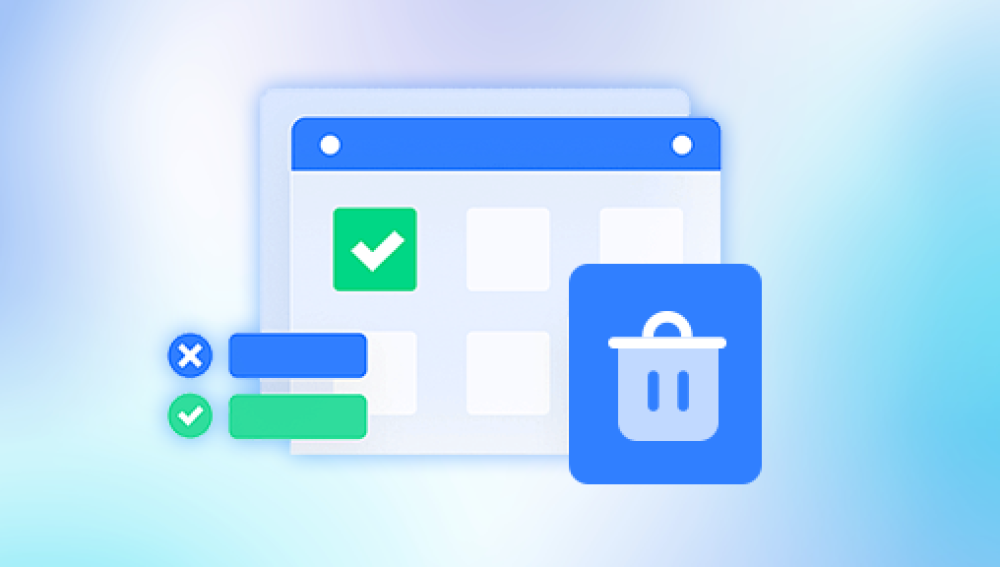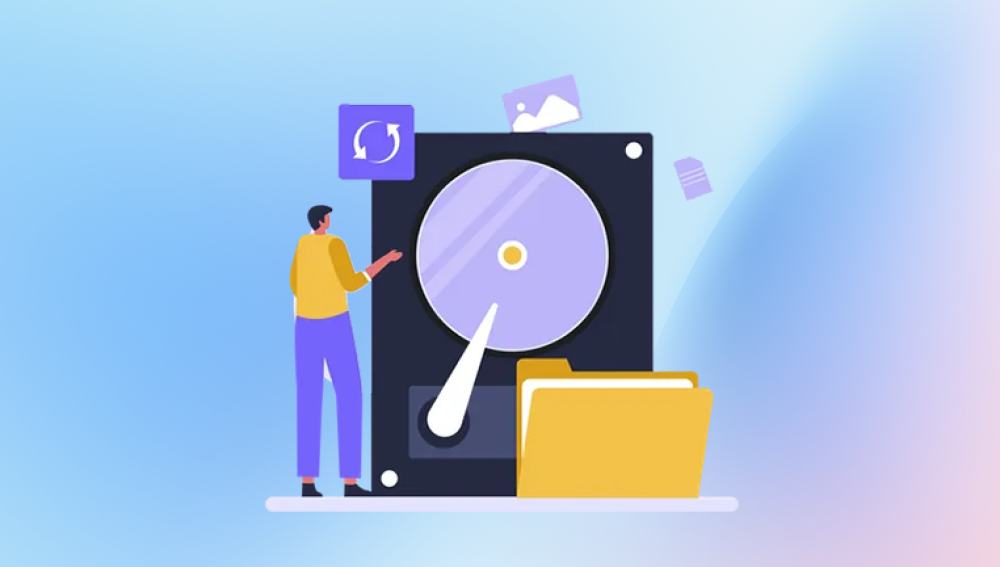Hard Disk Drives (HDDs) have been the cornerstone of data storage for decades. Despite the increasing popularity of Solid-State Drives (SSDs), HDDs remain a popular choice for data storage due to their affordability, higher storage capacities, and ability to store large volumes of data. However, like all storage devices, HDDs are prone to failures, data corruption, accidental deletions, and other issues that can result in data loss. When data loss occurs, knowing how to recover data from an HDD is crucial.
1. Types of Data Loss on an HDD
Understanding the cause of data loss is the first step in the recovery process. Various situations can lead to data loss on an HDD, and the recovery methods may vary depending on the type of issue you're dealing with. Here are the most common types of data loss on HDDs:
1.1 Accidental Deletion
One of the most common causes of data loss is accidental deletion. This can occur when files are deleted by mistake, either via the operating system's file explorer or through the command line. While deleted files are often not permanently erased from the hard drive, they may become inaccessible to the user.

1.2 File System Corruption
File system corruption occurs when the structure that organizes data on the drive becomes damaged. This can happen due to improper shutdowns, power outages, software crashes, or hardware failures. File system corruption can render files inaccessible, even though the data might still be present on the disk.
1.3 Drive Formatting
Formatting a hard drive results in the removal of the file system, erasing the file allocation table and making the files appear gone. However, the actual data may still reside on the disk until it’s overwritten. Data recovery is often possible if the drive has been formatted but not yet written to extensively.
1.4 Bad Sectors
Bad sectors are physical areas of a hard drive that become damaged and cannot store data reliably. When a hard drive starts developing bad sectors, it can lead to data loss, file corruption, or system crashes. Bad sectors typically arise from mechanical wear or damage.
1.5 Logical Failure
A logical failure refers to an issue that affects the way the data is accessed, not the hardware itself. This type of failure can occur due to operating system errors, corrupted files, or software bugs that prevent the system from accessing or reading the drive.
1.6 Physical Failure
Physical failure is one of the most severe types of data loss. It occurs when the hard drive's mechanical components (like the read/write head or motor) fail. Physical failure can make the drive inaccessible and typically requires professional data recovery services.
1.7 Virus or Malware Infection
Virus or malware infections can corrupt or delete files, make data inaccessible, or even encrypt files (e.g., ransomware attacks). While antivirus software can help prevent these attacks, the damage can sometimes still occur, making recovery essential.
2. Preparing for HDD Data Recovery
Before diving into the recovery process, it’s important to take a few precautionary steps to avoid further damage to the drive and increase the likelihood of a successful recovery:
2.1 Stop Using the Affected Drive
As soon as you realize that data loss has occurred, stop using the affected HDD. When you continue to write new data to the drive, it may overwrite the lost files, making them much more difficult (or even impossible) to recover.
2.2 Check for Simple Connection Issues
Sometimes, the issue may not be with the data itself, but with the connection. If your HDD is not being recognized by your computer, check the cables, USB ports, or power supply (if applicable). Ensure that the drive is connected properly to your system.
2.3 Ensure You Have a Backup Destination
When recovering data, make sure you have enough storage space available to store the recovered files. It’s important to avoid recovering the data to the same HDD to prevent overwriting. Use a different drive or an external storage device for recovery.
3. Methods of Recovering Data from an HDD
Now that you’ve prepared the drive and taken necessary precautions, let’s go over the different methods for recovering data from an HDD.
3.1 Method 1: Use Built-in OS Recovery Tools
Both Windows and macOS have built-in tools that can help recover lost data, especially in cases of accidental deletion or file system corruption.
For Windows:
Recycle Bin: If files were deleted recently, they might still be in the Recycle Bin. Simply open the Recycle Bin, find the files, right-click, and select "Restore" to recover them to their original location.
Previous Versions: Windows offers a feature called "Previous Versions" that allows you to restore files or folders from backups or earlier versions. To use this feature:
Right-click the folder that contained the lost files.
Select Restore previous versions.
Choose a version and restore it.
For macOS:
Trash: Similar to the Recycle Bin in Windows, deleted files on macOS may end up in the Trash. Open the Trash, find the files, and restore them.
Time Machine: If you have Time Machine backups, you can restore previous versions of files. Connect your Time Machine backup drive and enter Time Machine to recover the data from a backup.
These built-in tools are great for minor recovery situations, such as accidental deletion, but they have limitations when dealing with more complex issues like file system corruption or physical damage.
3.2 Method 2: Data Recovery Software
Drecov Data Recovery
Drecov Data Recovery is a trusted solution for recovering lost or deleted data from hard disk drives (HDDs). Whether you’ve accidentally deleted important files, experienced corruption, or dealt with a failed file system, Drecov Data Recovery provides a comprehensive and user-friendly approach to retrieving lost data from HDDs.
Key Features of Drecov Data Recovery for HDD:
Comprehensive File Recovery: Drecov Data Recovery supports the recovery of various file types, including documents, images, videos, music, and more. Whether you’ve lost files due to accidental deletion, system crashes, or formatting, Panda can help restore them from an HDD.
Advanced Scanning Algorithms: The software includes both quick and deep scan options. The deep scan is ideal for more serious issues like formatted drives, corrupt partitions, or deleted files that aren't found in the Recycle Bin. It thoroughly examines the disk for hidden or fragmented files.
Preview Functionality: Before restoring files, Drecov Data Recovery allows users to preview recoverable data. This ensures that you can selectively restore the files you need, avoiding unnecessary recovery and saving storage space.
Easy-to-Use Interface: Designed with both novice and advanced users in mind, Drecov Data Recovery offers a simple, intuitive interface. The recovery process is step-by-step, guiding users through the process without requiring technical knowledge.
Wide File System Support: Drecov Data Recovery works with various file systems, including NTFS, FAT32. exFAT, and more, ensuring compatibility with most HDDs.
Pros:
Simple and intuitive interface, ideal for beginners.
Advanced deep scanning for more thorough data recovery.
Supports a wide range of file systems.
Secure and reliable file recovery.
Cons:
Free version has some limitations on recovery.
Might struggle with heavily damaged or physically failing drives.
3.3 Method 3: Professional Data Recovery Services
If the HDD is physically damaged (e.g., due to a failed motor, damaged read/write heads, or mechanical issues), software solutions might not be effective. In such cases, professional data recovery services are your best option. These services involve sending the hard drive to a specialized recovery lab where experts will attempt to recover data in a cleanroom environment.
When to Consider Professional Services:
The HDD is not spinning or making unusual noises.
The drive has severe physical damage (e.g., water, fire, or shock damage).
You’ve attempted software recovery with no success.
Professional data recovery services are expensive, but they are often the only solution when it comes to recovering data from physically damaged drives.
4. How to Prevent Future Data Loss
Preventing data loss is always easier than recovery. Here are some best practices to help minimize the risk of losing data in the future:
4.1 Regular Backups
Implement a regular backup strategy, such as the 3-2-1 rule, where you keep three copies of your data, store two on different media, and store one copy off-site (e.g., in the cloud). This ensures that if one copy of your data is lost, you have others to rely on.
4.2 Use Antivirus and Anti-Malware Software
Viruses and malware can cause data corruption and loss. Keep your computer and external drives protected with up-to-date antivirus software, and regularly scan for threats.
4.3 Safely Eject External Hard Drives
Always eject your external hard drive safely to prevent file system corruption. When you unplug a drive without ejecting it properly, you risk damaging the file system, which can lead to data loss.
4.4 Check Your Drive’s Health Regularly
Keep an eye on the health of your HDD by using tools like CrystalDiskInfo or HD Tune. These programs can alert you to early signs of failure, such as bad sectors or failing hardware.