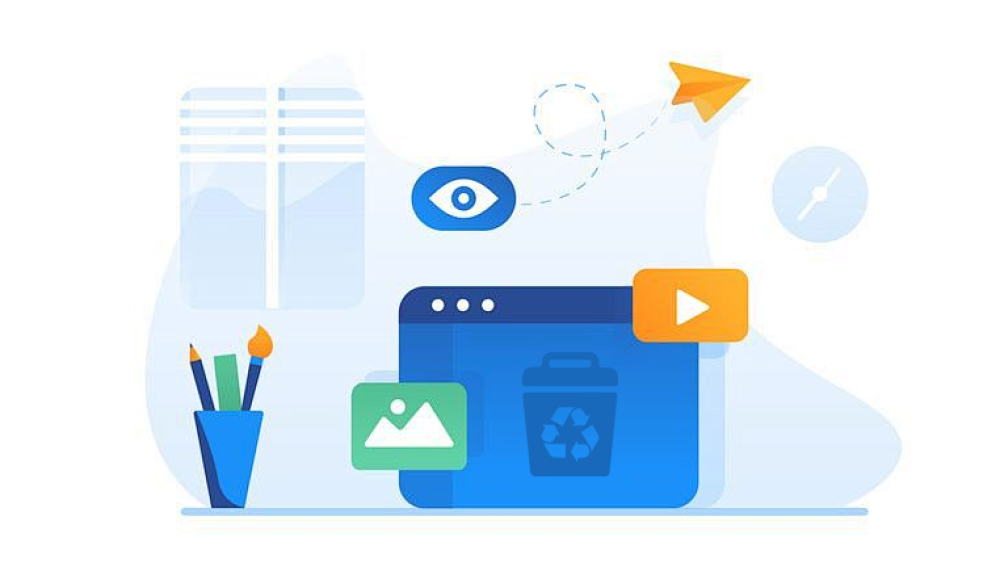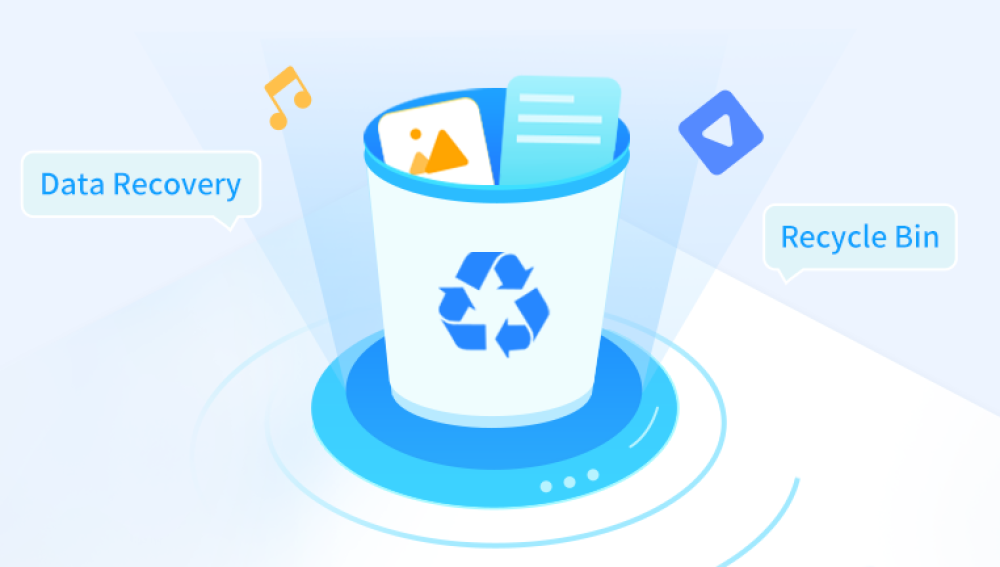The Recycle Bin in Windows serves as a temporary storage location for files and folders that have been deleted by the user. When a file is deleted, it isn’t immediately removed from the storage device. Instead, it is moved to the Recycle Bin, making recovery simple if action is taken promptly. The Recycle Bin retains deleted files until it is emptied manually by the user, automatically when space runs out, or under specific system settings.
When the Recycle Bin is emptied, files appear to be permanently deleted. However, what actually happens is that the space occupied by those files is marked as available for reuse by the operating system. Until that space is overwritten by new data, it is often possible to recover the files using specialized software tools or built-in system options.

Methods for Recovering Files After Emptying the Recycle Bin
File History in Windows
Windows provides a backup feature called File History, which can restore earlier versions of files:
Navigate to the folder where the file was originally located.
Right-click on the folder and select "Restore previous versions."
Browse the list of available versions and select the one you want to restore.
This method works if File History was previously set up.
Backup and Restore (Windows 7)
For users who have enabled Windows Backup and Restore:
Open Control Panel.
Go to "System and Security" > "Backup and Restore (Windows 7)."
Click "Restore my files."
Follow the wizard to locate and restore your deleted files.
System Restore Points
System Restore is designed to restore system files, but sometimes personal files are also restored as part of this process:
Type "System Restore" into the Windows search bar.
Follow the steps to choose a restore point created before the files were deleted.
While not guaranteed to recover personal files, it is worth trying if no backup is available.
Professional Data Recovery Software
Many third-party applications specialize in recovering files that have been deleted from the Recycle Bin:
Drecov Data Recovery
Drecov Data Recovery offers a streamlined solution for recovering deleted files from the Recycle Bin, even after it has been emptied. When files are deleted on Windows, they are typically moved to the Recycle Bin. However, once the Recycle Bin is emptied, recovering those files requires specialized tools. Drecov Data Recovery is designed to help users retrieve lost files from local drives, USB devices, and memory cards, focusing on situations where manual restoration is no longer possible.
Using Drecov Data Recovery is simple. After downloading and installing the software, users can launch it and select the drive where the deleted files were originally stored. The software performs a thorough scan, detecting recoverable files even if the Recycle Bin has been cleared. Users can preview detected files before recovery, ensuring that the correct items are restored.
One key feature is its ability to maintain file structure and original names during recovery, making the process more organized and user-friendly. Drecov Data Recovery emphasizes safety by offering a read-only recovery process that doesn’t overwrite existing data.
Steps generally involve:
Downloading and installing the software (preferably on a different drive to avoid overwriting deleted files).
Running a scan of the drive where the Recycle Bin was emptied.
Previewing and selecting the files to recover.
Restoring the files to a secure location.
It’s important to only use trusted software from reputable providers to avoid malware or privacy risks.
Command Prompt Techniques
Advanced users sometimes use the Windows Command Prompt to attempt recovery:
Open Command Prompt as administrator.
Use commands such as chkdsk or attrib to check disk integrity and reveal hidden files.
For example:
bash
CopyEdit
chkdsk C: /f /r /x
Note: Command Prompt methods are generally not as effective as specialized software but can be useful in certain scenarios.
Professional Data Recovery Services
If all else fails, consulting a professional data recovery service is an option. These services employ advanced techniques to recover data from storage devices, especially in cases where there is physical damage or severe corruption.
When choosing a data recovery service, consider:
Reputation and reviews.
Privacy guarantees.
Cost structure.
Success rates.
Preventive Measures to Avoid Data Loss
Regular Backups
Using cloud services (such as OneDrive, Google Drive, or Dropbox) or external hard drives to regularly back up important files ensures quick recovery in the event of accidental deletion.
Enabling File History
Make sure Windows File History is activated:
Go to "Settings" > "Update & Security" > "Backup."
Set up a drive for File History.
Adjusting Recycle Bin Settings
The Recycle Bin can be configured to retain files longer:
Right-click on the Recycle Bin icon and choose "Properties."
Adjust the maximum size allocated for the Recycle Bin.
Disable the option that deletes files immediately when deleted, bypassing the Recycle Bin.
Avoid Overwriting Deleted Files
After realizing that files have been deleted, avoid saving new files to the same drive. Doing so increases the risk that the deleted files’ storage space will be reused, making recovery more difficult.
Understanding File Deletion Mechanisms
To appreciate why recovery is possible, it's helpful to understand how file deletion works at a technical level. When a file is deleted, the file system marks its storage space as free. The actual data remains intact until overwritten. Recovery software searches for file headers and file structure metadata to reconstruct deleted files.
Factors Affecting Recovery Success
Several factors influence the likelihood of successful file recovery:
Time elapsed since deletion: The sooner recovery attempts are made, the higher the chances of success.
Volume of new data written to the disk: More new data reduces recovery probability.
Type of file system: NTFS (New Technology File System) on Windows retains more metadata, aiding recovery compared to older systems like FAT32.
Storage device health: Failing or damaged disks complicate recovery efforts.
File Recovery on Solid State Drives (SSDs)
SSDs differ from traditional hard drives (HDDs) due to a technology called TRIM, which proactively clears deleted files from the memory cells to improve performance. As a result, once a file is deleted and TRIM is triggered, recovery becomes significantly harder or impossible. Not all SSDs behave identically, and some recovery might still be possible depending on how TRIM is implemented.
Recovering Files from Recycle Bin on Different Versions of Windows
The exact steps for accessing and managing the Recycle Bin can vary slightly between Windows versions:
Windows 10 and 11: Recycle Bin is easily accessible from the desktop or via File Explorer. Context menus and the Ribbon provide options for restoring files.
Windows 8 and 8.1: Similar to Windows 10 but with more reliance on File Explorer options.
Windows 7: Uses context menus and window panels for Recycle Bin management.
For all these versions, third-party software methods generally remain consistent.
Common Misconceptions About File Recovery
Deleting a file permanently removes it immediately.
In reality, only the file’s pointer is removed. The data stays until overwritten.
Emptying the Recycle Bin secures sensitive data.
For sensitive information, specialized data wiping tools are needed to overwrite the space with random data multiple times.
System Restore will always recover personal files.
System Restore primarily affects system settings and files. It should not be relied on exclusively for personal data recovery.
Security and Privacy Considerations
When attempting file recovery, especially using third-party tools, it’s vital to consider privacy:
Avoid free recovery tools from unknown publishers, as they may contain malware.
Prefer software from established developers with transparent privacy policies.
Be cautious when submitting storage devices to professional services; choose providers that guarantee confidentiality.
Tips for Using Data Recovery Software Effectively
Stop using the affected drive immediately after deletion to minimize overwriting.
Install the recovery software on a separate drive or USB stick.
Perform a deep scan if available. Quick scans may miss some files.
Preview recoverable files to ensure they are intact before restoring them.
Save recovered files to a different location to prevent further overwriting.
Dealing with Large File Deletion
Recovering large files like videos or databases from the Recycle Bin or after emptying it presents extra challenges:
These files occupy multiple sectors or blocks, increasing fragmentation.
If even a small part of the file is overwritten, the entire file might become unusable.
Some advanced recovery tools allow partial recovery, useful for corrupted files where at least some data is better than none.
How to Recognize When Recovery is No Longer Possible
There are scenarios where file recovery is practically impossible:
If the storage space has been overwritten multiple times.
On SSDs with TRIM enabled.
If the storage medium has suffered catastrophic physical damage.
In such cases, no software solution can retrieve the data, and even professional services may have limited success.
Recovering Files from the Recycle Bin on Network Drives
The Recycle Bin typically applies only to local drives. Deleted files from network locations do not go into the local Recycle Bin. To recover these:
Check if the network storage system has its own trash or recycle feature.
Consult the network administrator for available backup options.
Use professional network recovery tools designed for shared drives.
Cross-Platform Considerations
While this guide focuses on Windows, the general concepts apply to other operating systems:
macOS uses a Trash folder instead of a Recycle Bin.
Linux systems typically have a Trash folder per user.
Recovery software exists for each platform, often with similar interfaces and functionality.
Best Practices After Recovering Files
Once files have been recovered:
Verify the integrity and completeness of the files.
Back up the files to at least two locations: one local, one cloud-based.
Perform a thorough scan of the recovered files to ensure they are not corrupted.
Long-Term Data Management Strategies
Adopting good data management habits reduces the risk and stress of accidental deletions:
Automate backups using reliable software and cloud services.
Organize files systematically to avoid accidental deletions caused by clutter.
Regularly review Recycle Bin contents before emptying it.
Educate all users in a shared environment about the importance of file recovery practices.
Recovering deleted files from the Recycle Bin is often straightforward if the files are still present there. When the Recycle Bin has been emptied, recovery becomes more complicated but is still possible using built-in Windows tools, third-party software, or professional services. Acting quickly, using reliable tools, and maintaining regular backups are the key components of an effective data recovery strategy.