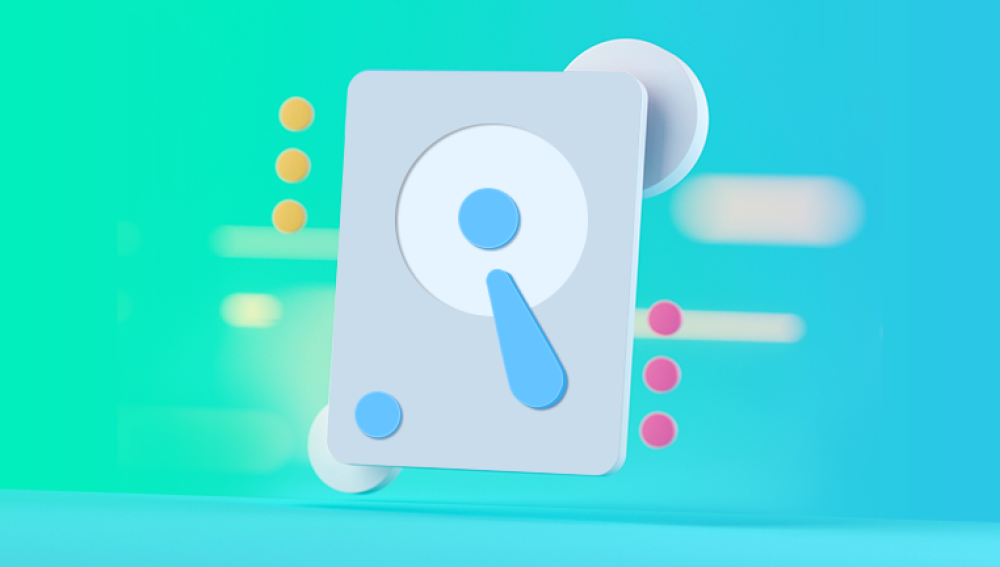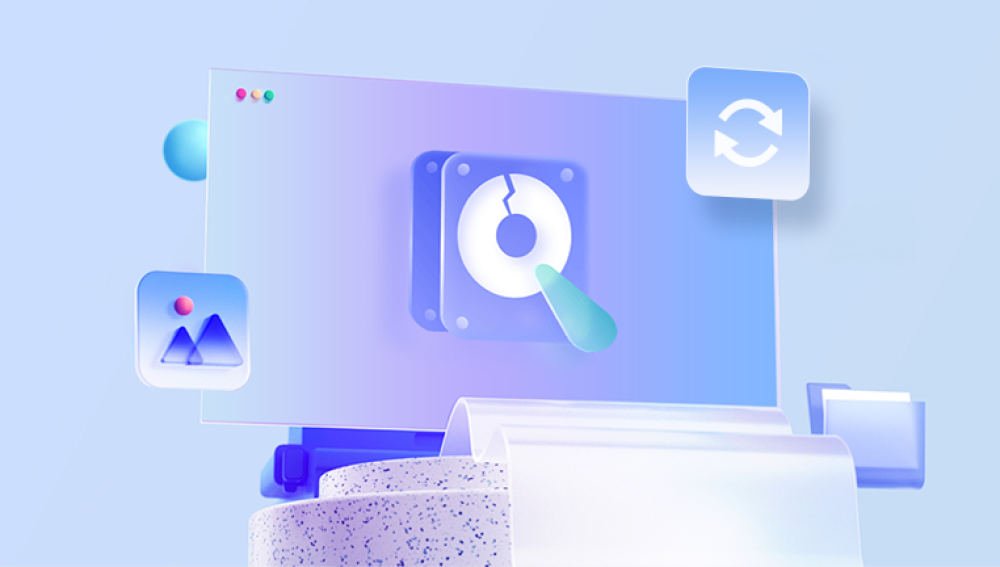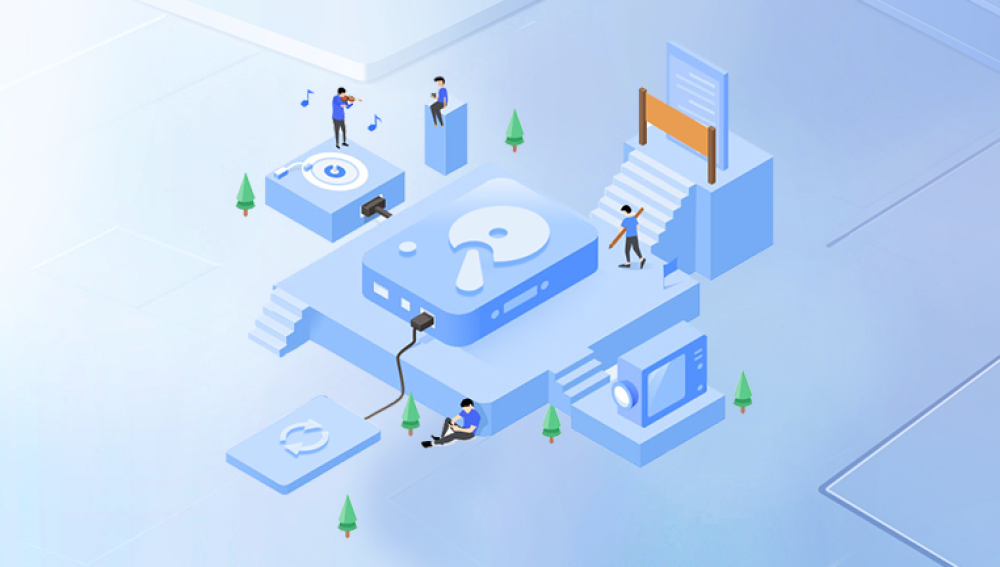Western Digital (WD) external hard drives have become a go-to choice for users seeking portable and reliable data storage. From My Passport and Elements to My Book and WD Easystore, these drives are praised for their convenience, affordability, and compatibility across various operating systems. However, despite their popularity and reliability, WD external hard disks are not immune to failure. Whether due to hardware damage, accidental formatting, file corruption, or even malware, losing data stored on a WD drive can be both frustrating and frightening.
Western Digital manufactures a wide range of external drives, each catering to different user needs:
WD My Passport – Compact and portable, popular for personal use.
WD Elements – Basic storage solution with a focus on simplicity.
WD My Book – Desktop-based drives with large capacities.
WD Easystore – Sold exclusively through select retailers, aimed at home and casual users.
WD Black P10/Game Drive – Designed for gamers and performance-focused users.

Most of these drives use USB 3.0 or USB-C interfaces and offer plug-and-play functionality. Despite their advantages, external drives face a variety of risks that can lead to data loss.
Common Causes of Data Loss in WD External Drives
Recognizing how and why data loss happens is the first step toward recovery. The most common causes include:
Accidental Deletion
Users often mistakenly delete files or format the drive without backup.
File System Corruption
Unexpected removal of the drive, improper shutdowns, or power surges can corrupt the file system, rendering the drive unreadable.
Mechanical Failure
Drops, physical shocks, or wear and tear can cause internal components to fail. Clicking or grinding noises often indicate this problem.
Firmware Corruption
The drive’s firmware controls how data is accessed. If corrupted, the drive may fail to initialize.
Bad Sectors
Sections of the disk become unreadable over time, leading to partial data loss or system crashes.
Virus or Malware
Malicious software can delete files, corrupt file structures, or lock data (as in ransomware attacks).
Power Issues
Unstable power supply or defective cables can prevent the drive from powering up or being detected by your system.
Understanding the root cause of failure helps determine the best recovery method—whether it's software-based or professional assistance.
Initial Steps When Facing Data Loss
When a WD external hard drive starts acting up, your actions can significantly affect the chances of successful recovery. Here's what to do immediately:
Stop Using the Drive: Avoid copying, deleting, or modifying any files. Continued use could overwrite recoverable data.
Disconnect Safely: Remove the drive from your computer using the “Safely Remove Hardware” option.
Check Connections: Use a different USB port or cable to rule out connection issues.
Avoid DIY Repairs: If the drive makes clicking or grinding sounds, do not attempt to open it. This requires a cleanroom environment.
If the drive is still readable, you may try safe recovery methods at home. If not, professional services are your best bet.
WD Data Recovery Software Options
Drecov Data Recovery
Drecov Data Recovery specializes in retrieving lost or inaccessible data from all types of WD external hard disks. Whether your drive is unrecognized by your system, has been accidentally formatted, or shows signs of physical damage, our expert team uses industry-leading tools and techniques to recover your valuable information.
Our process begins with a free diagnostic to assess the drive’s condition. If the issue is logical such as file deletion or corruption we use advanced software to recover the data. For physical failures like clicking noises or undetected drives, we offer cleanroom recovery services to safely access the internal components.
What sets Panda apart is our transparent, "No Data, No Fee" policy. You only pay if we successfully recover the files you need. We also maintain strict data confidentiality, ensuring your information remains secure throughout the process.
Western Digital’s own tool, useful for testing drive health, though not a recovery tool per se.
Steps to use recovery software:
Install the software on a different drive (not the WD drive).
Connect your WD external hard disk.
Launch the tool and perform a scan.
Preview recoverable files.
Select and recover the desired files to a different storage location.
Software-based recovery works best for non-mechanical issues. If your drive is physically damaged or undetected by the system, avoid software and consult professionals.
Signs You Need Professional Recovery Services
If any of the following symptoms appear, your best course of action is to contact a professional data recovery service:
The drive is not recognized by the computer or BIOS.
You hear clicking, grinding, or beeping noises.
The drive shows as “unallocated” or prompts you to format it.
The data is encrypted or affected by ransomware.
You’ve tried software recovery but retrieved corrupted or no files.
Attempting to fix these problems on your own could permanently damage the drive or lower the chances of a successful recovery.
How Professional Recovery Services Work
When software isn't enough, professional data recovery labs step in. Here's what to expect:
Diagnostic Evaluation
The service provider evaluates your drive to determine the cause of failure and provides a recovery quote.
Recovery Plan
If approved, engineers use specialized tools, often in ISO-certified cleanrooms, to extract data from damaged or failed drives.
File Verification
Recovered data is verified for integrity. You may receive a list of recoverable files for approval.
Data Return
Files are returned on a new drive or via secure cloud download.
Top features of reliable recovery services include:
No data, no charge policies
Cleanroom environments for physical repairs
Military-grade data security protocols
24/7 emergency services
Partnerships with WD for warranty protection
Companies like DriveSavers, Ontrack, and Secure Data Recovery are well-known in the industry and have specific expertise with WD drives.
Understanding WD Encryption and Recovery
Many WD external drives come with built-in hardware encryption, particularly the My Passport series. While this enhances security, it can complicate recovery:
If you lose the password, recovery becomes nearly impossible.
Some drives encrypt data even if you don’t set a password.
If the controller board fails, replacing it may not work because encryption keys are stored on the original board.
Recovery from encrypted WD drives requires specialized knowledge and tools. Be sure to inform your recovery provider if your drive is encrypted.
Preventing Future Data Loss
Once you recover your data, it’s time to think about prevention. Here are some best practices tailored to WD drive users:
Regular Backups
Use the WD Backup software to automate backups to the cloud or a second drive.
Handle With Care
Always place the drive on a stable surface when in use and avoid moving it while connected.
Use Surge Protectors
Prevent power surges from damaging your drives.
Eject Properly
Always use the “Eject” option before unplugging the drive.
Encrypt Thoughtfully
Only use encryption if you’re confident you won’t forget the password. Document it securely.
Monitor Drive Health
Use tools like CrystalDiskInfo to monitor temperature, bad sectors, and drive health.
By integrating these habits into your routine, you can significantly lower the risk of future data loss.
Recovering Data from Specific WD Models
WD My Passport
Popular among students and mobile professionals, this drive often comes with encryption and password protection. Recovery is more complex, especially if encryption is enabled. Avoid opening the enclosure yourself—professional recovery may be needed.
WD Elements
This no-frills model lacks encryption and is often easier to recover data from using software tools. It’s ideal for DIY recovery unless mechanical issues are present.
WD My Book
Often used for large backups and sometimes configured in RAID or with SmartWare encryption. Ensure any associated software is installed when attempting recovery.
WD Easystore
Generally similar to the Elements line, often bundled with backup software. DIY recovery is possible, but always be cautious if the drive exhibits hardware failure symptoms.
WD SSD External Drives
Though less common, external SSDs from WD (like the WD My Passport SSD) can also fail due to controller failure or firmware bugs. They require special handling during recovery and are best managed by professionals if traditional software doesn’t work.
Can You Use WD Warranty for Data Recovery?
WD’s warranty does not typically cover data recovery. In fact, opening the drive may void the warranty altogether. However, WD partners with certain recovery services, offering discounts or preferred services for WD users. Always check with WD support before attempting recovery to explore your options.
Common Mistakes to Avoid
Many users make well-intentioned errors that reduce recovery success rates. Avoid these pitfalls:
Running CHKDSK blindly: This tool can overwrite recoverable data.
Formatting the Drive Again: Doing so can make recovery much harder.
Swapping Controller Boards: Each board is tied to firmware and encryption keys. Swapping can render data unreadable.
Using Random Software: Some tools may be ineffective or even harmful. Stick with reputable recovery solutions.
Procrastination: The longer you wait or continue using the damaged drive, the more likely data will be lost permanently.
When to Call It Quits
Despite the best efforts, not all data is recoverable. Drives that suffer extreme physical damage (fire, complete head crash, shattered platters) may yield little or no data. A reputable recovery provider will inform you honestly and only charge for successful recoveries. Sometimes, partial recovery is possible, and you may retrieve critical files even if others are lost.