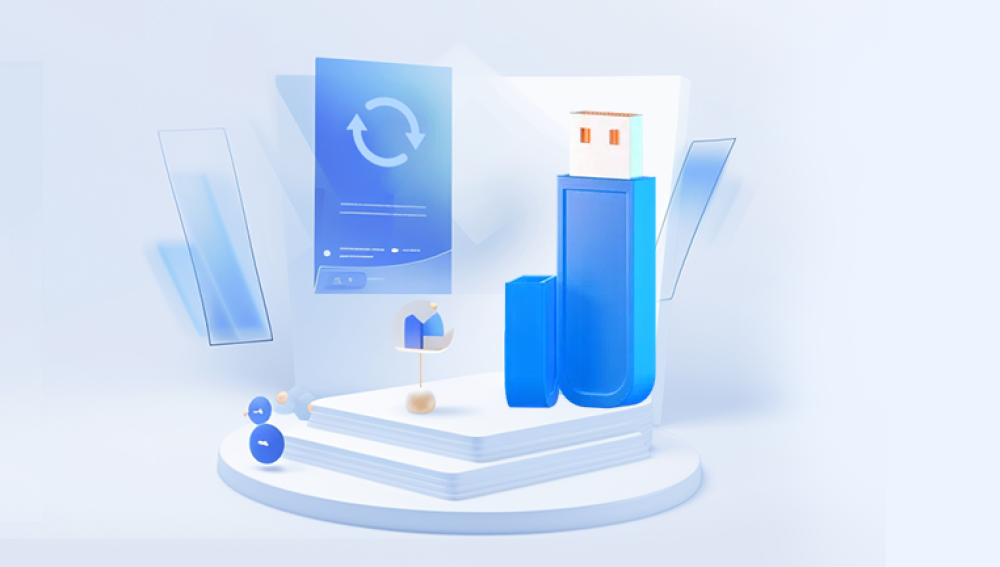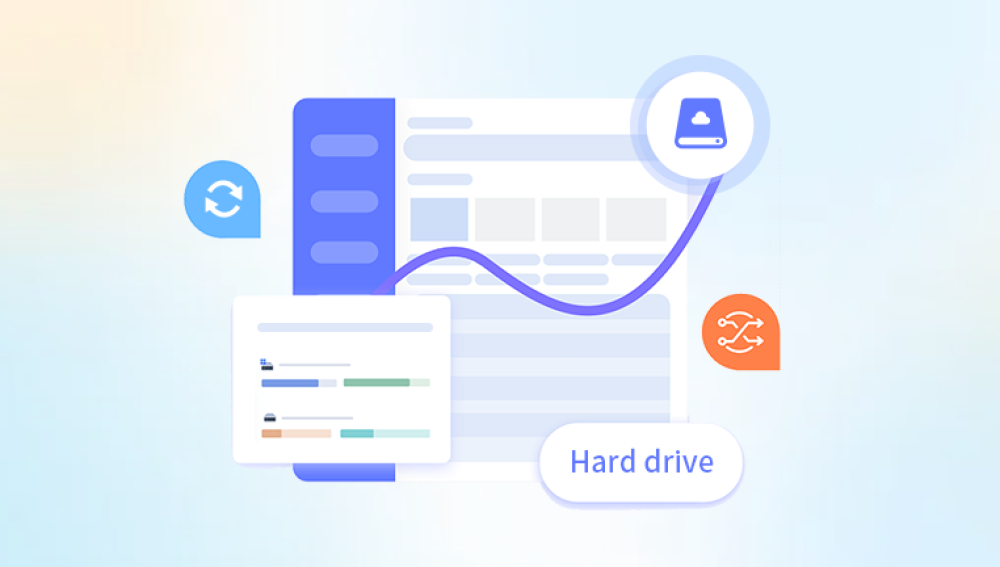USB sticks also known as flash drives or thumb drives are a standard tool for carrying files. They’re portable, affordable, and compatible with most modern devices. Despite their convenience, USB sticks are not immune to file loss. Common causes include accidental deletion, corruption, virus attacks, improper ejection, and physical damage.
When important files disappear from a USB stick, it can be frustrating and stressful. Whether it’s family photos, work documents, or school projects, lost files can have significant consequences.
Common Reasons Files Are Lost from USB Sticks
Before diving into recovery methods, it helps to understand why files might go missing. Some of the most typical causes include:
Accidental deletion: Files might be deleted while cleaning up storage.
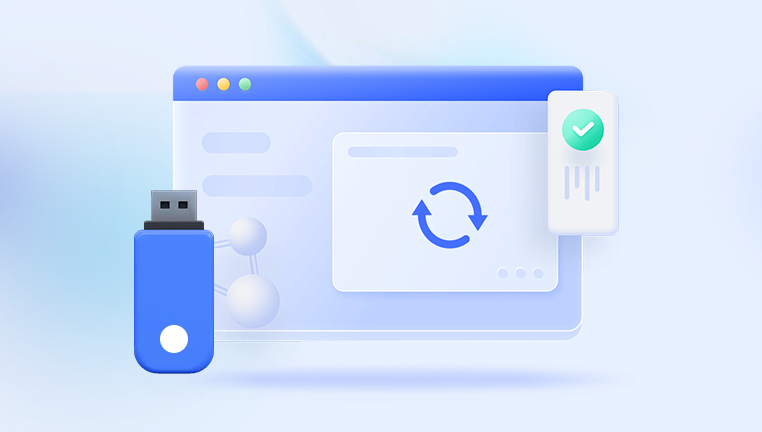
File system corruption: An interrupted file transfer or improper ejection can corrupt the USB stick’s file system.
Virus or malware attack: Certain viruses target USB sticks and delete or hide files.
Formatting: A mistaken format operation can erase all data on the drive.
Hardware failure: Wear and tear or sudden damage to the USB stick can make files inaccessible.
Knowing the cause of the loss can help determine the best approach to recovery.
Initial Steps to Take After Discovering File Loss
When you first realize that files are missing from your USB stick, the key is to act quickly and carefully. Here are the steps to follow immediately:
Stop using the USB stick. Continued use may overwrite recoverable data.
Do not save new files or format the stick.
Check if files are hidden. Sometimes, a virus will make files invisible rather than deleting them.
Safely eject the USB stick and reconnect it to ensure it’s not a temporary glitch.
Try connecting the USB stick to a different computer to rule out device-specific issues.
Checking for Hidden Files
Occasionally, files that seem deleted are merely hidden. To check for hidden files on Windows:
Connect the USB stick.
Open File Explorer.
Click on the View tab.
Enable “Hidden items” by checking its box.
If hidden files appear, they can be restored by right-clicking and adjusting their properties.
Method 1: Using Built-in System Tools
Some basic system utilities can help recover lost files from a USB stick without third-party software.
Windows Command Prompt (CHKDSK Command)
The CHKDSK command scans and repairs file system issues, potentially restoring lost files.
Insert the USB stick into your computer.
Open Command Prompt as an administrator.
Type the command:
chkdsk E: /f
Replace E: with your USB drive’s letter.
Press Enter and wait for the scan to finish.
If recoverable files are found, CHKDSK may place them in a folder called “found.000” on the USB stick.
Windows File History or Previous Versions
If File History or System Restore was active when files were present:
Right-click the USB stick’s drive letter in File Explorer.
Select “Properties.”
Go to the “Previous Versions” tab.
If previous versions exist, select one and click “Restore.”
Keep in mind that this only works if Windows had a backup available for the device.
Method 2: Using Data Recovery Software
Drecov Data Recovery
Drecov Data Recovery is a user-friendly tool designed to help retrieve lost or deleted files from USB sticks, including flash drives and thumb drives. Whether files were accidentally deleted, formatted, or lost due to corruption, Drecov Data Recovery offers a straightforward process that requires minimal technical knowledge.
To recover files from a USB stick using Drecov Data Recovery, first connect the USB stick to your computer. Make sure the device is recognized by your system. Then, launch Drecov Data Recovery. The software will display a list of available drives; select the USB stick from this list. Choose the type of scan you want to perform quick scan for recently deleted files or deep scan for more thorough recovery, especially if the USB stick was formatted or corrupted.
Once the scan begins, Drecov Data Recovery will search for recoverable files, showing them in a structured list categorized by file type. You can preview the found files, ensuring that the data you need is intact before proceeding with recovery. Select the desired files and choose a secure location on your computer to save them. It is important not to save recovered files back onto the same USB stick to avoid overwriting any remaining lost data.
Method 3: Recovering Files from Formatted USB Sticks
If you accidentally formatted the USB stick, don’t panic. Formatting usually does not permanently erase files—it just removes pointers to them.
Use recovery software capable of scanning formatted drives:
Select the formatted USB stick as the scan location.
Run a deep scan rather than a quick scan.
Review the found files and save them to a different storage location.
Keep in mind: Avoid saving recovered files back to the same USB stick to prevent overwriting.
Method 4: Recovering Files from a Corrupted USB Stick
When a USB stick becomes corrupted, it may show error messages like “Please insert a disk into drive X.”
Fixing and Recovering Data
Try CHKDSK as described earlier.
Use Disk Management to assign a new drive letter:
Right-click Start and select Disk Management.
Locate your USB stick.
Right-click and choose “Change Drive Letter and Paths.”
If the stick becomes accessible again, copy your files immediately. If not, recovery software can scan corrupted drives as well.
Understanding Different File System Errors
File system errors can appear as:
RAW File System: Means Windows doesn’t recognize the USB stick’s format.
Invalid File System: Often related to corruption.
In such cases:
Avoid reformatting if prompted.
Use recovery software that supports RAW drive recovery.
After successful recovery, you can reformat the stick safely for future use.
Physical Damage and Professional Recovery Services
If your USB stick is physically damaged (bent, cracked, not detected at all), professional data recovery services may be required. These services can disassemble the device in cleanroom environments to retrieve data directly from memory chips.
Typical steps for professional services:
Contact a data recovery company.
Send in your USB stick.
Get a diagnosis and quote.
Approve the recovery attempt.
This process can be expensive, but it’s often the only option for severe physical damage.
Preventative Tips to Avoid USB File Loss in the Future
While file recovery is possible, prevention is always preferable. Here are practical tips:
Always eject the USB stick properly before removing it.
Keep backups of important files in multiple locations.
Regularly scan your USB stick for malware.
Avoid using the same stick for too long—flash memory wears out over time.
Do not use USB sticks in extreme temperature or moisture environments.
Differences Between Quick Format and Full Format
Many people confuse these two operations, but they impact recoverability differently:
Quick Format: Removes file pointers but leaves data intact temporarily, making recovery easier.
Full Format: Overwrites the storage, making recovery much harder.
Always double-check before formatting a USB stick to avoid accidental data loss.
Myths About USB Stick File Recovery
Some myths can lead users astray. Here’s a quick look at common misconceptions:
“Formatting always erases data permanently.”
False. Quick formats usually leave data recoverable.
“Once deleted, files are gone forever.”
False. Deletion typically just removes the file’s index entry.
“Cheap USB recovery software doesn’t work.”
Partially false. Some free tools work surprisingly well, though they may have limitations.
What to Do If Recovery Software Doesn’t Work
If software fails to recover your files:
Try a different tool. Some programs excel with certain file systems or formats.
Ensure the USB stick is not write-protected or locked.
Test the USB stick on a different operating system, such as Linux, which may handle errors differently.
Consider professional help if the data is valuable.
USB Stick Recovery on Mac Systems
For Mac users, similar steps apply, but with Mac-specific tools:
Use Disk Utility’s “First Aid” function to check the drive.
Try Mac-compatible recovery software such as Disk Drill for Mac or EaseUS for Mac.
Check the Trash to see if the files were accidentally deleted.
Recovery from Encrypted USB Sticks
If your USB stick uses encryption (e.g., BitLocker), recovery becomes more complicated:
You must have the encryption key or password.
Decrypt the USB stick before running recovery software.
Some advanced recovery tools support encrypted drive recovery but require authorization credentials.
Keeping Your USB Stick Healthy
Maintaining a healthy USB stick involves more than just careful use. Some suggestions include:
Regularly reformat the stick to refresh its file system.
Avoid filling the stick to maximum capacity—leave some space free.
Store the stick in a protective case when not in use.
Periodically check the stick using tools like CrystalDiskInfo or similar software that monitors drive health (though not all USB sticks support SMART data).