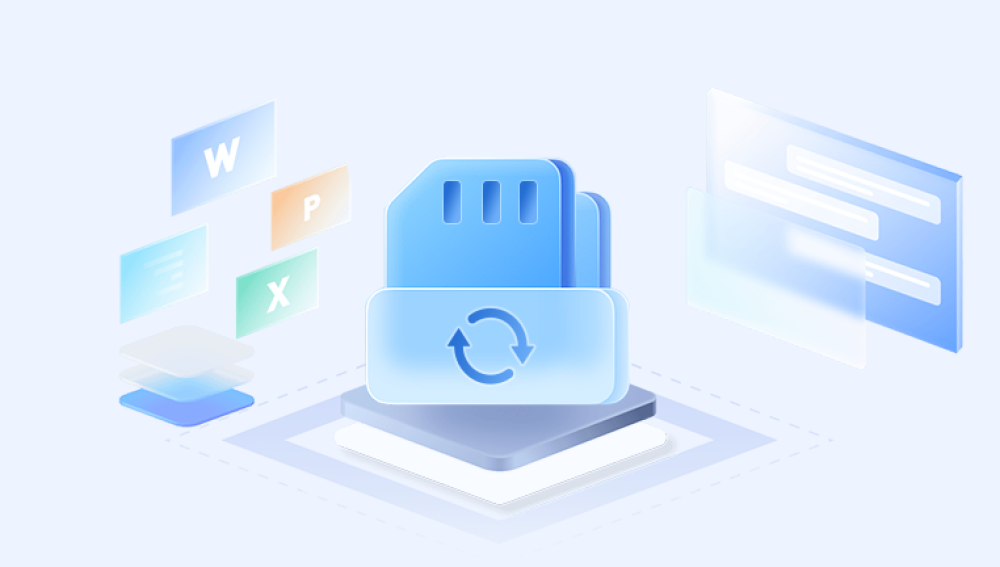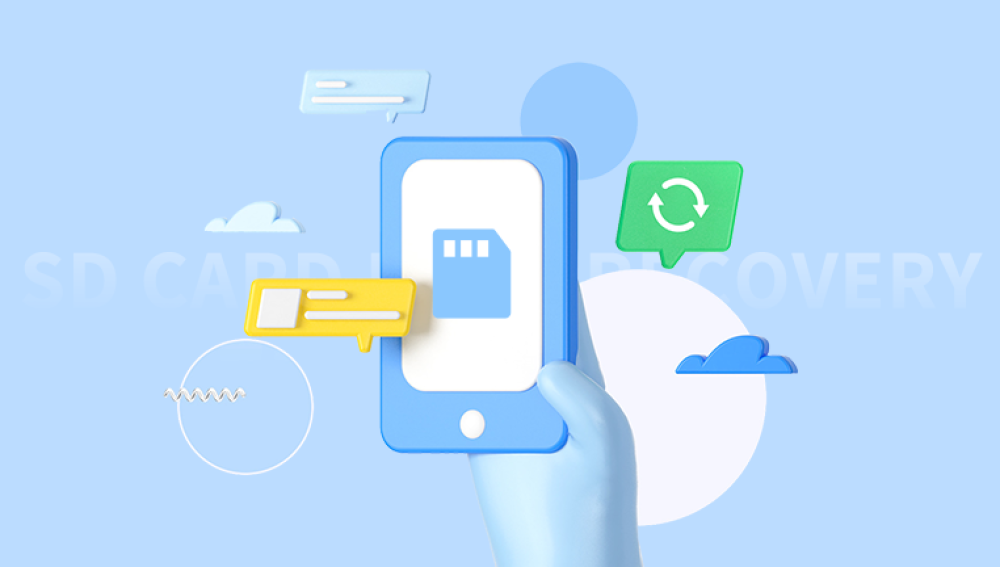They are used to store valuable photos, videos, and documents, making them essential for anyone who captures and stores media. However, whether due to accidental deletion, corruption, or a card malfunction, you may find yourself in a situation where your photos are no longer accessible. Losing photos can be devastating, especially if they hold sentimental value.
When you delete a photo from an SD card, the file isn’t necessarily gone. Instead, the operating system marks the space occupied by the photo as available for new data. The photo itself is still stored on the card, but until new data is written to that space, the file remains intact. If you act quickly and do not overwrite the data by taking more photos or adding new files to the SD card, you have a good chance of recovering the deleted images.
It’s also important to note that file deletion on an SD card works similarly to deletion on a hard drive. Once you empty the trash or delete the files directly, they are marked for removal, but the actual content may still be accessible through specialized data recovery methods.
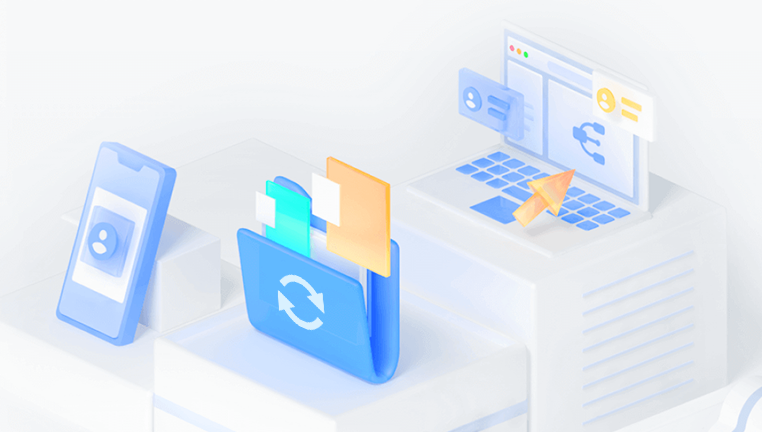
Common Causes of Deleted Photos on SD Cards
Accidental Deletion: This is the most common reason for photo loss. It can occur when you mistakenly press the wrong button on your camera or computer, deleting files unintentionally.
Formatting the SD Card: Formatting the SD card can erase all files, including photos. This may happen when you format the card to free up space or if the card prompts for a format due to a system error.
Corruption: SD cards are susceptible to data corruption, which may render photos inaccessible. Corruption can happen due to improper ejection of the card, power failure, or virus infection.
File System Errors: The file system used by the SD card may get corrupted, which could prevent photos from being viewed or accessed.
Physical Damage: SD cards can suffer physical damage, such as bending, cracking, or water exposure, leading to the loss of data.
Now, let’s go through the methods for retrieving deleted photos from an SD card, starting with simple solutions and progressing to more advanced ones.
Step 1: Check the Recycle Bin or Trash (For Computer Users)
When you delete photos from your SD card using a computer, they may not be permanently deleted. Instead, they could be sent to the Recycle Bin (on Windows) or Trash (on macOS), from where you can easily restore them.
How to Restore Photos from the Recycle Bin (Windows)
Open the Recycle Bin: Double-click the Recycle Bin icon on your desktop.
Search for the Photos: Scroll through the items or use the search function to find the deleted photos from your SD card.
Restore the Photos: Right-click on the photos you want to recover and select Restore. The photos will be returned to their original location on your SD card.
How to Restore Photos from Trash (Mac)
Open the Trash: Click on the Trash icon in the dock.
Search for Deleted Photos: Browse through the items or use the search bar to locate the deleted photos.
Restore the Photos: Right-click on the photos and select Put Back to restore them to their original location.
If the photos are not in the Recycle Bin or Trash, you will need to explore other recovery methods.
Step 2: Check Your Backup
If you’ve been using a cloud storage service like Google Photos, iCloud, OneDrive, or Dropbox, there’s a chance that your deleted photos were backed up. Many cloud services offer automatic syncing, which means your photos are uploaded as soon as they are taken.
How to Restore Photos from Google Photos
Open Google Photos: Go to Google Photos and sign in to your Google account.
Check the Trash: On the left sidebar, click on Trash. Google Photos keeps deleted items for up to 30 days.
Restore the Photos: If your deleted photos are in the Trash, select them and click the Restore button.
How to Restore Photos from iCloud (For iPhone/Apple Devices)
Go to iCloud: Visit iCloud.com and log in with your Apple ID.
Open Photos: Click on the Photos icon to view your cloud-stored images.
Check Recently Deleted: Navigate to Albums > Recently Deleted. Photos are retained here for up to 30 days.
Restore the Photos: If your deleted photos are in this folder, select them and click Recover.
How to Restore Photos from OneDrive
Go to OneDrive: Visit OneDrive.com and sign in with your Microsoft account.
Check the Recycle Bin: On the left panel, click on Recycle Bin to see deleted photos.
Restore the Photos: Select the photos and click Restore to recover them.
If you don’t have backups, there are still ways to recover your deleted photos from the SD card itself.
Step 3: Use Data Recovery Software
Drecov Data Recovery is a powerful tool designed to help users recover deleted photos from an SD card, offering a straightforward and efficient solution for photo recovery. Whether you’ve accidentally deleted pictures, formatted your SD card, or experienced corruption, Drecov Data Recovery is equipped with the right features to help you restore those precious memories.
Key Features of Drecov Data Recovery for Deleted Photos:
Advanced Deep Scan Technology: Drecov Data Recovery uses deep scan algorithms that thoroughly search the SD card for deleted files. It can detect even those files that appear to be lost due to corruption or accidental formatting, maximizing your chances of recovery.
Wide Compatibility: It supports a range of file systems, including FAT, exFAT, and NTFS, making it versatile enough to recover photos from various types of SD cards and other storage media.
Preview Functionality: Before restoring deleted photos, Drecov Data Recovery allows you to preview them. This helps you check if the recovered images are intact and the ones you actually want to restore.
Simple User Interface: With a user-friendly design, Drecov Data Recovery is easy to use. Even beginners can follow the simple steps to recover deleted photos from their SD cards, making it accessible to everyone.
How to Recover Deleted Photos from SD Card with Drecov Data Recovery:
Download and Install: Install Drecov Data Recovery on your computer. Make sure to install it on a different drive to avoid overwriting lost data on your SD card.
Connect the SD Card: Insert your SD card into the computer using a card reader.
Scan the SD Card: Launch Drecov Data Recovery, select the SD card, and start the scan process.
Preview and Restore: Once the scan is complete, preview the deleted photos, select the ones you want to recover, and restore them to a secure location.
How to Use Data Recovery Software
Download and Install the Software: Download and install the recovery software on a drive separate from your SD card. This is crucial to avoid overwriting the deleted data.
Connect the SD Card: Insert the SD card into your computer using a card reader.
Launch the Recovery Tool: Open the data recovery program and select your SD card from the list of available drives.
Scan the SD Card: Run a quick scan first to see if it can find the deleted photos. If the quick scan doesn’t yield the desired results, use the deep scan option for a more thorough search.
Preview and Recover Photos: Once the scan is complete, the software will show a list of recoverable files. Preview the photos to ensure they are intact, select the ones you want to restore, and click Recover.
Save the Recovered Photos: Save the recovered photos to a different location on your computer or external storage to avoid overwriting any remaining data on the SD card.
Step 4: Professional Data Recovery Services
If the above methods don’t work, or if your SD card has suffered physical damage (e.g., bending, water damage, or other hardware failures), your last resort is to seek help from professional data recovery services.
These services specialize in recovering data from damaged or malfunctioning devices, including SD cards, hard drives, and SSDs. They have the expertise and specialized equipment required to retrieve data from damaged storage media.
When to Consider Professional Services:
Physical Damage: If your SD card is physically damaged (e.g., cracked or waterlogged), professional recovery services may be able to repair the card and recover your photos.
Software Recovery Fails: If data recovery software can’t find your photos or fails to recover them properly, professionals may have access to more advanced techniques to retrieve the data.
Irreplaceable Data: If the lost photos are irreplaceable (e.g., wedding photos, family memories, etc.), professional services may be your best bet to ensure recovery.
How Professional Data Recovery Works:
Consultation and Assessment: Once you contact a professional recovery service, they will assess the condition of your SD card and provide you with a quote for the recovery process.
Data Recovery: The technicians will use specialized tools and clean room environments to repair the SD card and recover data.
Return of Data: Once your data is recovered, the professionals will transfer the files to an external hard drive or cloud storage and return them to you.
While professional recovery services can be expensive, they are often the most effective solution when dealing with physical damage or complex data loss scenarios.