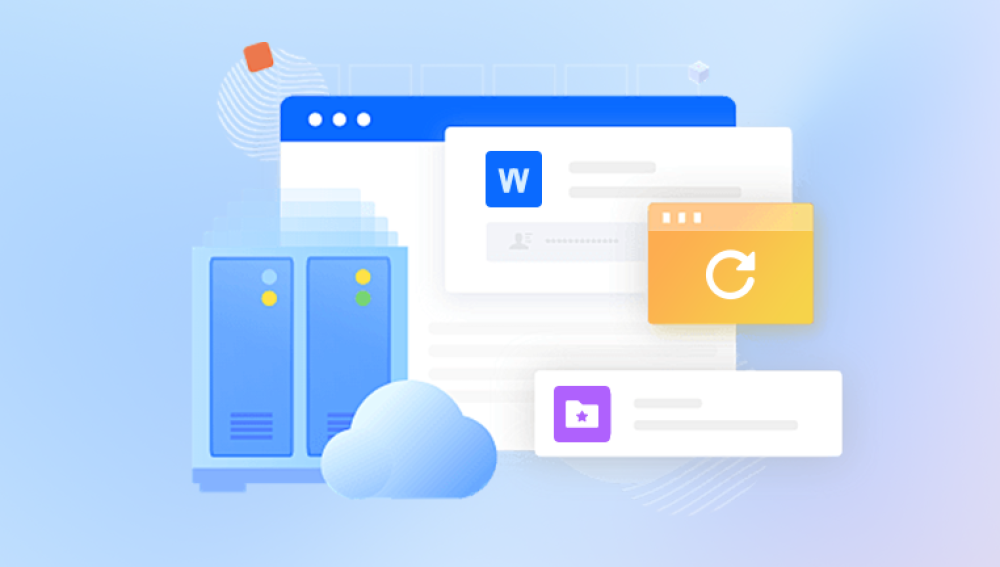From tracking budgets and inventory to managing complex data analysis, Excel files often hold critical information that is difficult or even impossible to recreate. When such a file goes missing, the panic that sets in is immediate and justifiable. Losing an important Excel file can feel like a catastrophe, especially if it contains hours, days, or weeks of work. Thankfully, lost Excel file recovery is not only possible but often easier than people imagine if you know the right steps.
Accidental Deletion: A user mistakenly deletes the file and then empties the Recycle Bin.
Application Crash: Excel or the computer crashes before saving changes.
System Shutdown: Power failures or forced reboots result in unsaved data.
File Overwrite: Saving over the wrong file accidentally replaces it.
Hard Drive Errors: Corrupted sectors on the hard disk or SSD may erase or damage files.
Software Conflicts: Conflicts with add-ins or third-party applications can cause Excel to malfunction.

File Corruption: Excel files can become corrupted due to system bugs, faulty RAM, or malware.
Each of these situations has a corresponding recovery solution. Knowing the cause can help you choose the best method for restoring the file.
Recovery Method 1: Check the Recycle Bin
The first and most obvious place to look is the Windows Recycle Bin. If the Excel file was accidentally deleted, it’s probably sitting there waiting to be restored.
Steps:
Double-click the Recycle Bin icon on your desktop.
Type the file name (or part of it) into the search bar.
If found, right-click the file and select Restore.
The file will return to its original location. This simple step has saved countless people from hours of rework.
Recovery Method 2: Use Excel’s AutoRecover Feature
Excel has a built-in AutoRecover feature that automatically saves versions of your workbook at regular intervals. If Excel crashes or you forget to save a document, AutoRecover can help you retrieve the unsaved file.
Steps for AutoRecover:
Open Excel.
Go to File > Info.
Click on Manage Workbook or Manage Versions.
Choose Recover Unsaved Workbooks.
Browse through the list and open the desired file.
Save it immediately.
If you don't see your file, AutoRecover may have been disabled or not configured to save at frequent intervals. In that case, consider enabling it for future protection.
Recovery Method 3: Restore From Temporary Files
Excel often creates temporary files during use. These temp files can serve as a backup if the original file becomes inaccessible.
To find temporary Excel files:
Open File Explorer.
Go to:
C:\Users\[Your Username]\AppData\Local\Microsoft\Office\UnsavedFiles
Alternatively, search your drive for files with extensions like .tmp or file names starting with ~.
If you locate a file, try opening it in Excel. It may not contain all recent changes, but even partial recovery is better than losing everything.
Recovery Method 4: Look for Previous Versions
Windows includes a feature called “File History” that can store earlier versions of files or folders. This is useful if the Excel file was overwritten or corrupted.
Steps to restore a previous version:
Navigate to the folder where the file was located.
Right-click on the folder and choose Properties.
Click the Previous Versions tab.
Look through the available backups and select one to restore.
This method works only if File History or a restore point was enabled on your computer. If not, it’s worth enabling now to prevent future loss.
Recovery Method 5: Search Your Entire Drive
Sometimes the file isn’t lost—it’s just misplaced. This can happen if the file was saved in an unusual location or its name was changed unknowingly.
Steps to search:
Press Windows + E to open File Explorer.
In the search box, type part of the file name or use wildcards (e.g., *.xlsx).
Wait for Windows to complete the search.
This search may take a while, especially on drives with lots of data, but it can help locate stray files that are otherwise hard to find.
Recovery Method 6: Use Data Recovery Software
If your Excel file is not in the Recycle Bin, not found in temp folders, and doesn’t appear in File History, specialized data recovery tools can be your next step.
These programs scan your storage device for remnants of deleted or corrupted files.
Popular Excel recovery tools include:
Drecov Data Recovery
Losing an important Excel file can be a nightmare, especially when it contains critical data for work, school, or personal use. Fortunately, Drecov Data Recovery offers a fast, reliable, and user-friendly solution to recover lost Excel files with ease. Whether the file was accidentally deleted, lost due to a system crash, or corrupted during a save, Panda’s advanced scanning algorithms are designed to locate and recover Excel files in just a few simple steps.
Drecov Data Recovery supports all major Excel file types, including .xls and .xlsx, and works across a variety of devices such as PCs, external hard drives, USB flash drives, and memory cards. Once installed, users can launch a scan on the location where the file was lost. The software quickly identifies recoverable Excel files and provides a preview, so users can confirm they’ve found the correct document before restoring it.
What sets Panda apart is its intuitive interface, which requires no technical expertise. With just a few clicks, users can recover Excel files that were lost due to formatting errors, virus attacks, software crashes, or accidental overwrites. Drecov Data Recovery even offers deep scan options for more thorough file searches.
Steps for using recovery software (general):
Install the software on a different drive (not the one you lost the file from).
Launch the application and choose the drive to scan.
Look for Excel file types (.xls, .xlsx).
Preview and recover the desired file.
Always choose reputable software and avoid writing new data to the affected drive to prevent overwriting recoverable data.
Recovery Method 7: Check OneDrive or Cloud Backups
If you use OneDrive, Google Drive, Dropbox, or another cloud service, your Excel files may have been automatically synced.
Steps:
Log in to your cloud account via a browser.
Navigate to the Recycle Bin or Deleted Files folder.
If the file was deleted recently, you can restore it directly.
Cloud platforms often maintain version history, letting you roll back to an earlier version of your Excel file even if it was overwritten.
Recovery Method 8: Check Email Attachments
If you emailed the file to someone or received it as an attachment, your sent items or downloads folder may contain a copy.
Steps:
Open your email client.
Search for the file name or keywords in your sent mail and inbox.
Check the Downloads folder for previously opened attachments.
Even if the version is outdated, it may still save you hours of reconstruction work.
Recovery Method 9: Use System Restore (Windows)
In rare cases where an entire folder or drive is compromised, using Windows System Restore can revert your system to a previous state.
Steps:
Type “System Restore” in the Start menu.
Open the tool and choose Restore system files and settings.
Select a restore point prior to the file’s loss.
Follow the prompts to complete restoration.
This method should be a last resort, as it may undo recent changes to your entire system—not just the Excel file.
Best Practices for Preventing Future Loss
Recovering a lost Excel file is often possible, but prevention is always better than cure. These tips will help safeguard your data in the future:
Enable AutoSave and AutoRecover: Configure Excel to save work every 5 minutes or less.
Use Cloud Storage: Save files in OneDrive or Google Drive to enable automatic backups and version history.
Backup Regularly: Use external drives or dedicated backup software to create full-system backups.
Avoid Saving Over Originals: Use "Save As" to create new versions when updating files.
Keep Your System Updated: Install OS and software updates to avoid bugs and crashes.
Install Antivirus Software: Protect against malware that can corrupt or delete files.
Create a Folder Structure: Organize files logically to avoid misplacement.
A few proactive habits can save you from the distress of future data loss.
What If Recovery Fails?
Despite your best efforts, there may be cases where the file cannot be recovered. In such situations, consider the following options:
Consult a Professional: Data recovery specialists can often retrieve data from damaged or overwritten drives using advanced tools.
Rebuild the File: If partial data exists (such as screenshots, emails, or printed copies), use them to reconstruct the spreadsheet.
Automate Future Processes: Use Excel macros, templates, and linked sheets to automate and simplify future work, minimizing the impact of any future loss.
Sometimes, recovering the exact original file isn’t possible, but you can still reduce the damage and move forward efficiently.
Emotional Impact and Lessons Learned
Losing a vital file doesn’t just cause productivity setbacks—it can be emotionally exhausting. Feelings of frustration, panic, and helplessness are common. But going through the process of recovery often instills valuable lessons.
You learn the importance of regular backups. You gain familiarity with recovery tools. You become more mindful about saving and organizing files. Most importantly, you emerge better prepared for next time.
While the initial shock of data loss is painful, the recovery journey empowers you with skills and habits that can prevent future catastrophes.
Lost Excel files may feel like the end of the world, but more often than not, they can be recovered with the right methods. Whether you rely on built-in features like AutoRecover and File History or turn to advanced recovery software, multiple paths can lead you back to your valuable data.