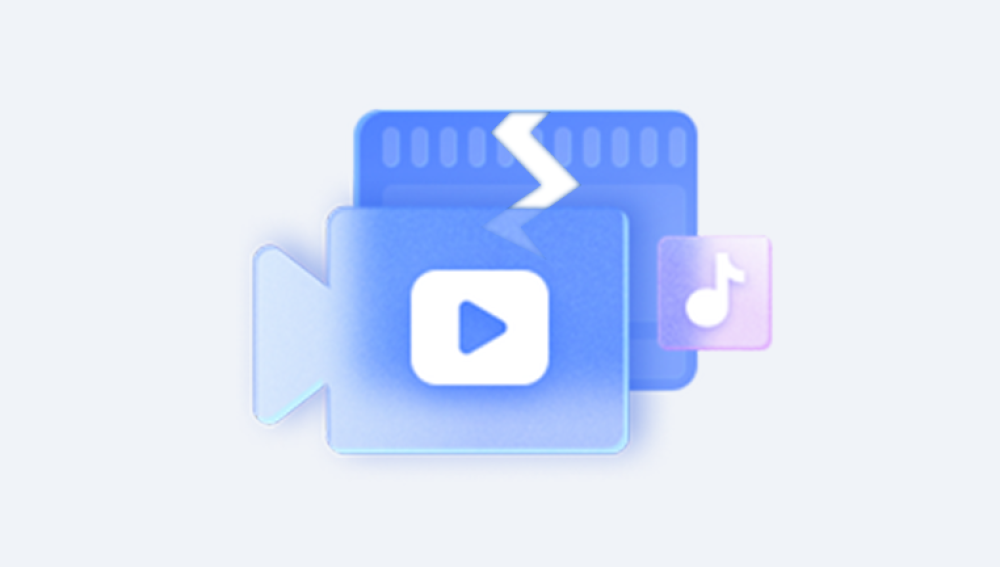From legal contracts and research papers to invoices, resumes, and eBooks, PDFs are widely used for their stability and versatility. However, despite their reliability, PDF files can sometimes become damaged or corrupted. A single corrupted PDF file can result in frustration and potentially the loss of critical information.
Corrupted PDF files might refuse to open entirely, display blank pages, present unreadable characters, or cause your PDF reader to crash. If you've encountered any of these issues, you're not alone and you're not without solutions. Fortunately, there are numerous ways to repair damaged PDF files, depending on the cause and severity of the corruption.
Why PDF Files Get Damaged
Understanding the root cause of a damaged PDF is the first step in successful repair. Here are some of the most common reasons PDFs become corrupted:

Interrupted File Transfers
A sudden interruption during the download, upload, or transfer of a PDF file can leave it partially written, resulting in corruption.
Storage Device Failures
Hard drives, SSDs, flash drives, or SD cards with bad sectors can damage files stored on them, including PDFs.
Software Crashes
If your PDF creation or editing software crashes during the saving process, the file may not be finalized properly.
Virus or Malware Infection
Malicious programs can encrypt, delete, or alter parts of a PDF file, making it unreadable.
Application Bugs or Compatibility Issues
Bugs in PDF software or opening files with incompatible programs may lead to file errors.
File Header Corruption
The header is crucial to identifying a file as a PDF. If it becomes corrupt, PDF readers may not recognize the file format.
Symptoms of a Corrupted PDF File
Here are common signs that your PDF file may be corrupted:
The PDF won't open at all.
Error messages like "There was an error opening this document" or "The file is damaged and could not be repaired."
Blank or missing pages.
Garbled text or missing fonts.
Slow loading or freezing in PDF reader software.
Security settings appear changed or locked.
Content is replaced with unreadable symbols or boxes.
Initial Checks Before Repair
Before moving on to software solutions, perform some basic checks:
Try Opening the File on a Different Device or Reader
Sometimes the problem lies with your device or software, not the PDF. Use a different PDF reader or open the file on another computer.
Check for Backups
If you use a cloud storage service like Google Drive, Dropbox, or OneDrive, check for earlier versions of the PDF.
Verify File Size
If your PDF shows an unusually small or zero file size, it may have been truncated. Try recovering the original file if possible.
Rename the File Extension
Occasionally, file extensions are changed accidentally. Make sure your file ends in .pdf.
Method 1: Use Adobe Acrobat’s Built-in Repair Tools
If you're using Adobe Acrobat (not the free Reader), it includes some options that may help:
Open the PDF with Acrobat.
If the file opens partially, go to File > Save As Other > Reduced Size PDF.
Choose a compatibility level and save the file. This can sometimes reprocess the structure and fix errors.
If you still receive an error message, try exporting the file:
Go to File > Export To > Word or Image.
After exporting, re-convert it back to PDF using Acrobat.
Method 2: Use Online PDF Repair Tools
Panda Repair
PDF files are essential for sharing documents that maintain formatting across devices and platforms. Whether you’re working with contracts, reports, forms, or manuals, a corrupted PDF file can bring your workflow to a halt. That’s where Panda Repair steps in a user-friendly, reliable solution designed to restore your damaged PDF files quickly and safely.
Panda Repair specializes in recovering unreadable or broken PDF files caused by interrupted downloads, hardware failure, software crashes, or malware attacks. If your PDF won’t open, shows error messages, displays blank pages, or contains garbled text, Panda Repair can help bring your file back to life.
With its advanced recovery engine, Panda Repair scans the damaged PDF to identify and reconstruct missing or corrupted elements like text, images, fonts, metadata, and page structures. It works seamlessly with all versions of Adobe Acrobat PDFs and supports batch processing to repair multiple files at once saving you time and effort.
One of Panda Repair’s standout features is its clean, intuitive interface. You don’t need any technical knowledge: simply upload your file, let the software analyze and repair it, preview the results, and save the restored version with just a few clicks.
Method 3: Use Desktop PDF Repair Software
For offline, secure repair especially with sensitive documents desktop software is a better option. These tools often provide deeper analysis and recovery features than online platforms.
Popular PDF Repair Software
Stellar Repair for PDF
Repairs corrupt PDF files from all versions of Adobe Acrobat.
Recovers text, images, headers, footers, and hyperlinks.
Supports batch repair.
Kernel for PDF Repair
Scans and rebuilds corrupted PDFs.
Simple interface with advanced repair algorithms.
Allows recovery of multiple PDF files simultaneously.
SysTools PDF Recovery
Focuses on preserving formatting, layout, and structure.
Supports encrypted and password-protected PDFs.
Recovery Toolbox for PDF
Designed for deep scanning and recovery.
Extracts data from severely damaged PDF files.
Offers both free and paid versions.
Most of these applications follow a similar workflow:
Install and launch the tool.
Upload the corrupted file.
Start the repair scan.
Preview the results (if available).
Save the repaired file.
Method 4: Use PDF Readers with Repair Capabilities
Some PDF readers include basic repair or recovery features. Examples:
Foxit Reader: May open and repair PDFs that Adobe Reader can't.
Nitro PDF Reader: Allows re-saving a PDF which sometimes fixes minor issues.
PDF-XChange Editor: Has a powerful rendering engine that may handle damaged files better.
Try opening the file in one of these readers and use the “Save As” function to create a fresh copy.
Method 5: Extract Content from Damaged PDF
If full recovery isn't possible, you may still be able to salvage content from the file.
Use Adobe Acrobat to Extract Pages
If only parts of the PDF are corrupted:
Open the PDF in Acrobat.
Go to Tools > Organize Pages.
Select the healthy pages and export them to a new PDF.
Convert PDF to Another Format
Use a converter to extract text or images:
Convert the PDF to Word using tools like Adobe Acrobat, SmallPDF, or Zamzar.
Use OCR (Optical Character Recognition) software to extract readable text from scanned or image-based documents.
Method 6: Repair the PDF with Command-Line Tools
For users comfortable with command-line tools, Ghostscript offers a way to rewrite a PDF file.
Using Ghostscript
Install Ghostscript and run the following command:
bash
CopyEdit
gs -o output.pdf -sDEVICE=pdfwrite -dPDFSETTINGS=/prepress input.pdf
This command re-processes the PDF structure and can correct minor errors in file formatting.
Method 7: Use a Hex Editor to Manually Fix the File Header
PDF files start with a specific header that identifies them as PDF documents. If this header is missing or corrupted, the file won’t open.
The typical PDF file header looks like:
perl
CopyEdit
%PDF-1.4
Using a hex editor (like HxD), you can:
Open the damaged PDF.
Compare it to a working PDF.
Copy the first few lines (up to the header and object start).
Paste them into the corrupted file.
This method is highly advanced and should only be used if you have experience editing binary files.
Preventing PDF File Corruption
While repairing PDFs is possible, prevention is better. Here are best practices to avoid corruption:
Use Reliable PDF Editors
Stick with trusted software like Adobe Acrobat or Foxit.
Avoid Sudden Shutdowns
Don’t turn off your device while saving or editing PDF files.
Safely Remove External Devices
Always eject USB drives properly to avoid incomplete file writing.
Maintain Backups
Save important PDFs in cloud storage and external drives.
Install Antivirus Software
Prevent malware from tampering with or damaging your files.
Keep Software Updated
Bugs in outdated software can lead to improper file handling.
Regularly Test Files
Open and check long-term archived PDFs from time to time to catch issues early.
When to Seek Professional Help
If your PDF contains irreplaceable data and none of the above methods work, consider hiring a professional data recovery service. These specialists use forensic tools to attempt data recovery from corrupted files or damaged drives.
Before doing so, avoid repeatedly opening or editing the file, which may cause further corruption. Save a backup copy of the damaged file before trying new repair methods.
Corrupted PDF files can seem like a disaster, especially when they contain critical or sentimental information. But with the right tools and a systematic approach, repair is often possible. Start with simple fixes like trying another reader or online repair, and escalate to more advanced tools or professional help if needed.