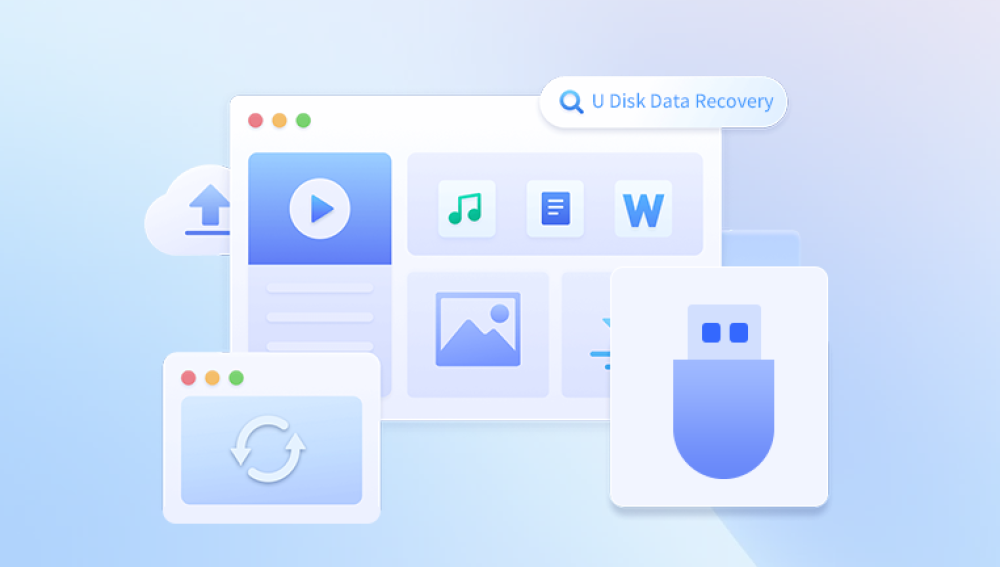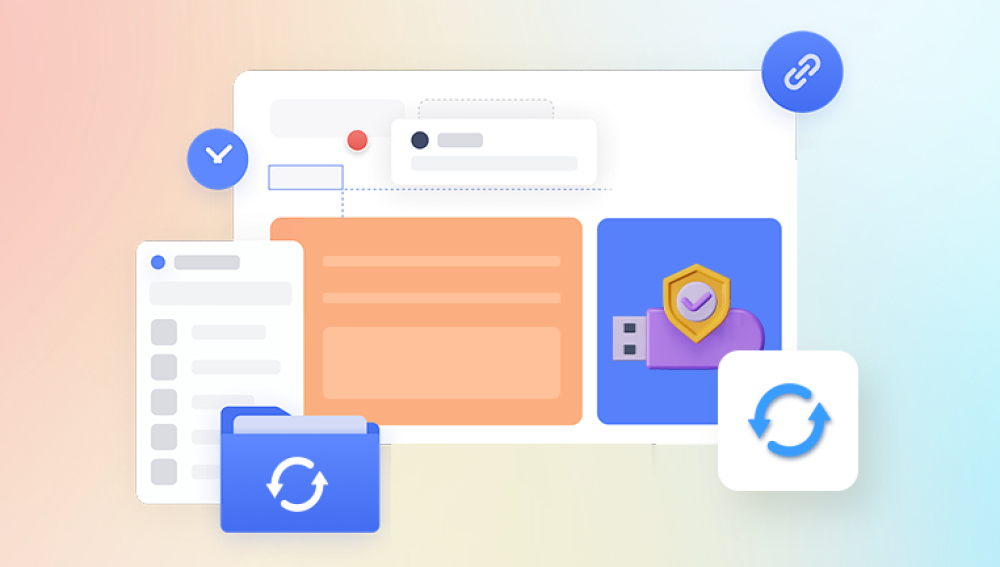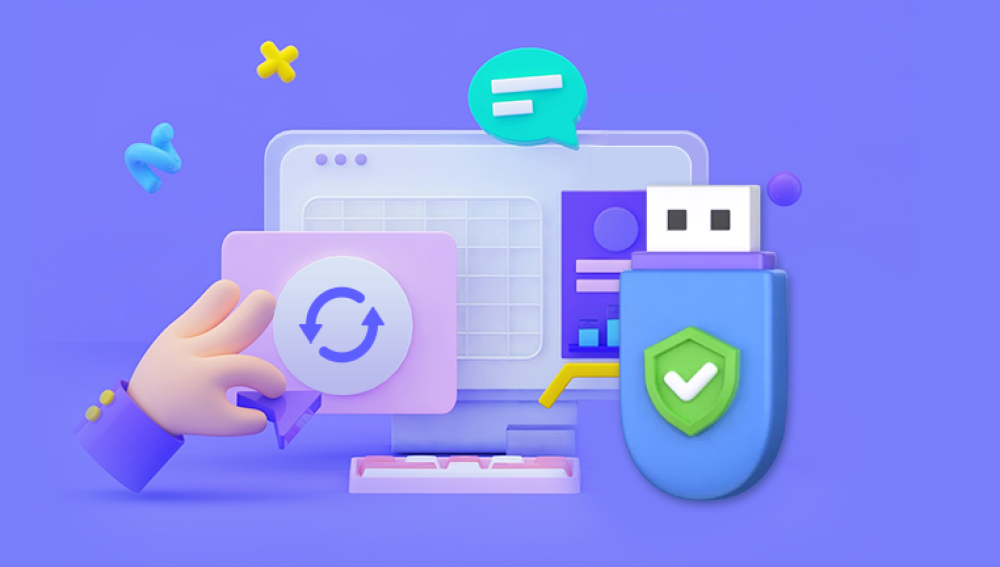Unraid is a popular operating system used for creating and managing network-attached storage (NAS) systems. It combines the benefits of a traditional NAS with virtualization capabilities, making it a versatile solution for both personal and professional use. One critical component of an Unraid system is the USB flash drive, which stores the operating system and essential configuration files. When this flash drive fails, it can cause significant disruption. This guide will walk you through the steps necessary to recover from an Unraid flash drive failure.
Common Causes of Failure
Physical Damage: USB flash drives can be physically damaged due to mishandling, exposure to extreme temperatures, or water damage.
File System Corruption: Power failures, improper shutdowns, and malware can lead to file system corruption, rendering the drive unreadable.
Wear and Tear: Flash drives have a limited number of write cycles. Over time, the drive can wear out, leading to read/write errors.
Faulty USB Ports: Sometimes, the issue might be with the USB port rather than the drive itself.
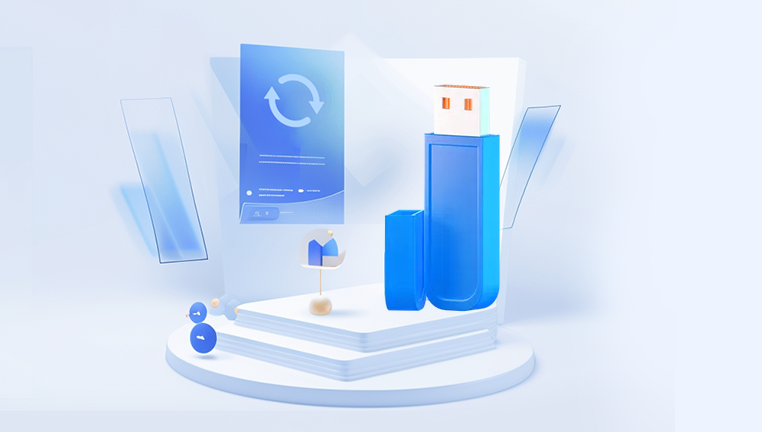
Symptoms of a Failed Flash Drive
Unrecognized Drive: The BIOS or operating system fails to detect the USB flash drive.
Boot Errors: The system fails to boot from the flash drive, displaying error messages.
File Access Issues: Inability to access files or folders on the flash drive.
Intermittent Connectivity: The drive connects and disconnects repeatedly.
Steps to Recover from Unraid Flash Drive Failure
Step 1: Diagnose the Problem
Check Physical Connections: Ensure that the flash drive is properly connected to a functional USB port.
Test on Another System: Connect the flash drive to another computer to see if it is recognized.
Inspect for Physical Damage: Look for any visible signs of damage to the flash drive.
Step 2: Backup Existing Configuration (if possible)
Access the Drive: If the drive is still accessible, immediately back up the contents.
Copy Key Files: The most crucial files to back up are the config folder, which contains your system configuration, and the license.key file.
Step 3: Create a New Unraid Flash Drive
Download Unraid: Go to the Unraid website and download the latest version of the Unraid USB Creator tool.
Prepare a New Flash Drive: Insert a new USB flash drive into your computer and use the Unraid USB Creator tool to create a new Unraid boot drive.
Transfer Configuration Files: Copy the backed-up config folder and license.key file to the new flash drive.
Step 4: Boot from the New Flash Drive
Insert the New Flash Drive: Connect the new flash drive to your Unraid server.
Boot the System: Restart your server and boot from the new flash drive. Ensure that the BIOS is set to boot from the USB device.
Verify Configuration: Once the system boots up, check that all your configurations are intact.
Step 5: Reassign Drives
Identify Drives: Log into the Unraid web interface and identify the drives used in your array.
Reassign Drives: Reassign the drives to their respective slots in the array. Ensure that the parity drive is correctly assigned.
Start the Array: Start the array and verify that all your data is accessible.
Advanced Recovery Techniques
Using Data Recovery Software
Choose a Reliable Tool: There are several data recovery tools available, such as Recuva, EaseUS Data Recovery Wizard, and Disk Drill.
Scan the Flash Drive: Use the data recovery software to scan the failed flash drive for recoverable files.
Recover and Backup Files: Recover the important files and back them up to a secure location.
Professional Data Recovery Services
Research Reputable Services: Look for professional data recovery services with good reviews and a proven track record.
Send the Flash Drive: Contact the service provider and send them the failed flash drive for recovery.
Evaluate Costs: Be prepared for potential costs associated with professional data recovery services.
Preventive Measures
Regular Backups
Automated Backups: Set up automated backups of your Unraid configuration to an external location.
Manual Backups: Periodically perform manual backups of critical files and configurations.
Use High-Quality Flash Drives
Durability: Invest in high-quality flash drives known for their durability and reliability.
Wear Leveling: Choose flash drives with wear leveling technology to extend their lifespan.
Monitor Drive Health
SMART Monitoring: Enable SMART monitoring for all drives in your Unraid system to detect potential issues early.
Regular Maintenance: Perform regular maintenance checks and updates on your system.
Recovering from an Unraid flash drive failure can be a challenging but manageable process. By diagnosing the issue, creating a new flash drive, and restoring your configuration, you can minimize downtime and data loss. Implementing preventive measures such as regular backups and using high-quality flash drives will help reduce the risk of future failures. In cases where recovery efforts are unsuccessful, professional data recovery services can provide a valuable solution.