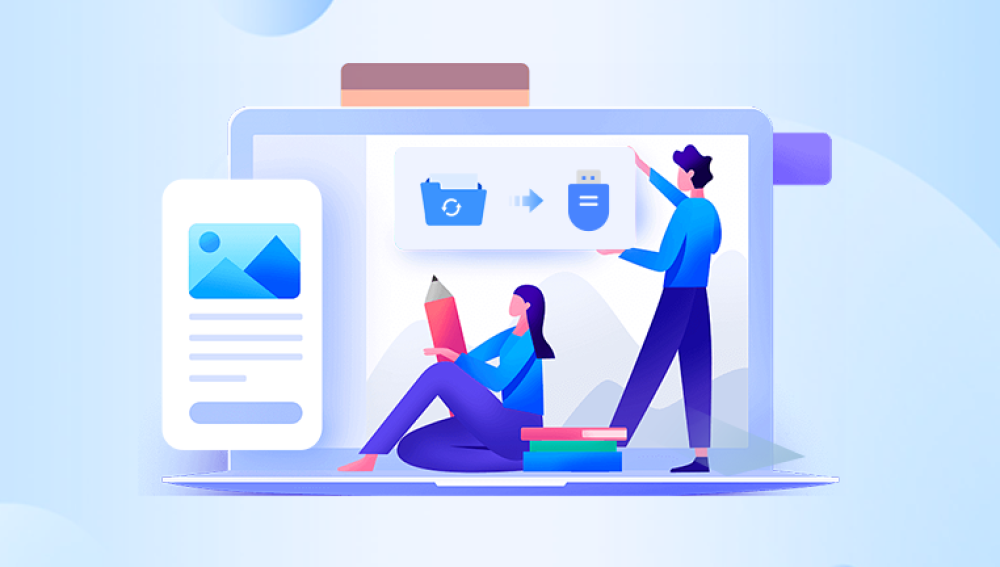Losing important files from a flash drive can feel frustrating and overwhelming, especially when the deleted data is critical for work, personal projects, or cherished memories. Flash drives, while convenient for storing and transferring files, are not immune to accidental deletions, formatting errors, or file corruption.
When you delete a file from a flash drive, the file does not immediately disappear from the storage media. Instead, the operating system marks the space the file occupied as available for new data. The file remains physically present on the flash drive until it is overwritten by new files.
This means that, as long as no new data has been written to the flash drive, deleted files can often be recovered using data recovery software or professional services.

Common Causes of File Deletion on Flash Drives
Several situations can lead to file loss on a flash drive:
Accidental Deletion: The most frequent cause, where users accidentally delete important files while managing storage.
Formatting Errors: Sometimes users format the flash drive unintentionally, erasing all data.
File System Corruption: A corrupted flash drive can make files inaccessible, appearing as though they have been deleted.
Virus or Malware Attacks: Malicious software can hide, corrupt, or delete files on a flash drive.
Power Loss or Ejection Errors: Removing a flash drive without safely ejecting it may result in file loss.
Preparation Before Recovery
Before attempting any recovery process, it's essential to follow these critical first steps:
Stop Using the Flash Drive Immediately: Continuing to write data can overwrite deleted files.
Avoid Formatting: If the system prompts you to format the flash drive, cancel the operation.
Use a Reliable Computer: Ensure the computer used for recovery is functioning properly and free of malware.
Choosing the Right Recovery Method
There are several ways to recover deleted files from a flash drive:
Data Recovery Software: This is the most accessible option for most users. Software solutions scan the flash drive for recoverable data.
Professional Data Recovery Services: If software fails, professionals can use specialized tools and cleanroom environments to retrieve data.
Manual Techniques for Minor Issues: In some cases, command-line tools or built-in system features can recover deleted files.
Selecting a Data Recovery Software
When choosing recovery software, consider the following factors:
Compatibility: Ensure it supports flash drive file systems like FAT32. exFAT, and NTFS.
Ease of Use: Look for software with a simple, user-friendly interface.
Deep Scan Functionality: Essential for locating files deleted long ago or after formatting.
File Type Support: Ensure it can recover photos, videos, documents, and other file types you need.
Popular recovery tools:
Drecov Data Recovery
Drecov Data Recovery offers a reliable and easy-to-use solution for recovering deleted files from a flash drive. Whether files were accidentally deleted, lost due to formatting, or disappeared because of corruption, Drecov Data Recovery is designed to help everyday users restore important data without requiring technical expertise.
When a file is deleted from a flash drive, it isn’t immediately erased from the device. Instead, the system marks its space as available for new data. Until that space is overwritten, Drecov Data Recovery can scan the flash drive and retrieve those hidden files.
The recovery process begins by downloading and installing Drecov Data Recovery on a computer. Once installed, users connect the flash drive using a USB port. The software automatically detects the flash drive and presents it as an option for scanning. Users then select the flash drive and choose between quick and deep scan modes. The deep scan is especially useful for finding files deleted a while ago or after a format.
Step-By-Step Process: Recovering Files Using Data Recovery Software
Step 1: Download and Install the Recovery Software
Install the selected data recovery tool on your computer. Avoid installing it on the flash drive itself to prevent overwriting data.
Step 2: Connect the Flash Drive
Insert the flash drive into the computer via a USB port. Make sure it is detected and assigned a drive letter.
Step 3: Launch the Recovery Software
Open the program and select your flash drive from the list of available storage devices.
Step 4: Start Scanning
Choose between a quick scan or a deep scan. For higher recovery chances, opt for the deep scan.
The scan may take several minutes to hours depending on the size of the flash drive and the amount of data stored on it.
Step 5: Preview Recoverable Files
After the scan, the software will display a list of files it can recover. Most tools allow you to preview files such as images and documents to verify their condition.
Step 6: Select Files for Recovery
Mark the files you wish to recover and specify a save location on your computer. Do not save recovered files back to the flash drive.
Step 7: Complete the Recovery Process
Once saved, check the files to ensure they open and function correctly.
Alternative Recovery Methods
If software-based recovery does not yield results, here are other options:
Using Windows Command Prompt
For users comfortable with command-line tools:
Open Command Prompt as Administrator.
Use the chkdsk command to check for file system errors:
chkdsk X: /f
Replace X with your flash drive letter.
Use attrib to show hidden files:
attrib -h -r -s /s /d X:\*.*
This can sometimes reveal hidden or system-protected files.
Recovering from Backup
If you maintain regular backups using tools like Windows File History, macOS Time Machine, or cloud storage, check those sources before attempting software recovery.
Professional Data Recovery Services
If the flash drive is physically damaged or the files are extremely important, professional services may be necessary. These services involve specialized hardware and software not available to consumers.
When to Consider Professional Help
The flash drive is not recognized by any computer.
You hear clicking or unusual sounds when inserting the flash drive.
Recovery software fails repeatedly.
Best Practices to Avoid Future Data Loss
Once you’ve successfully recovered your files, implement preventative measures:
Regular Backups: Store files on multiple devices or cloud services.
Use Reliable Flash Drives: Invest in high-quality, branded flash drives.
Safely Eject Devices: Always use the ‘Safely Remove Hardware’ feature.
Install Antivirus Software: Protect against malware that targets USB storage.
Avoid Filling Flash Drives to Capacity: Leaving some free space can reduce the risk of corruption.
Maintaining Flash Drive Health
Keeping your flash drive in good condition ensures data remains safe:
Avoid Extreme Temperatures: Do not expose flash drives to very hot or cold environments.
Keep It Clean and Protected: Use protective caps or cases to avoid physical damage.
Limit Write Cycles: Flash drives have a finite number of write cycles. Avoid unnecessary file transfers.
Understanding Flash Drive File Systems
Flash drives use different file systems which affect compatibility and recovery:
FAT32: Common, compatible with most devices. Limited to 4GB file size.
exFAT: Supports larger files and is compatible with modern devices.
NTFS: More secure and robust, mainly used with Windows.
Choosing the right file system based on your needs helps maintain data integrity.
Limitations of Flash Drive Recovery
While many cases of file deletion are recoverable, there are limitations:
Overwritten Files: If new data has been written, deleted files may be permanently lost.
Physical Damage: Severe hardware failure may make software recovery impossible.
Encrypted Drives: Recovery from encrypted flash drives is much harder without the correct password or key.
Common Myths About File Recovery
Myth 1: Formatted Flash Drives Are Unrecoverable.
Truth: Quick formats usually leave data intact and recoverable.
Myth 2: Free Software Is Always Enough.
Truth: While some free tools work well, complex cases often require premium software or services.
Myth 3: Data Recovery Damages the Flash Drive.
Truth: Properly conducted recovery does not harm the flash drive.
Handling Specific Scenarios
1. Accidentally Deleted Files on a Work Flash Drive
If you use a flash drive for business and accidentally delete files:
Act quickly.
Inform your IT department if applicable.
Use recovery software, ensuring compliance with company data policies.
2. Recovering Photos from a Flash Drive
For photos, use recovery software that offers preview features. Look for software optimized for image file formats like JPG, PNG, RAW, etc.
3. Recovering Documents and Spreadsheets
Files like DOCX, XLSX, and PDFs are recoverable with most standard recovery tools. Pay attention to file integrity after recovery—some documents may be partially corrupted.
Choosing the Right Flash Drive in the Future
If data security is a priority, consider flash drives with:
Built-in Encryption: Protect sensitive files.
Durable Build Quality: Metal casing and water resistance.
Higher Capacity and Faster Speeds: Reduces the need for multiple devices.
Recovering deleted files from a flash drive is a solvable challenge for most users, provided they act quickly and use appropriate tools. While software solutions offer convenience and affordability, professional services exist for more severe cases.
Maintaining good habits like regular backups, using reliable devices, and handling flash drives properly can significantly reduce the risk of future data loss.