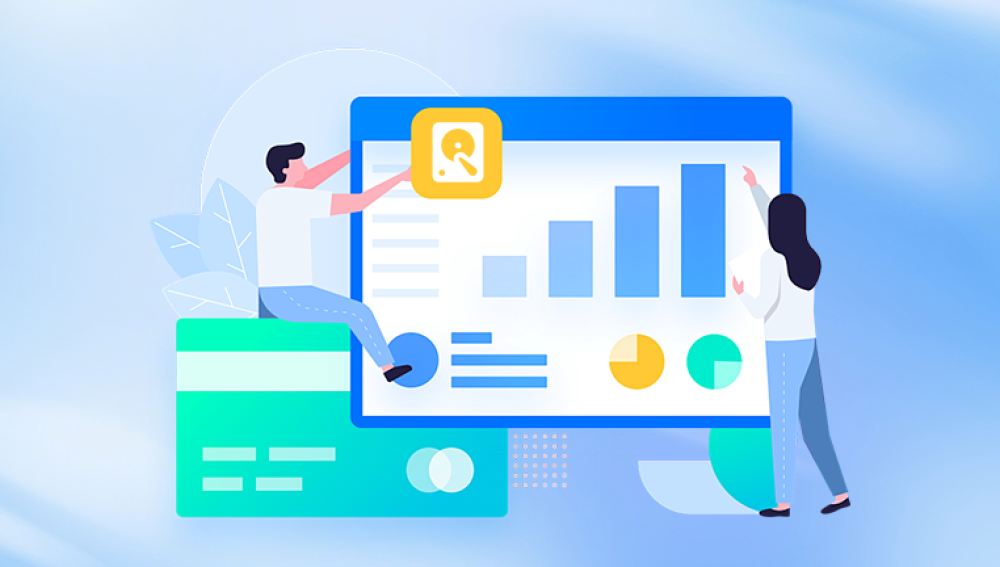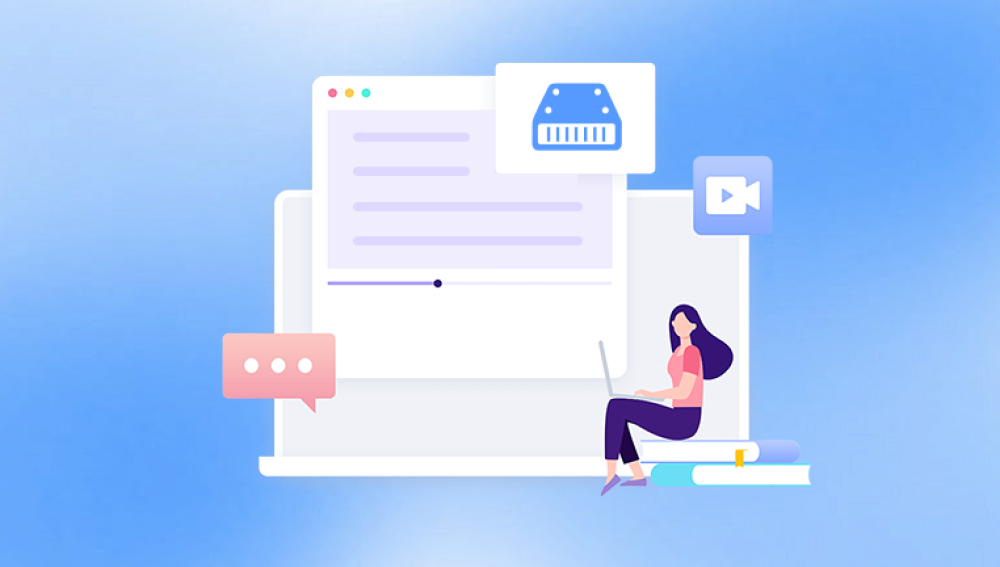Hard disk drives (HDDs) are the backbone of digital storage. They house everything from operating systems and programs to irreplaceable personal files and memories. Unfortunately, HDD partitions logical divisions on the physical drive can sometimes be lost, corrupted, or accidentally deleted. When this happens, your data may seem permanently gone. But there’s good news: free partition recovery software can often bring it all back.
Partition recovery refers to the process of restoring access to one or more lost partitions on a hard drive. Partitions can become inaccessible due to accidental deletion, file system corruption, formatting, or hardware issues. Partition recovery tools scan your HDD for signs of previously existing partitions and rebuild the necessary data structures to make them usable again.
Unlike file recovery, which focuses on individual files or folders, partition recovery works on a broader level, attempting to reconstruct entire sections of the disk, including their structure, metadata, and original file paths.

Common Causes of Partition Loss
Partition loss can occur due to various reasons. Understanding these can help you avoid data loss in the future or respond more effectively when it happens:
Accidental Deletion: A wrong click in Disk Management or third-party software can lead to the loss of a partition.
Corrupted Partition Table: The Master Boot Record (MBR) or GUID Partition Table (GPT) can be damaged due to power loss, virus infections, or software errors.
File System Corruption: If the file system gets corrupted, the partition may appear as RAW or become unreadable.
Bad Sectors: Physical damage to the drive or bad sectors can render parts of the disk inaccessible.
Failed Operating System Installations: During reinstallation, previous partitions may be overwritten or deleted.
Dual-Boot Configuration Issues: Installing a second OS might overwrite or hide an existing partition.
Malware or Ransomware: Some malicious programs target disk partitions, encrypting or deleting them for ransom.
How Partition Recovery Software Works
Partition recovery tools scan your hard drive for lost partition signatures, file system headers, and leftover partition table entries. Once located, they reconstruct the logical structure so that the operating system can recognize and mount the partition again.
There are two main types of scans:
Quick Scan: Looks for recently deleted or modified partition information and typically finishes in minutes.
Deep Scan: Examines the disk sector by sector for buried or long-lost partitions. This takes longer but yields better results for complex cases.
Most tools allow you to preview data, select specific partitions for recovery, and avoid overwriting existing data during the process.
Why Use Free Partition Recovery Software?
While professional data recovery labs offer reliable results, they are often expensive. Fortunately, there are several trustworthy free tools that offer impressive recovery capabilities—perfect for users who want to attempt a DIY solution before considering paid options.
Benefits of using free software include:
No Cost: Ideal for budget-conscious users or emergencies.
Read-Only Operation: Most tools ensure your drive is not altered during scanning.
Self-Guided Recovery: You stay in control of the process.
Support for Multiple File Systems: Many tools support NTFS, FAT, exFAT, HFS+, and EXT variants.
Best Free HDD Partition Recovery Software
Let’s explore some of the best free tools for recovering HDD partitions. These options are widely recommended and known for their effectiveness and ease of use.
1. Drecov Data Recovery
With Drecov Data Recovery, recovering a lost or deleted partition doesn’t require technical expertise. The software features an intuitive interface that guides you step-by-step through the process. It begins with a smart scan of your hard drive to detect missing or corrupted partitions, even those that no longer appear in File Explorer or Disk Management. Whether you’re dealing with NTFS, FAT32, exFAT, HFS+, or EXT file systems, Panda has you covered.
One of Panda’s strengths is its ability to preview recoverable data within lost partitions before you commit to restoration. You can view file names, sizes, and types to confirm your important files are still intact. The recovery process operates in read-only mode, meaning your original data remains untouched and safe from overwrites.
Another advantage is its compatibility with both internal and external hard drives. Whether it’s a laptop drive, desktop HDD, or external USB drive, Panda scans deeply and recovers effectively.
2. MiniTool Partition Wizard Free Edition
Platform: Windows
Best For: Beginners, visual partition management, guided recovery
MiniTool Partition Wizard is a full-featured disk management tool that includes partition recovery in its free edition. It features a modern interface and a wizard-style recovery process.
Key Features:
Recover deleted or lost partitions quickly.
Supports NTFS, FAT, and exFAT.
Graphical partition map.
Includes other disk utilities like format, resize, merge, etc.
Pros:
Easy for beginners to use.
Preview lost partitions before recovery.
Visual interface aids clarity.
Cons:
Deep scan may be slow on large drives.
Some advanced features are locked behind a paywall.
3. EaseUS Partition Recovery
Platform: Windows
Best For: Simple, guided recovery of deleted partitions
EaseUS Partition Recovery is a streamlined tool focused solely on finding and restoring lost partitions. It’s quick, effective, and guides users step-by-step.
Key Features:
Automatically detects the correct partition table format.
Quick scan and deep scan modes.
Previews recoverable data.
Supports FAT, NTFS, and EXT file systems.
Pros:
Intuitive user experience.
High success rate with recently deleted partitions.
Offers selective recovery.
Cons:
Free version may limit the size of data recovered.
Focuses on recovery, not full disk management.
4. AOMEI Partition Assistant Standard
Platform: Windows
Best For: General partition management and basic recovery
AOMEI Partition Assistant Standard offers a variety of disk tools, including partition recovery in its free version. It’s user-friendly and effective for recent deletions or mild corruption.
Key Features:
Recover partitions and assign drive letters.
Format, resize, or move partitions.
Disk clone and migration options.
Pros:
GUI-based recovery.
Excellent for novice users.
Supports both MBR and GPT.
Cons:
Partition recovery tool may require upgrading in some scenarios.
Deep recovery features are limited.
5. DiskGenius Free Edition
Platform: Windows
Best For: Combining file and partition recovery
DiskGenius is a versatile utility offering partition recovery, file recovery, disk cloning, and backup features. The free edition is generous, especially when it comes to partition recovery.
Key Features:
Recovers lost partitions and data within them.
Works with damaged drives or RAW partitions.
Creates virtual disk images for safe recovery.
Pros:
Combines data and partition recovery.
Great preview and filtering tools.
Reliable results even with corrupted file systems.
Cons:
The interface feels a bit outdated.
Some recovery functions are premium-only.
How to Use Free Partition Recovery Software (General Steps)
While each tool has its own interface, the general process remains similar. Here's how to go about recovering a partition:
Step 1: Stop Using the Drive
Do not save new data to the affected HDD. Continued use can overwrite recoverable information.
Step 2: Choose a Recovery Tool
Pick one of the tools listed above. If you’re unsure, start with TestDisk or MiniTool Partition Wizard.
Step 3: Scan the Drive
Launch the software and select the affected HDD. Start with a quick scan. If no partitions are found, proceed to deep scan.
Step 4: Review Scan Results
After scanning, the software will list found partitions. Examine the file structures and preview files if possible.
Step 5: Restore or Rebuild the Partition
Select the partition(s) you wish to restore. Apply the recovery operation, which may involve rewriting the partition table.
Step 6: Assign Drive Letters
Once the OS recognizes the partition, you may need to assign a drive letter for it to show in Explorer.
Step 7: Backup Recovered Data
Immediately back up all important files to another disk or cloud storage to prevent future issues.
Tips for Successful Partition Recovery
Act Fast: The longer you wait, the higher the chance your data gets overwritten.
Avoid Formatting: Do not attempt to format the unrecognized partition unless recovery fails.
Use External Drives for Recovery: Install recovery software on a different drive than the one you're trying to recover.
Create Disk Images: Clone the affected drive before scanning for a safer recovery attempt.
Be Patient: Large drives or heavily corrupted partitions can take hours to scan.
When Free Tools Aren’t Enough
While free partition recovery tools are often highly effective, they may fall short in extreme cases. Here are situations where you might need a professional recovery service:
Physical Damage: Clicking sounds, burning smells, or complete failure to detect the drive suggest hardware issues.
Severe Corruption: If the partition table and file headers are completely gone, recovery is much harder.
Repeated Failures: If multiple free tools fail to detect your partition, data recovery labs may be the only option.
Before handing over your drive, ensure the recovery provider has good reviews, a clean room for repairs, and a no-data-no-fee policy.
Preventing Partition Loss in the Future
After going through the stress of partition loss, prevention becomes essential. Here are ways to protect yourself moving forward:
1. Regular Backups:
Use a reliable backup tool and schedule daily or weekly backups to an external drive or cloud service.
2. Disk Imaging Software:
Tools like Clonezilla or Macrium Reflect can clone entire drives, making recovery simple.
3. Keep Software Updated:
Outdated drivers or disk utilities can lead to corruption. Keep your OS and tools current.
4. Avoid Unsafe Disk Operations:
Do not resize, merge, or format partitions unless you're absolutely sure. Use trusted software only.
5. Power Protection:
Use an uninterruptible power supply (UPS) to guard against sudden shutdowns during disk operations.
6. Monitor Disk Health:
Use SMART monitoring tools like CrystalDiskInfo to detect failing drives before they fail completely.
Losing a hard disk partition doesn’t have to mean losing your data forever. Thanks to powerful, free HDD partition recovery tools, you can often recover everything from your lost drive with a bit of effort and patience. Whether you prefer the powerful command-line capabilities of TestDisk or the beginner-friendly interface of MiniTool or EaseUS, there’s a free tool out there suited to your comfort level and situation.
Partition recovery is both an art and a science. Sometimes it’s easy, sometimes it’s challenging. But with the right tools and quick action, recovery is often possible. More importantly, the experience can teach valuable lessons about backup strategies and data protection.