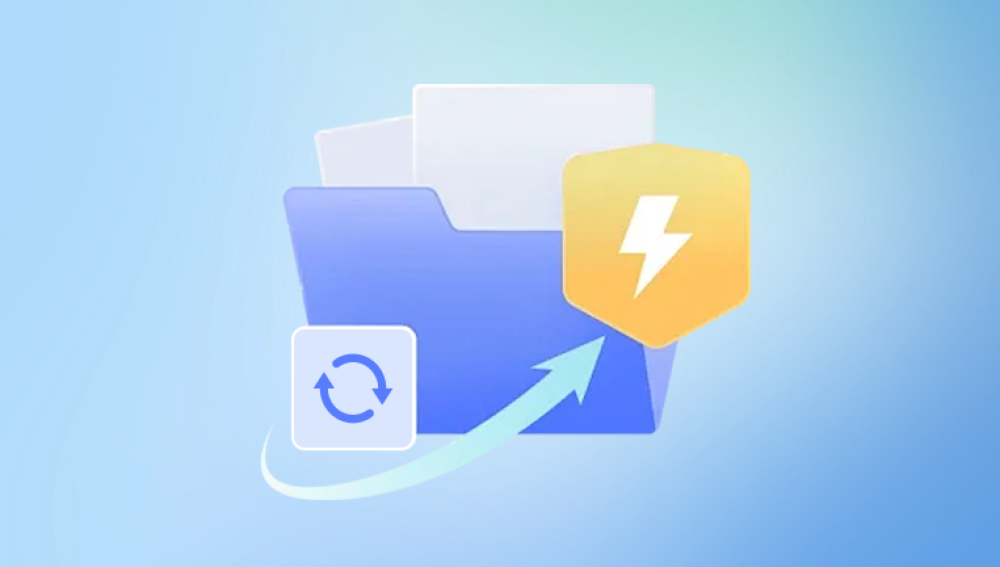Microsoft Project is a powerful project management tool widely used for planning, organizing, and managing tasks and resources in a project. However, like any digital file, Microsoft Project files (.mpp) can become corrupted due to various reasons, such as unexpected software crashes, hardware failures, improper shutdowns, or malware attacks. Recovering a corrupted Project file can be a daunting task, but with the right approach and tools, it is possible to restore the data and minimize the loss. This guide will walk you through various methods to recover corrupted Microsoft Project files and provide preventive measures to avoid future corruption.
Before diving into recovery methods, it's essential to understand what file corruption is and how it can happen. File corruption occurs when the data within a file becomes unreadable or unusable due to errors during writing, saving, or transferring processes. Common causes of file corruption include:

Power Failures: Abrupt power loss can interrupt the file-saving process.
Software Crashes: Crashes during file operations can lead to incomplete or corrupted files.
Hardware Issues: Failing storage devices can cause data corruption.
Malware and Viruses: Malicious software can alter or damage files.
Network Issues: Problems during file transfer over a network can corrupt files.
Initial Steps for Recovery
Create a Backup: Before attempting any recovery, make a copy of the corrupted file. This ensures that you have the original file intact in case further corruption occurs during recovery attempts.
Check for Temporary Files: Microsoft Project often creates temporary files while working on a project. These files can sometimes be used to recover the most recent version of your project. Look for files with extensions like .tmp in the same directory as your original file.
Try Opening on Another Computer: Sometimes, the issue might be specific to your computer. Attempt to open the file on a different machine with Microsoft Project installed.
Update Microsoft Project: Ensure you are using the latest version of Microsoft Project. Updates often include bug fixes that might resolve issues causing file corruption.
Method 1: Open and Repair
Microsoft Project includes a built-in repair feature that can automatically fix some file corruption issues.
Open Microsoft Project.
Go to File > Open.
Navigate to the corrupted file.
Select the file and click the drop-down arrow next to the Open button.
Choose Open and Repair.
This method attempts to repair any detected issues within the file automatically.
Method 2: Use a Backup File
If you have been regularly backing up your project files, you can restore from a previous backup.
Locate your backup file, typically saved with a different extension or in a different directory.
Open the backup file in Microsoft Project.
Save it as a new .mpp file.
Method 3: Import into a New Project
Another method involves creating a new project and importing data from the corrupted file.
Open Microsoft Project and create a new project.
Go to File > Import.
Select Import Project.
Choose the corrupted file and attempt to import its data into the new project.
This process may allow you to recover usable data from the corrupted file.
Method 4: Use Project Repair Tools
Several third-party tools are available specifically designed to repair corrupted Microsoft Project files. These tools can analyze and fix various corruption issues. Some popular tools include:
Project Repair Kit: This tool repairs damaged .mpp files and recovers tasks, resources, and other project elements.
Stellar Phoenix Project Repair: A comprehensive tool that can fix severe corruption issues in Project files.
When using third-party tools, ensure you download them from reputable sources to avoid further damage or security risks.
Method 5: Professional Data Recovery Services
If all else fails, consider seeking help from professional data recovery services. These services specialize in recovering data from corrupted files and storage devices. Ensure you choose a service with experience in dealing with Microsoft Project files.
Preventive Measures
Preventing file corruption is crucial to avoid future data loss. Here are some preventive measures:
Regular Backups: Regularly back up your project files to multiple locations, including cloud storage and external drives.
Stable Power Supply: Use an Uninterruptible Power Supply (UPS) to prevent power outages from interrupting your work.
Antivirus Protection: Ensure your computer has up-to-date antivirus software to protect against malware and viruses.
Safe Shutdown: Always properly save and close your project files before shutting down your computer.
Regular Updates: Keep your software and operating system updated to the latest versions to benefit from bug fixes and improvements.
Recovering a corrupted Microsoft Project file can be challenging, but with the right methods and tools, it is possible to restore your valuable data. Always start with basic troubleshooting steps, such as creating backups and using built-in repair features. If these steps fail, consider using third-party repair tools or seeking professional data recovery services. By implementing preventive measures, you can minimize the risk of future file corruption and ensure the safety of your project data.