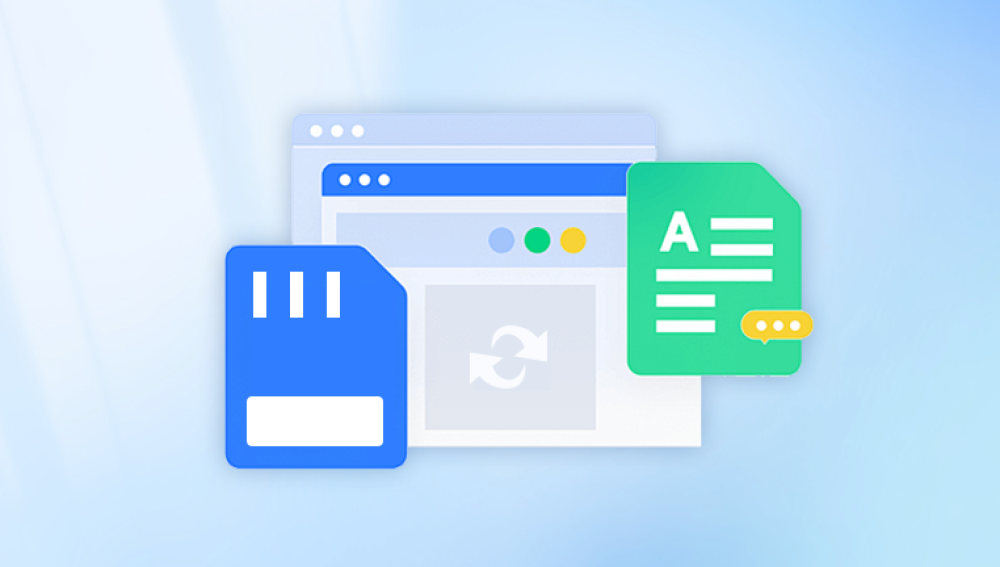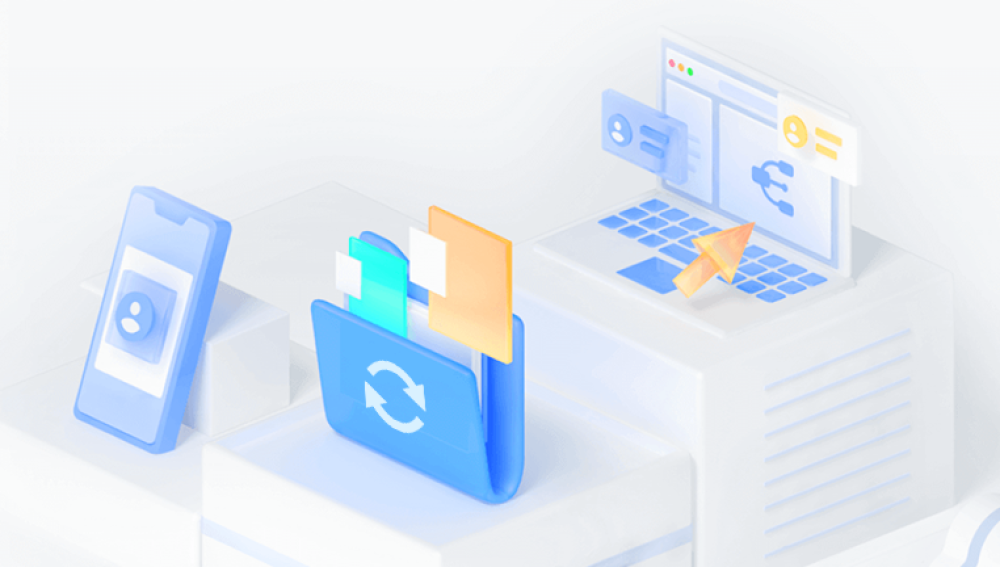Micro SD cards have become an essential storage medium for smartphones, cameras, drones, and many other devices. Their compact size and expanding storage capacities make them incredibly convenient, but they are also susceptible to accidental deletion, formatting, corruption, or physical damage that can lead to data loss. When precious photos, videos, documents, or other data disappear, panic often sets in. Fortunately, there are many software tools designed to recover lost files from micro SD cards—many of which are free to download and use.
Micro SD cards store data electronically on flash memory chips. Unlike traditional hard drives, flash memory manages data in blocks rather than physical sectors, and it uses a process called wear leveling to extend its lifespan. When you delete a file or format the card, the data isn’t immediately erased from the storage cells. Instead, the system marks those blocks as available for new data to overwrite.
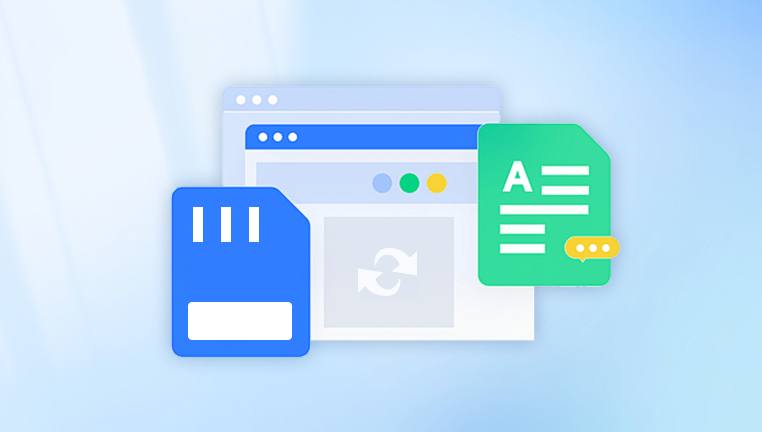
Common Causes of Micro SD Card Data Loss
Accidental Deletion: You may accidentally delete files or empty the recycle bin on your device.
Formatting: Reformatting the card without backing up can erase all data.
Corruption: File system corruption due to improper removal, power failure, or virus infections can make the card unreadable.
Physical Damage: Damage to the card’s hardware can make data inaccessible.
File System Errors: Errors caused by bad sectors or improper device handling.
Incompatible Devices: Using the card in incompatible devices may corrupt files or partition info.
How Data Recovery Software Works
Data recovery software scans the micro SD card at a low level, looking for files and file fragments that are still present on the card’s memory chips. These programs do not rely on the visible file system, which may be corrupted or missing. Instead, they search for:
File signatures or headers that identify the start of specific file types (JPEG, MP4. DOCX, etc.)
Patterns of data that match common file structures
File allocation tables or directory information, if intact
Once files are located, the software attempts to reconstruct them and allows users to preview and recover them.
Important Tips Before Recovery
Stop Using the Micro SD Card Immediately
Avoid writing any new data to the card once you notice data loss. New data can overwrite the deleted files, making recovery impossible.
Use a Reliable Card Reader
Connect your micro SD card to your computer using a good-quality card reader to ensure stable access.
Don’t Install Recovery Software on the Same Card
Always install the recovery software on your computer’s internal drive, not the micro SD card.
Backup Recovered Files Elsewhere
Recover files to a different drive or storage location to avoid overwriting more data.
Best Free Micro SD Card Recovery Software
Drecov Data Recovery
Drecov Data Recovery is a user-friendly software solution designed to help users recover lost or deleted data from various storage devices, including micro SD cards. Whether you accidentally deleted important photos, videos, documents, or experienced file corruption or formatting errors on your micro SD card, Drecov Data Recovery offers a reliable and straightforward way to retrieve your data.
The software supports recovery from multiple file systems commonly used by micro SD cards, such as FAT32. exFAT, and NTFS. Its scanning algorithms are capable of locating deleted files even after accidental formatting or corruption, scanning the card thoroughly to find recoverable files based on their unique signatures.
One of the key advantages of Drecov Data Recovery is its simplicity and ease of use. The interface is designed to guide users through the recovery process step-by-step, making it accessible even for people without technical expertise. The software typically offers both quick scan and deep scan options, allowing users to balance speed and thoroughness depending on the severity of data loss.
To recover data using Drecov Data Recovery, you simply connect your micro SD card to your computer via a card reader, launch the software, select the card as the target drive, and start the scanning process. After scanning, you can preview recoverable files and choose which ones to restore.
Step-by-Step Guide to Recover Data from a Micro SD Card Using Free Software
Let’s walk through a general process you can follow with any of the software tools listed above.
Step 1: Stop Using the Micro SD Card
Immediately stop using the card to prevent overwriting your lost data.
Step 2: Connect the Micro SD Card to Your Computer
Use a card reader or the device’s USB connection to make sure your computer can recognize the card.
Step 3: Download and Install Recovery Software
Choose any free recovery software listed above and install it on your computer’s main drive.
Step 4: Launch the Software and Select the Micro SD Card
Open the software and select your micro SD card from the list of available drives or partitions.
Step 5: Choose the Type of Scan
Many tools offer quick and deep scan options. Start with a quick scan; if that doesn’t find your files, try the deep scan.
Step 6: Preview Found Files
After scanning, most software will show a list of recoverable files. Preview the files to confirm they are intact.
Step 7: Select Files to Recover
Select the files you want to recover. It’s better to recover all important files at once if possible.
Step 8: Recover to a Safe Location
Choose a recovery location on your computer or an external drive that is different from the micro SD card to avoid overwriting data.
Step 9: Verify Your Recovered Files
Check the recovered files to ensure they open correctly and are not corrupted.
What If Recovery Software Can’t Find Your Files?
If free software doesn’t recover your files, consider these options:
Try multiple recovery programs: Different tools have different scanning algorithms; what one misses, another may find.
Use professional paid software: Some premium software offers deeper scans and better algorithms.
Consult a professional data recovery service: For physically damaged cards or critical data, experts may be your best bet.
Preventing Future Data Loss on Micro SD Cards
While data recovery software is valuable, prevention is better than cure. Here are tips to avoid future data loss:
Regularly back up data to multiple locations, such as cloud storage or external hard drives.
Safely eject your micro SD card or device before removing it.
Avoid using the card in multiple devices frequently as this can increase the risk of corruption.
Use antivirus software to prevent malware or viruses from damaging files.
Format the card only when necessary, and always back up before formatting.
Avoid physical damage by handling the card carefully and keeping it in protective cases.
Losing data on a micro SD card can be stressful, but thanks to several free data recovery software options, you often have a good chance of retrieving your lost files. Tools like Recuva, PhotoRec, EaseUS, Disk Drill, and MiniTool provide powerful scanning and recovery capabilities with simple interfaces.
By acting quickly, stopping use of the card, and following proper recovery procedures, you can maximize your chances of successful data restoration. Remember, data recovery is not guaranteed, especially if the card has been heavily overwritten or physically damaged, but free software solutions are a great first step before considering paid options or professional services.
Take control of your lost data situation by downloading one of these trusted tools and following the steps outlined here. With patience and care, you can bring your precious memories and important files back to life.