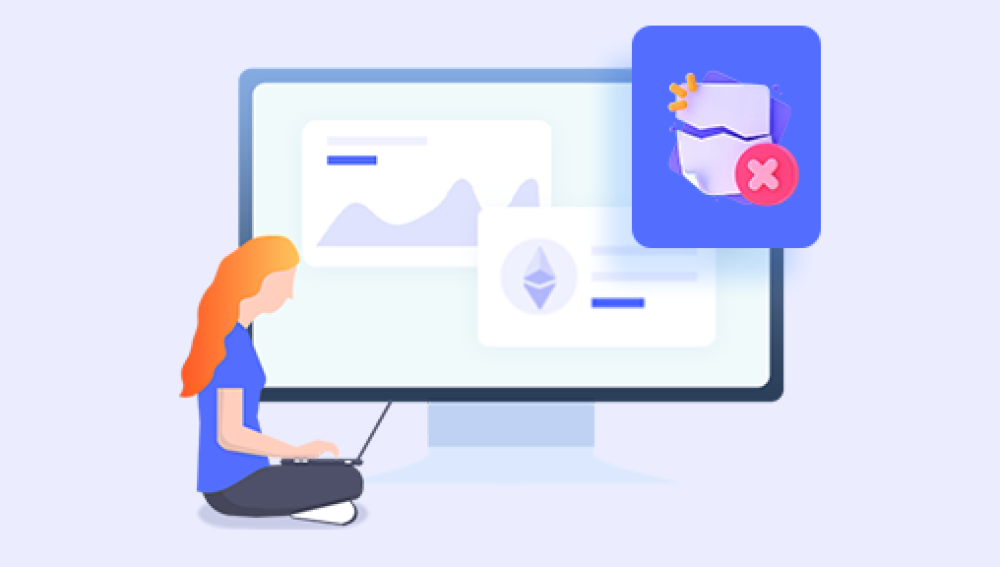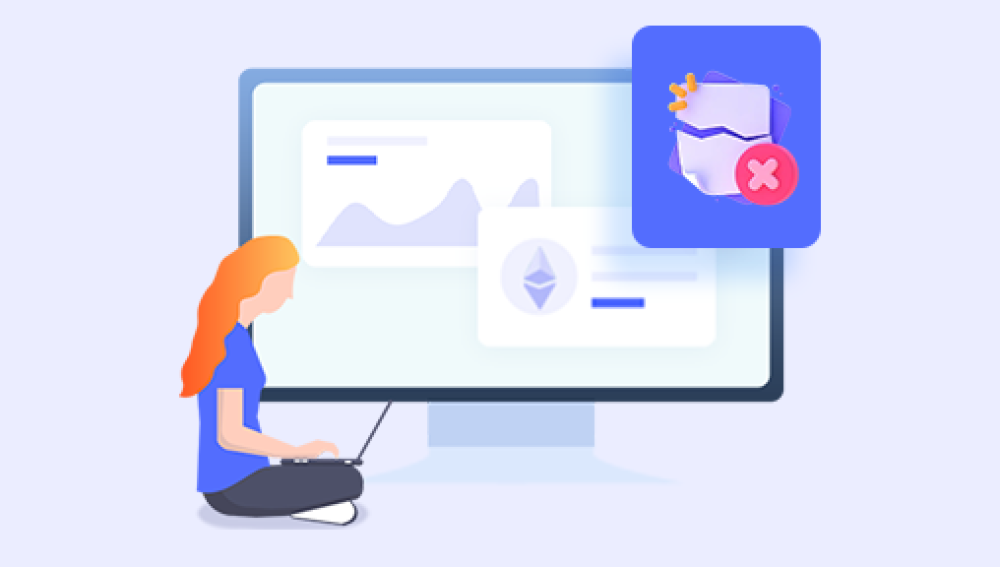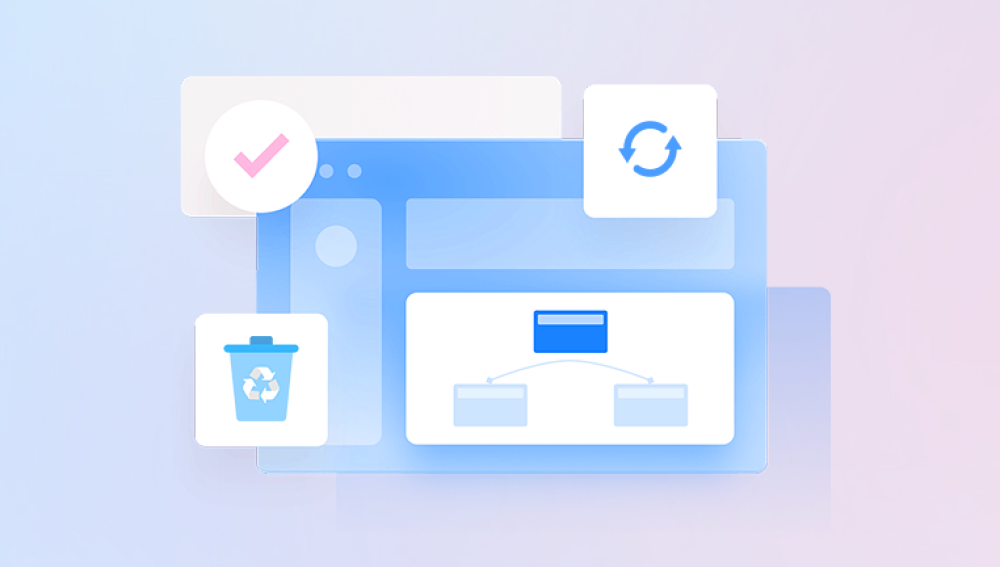The Recycle Bin acts as a temporary storage area for deleted files, giving users a chance to undo their mistakes before data is permanently erased. Learning how to restore deleted files from it is an essential skill every computer user should master.
The Recycle Bin is a special system folder in Microsoft Windows that temporarily holds deleted files and folders. When you press Delete on a file or folder, Windows doesn’t erase it immediately. Instead, it moves the file to the Recycle Bin, marking it as “deleted” but still available for restoration.
This system offers a grace period between deletion and permanent removal. If you realize you still need a file, you can restore it from the Recycle Bin with just a few clicks.

How It Works
File Movement, Not Destruction:
When deleted, the file isn’t wiped from your hard drive. Instead, Windows moves it to the Recycle Bin directory.
Preserving Original Path:
The Recycle Bin keeps track of where the file originally came from. When you restore it, Windows returns the file to its original location.
Size Limits:
Each drive has a maximum storage size for the Recycle Bin. Once exceeded, the oldest items are permanently removed to make room for new ones.
Exceptions:
Files deleted using Shift + Delete bypass the Recycle Bin entirely.
Files deleted from external drives or network locations may not appear in the Recycle Bin.
Why Restoring from the Recycle Bin Matters
Losing files can disrupt work, studies, or personal projects. Imagine deleting an important school assignment, a financial report, or irreplaceable family photos. Without the Recycle Bin, these files might be gone forever unless expensive recovery methods are used.
By understanding how to use the Recycle Bin effectively, you can:
Save time by quickly undoing accidental deletions.
Avoid stress knowing you have a built-in backup.
Protect data by making file recovery a routine skill rather than a crisis.
Step-by-Step Guide: Restoring Files from the Recycle Bin
1. Opening the Recycle Bin
On your desktop, locate the Recycle Bin icon (a trash can).
Double-click to open it.
You will see a list of deleted files and folders currently stored there.
2. Locating the Deleted File
Browse through the list.
Use the search bar in the top-right corner if you remember the file’s name.
Pay attention to the Original Location column, which shows where the file came from.
3. Restoring a Single File
Right-click on the file.
Choose Restore.
Windows will move the file back to its original folder.
4. Restoring Multiple Files
Hold down Ctrl and click on each file you want to restore.
Right-click and choose Restore.
Alternatively, drag them manually from the Recycle Bin to any folder.
5. Restoring All Files at Once
In the Recycle Bin toolbar, click Restore all items.
This option returns every deleted file to its original location.
Common Scenarios
Scenario 1: Accidentally Deleted a Work Document
You finish typing a report and accidentally delete it. By opening the Recycle Bin and restoring the file, you can resume work within seconds.
Scenario 2: Deleting Photos Too Quickly
After organizing photos, you delete duplicates — but later realize some weren’t duplicates at all. Restoring them from the Recycle Bin avoids permanent loss.
Scenario 3: Cleaning the Desktop
Many people delete desktop clutter, only to later remember that some icons represented important files. As long as the Recycle Bin hasn’t been emptied, these files are safe to restore.
When the Recycle Bin Has Been Emptied
Sometimes users go one step further and empty the Recycle Bin. This removes files from the Bin and marks their space on the hard drive as available for new data. While the files don’t vanish instantly, recovering them becomes more complicated.
Recovery Options After Emptying the Bin:
File History (Windows Feature):
If enabled, File History allows you to restore previous versions of files or entire folders.
System Restore Points:
Though primarily used for system files, restore points may occasionally bring back deleted items.
Third-Party Data Recovery Software:
Drecov Data Recovery
When files are “permanently deleted,” they are not immediately erased from the hard drive. Instead, the system marks their space as available for reuse. Until that space is overwritten, recovery is still possible. Drecov Data Recovery scans deep into your storage device, locating these hidden remnants and reconstructing them for restoration. This process gives users a second chance to retrieve valuable data that might otherwise be lost forever.
Using Drecov Data Recovery is simple. After installation, users can select the drive to scan, preview recoverable files, and restore them with just a few clicks. The software supports a wide range of file types and works across internal drives, external hard drives, memory cards, and USB flash drives. Its user-friendly design makes it accessible to both beginners and professionals, while advanced scanning modes ensure thorough recovery in difficult cases.
For anyone who has emptied the Recycle Bin only to regret it later, Drecov Data Recovery provides peace of mind. By combining speed, reliability, and powerful scanning technology, it transforms what could be a stressful loss into a quick and manageable recovery process.
Professional Data Recovery Services:
If the file is extremely valuable and software fails, professional services can sometimes restore lost data from the physical disk.
Best Practices for Using the Recycle Bin
Check Before Emptying:
Make it a habit to review items before clicking “Empty Recycle Bin.”
Adjust Storage Settings:
Right-click on the Recycle Bin and choose Properties.
Increase the maximum storage size if you frequently delete large files.
Avoid Shift + Delete:
Unless you’re certain, avoid bypassing the Recycle Bin with Shift + Delete.
Enable File History or Backups:
Use built-in Windows features or cloud storage to safeguard important files.
Advanced Techniques
Searching Within the Recycle Bin
If the list is long, type keywords in the search bar to quickly find your file.
Restoring to a Different Location
Instead of using the restore option, you can drag a file from the Recycle Bin and drop it into any folder. This is helpful if you don’t want it to go back to its original path.
Using Command Prompt
For advanced users, the Windows Command Prompt can interact with deleted files by navigating the Recycle Bin directory (C:\$Recycle.Bin). This is less user-friendly but useful in troubleshooting.
Why Some Files Don’t Appear in the Recycle Bin
Shift + Delete was used.
Files deleted from removable drives (like USB sticks) bypass the Recycle Bin.
Files too large for the Recycle Bin are permanently deleted.
Network drive deletions often skip the Recycle Bin as well.
Psychological Relief of the Recycle Bin
Beyond technology, the Recycle Bin provides peace of mind. Knowing there’s a safety buffer allows people to work more freely without fearing permanent mistakes. It’s a digital form of forgiveness — a second chance.
Many people treat the Recycle Bin like a temporary “holding folder,” deleting files there first, and only later emptying it when sure those items are no longer needed. This behavioral pattern shows the Recycle Bin is more than a tool; it’s part of the digital mindset.
Case Studies
Student Research Paper
A college student accidentally deleted their term paper while clearing desktop clutter. By restoring it from the Recycle Bin, the paper was retrieved just hours before submission.
Small Business Accounting Files
An employee deleted financial spreadsheets believing they had backups. The backups were outdated, but the Recycle Bin saved the day, preventing hours of re-entry work.
Photographer’s Portfolio
A photographer organizing thousands of images deleted a critical client folder. The Recycle Bin allowed instant recovery, avoiding professional embarrassment.
The Limitations of the Recycle Bin
While powerful, the Recycle Bin has boundaries:
Limited storage space.
Inapplicable to external media deletions.
Vulnerable to being emptied.
Not suitable for highly secure environments where deleted data must be erased completely.
Future of File Recovery in Windows
With cloud integration becoming standard, file recovery is evolving. Services like OneDrive automatically keep deleted files in an online Recycle Bin for 30 days. This extends recovery options beyond the local computer, offering users additional safety.
In the future, we may see intelligent Recycle Bins that suggest which files might be important or that keep critical items longer. The principle, however, remains timeless: humans make mistakes, and systems need to offer second chances.
Restoring deleted files from the Recycle Bin is one of the simplest yet most valuable skills in computer use. By double-clicking the icon, locating the file, and choosing Restore, you can recover from accidental deletions quickly and confidently. Even if the bin has been emptied, additional recovery options exist, ranging from Windows File History to professional tools.