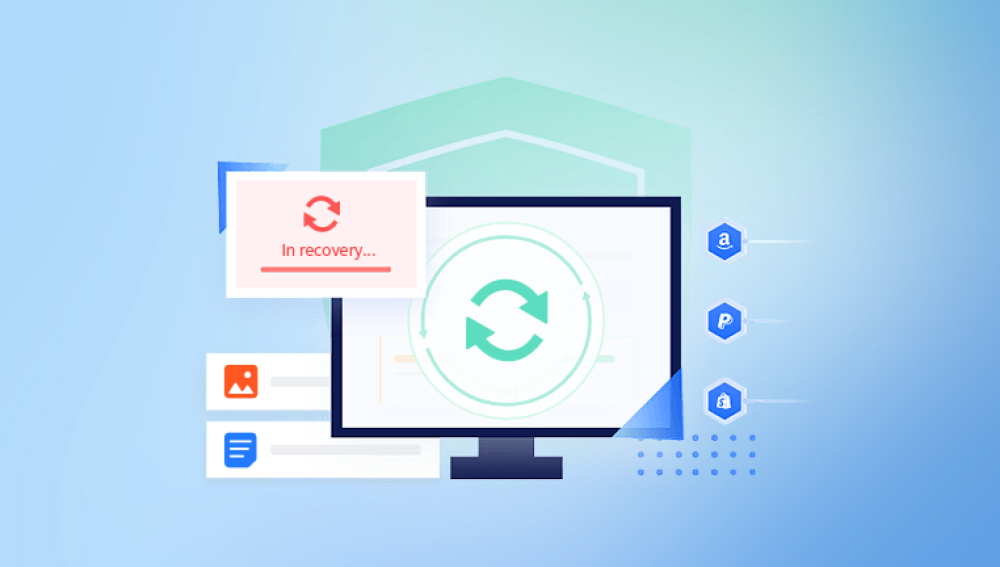But imagine the panic when you accidentally delete a WhatsApp video or lose access due to device failure, software glitches, or an accidental factory reset. Since WhatsApp videos are not just digital files but often personal or emotionally significant content, losing them can feel devastating.
We’ll explore both manual and software-based methods, including cloud recovery (Google Drive and iCloud), WhatsApp’s built-in restore functions, device storage scanning, file recovery tools, and more. We’ll also include troubleshooting tips, data protection practices, and frequently asked questions to ensure a smooth recovery experience.
Let’s dive into the most reliable methods to recover deleted WhatsApp videos and prevent future losses.

1. Restore WhatsApp Videos from a Cloud Backup
Android: Google Drive Backup
If you’ve enabled WhatsApp backup on Google Drive:
Uninstall WhatsApp from your Android phone.
Reinstall WhatsApp from the Play Store.
Open WhatsApp and verify your phone number.
You’ll be prompted to restore your chat history and media from Google Drive.
Tap “Restore” to recover all messages and media, including deleted videos.
Note: Ensure that you’re using the same Google account and phone number that was used for the original backup.
iPhone: iCloud Backup
If you’ve enabled iCloud backup for WhatsApp:
Uninstall WhatsApp from your iPhone.
Reinstall WhatsApp from the App Store.
Open the app and verify your number.
Tap “Restore Chat History” when prompted.
WhatsApp will download all backed-up messages and media.
Tip: Go to Settings > Chats > Chat Backup in WhatsApp to confirm the last backup date.
Limitations:
You can only restore to a point in time when the backup was created.
If the video was deleted after the last backup, it won't be recovered this way.
2. Check WhatsApp Folder in Internal Storage (Android Only)
Even without a backup, WhatsApp stores media files locally:
Steps to Check:
Open the File Manager on your Android phone.
Navigate to:
pgsql
Internal Storage > WhatsApp > Media > WhatsApp Video
Check the folders Sent and Received for the missing video.
You can also try using a PC and connecting your phone via USB to search the directory.
Note: Some file managers hide folders by default. Enable “Show hidden files” if needed.
Check Trash/Recently Deleted:
Some file managers or gallery apps have a Trash or Recently Deleted folder. If the video was deleted recently:
Open the Gallery app or File Manager.
Look for the Recycle Bin or Trash option.
Restore the video if available.
3. Recover Videos Using Local Backup (Android Only)
WhatsApp also saves local backups to your device’s storage every day.
How to Restore from a Local Backup:
Open your File Manager.
Navigate to:
pgsql
Internal Storage > WhatsApp > Databases
Rename the backup file you want to restore:
Example: Rename msgstore-2024-04-07.1.db.crypt14 to msgstore.db.crypt14
Uninstall WhatsApp.
Reinstall WhatsApp and verify your number.
Choose the option to restore from local backup.
This will restore all messages and media, including videos, as per that date.
Tips:
You might lose newer messages not included in the older backup.
Use this method if your Google Drive backup is outdated or disabled.
4. Use Third-Party Recovery Software
Accidentally deleted an important WhatsApp video? Drecov Data Recovery can help you retrieve it quickly and efficiently. Whether the video was stored on your phone's internal memory or an external SD card, this powerful tool scans deep into your device to locate and recover lost or deleted media files, including WhatsApp videos.
Drecov Data Recovery supports both Android and iOS devices and works seamlessly with WhatsApp’s data structure. It can retrieve videos deleted in chats, even if the chat itself has been cleared. The software also offers a preview feature, allowing you to view the video before restoring it, so you can selectively recover only what you need.
5. Check Google Photos or iCloud Photos
Sometimes, WhatsApp videos are automatically synced to cloud photo services.
Google Photos (Android):
Open the Google Photos app.
Tap Search and enter terms like “WhatsApp”.
Check the Trash folder (photos deleted within 30 days are recoverable).
If you find the video, tap Restore.
iCloud Photos (iPhone):
Go to Photos app > Albums > Recently Deleted.
If the video is listed, tap Recover.
Tip: Enable auto-sync in the future via settings:
Android: Google Photos > Settings > Backup & sync
iPhone: Settings > Photos > iCloud Photos
6. Ask the Sender or Recipient
If the video was part of a conversation, the other person might still have it.
Ask the contact to re-send the video.
Check Group Chats—sometimes videos remain even after you delete them locally.
Go to the group or chat, scroll to the date when it was shared, and tap the Download button if it was archived but not deleted by the sender.
7. Restore from WhatsApp Web/PC Backup
If you use WhatsApp Web or Desktop App, your media might still be stored on your PC:
Check your PC’s Downloads folder.
Search for the video name or filter by file type (.mp4).
If you've downloaded the media earlier, it may be recoverable.
Additionally, WhatsApp Web can show chats with media previews, even if they’ve been deleted from the phone (until the next sync).
Preventive Measures for the Future
Enable Daily Backup
WhatsApp > Settings > Chats > Chat Backup
Choose Daily frequency and enable Include Videos
Use Auto-Sync Services
Use Google Photos or OneDrive to back up media.
On Android, enable “Backup & sync” in Google Photos.
Use Third-Party Backup Apps
Titanium Backup (for rooted devices)
Super Backup & Restore
Organize and Export Media
Periodically transfer WhatsApp videos to external drives or cloud storage like Google Drive or Dropbox.
Frequently Asked Questions (FAQs)
Q1: Can I recover a WhatsApp video deleted months ago?
Yes, if it was backed up or still resides in your cloud storage (Google Photos, iCloud), or if not overwritten, a data recovery tool might retrieve it.
Q2: Can I recover deleted WhatsApp videos without uninstalling the app?
Yes, methods like using file managers, cloud galleries, or third-party tools may allow recovery without reinstalling WhatsApp.
Q3: Do third-party tools really work?
Many reputable tools can scan and recover deleted files. However, success depends on device status, file overwriting, and whether root access is available.
Q4: Will recovery from backup delete new messages?
Yes. If the backup is old, any messages or videos received after that date will be lost upon restore. Export newer chats before restoring.
Q5: What’s the best way to avoid losing videos again?
Enable auto cloud backup, sync your media to Google Photos/iCloud, and regularly export important conversations.