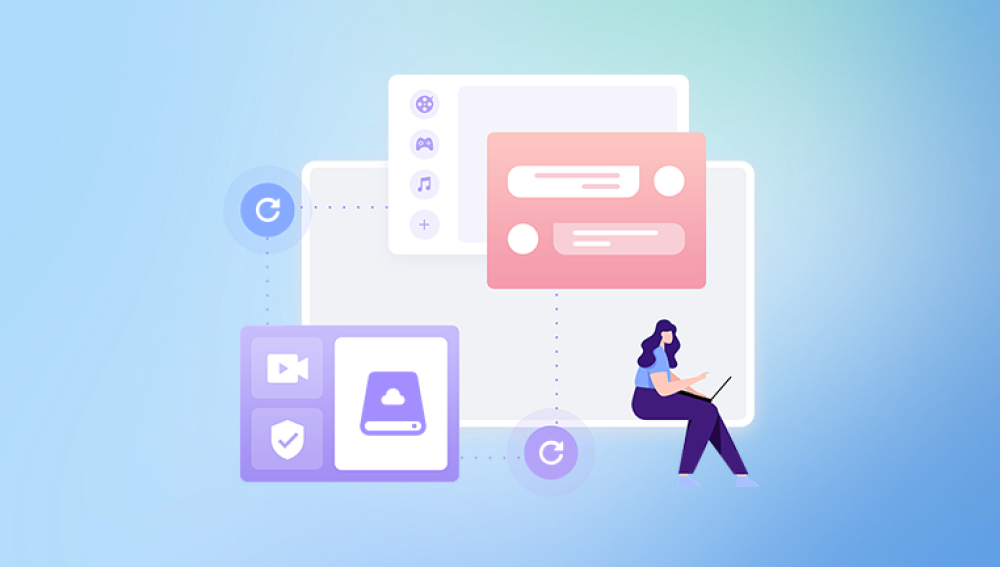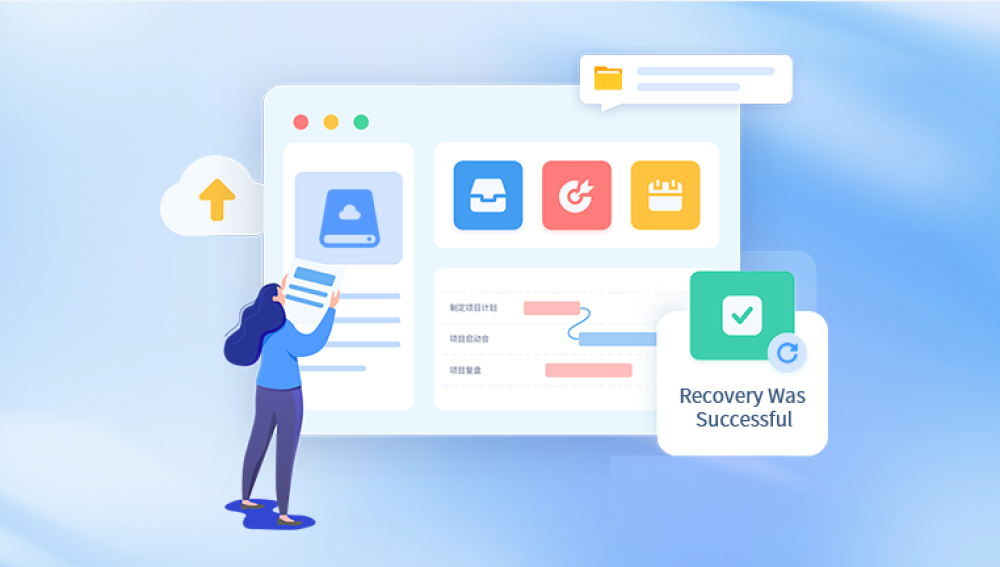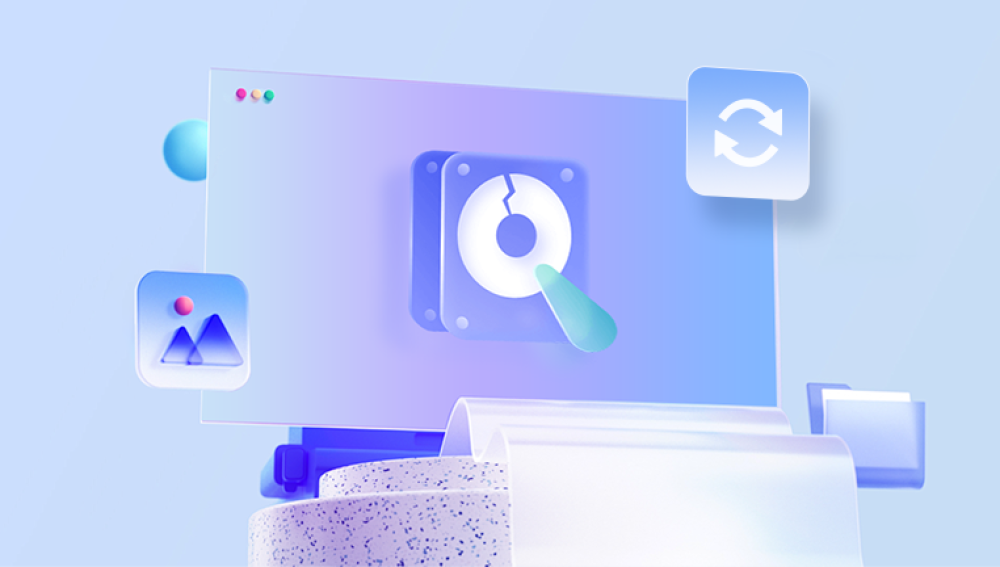When a hard drive starts beeping, it's usually a sign that something is wrong.
1. Hardware Failures
a. Mechanical Failures
Hard drives contain moving parts, such as the platters and read/write heads. If these components fail or encounter problems, the drive may start making unusual noises, including beeping. The beeping could be a symptom of a failing or stuck actuator arm or a problem with the spindle motor.
b. Power Supply Issues
If the power supply to the hard drive is unstable or insufficient, it might cause the drive to beep. This could be due to a faulty power cable or connector, or issues with the power supply unit (PSU) of your computer.
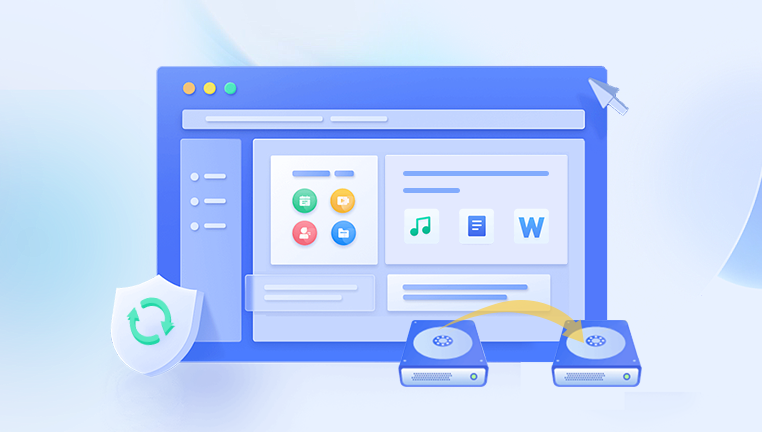
2. Data Cable Problems
a. Loose or Faulty Cables
A loose or damaged data cable can cause intermittent connectivity issues, which might lead to the drive making strange noises, including beeping. Ensure that all cables are securely connected and in good condition.
b. Incorrect Cable Connections
Improperly connected cables can lead to signal issues and cause the drive to behave abnormally. Check that the data and power cables are connected correctly to the drive and the motherboard.
3. Firmware Issues
a. Corrupt Firmware
The firmware of a hard drive controls its basic functions. If the firmware becomes corrupt or encounters issues, it might lead to erratic behavior, including beeping sounds. Updating or reinstalling the firmware might resolve the issue.
4. Overheating
a. Excessive Heat
Hard drives can overheat if they are not properly ventilated or if they are placed in an environment with high temperatures. Overheating can cause the drive to malfunction and produce unusual noises. Ensure your computer has adequate cooling and airflow.
5. Hard Drive Failure
a. Signs of Imminent Failure
Beeping sounds can sometimes be an early warning sign of impending hard drive failure. If you hear beeping, it’s a good idea to back up your data immediately, if possible, and seek professional help to diagnose and possibly recover the data.
6. Diagnostic Tools
a. Hard Drive Utilities
Many hard drive manufacturers provide diagnostic tools that can help you check the health of your drive. These tools can run tests and provide reports on the drive’s condition. Look for tools from your drive’s manufacturer or use third-party disk monitoring software.
7. Seeking Professional Help
a. Data Recovery Services
If the hard drive is beeping and you are unable to resolve the issue on your own, it may be time to consult a professional data recovery service. These experts can diagnose the problem, attempt repairs, and recover data if possible.
Prevention and Maintenance Tips
Regular Backups: Regularly back up your data to avoid data loss in case of hard drive failure.
Proper Ventilation: Ensure your computer has good airflow to prevent overheating.
Handle with Care: Avoid physical shocks to your hard drive to prevent mechanical damage.
Update Firmware: Keep your hard drive’s firmware up to date to avoid bugs and issues.