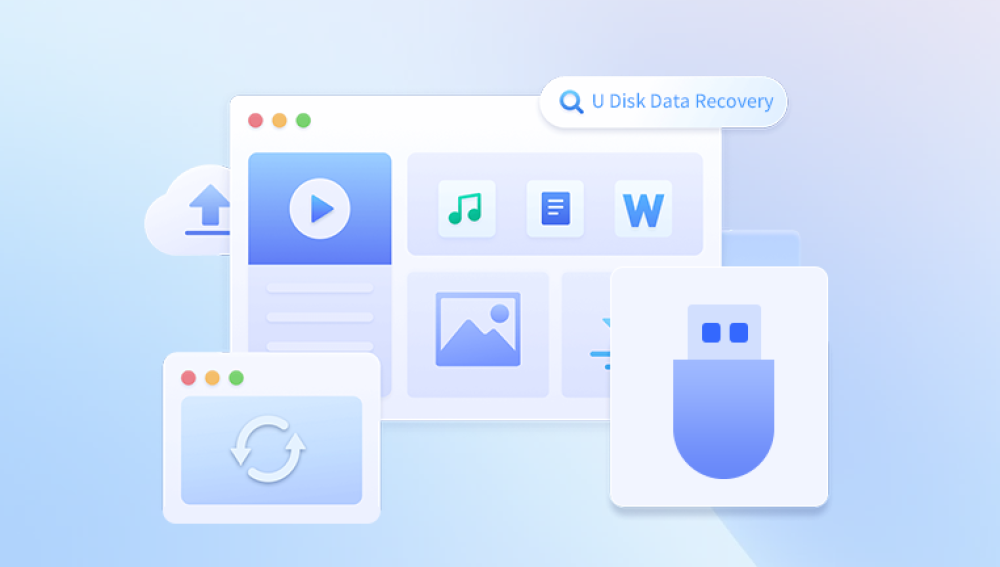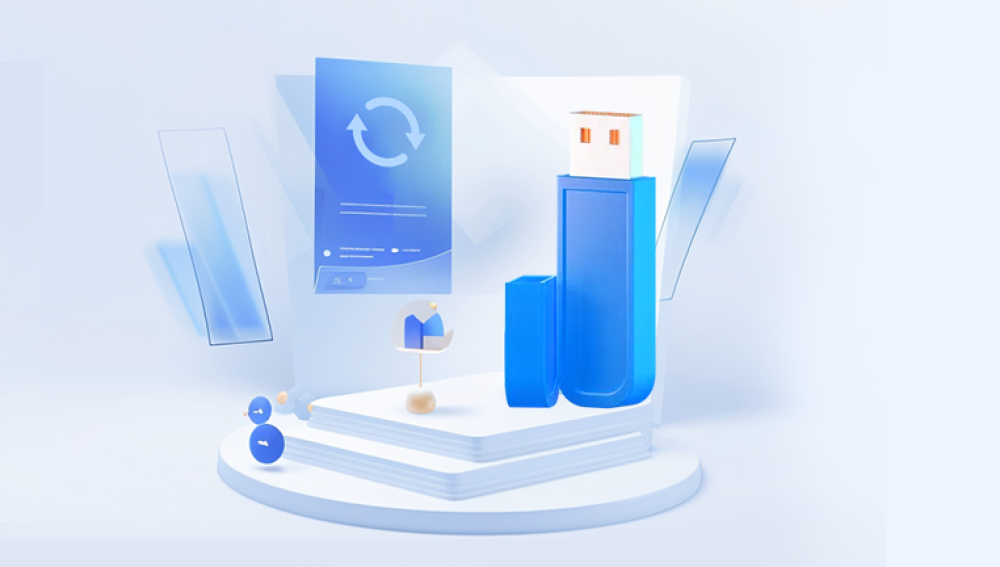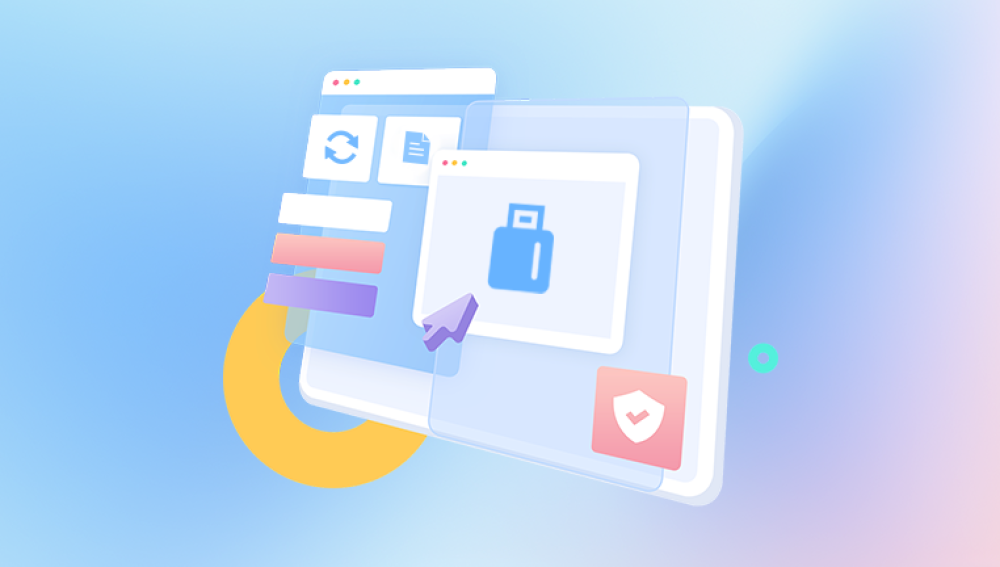Before diving into the recovery process, it’s important to understand how files are deleted from a USB flash drive and why they might be recoverable.
Logical Deletion vs. Physical Deletion:
Logical Deletion: When you delete a file from a USB drive, it is typically removed from the file system's directory, and the space it occupied is marked as available for new data. However, the actual data remains intact on the storage device until it is overwritten by new files. This is why file recovery is possible.
Physical Deletion: If a file is physically damaged (e.g., through a hardware failure or corruption of the file system), recovery may be more complicated and require advanced tools or professional data recovery services.
How Data Gets Overwritten:
Files on a USB flash drive are stored in blocks. When new files are written to the drive, they may overwrite the space where deleted files were stored. The likelihood of successful recovery depends on how much new data has been written to the drive after the file deletion.
If the space occupied by the deleted file has already been overwritten, the data is considered lost, and recovery is typically not possible.
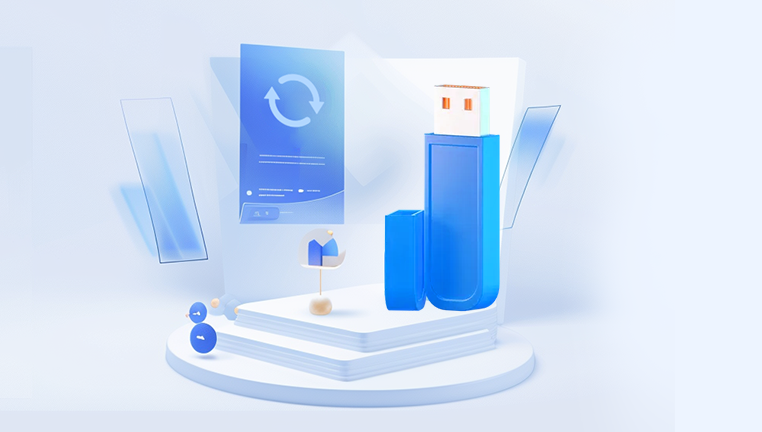
Preliminary Steps Before Attempting File Recovery
Before trying to recover files from a USB flash drive, follow these important steps:
Stop Using the Drive:
As soon as you realize that important files have been deleted, stop using the USB drive. Continued use can overwrite the deleted files, making recovery significantly harder or even impossible.
Check the Recycle Bin:
If you deleted the file from your computer and not directly from the USB drive, check the Recycle Bin on your PC. Files deleted from the USB drive are sometimes moved there, depending on the operating system and the settings of your computer.
Ensure Proper Connection:
Verify that the USB flash drive is properly connected to your computer. If the drive is not recognized by your computer, there may be a hardware or connection issue, which could be separate from the file deletion problem.
Software Solutions for Recovering Deleted Files from a USB Flash Drive
Drecov Data Recovery is a comprehensive software solution designed to assist users in recovering lost, deleted, or damaged data from a variety of storage devices. Whether you’ve accidentally deleted files, lost data due to system crashes, or experienced corruption on your hard drive or external storage, Drecov Data Recovery offers an intuitive, easy-to-use toolset to help you retrieve your important files. It supports multiple file systems, including FAT, NTFS, and exFAT, and is compatible with a range of devices, such as internal and external hard drives, USB drives, SD cards, and more.
Ease of Use: Drecov Data Recovery is designed to be user-friendly, with a simple interface that makes it accessible to both novice and experienced users. The software guides you through each step of the recovery process, from selecting the drive to scanning for lost files and restoring them.
File Recovery: Drecov Data Recovery can retrieve a wide variety of file types, including documents, photos, videos, audio files, and emails. This makes it a versatile tool for personal and professional data recovery needs.
Deep Scan Option: For situations where a quick scan doesn’t recover your data, Panda offers a deep scan feature that thoroughly checks your storage device for traces of deleted or lost files. This process takes longer but increases the chances of recovery, especially for files that have been erased from the system or overwritten.
Recovery from Damaged or Formatted Drives: If your device has become corrupted, or you’ve accidentally formatted a storage medium, Drecov Data Recovery can help you restore files. It’s also effective at recovering data from RAW drives, where the file system is no longer recognized by your computer.
Preview Before Recovery: The software allows you to preview files before recovery, which helps you identify the exact data you want to restore. This feature ensures that you don’t waste time recovering unnecessary files.
Flexible File Restoration: Panda allows for selective file recovery, meaning you can pick and choose which files to restore, rather than recovering everything in bulk. This saves time and storage space by avoiding unnecessary data retrieval.
Supports Various Devices: It’s not just limited to hard drives; Drecov Data Recovery works with a wide range of devices, such as memory cards, USB drives, digital cameras, and external storage devices, making it a versatile recovery solution.
Free Trial: Drecov Data Recovery offers a free trial that lets users scan their devices to check for recoverable files. However, the trial version has limited functionality, and you’ll need to purchase the full version to recover files.
Command Line Recovery (Windows):
You can use the built-in Command Prompt in Windows to attempt to recover deleted files.
Step 1: Open Command Prompt as an administrator.
Step 2: Type chkdsk X: /f (replace X with the drive letter of your USB flash drive).
Step 3: If the USB drive has been corrupted, this command may help fix errors and recover some files.
File Carving:
File carving involves scanning the drive for specific file signatures (like JPEG, PDF, DOCX, etc.) and manually extracting the files. This is an advanced recovery method and requires specialized tools like PhotoRec or Foremost.
Using a Professional Data Recovery Service
If none of the above methods work, or if your USB drive has suffered physical damage, your best option is to seek the help of a professional data recovery service. These services have specialized equipment and expertise to recover data from damaged or corrupted drives. However, be prepared for higher costs, as professional services can be expensive.
Signs You Might Need Professional Help:
The USB drive is physically damaged or doesn’t appear in the system.
Your USB drive is clicking or making unusual sounds (a sign of hardware failure).
The drive shows up with an unknown file system or a RAW file system.
The drive is logically corrupted beyond the ability of DIY recovery tools.
Preventative Measures to Avoid Future Data Loss
While data recovery is possible, the best way to protect your files is to take preventive measures to avoid accidental deletion in the first place:
Backup Regularly:
Regularly back up important data to cloud storage or external hard drives. This ensures that even if a file is accidentally deleted, you can restore it from a backup.
Use Data Protection Software:
Some software applications provide additional protections, such as read-only modes or file history options, to help safeguard your data.
Check USB Flash Drive Health:
Monitor the health of your USB flash drive using utilities that check for bad sectors or signs of physical degradation. Drives can fail over time, and early detection may prevent unexpected data loss.