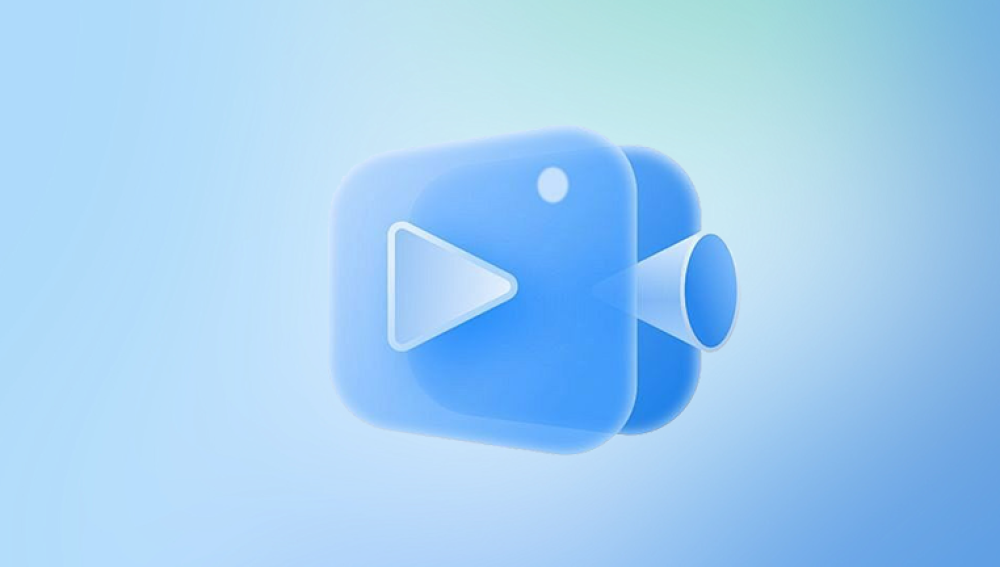The process of retrieving lost photos from your PC can vary depending on the cause of their loss. This guide covers several methods for photo recovery, from simple steps like checking the Recycle Bin to more advanced solutions involving recovery software or professional services. We’ll walk you through the different ways you can retrieve lost photos, whether they were accidentally deleted, corrupted, or lost due to other reasons.
Before diving into the recovery methods, it’s important to understand the common causes of photo loss. Knowing why your photos are missing can help you determine the most appropriate recovery method.
1. Accidental Deletion
Accidentally deleting photos is one of the most common causes of data loss. This can happen when you mistakenly press the delete button, empty the Recycle Bin, or use the Shift + Delete function that bypasses the Recycle Bin entirely.
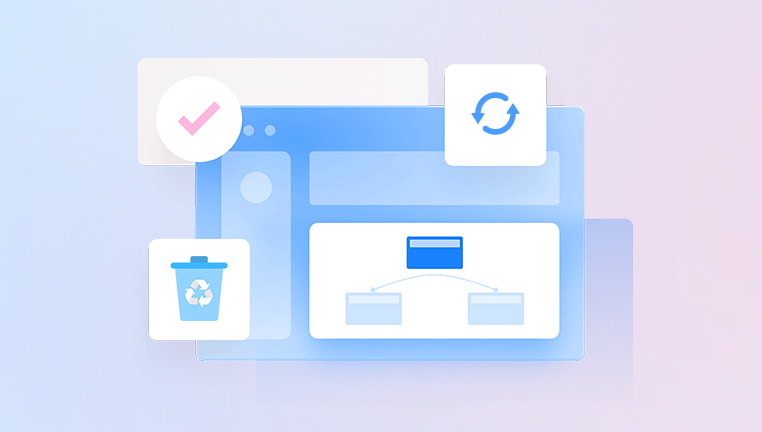
2. Corruption
Photo corruption occurs when your images become unreadable or distorted. Corruption can happen due to several factors, such as file system errors, power outages during file saving, or even faulty storage devices.
3. Hard Drive Failure
Sometimes, a failing hard drive can cause photos and other files to become inaccessible. A drive might fail due to physical damage, age, overheating, or logical errors.
4. Accidental Formatting
When you format a drive or storage device, it removes the file system structure, making the data inaccessible. However, the data is usually not erased immediately. It remains on the device until new data overwrites it.
5. Virus or Malware Attacks
Viruses or malware can lead to the deletion or corruption of photos. Some malicious programs will modify or erase files, while others might hide them from view.
6. Human Error
Sometimes, photos are lost because of human error, such as moving files into an incorrect folder, misunderstanding the file management process, or saving files in the wrong format or location.
Step 1: Check the Recycle Bin (Windows) or Trash (Mac)
The Recycle Bin (Windows) or Trash (Mac) is the first place to check when you’ve lost photos, especially if they were deleted recently. Files deleted using the regular delete method are usually moved to these areas before being permanently erased.
How to Recover Photos from the Recycle Bin (Windows)
Open the Recycle Bin: Double-click the Recycle Bin icon on your desktop.
Locate the Deleted Photos: Browse through the items in the Recycle Bin, or use the search bar to find specific photos.
Restore Photos: Right-click on the photos you want to recover and select Restore. They will return to their original location on your PC.
How to Recover Photos from the Trash (Mac)
Open the Trash: Click on the Trash icon in your dock.
Find the Deleted Photos: Browse through the deleted items or use the search bar.
Restore Photos: Right-click on the photos you want to recover and select Put Back to restore them to their original location.
Step 2: Use File History (Windows) or Time Machine (Mac)
If you regularly back up your files, File History (on Windows) or Time Machine (on Mac) can help you retrieve lost photos from a previous backup. These tools automatically create backup copies of your data, including photos, which can be restored in case of loss.
How to Recover Photos Using File History (Windows)
Open File Explorer: Navigate to the folder where your photos were stored.
Right-Click the Folder: Right-click on the folder where the photos were located and select Restore previous versions.
Select a Previous Version: From the list of previous versions, choose a date when the photos were still present.
Restore the Files: Select the photos you want to restore and click Restore to bring them back to their original location.
How to Recover Photos Using Time Machine (Mac)
Enter Time Machine: Click the Time Machine icon in the menu bar and select Enter Time Machine.
Navigate to the Folder: Use the timeline on the right side to navigate to a time before the photos were lost.
Find and Restore the Photos: Once you find the photos, click Restore to recover them to their original location.
Step 3: Check Cloud Storage (If Enabled)
If you use a cloud storage service like Google Photos, iCloud, OneDrive, or Dropbox, your photos may still be available online. Many cloud storage services automatically back up your photos, making it easy to restore them even after they are lost from your local device.
How to Recover Photos from Google Photos
Open Google Photos: Go to photos.google.com and log in to your Google account.
Check the Trash: In the left panel, click Trash. Google Photos keeps deleted items for 30 days, allowing you to restore them during this period.
Restore Photos: If your photos are in the Trash, select them and click Restore.
How to Recover Photos from iCloud (Apple Devices)
Log into iCloud.com: Visit iCloud.com and sign in with your Apple ID.
Open Photos: Click on the Photos icon to view your cloud-stored photos.
Check Recently Deleted: Look for the Recently Deleted album, where deleted photos are kept for up to 30 days.
Restore Photos: Select the photos you want to recover and click Recover.
How to Recover Photos from OneDrive (Microsoft)
Go to OneDrive: Visit OneDrive.com and sign in with your Microsoft account.
Check the Recycle Bin: On the left panel, click Recycle Bin to see deleted photos.
Restore Photos: Select the photos you want to recover and click Restore.
Step 4: Use Data Recovery Software
Drecov Data Recovery is a powerful tool designed to help users recover lost photos from various storage devices, including internal and external hard drives, SD cards, and USB drives. Whether your photos were accidentally deleted, lost due to corruption, or even lost during a system crash, Drecov Data Recovery offers a reliable solution to restore them.
Key Features of Drecov Data Recovery for Lost Photos:
Deep Scan Technology: Drecov Data Recovery uses advanced scanning algorithms to search deeply for deleted files, even in damaged or corrupted areas. This makes it particularly effective at recovering photos that seem permanently lost.
Wide Compatibility: It supports multiple file systems, including NTFS, FAT, and exFAT, allowing you to recover lost photos from a wide range of devices such as internal hard drives, external storage, and memory cards.
Preview Function: Before restoring, Drecov Data Recovery allows you to preview the photos found, ensuring they are intact and exactly what you need before proceeding with the recovery process.
User-Friendly Interface: The software is designed to be intuitive and easy to use. Even beginners can follow the simple, step-by-step recovery process to retrieve lost photos.
How to Recover Lost Photos with Drecov Data Recovery:
Download and Install: Install Drecov Data Recovery on a separate drive to avoid overwriting lost data.
Scan the Drive: Open the software, select the drive where your lost photos were stored, and initiate a scan. You can use the quick scan for faster results or a deep scan for thorough recovery.
Preview and Recover: Once the scan is complete, preview the recoverable photos and select the ones you wish to restore. Save them to a different location to prevent overwriting.
Step 5: Professional Data Recovery Services
If data recovery software doesn’t work or if your photos were lost due to physical damage to the storage device, your next step is to consider professional data recovery services. These services specialize in recovering data from damaged or malfunctioning hardware, such as hard drives with mechanical failure, SSDs with firmware issues, or memory cards that have been physically damaged.
When to Use Professional Services:
Physical Damage: If your storage device is making clicking or grinding noises, or if it has suffered water damage, it’s best to consult a professional before attempting any further recovery attempts.
Software Recovery Doesn’t Work: If data recovery software can’t retrieve your lost photos, a professional service might have specialized tools and techniques to access and recover the data.
Critical Data: If the lost photos are irreplaceable (such as family photos or work-related images), professional services may be the best option to ensure the data is recovered.
How Professional Data Recovery Works:
Assessment: You send your damaged device to the data recovery service, where they’ll assess the extent of the damage and give you a quote for the recovery process.
Data Retrieval: Technicians will use specialized tools in a clean room environment to retrieve data from the device. They may fix mechanical issues, bypass damaged areas, or extract data directly from the memory chips.
Recovery: Once the data is retrieved, the recovery service will return your recovered files, usually on an external hard drive or cloud storage.
Step 6: Prevent Future Photo Loss
While recovery methods are essential, preventing future photo loss is equally important. Here are some tips to help safeguard your photos:
Use Cloud Storage: Regularly back up your photos to cloud services like Google Photos, iCloud, OneDrive, or Dropbox. These services automatically back up your photos, ensuring they’re safe even if something happens to your local storage.
Enable Automatic Backups: On both Windows and macOS, set up automatic backups (e.g., File History on Windows or Time Machine on Mac) to ensure your photos are regularly backed up.
Use External Storage: For extra security, back up your photos to an external hard drive or SSD. You can use software like Acronis True Image or Macrium Reflect to schedule backups.
Be Mindful of Storage Devices: Avoid physical damage to your storage devices by using them properly. Be careful not to drop hard drives, memory cards, or USB drives, and avoid exposing them to extreme temperatures or moisture.