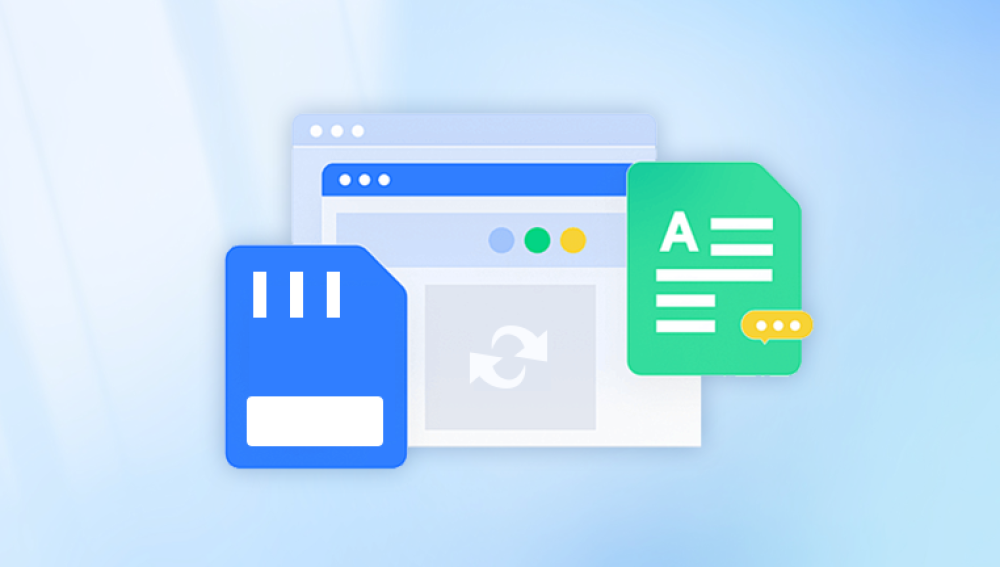Video files often capture moments that are irreplaceable personal memories, professional footage, educational content, or creative work that took hours, days, or even months to produce. Accidentally deleting a video file from your PC can be distressing, especially when it seems like there's no way to get it back. But don't lose hope. In many cases, deleted videos are recoverable if you act quickly, follow the right methods, and avoid making the problem worse.
When you delete a video on a Windows PC, it typically goes through one of the following pathways:
Soft Delete: Pressing the Delete key or right-clicking and choosing Delete sends the file to the Recycle Bin.
Permanent Delete: Using Shift + Delete bypasses the Recycle Bin and deletes the file immediately.
Emptied Recycle Bin: Videos in the Recycle Bin can be permanently removed if you empty it.
Formatted Drive: Deleting all contents by formatting a hard drive or partition removes videos.
Deleted by Third-Party Tools: Cleanup software or antivirus scans may delete files unintentionally.
System Crash or Corruption: File system damage can make video files disappear or become inaccessible.
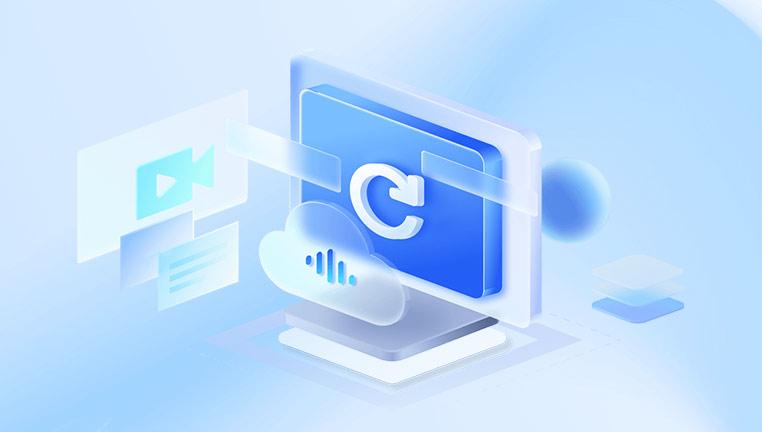
But here’s the good news: when you delete a file, the data isn’t immediately erased. The space it occupied is simply marked as “available” for reuse. Until new data is written over that space, it’s possible to recover the original video.
Things You Should Do Immediately After Deletion
Before diving into recovery techniques, take these crucial first steps:
Stop using the drive where the video was stored. Continued use may overwrite the deleted file.
Avoid downloading or installing anything new on that drive.
Don’t defragment or format the drive until you attempt recovery.
Make a disk image, if possible, to preserve the current state for safe recovery attempts.
Acting quickly and carefully increases the likelihood of successful recovery.
Method 1: Check the Recycle Bin
If your video was deleted using the regular Delete key, it likely went to the Recycle Bin.
Steps:
Double-click the Recycle Bin icon on your desktop.
Browse through the list of deleted files.
Locate your video by name, type, or deletion date.
Right-click the video file and choose Restore.
The video will be restored to its original location.
If you can’t find the file, move on to the next method.
Method 2: Use File History or Backup and Restore
If you had File History or Backup and Restore enabled, you may be able to recover a previous copy of your video.
Using File History (Windows 10/11):
Navigate to the folder where the video was stored.
Click the Home tab in File Explorer.
Select History.
Use the arrows to browse previous versions of the folder.
Select the video and click Restore.
Using Backup and Restore:
Open Control Panel > System and Security > Backup and Restore.
Click Restore my files.
Browse or search for the deleted video.
Select it and follow the prompts to restore.
Note: These features must have been configured before the file was deleted.
Method 3: Restore Previous Versions
Windows can save snapshots of your files and folders as part of restore points.
How to use:
Navigate to the folder where your video was stored.
Right-click the folder and choose Restore previous versions.
Look through the list of available folder snapshots.
Click Open to view contents and find your video.
Select the video file and click Restore.
This works only if System Protection was enabled on the drive before deletion.
Method 4: Use a Video Recovery Software Tool
Drecov Data Recovery
To begin, install Drecov Data Recovery on a different drive than the one where the videos were lost to avoid overwriting recoverable data. Launch the program, choose the drive or partition where the videos resided, and specify that you’re looking for video formats (such as .mp4. .avi, .mov, .mkv, etc.). Start a deep scan to ensure the software searches beyond simple file pointers and reconstructs fragmented video data if possible.
Once the scan completes, Drecov Data Recovery presents a list of found files. Previewing is often available, letting you verify that the recovered video is intact before restoring it. Select the desired videos and save them to a separate location—again, not back to the original drive to prevent conflicts or further overwriting.
Drecov Data Recovery supports a wide range of scenarios: unintentional deletion, formatted partitions, or logical filesystem errors. It also filters results so you can focus on large multimedia files, speeding the selection process. For particularly important or partially corrupted videos, try running multiple scans (standard and deep) and explore any built-in repair or preview utilities.
Method 5: Use Windows File Recovery (Advanced)
Windows File Recovery is a command-line tool provided by Microsoft for file recovery.
Steps:
Install it from the Microsoft Store.
Open Command Prompt as Administrator.
Use the following syntax:
mathematica
CopyEdit
winfr C: D: /n \Users\YourName\Videos\myvideo.mp4
Replace drive letters and paths with the appropriate source and destination.
Recovery modes:
Regular – recently deleted files.
Segment – metadata available.
Signature – scans based on file types.
It’s powerful but technical, and not ideal for beginners.
Method 6: Recover from Cloud Services
If your videos were stored or synced with cloud storage services like OneDrive, Google Drive, or Dropbox, check their trash or recovery folders.
OneDrive:
Go to onedrive.com and sign in.
Click on the Recycle Bin.
Find and restore your video.
Google Drive:
Open drive.google.com.
Go to Trash.
Right-click your video and click Restore.
Dropbox:
Go to dropbox.com.
Click Deleted Files on the sidebar.
Select the video and restore it.
These services usually keep deleted files for 30 days or longer.
Method 7: Recover from External Drives
If your videos were stored on a USB drive, external HDD, or SD card, you can still attempt recovery using the same tools listed above.
Make sure:
The device is connected properly.
You don’t write new data to it.
Use deep scan mode in recovery software for better results.
Tools like PhotoRec, EaseUS, and Recuva work well with removable drives.
Method 8: Recover from a Disk Image
Creating a disk image allows you to safely attempt recovery without damaging the original drive.
Tools like:
Macrium Reflect
Clonezilla
Acronis True Image
Let you create a full backup of the drive, which you can then mount and scan using recovery tools. This is a professional approach and minimizes risk.
Method 9: Seek Help from Data Recovery Services
If your hard drive is physically damaged or none of the tools have worked, a professional data recovery service might be your last resort.
When to Consider Professional Help:
Your drive makes clicking or grinding noises.
The PC doesn’t recognize the drive.
Partition is corrupted or missing.
Videos are essential and irreplaceable.
Trusted Services:
DriveSavers
Ontrack
Gillware
CBL Data Recovery
These services have cleanroom labs and advanced tools. They can recover data from:
Severely damaged drives
SSDs
RAID arrays
Encrypted drives
Cost: From $300 to $2.000+, depending on severity.
Special Case: Recovering Videos from an SSD
SSDs use TRIM, which automatically clears deleted data to maintain speed. This makes video recovery harder—but not always impossible.
What to try:
Immediately disconnect the SSD.
Connect it as a secondary drive.
Use deep scan mode with tools like Disk Drill or R-Studio.
If TRIM hasn’t yet cleared the space, you may still recover your video.
How to Identify Recoverable Video Files
Video files can be large and fragmented, which makes them harder to recover intact.
Check for:
File size: If it seems abnormally small, it may be incomplete.
File extension: Common video formats include .mp4. .avi, .mov, .wmv, .mkv, and .flv.
Playback: Always preview the recovered file if possible.
Some tools (like Wondershare Recoverit) also include video repair features for corrupted or partial video files.
Preventing Future Video Loss
Once you’ve recovered your videos, take steps to avoid future disasters.
1. Set Up Automated Backups
Use File History or Backup and Restore.
Consider Macrium Reflect for full system images.
2. Use Cloud Sync
Automatically back up your Videos folder to OneDrive, Dropbox, or Google Drive.
Enable version history if supported.
3. Avoid Unsafe Third-Party Cleaners
Don’t use aggressive cleanup tools that delete temp or "large" files without warnings.
4. Use External Storage
Keep a second copy of important videos on an external drive or USB.
5. Create Restore Points
Enable System Protection to keep previous versions of folders.
Common Mistakes to Avoid
Don’t write new data to the same drive before recovery.
Don’t format the drive unless you’ve backed it up or created a disk image.
Avoid guessing—always preview files before restoring them.
Don’t use unreliable tools from unknown sources—stick with trusted recovery apps.
Yes, you can absolutely recover deleted videos from a PC, as long as you act quickly, avoid overwriting the data, and use the right tools.
Start with basic methods like the Recycle Bin and File History. If those don’t work, move on to third-party recovery tools. For serious cases—like hardware failure or formatted drives—don’t hesitate to call in professional help.
With a calm and systematic approach, you stand a strong chance of getting your videos back. And once you’ve done that, take steps to ensure you never face this problem again.