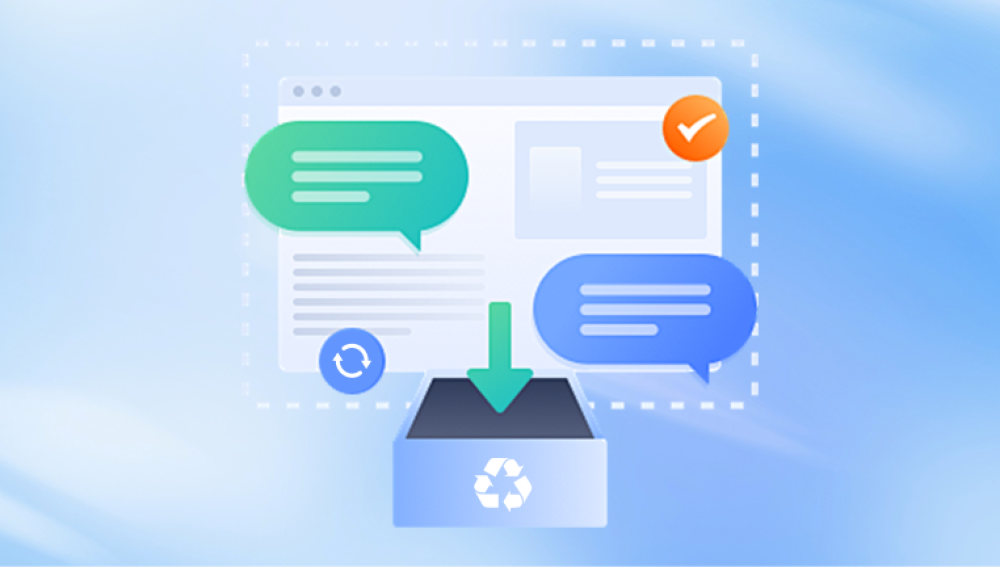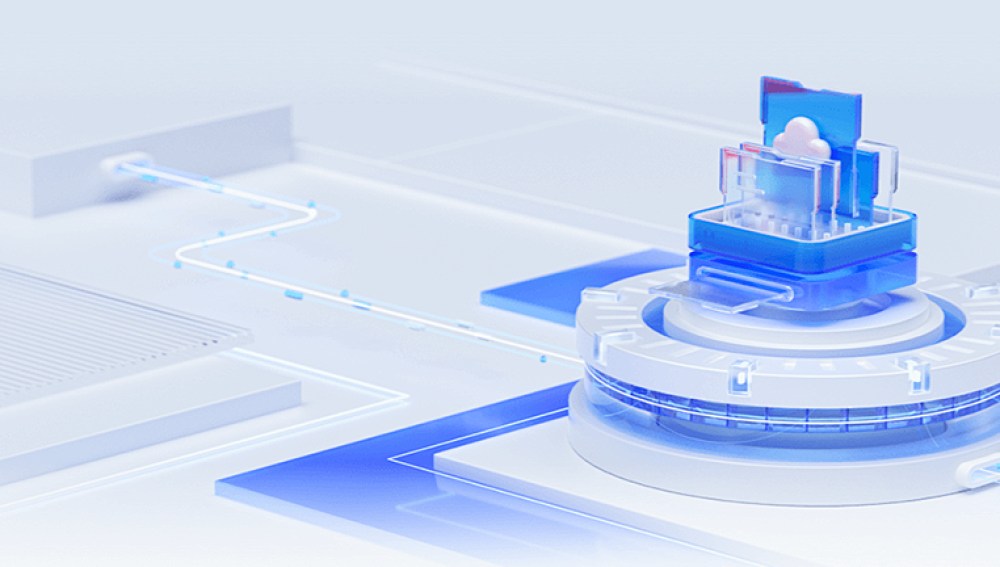Data recovery from an external hard drive is a critical process when data is accidentally deleted, corrupted, or the drive itself becomes inaccessible. Understanding the steps and techniques involved in data recovery can help you retrieve lost information and avoid data loss in the future. This guide will walk you through the fundamentals of data recovery from an external hard drive, common issues, tools, and best practices.
1. Understanding Data Loss
1.1. Common Causes of Data Loss
Data loss can occur for a variety of reasons, including:
Physical Damage: Drops, impacts, or exposure to water and extreme temperatures can damage the drive.
Logical Errors: Corruption of file systems, accidental deletion, or software malfunctions.
Mechanical Failures: Issues like worn-out components, motor failures, or read/write head problems.
Virus/Malware: Infections that corrupt or delete files.
Human Error: Unintentional formatting or deletion of files.
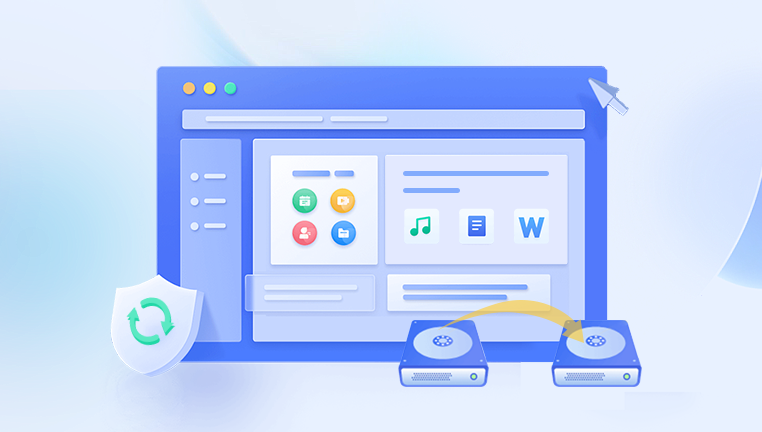
1.2. Symptoms of Data Loss
Recognizing early signs of data loss can help mitigate further damage:
Unusual noises like clicking or grinding.
The drive not being recognized by the computer.
Error messages indicating corrupted files or partitions.
Sudden disappearance of files or folders.
2. Immediate Steps After Data Loss
2.1. Do Not Use the Drive
Continuing to use the drive after data loss can overwrite the lost data, making recovery more difficult or impossible.
2.2. Disconnect the Drive
Safely eject and disconnect the drive from the computer to prevent further damage or overwriting.
2.3. Assess the Situation
Determine whether the issue is physical or logical:
Physical Issues: Visible damage or unusual noises.
Logical Issues: Drive is recognized but files are missing or corrupted.
3. Data Recovery Techniques
3.1. Logical Data Recovery
For non-physical issues, software solutions can often recover lost data.
3.1.1. Data Recovery Software
Several data recovery programs can scan and recover lost files. Popular options include:
Recuva: User-friendly and effective for recovering deleted files.
EaseUS Data Recovery Wizard: Powerful tool with a high recovery rate for various file types.
TestDisk: Open-source tool for recovering lost partitions and making non-booting disks bootable.
3.1.2. Steps to Use Recovery Software
Install and Run the Software: Use a different device to download and install the recovery software to avoid overwriting data.
Scan the Drive: Use the software to perform a deep scan of the external hard drive.
Preview and Recover Files: Select the files you want to recover and save them to a different drive.
3.2. Physical Data Recovery
If the issue is physical, professional help is usually required.
3.2.1. Professional Data Recovery Services
These services have specialized equipment and cleanroom environments to safely recover data from damaged drives.
3.2.2. Choosing a Service
Reputation and Reviews: Look for services with positive reviews and a good track record.
Cost and Evaluation: Many services offer a free evaluation and a no-recovery, no-fee policy.
Security: Ensure the service follows strict data privacy and security protocols.
4. Preventive Measures
4.1. Regular Backups
Regularly back up your data to multiple locations (e.g., cloud storage, another external drive) to minimize the impact of data loss.
4.2. Proper Handling
Handle your external hard drive carefully to avoid physical damage. Store it in a safe, dry place.
4.3. Use Antivirus Software
Protect your computer and external hard drive from viruses and malware with up-to-date antivirus software.
4.4. Monitoring Drive Health
Use tools like CrystalDiskInfo to monitor the health of your external hard drive and replace it if signs of wear or failure appear.
5. Case Study: Successful Data Recovery
5.1. Scenario
A user accidentally formatted their external hard drive, losing crucial business documents and personal photos.
5.2. Recovery Process
Immediate Action: The user stopped using the drive immediately to avoid overwriting data.
Assessment: They determined that the issue was logical (accidental formatting).
Recovery Software: The user installed EaseUS Data Recovery Wizard on their computer.
Scanning: A deep scan was performed, which took several hours due to the large volume of data.
File Recovery: The user previewed the recoverable files and successfully restored the lost documents and photos.
5.3. Outcome
The user was able to recover nearly all lost data and subsequently implemented a regular backup routine to prevent future incidents.
Data recovery from an external hard drive is a meticulous process that requires quick and careful action to maximize the chances of retrieving lost information. By understanding the causes and symptoms of data loss, utilizing appropriate software tools, and knowing when to seek professional help, you can effectively recover data and prevent future losses. Regular backups, proper handling, and proactive monitoring of your external hard drive's health are essential practices to ensure data safety.