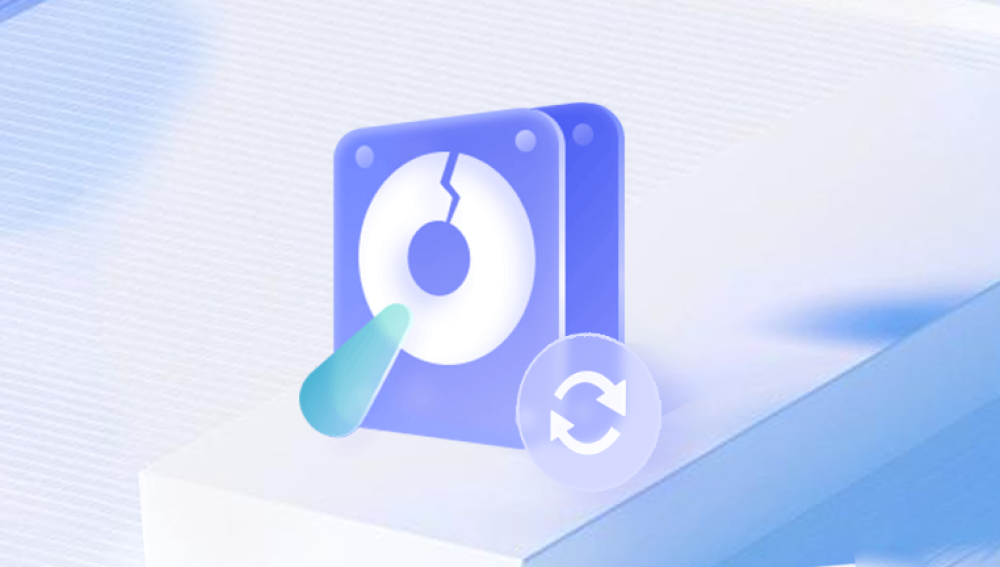Here are the methods and detailed steps to restore data from a formatted hard drive:
Use Professional Data Recovery Software
Drecov Data Recovery is a specialized software solution designed to help users recover lost, deleted, or formatted data from various types of storage devices. Whether you’ve accidentally deleted a file, encountered a system crash, or lost data due to a hardware failure, Drecov Data Recovery offers a user-friendly and reliable way to restore your files. It is an essential tool for individuals and businesses looking to recover critical information that may otherwise be lost permanently.
Key Features of Drecov Data Recovery
Comprehensive Data Recovery: Drecov Data Recovery supports a wide range of file formats and types, making it suitable for recovering documents, photos, videos, music, and other data. It can recover files from hard drives, SSDs, USB flash drives, SD cards, and other storage media.
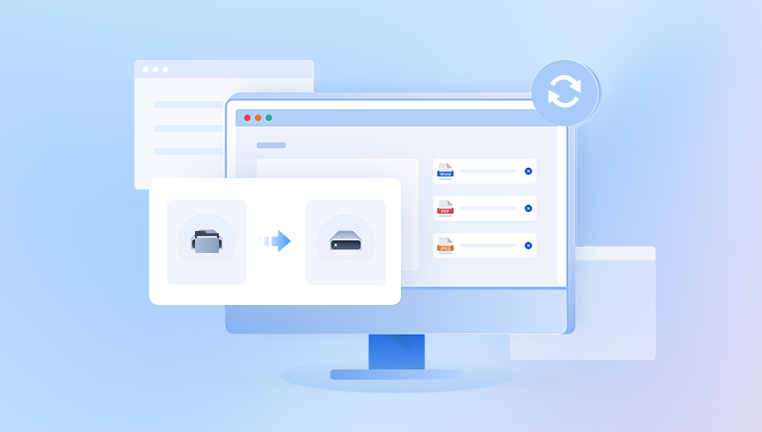
Advanced Scanning Technology: The software uses advanced scanning algorithms to locate lost files. Even when files have been permanently deleted, formatted, or the storage device has become corrupted, Drecov Data Recovery can perform deep scans to find remnants of lost data.
Preview Functionality: Before restoring files, Drecov Data Recovery allows users to preview recoverable files, which helps ensure that the right files are being recovered. This feature can save time by allowing users to verify the integrity of the files before proceeding with the recovery.
User-Friendly Interface: Drecov Data Recovery is designed to be accessible to both tech-savvy and less experienced users. The simple and intuitive interface guides users through the recovery process, ensuring that even those unfamiliar with data recovery can use it effectively.
Multiple Recovery Modes: The software offers different modes of recovery, depending on the severity of the data loss. The Quick Scan is ideal for recently deleted files, while the Deep Scan is used for recovering files from formatted or severely corrupted drives. Users can select the appropriate scan mode based on their specific needs.
Supports Various Storage Devices: Drecov Data Recovery is compatible with a wide range of storage devices, including internal and external hard drives, USB drives, memory cards, and even cloud storage. It also supports all major file systems, such as NTFS, FAT32. and exFAT, ensuring that it can recover data from almost any device or file structure.
Safe and Secure Recovery: One of the standout features of Drecov Data Recovery is its emphasis on safety. The software is designed to recover data without causing further damage to the storage device. It doesn’t overwrite any data during the recovery process, minimizing the risk of permanent data loss.
Support for Multiple File Types: Whether you're recovering office documents, multimedia files, or application data, Drecov Data Recovery is designed to recover a broad range of file types, including PDFs, Word files, Excel spreadsheets, JPEG images, MP4 videos, and more.
Free Trial: Drecov Data Recovery offers a free trial version that allows users to scan their devices and preview recoverable files. While the trial version has some limitations (such as the number of files you can recover), it provides an excellent opportunity to evaluate the software’s capabilities before committing to the full version.
Restore from Backup
Windows Backup and Restore: If you have enabled the Windows built-in backup feature, you can restore data from the backup. Go to "Control Panel" > "System and Security" > "Backup and Restore". Then, follow the prompts to select the backup you want to restore from and choose the files or folders you need.
Time Machine on Mac: For Mac users, if Time Machine has been set up and regularly backed up your data, connect the external drive with the Time Machine backup. Open the Time Machine application and navigate through the time snapshots to find the data you want to restore. Select the files or folders and click "Restore" to get the data back to its original location or a specified new location.
Cloud Backup Services: If you have used cloud backup services like Google Drive, Dropbox, or OneDrive, log in to the corresponding cloud service website or application. Locate the files that were on the formatted hard drive and download them back to your computer.
Seek Professional Data Recovery Services
When to Consider Professionals: If the data on the formatted hard drive is extremely important and the above methods fail to recover the desired data, or if the hard drive has physical damage such as strange noises, it is advisable to seek professional data recovery services.
Selecting a Reputable Service Provider: Look for companies with professional technicians and advanced cleanroom facilities to handle hard drive repairs and data recovery. Check online reviews, ask for recommendations, and ensure the company has experience in dealing with various hard drive issues and data loss scenarios.
The Process of Professional Recovery: Professional data recovery services usually involve a detailed inspection of the hard drive to determine the cause of data loss. They may use specialized tools and software to extract data directly from the hard drive's platters. In the case of physical damage, they may need to replace damaged components in a cleanroom environment to access and recover the data.
Precautions for Data Recovery
Stop Using the Hard Drive Immediately: After realizing that the hard drive has been formatted, stop using it right away. Any new data written to the drive may overwrite the existing data that you want to recover, reducing the chances of successful recovery.
Choose the Right Recovery Method: Select the appropriate data recovery method based on the specific situation. If it's a simple formatting issue and the data is not overly critical, you can start with data recovery software. For more complex problems or important data, professional services may be the better option.
Verify the Recovered Data: After recovering the data, carefully check and verify the integrity and accuracy of the files. Make sure that all the important data has been successfully recovered and that the files can be opened and used without any errors.