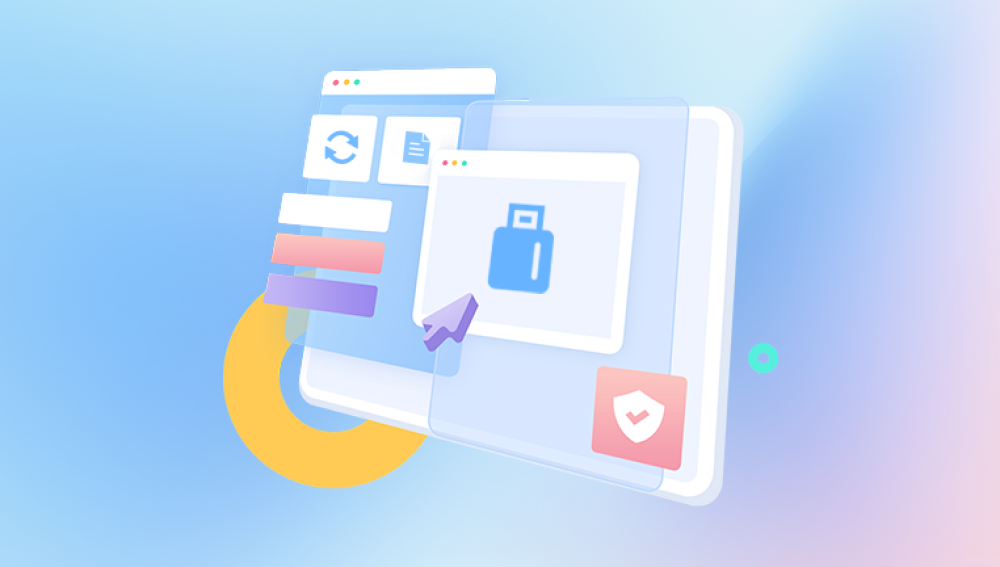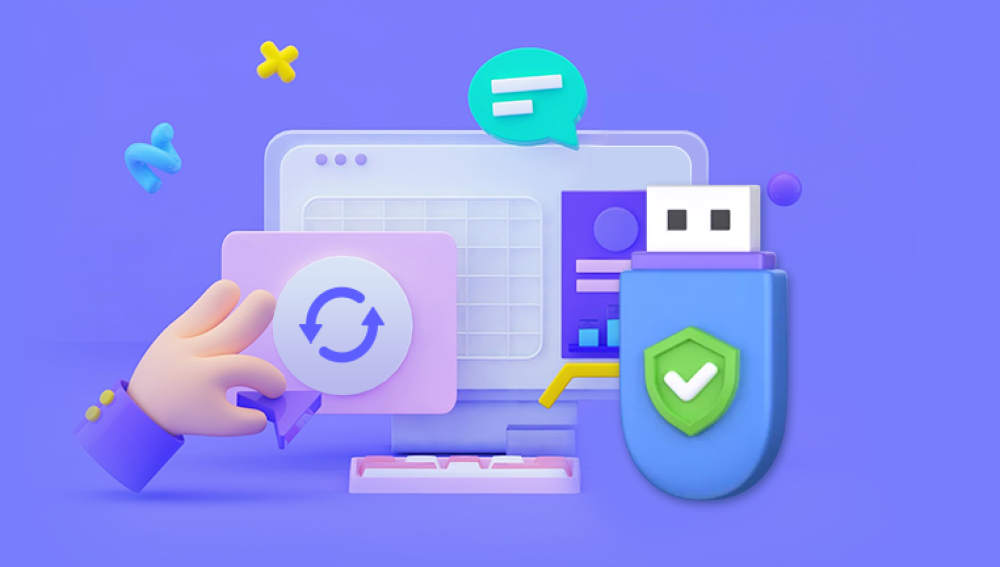When you encounter a "no music files found" error when using a USB flash drive in your Lexus, there could be several reasons and corresponding solutions as follows:
File Format Issues
Unsupported Music File Formats: The Lexus infotainment system typically only supports MP3 and WMA file formats2. If your music files are in other formats such as MPEG-4 audio (M4A), AAC, FLAC, etc., the system will not recognize them as music files.
Solution: Use a file conversion tool to convert the music files to MP3 or WMA format. There are many free online converters available, such as Online-Convert and Zamzar. You can also use software like Format Factory or iTunes to convert the files. If you are using iTunes, you can right-click on the files and choose "Convert to MP3" or "Import as MP3".

USB Flash Drive Issues
Incompatible USB Version: Some Lexus models may have issues reading USB 3.0 flash drives.
Solution: Try using a USB 2.0 flash drive instead. If you have a large number of music files and need a larger capacity drive, make sure to choose a USB 2.0 drive with sufficient storage.
Drive Format and Capacity: The flash drive may not be formatted correctly or its capacity may be too large for the Lexus system to handle. The system may have limitations on the maximum capacity of the USB drive it can read, and some older models may only support drives up to 16GB or 32GB12.
Solution: Format the USB flash drive to FAT32 file system. Windows has a built-in formatting tool that can be accessed by right-clicking on the drive in File Explorer and selecting "Format". If your drive is larger than 32GB, you may need to use a third-party partitioning tool to format it to FAT32. Additionally, try using a smaller capacity drive if possible, especially if you are using an older Lexus model12.
File Storage Structure Issues
Deep Folder Hierarchy: If the music files are stored in a complex folder structure with too many nested folders, the Lexus system may have difficulty accessing them2.
Solution: Simplify the file storage structure. Try placing the music files directly in the root directory of the USB flash drive or limit the depth of the folder hierarchy to 2 or 3 levels. For example, you can create folders for different artists or albums directly in the root directory, rather than having multiple levels of nested folders2.
System and Software Issues
Outdated Firmware: The firmware of the Lexus infotainment system may be out of date, which could cause compatibility issues with the USB flash drive or music file playback.
Solution: Check the Lexus official website for any available firmware updates for your vehicle's infotainment system. Follow the instructions provided to download and install the updates. This may require a visit to the dealership or the use of a specific software update tool.
Corrupted or Incomplete Music Files: The music files on the USB flash drive may be corrupted or incomplete, which can prevent the system from recognizing and playing them.
Solution: Check the integrity of the music files on your computer before copying them to the USB flash drive. If possible, try playing the files on your computer to ensure they are not corrupted. If you find any corrupted files, delete them and re-copy the music from the original source.
Other Issues
Dirty or Damaged USB Port: Dust, debris, or physical damage to the USB port in the Lexus can cause connection problems and prevent the system from reading the USB flash drive properly.
Solution: Inspect the USB port for any visible dirt or damage. If it is dirty, use a can of compressed air to blow out any debris or gently clean the port with a small, dry brush. If the port is damaged, it may need to be repaired or replaced by a professional.
Power Supply Issues: Insufficient power supply to the USB port can also cause problems with reading the USB flash drive.
Solution: Make sure the vehicle's electrical system is working properly and that there are no issues with the power supply to the USB port. If possible, try using a different USB port in the vehicle to see if the problem persists.