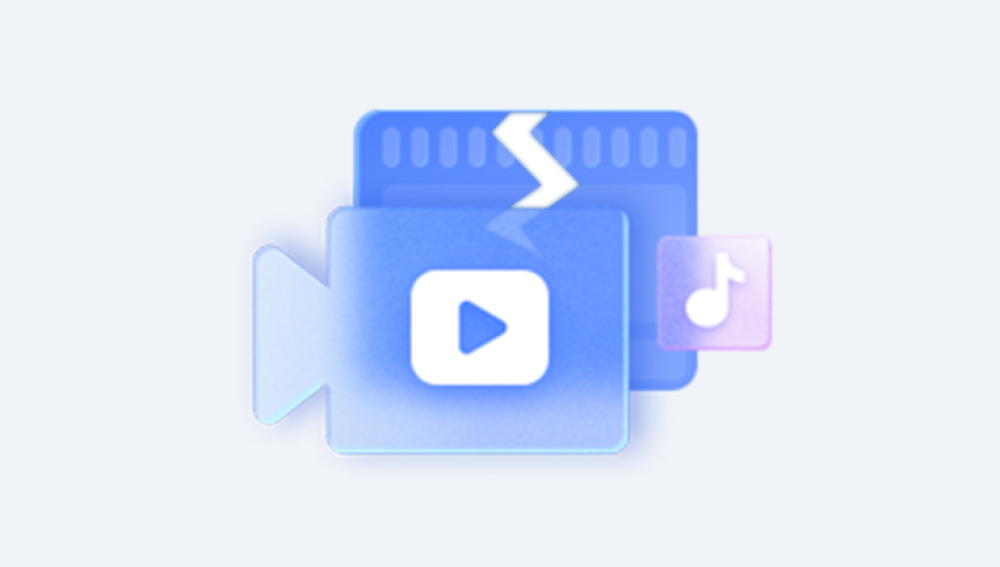Few technological mishaps are as frustrating as plugging in your trusty flash drive and discovering that it no longer works the way it should. One moment it contains your cherished family photos, important work documents, or even that last-minute presentation, and the next, the computer greets you with ominous error messages: “Drive not recognized,” “Please format the disk before use,” or “Corrupted file system.” For millions of people worldwide, flash drives (also known as USB drives, thumb drives, or pen drives) remain the go-to method for transferring files quickly between computers, storing backups, or keeping critical data close at hand. Yet, as convenient as these small devices are, they are not immune to corruption.
Corruption in a flash drive can stem from many sources sudden power loss during data transfer, malware attacks, improper ejection, or even the gradual wear and tear of the memory cells inside. When corruption strikes, panic often follows, as people wonder whether their data is gone forever.
What Is Flash Drive Corruption?
Flash drive corruption occurs when the logical structure that governs how data is stored becomes damaged or unreadable. This doesn’t necessarily mean the physical memory chips are broken—it often means the file system or data pathways have been disrupted.
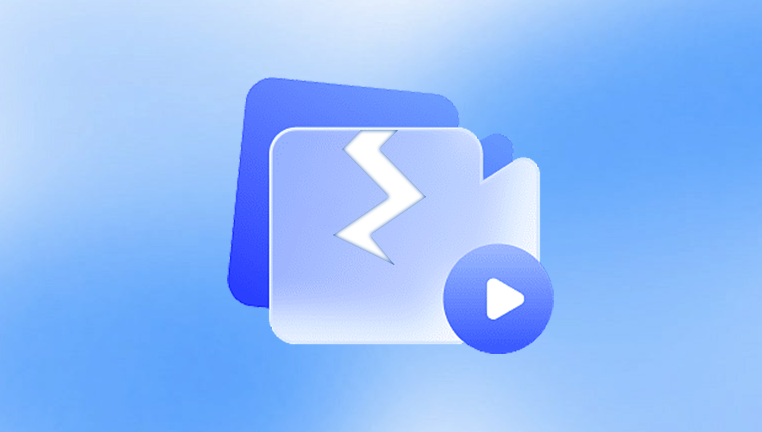
Common Symptoms of a Corrupted Flash Drive
The computer prompts you to “Format the disk before use.”
The drive shows up in File Explorer or Finder but cannot be accessed.
Files appear with strange names or become inaccessible.
The flash drive doesn’t show up at all in your system.
You receive error messages like “USB device not recognized.”
Common Causes
Improper Ejection – Removing the drive without using the “Safely Remove Hardware” option.
File System Errors – Issues with FAT32. exFAT, or NTFS formatting.
Malware/Viruses – Infections can hide or encrypt files.
Physical Damage – Exposure to heat, water, or impact can break circuits.
Power Interruptions – Unplugging the device during data transfer.
Wear and Tear – NAND flash memory has a limited number of write cycles.
Understanding these causes helps you determine whether recovery is possible using software or if professional services are necessary.
First Steps: Precautions Before Recovery
When you discover that your flash drive is corrupted, resist the urge to repeatedly plug and unplug it or attempt formatting right away. Each action risks overwriting existing data and makes recovery harder.
Stop using the drive immediately. Avoid saving new files.
Try a different USB port or computer. Sometimes the issue lies with the port, not the drive.
Check Disk Management (Windows) or Disk Utility (Mac). If the system recognizes the drive but shows file system errors, you have a good chance of recovery.
Method 1: Using Built-In Windows Tools
Windows has several native utilities designed to fix file system errors.
Step 1: Run CHKDSK
CHKDSK (Check Disk) is a command-line utility that scans and repairs file system errors.
Connect your corrupted flash drive.
Press Win + R, type cmd, and press Enter.
Type:
chkdsk X: /f /r /x
Replace “X” with your flash drive letter.
Press Enter and wait for the process to complete.
CHKDSK attempts to repair file system errors and recover readable data. If successful, you’ll find your files accessible again.
Step 2: Use Windows Error Checking
Open This PC.
Right-click on your flash drive and select Properties.
Go to the Tools tab and click Check under Error Checking.
This graphical interface performs a similar function to CHKDSK.
Step 3: Try File Explorer Hidden Files
Sometimes, corruption makes files invisible rather than deleted.
Open File Explorer.
Go to the View tab and enable Hidden items.
Check whether your missing files reappear.
Method 2: Using macOS Built-In Tools
Mac users can rely on Disk Utility to address corruption.
Step 1: Run First Aid
Connect your flash drive.
Open Disk Utility from Applications > Utilities.
Select your flash drive from the sidebar.
Click First Aid and then Run.
Disk Utility scans and attempts to repair file system errors.
Step 2: Check Terminal Commands
For advanced users, macOS also allows you to use fsck (File System Consistency Check) in Terminal, similar to CHKDSK on Windows.
Method 3: Data Recovery Software
Panda Repair
One of Panda Repair’s strengths lies in its versatility. It supports a wide range of file types, including Word documents, Excel spreadsheets, PowerPoint presentations, PDFs, photos, and even some multimedia formats. This makes it an all-in-one option for users who deal with multiple file categories in their daily work. The process is straightforward: you select the damaged file, let the program scan it, and then preview the recoverable content before saving the repaired version.
Another important aspect is its ease of use. The interface is clean and intuitive, making it accessible even for people with little technical background. At the same time, advanced algorithms work in the background to ensure that as much original data as possible is preserved during the repair process. This balance of simplicity and effectiveness is what sets Panda Repair apart from many generic recovery tools.
For professionals, students, and everyday computer users, Panda Repair provides peace of mind. Instead of losing hours of productivity or precious memories to file corruption, users have a dependable solution at their fingertips. Whether caused by system crashes, malware, unexpected shutdowns, or faulty storage devices, Panda Repair ensures that corrupted files don’t have to mean lost files.
Method 4: Formatting and Restoring Files
When all else fails, formatting the flash drive may restore functionality—though it erases data. If you have already recovered some files using recovery software, you can safely proceed with formatting.
On Windows
Insert the flash drive.
Right-click the drive in File Explorer.
Select Format.
Choose FAT32 or exFAT (depending on use).
Click Start.
On Mac
Open Disk Utility.
Select the drive and click Erase.
Choose a file system format (exFAT is often best for cross-platform use).
Click Erase.
After formatting, you can attempt recovery software again since some data remains recoverable until overwritten.
Method 5: Professional Data Recovery Services
If your flash drive has suffered physical damage—such as broken connectors, water exposure, or electronic failure—software recovery won’t work. In such cases, professional recovery services are the best option.
What Professionals Do
Replace damaged circuit boards.
Access NAND memory chips directly.
Use specialized equipment to reconstruct data.
While this method is costly, it can be the only way to retrieve irreplaceable data.
Preventing Future Corruption
Recovering data from a corrupted flash drive can be stressful, so prevention is key.
Best Practices
Always eject safely. Use the “Safely Remove Hardware” option before unplugging.
Avoid sudden power loss. Don’t unplug during data transfer.
Use antivirus software. Keep your flash drive and computer free from malware.
Keep backups. Store important files in multiple locations (cloud storage, external hard drives, etc.).
Replace aging drives. Flash drives wear out over time; replace them before they fail.
Avoid extreme conditions. Keep drives away from heat, water, and physical stress.
Troubleshooting Scenarios
Scenario 1: Drive Not Detected at All
Try a different USB port or computer.
Check Device Manager (Windows) to update drivers.
If still undetected, professional recovery may be needed.
Scenario 2: Drive Detected but Files Missing
Enable “Show Hidden Files.”
Run CHKDSK or Disk Utility.
Use recovery software if necessary.
Scenario 3: Drive Keeps Asking to Be Formatted
Do not format immediately.
Run recovery software first to extract files.
Format only after recovery attempts.
Emotional Side of Data Loss
The loss of important files can feel devastating, particularly when the files are personal family photos, college projects, or career-defining documents. Many users underestimate the emotional toll until it happens. It’s why data recovery is not just a technical task but also a deeply human concern. Knowing that options exist even in seemingly hopeless situations can provide relief and reassurance.
Recovering files from a corrupted flash drive is often possible, provided you act carefully and use the right tools. Built-in utilities like CHKDSK and Disk Utility are the first line of defense, while third-party recovery software provides deeper scanning and retrieval options. For severe physical damage, professional services remain the most reliable choice.
At the same time, prevention is always better than cure. Safely ejecting your flash drive, maintaining backups, and replacing aging drives are simple habits that protect you from future data loss. Ultimately, while flash drive corruption is a common problem, modern recovery methods ensure that your important files are rarely gone forever.