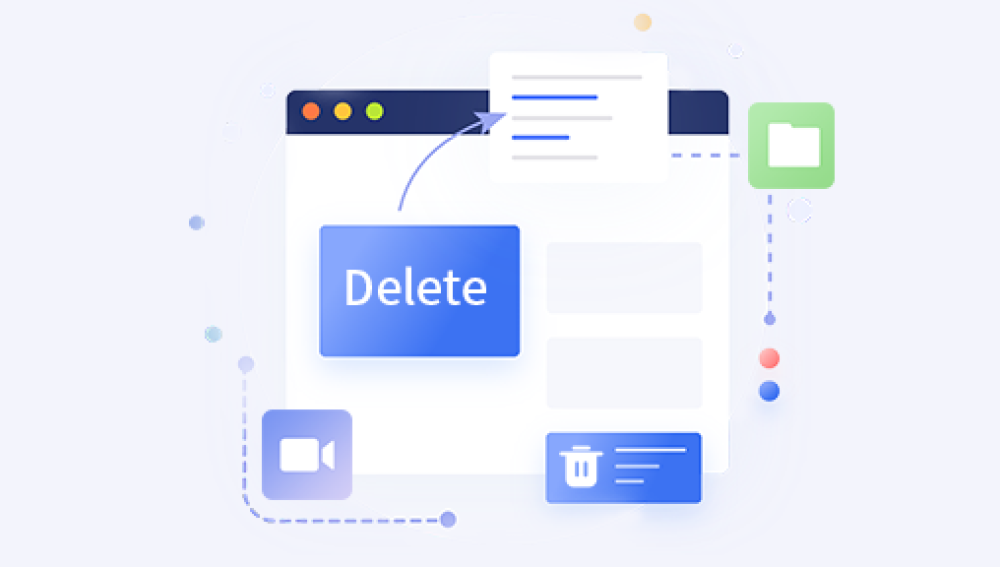Maybe you deleted documents you thought were unimportant, or you cleared space only to realize later that an essential photo album, business file, or video project was inside. Many people assume that once the Recycle Bin has been emptied, the files are gone forever. The truth, however, is more encouraging: in many cases, those files are still recoverable with the right methods and tools.
When you delete files in Windows and then empty the Recycle Bin, the operating system doesn’t instantly erase them from your hard drive. Instead, it marks the space they occupied as “available” for new data. Until new information overwrites that space, the deleted files remain physically present on the drive, just inaccessible to you through normal navigation.
This is why recovery tools and methods can often retrieve files even after they’ve been emptied from the Recycle Bin. But it also means timing matters. The longer you use the drive after deleting files, the greater the risk of overwriting them permanently.
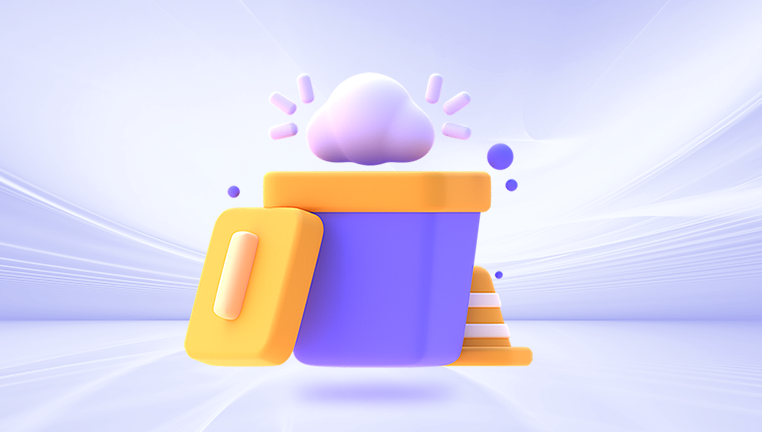
Step 1: Stop Using the Drive Immediately
The moment you realize you’ve deleted something important and emptied the Recycle Bin, stop using the drive. Continuing to download, install, or save files increases the risk that the deleted data will be replaced with new information. For best results:
Avoid installing new software on the affected drive.
Do not download large files.
Pause system updates until recovery is attempted.
If possible, remove the drive and connect it to another system as a secondary drive to recover files.
This precaution is crucial, especially when dealing with SSDs that use TRIM (a command that speeds up performance but can quickly erase deleted data permanently).
Step 2: Check Windows Backup Options
Before using specialized tools, it’s worth checking Windows’ built-in recovery options. Microsoft includes several features that may help restore files without needing third-party software.
1. File History
File History is a Windows feature that automatically creates backups of your personal files. If you had it enabled before the deletion, you can restore previous versions:
Open the folder where the deleted files were stored.
Right-click and select Properties.
Navigate to the Previous Versions tab.
Browse available versions and restore the one that contains your files.
2. Backup and Restore (Windows 7)
Some Windows 10 and 11 systems still include the legacy Backup and Restore tool. If you had created backups, you can use them to restore your deleted files.
Open Control Panel > Backup and Restore (Windows 7).
Choose Restore my files and follow the wizard to recover them.
3. OneDrive or Cloud Backup
If you synced your files with OneDrive, Google Drive, Dropbox, or another cloud service, you may be able to restore them directly from the cloud recycle bin. Most services keep deleted items for 30 days or longer.
Step 3: Use the Command Prompt for Basic Recovery
For experienced users, Windows Command Prompt can sometimes help restore lost files:
Open Command Prompt as administrator.
Enter:
chkdsk X: /f
(Replace X with the letter of your drive).
Then type:
ATTRIB -H -R -S /S /D X:*.*
This method attempts to locate and restore hidden or lost files, though it isn’t as powerful as dedicated recovery software.
Step 4: Restore with Professional Data Recovery Software
Drecov Data Recovery
Emptying the Recycle Bin in Windows often feels like a final step, but it doesn’t necessarily mean your files are gone forever. When the Recycle Bin is cleared, Windows only marks the storage space as available for new data, without instantly erasing the files. This means recovery is possible especially with specialized tools like Drecov Data Recovery.
Drecov Data Recovery is designed to handle situations where files seem permanently deleted, including cases where the Recycle Bin has been emptied. Its advanced scanning technology digs deep into your drive to locate hidden data fragments and reconstruct lost files, even when the operating system no longer shows them. This makes it a reliable choice for recovering documents, photos, videos, and other valuable files.
To restore files emptied from the Recycle Bin, first install Drecov Data Recovery on a drive other than the one where your deleted files were stored. This prevents overwriting the recoverable data. Once the software is launched, select the drive where the Recycle Bin was located usually the system drive (C:). Run a scan, starting with a quick scan for recently deleted files, or opt for a deep scan for more thorough results.
Step 5: Consider Professional Data Recovery Services
If your files are extremely valuable and software solutions don’t work, professional data recovery services may be your last resort. These companies use specialized equipment in cleanroom environments to extract files from damaged drives, SSDs, or overwritten data.
While expensive, they can recover data in cases where home solutions fail. Always choose a reputable service with transparent pricing and security policies.
Tips to Maximize Recovery Success
Act quickly: The sooner you attempt recovery, the higher your chances.
Don’t install recovery software on the affected drive: Always use a separate disk.
Use external storage for recovery: Save restored files to a different drive to prevent overwriting.
Check cloud services: Many files are unknowingly synced or backed up.
Back up regularly: To prevent future issues, set up File History, OneDrive, or another backup tool.
Preventing Future File Loss
While recovery is possible, prevention is the best solution. Here are some ways to avoid losing files permanently:
Enable File History or Windows Backup.
Use cloud services for continuous backup.
Schedule external backups on hard drives or NAS devices.
Be cautious when deleting: Always double-check the Recycle Bin before emptying.
Use recovery-friendly drives: SSDs with TRIM enabled make recovery more difficult, so consider external HDDs for long-term storage.
Emptying the Recycle Bin doesn’t mean your files are gone forever. With the right combination of quick action, built-in Windows tools, and professional recovery software like Drecov Data Recovery, you can often restore your lost documents, photos, videos, and more. The key is to act fast, avoid overwriting data, and use reliable recovery methods.