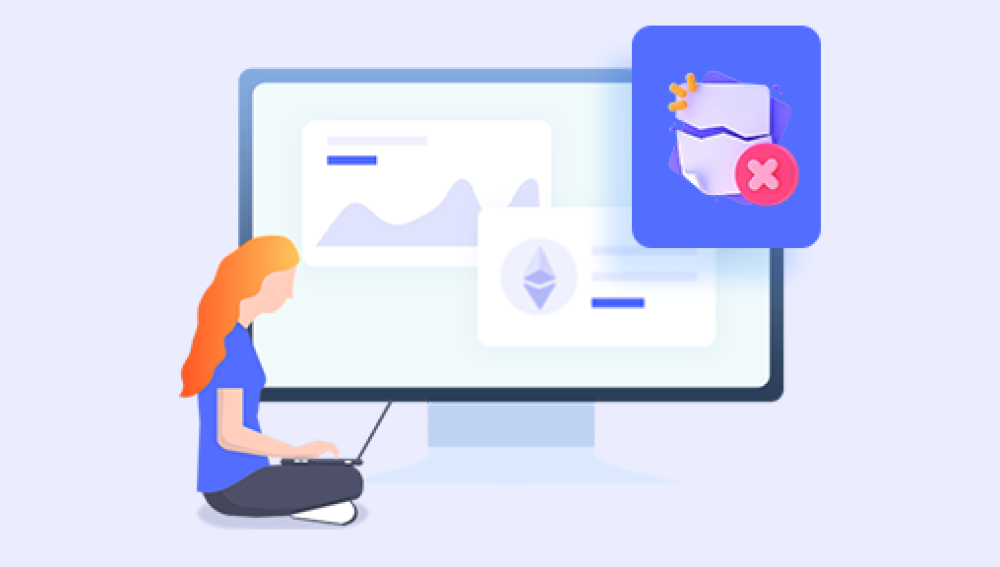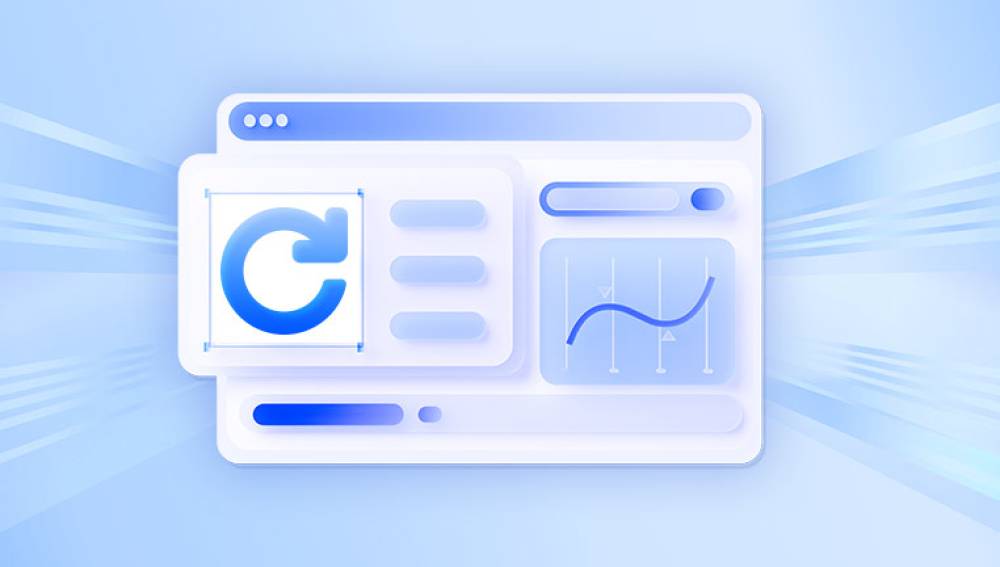Data loss can be a frustrating experience, whether it’s due to accidental deletion, formatting, system crashes, or malware attacks. Fortunately, there are several freeware data recovery software options available that can help you recover lost or deleted files. Below, I'll provide a detailed overview of some of the best freeware data recovery software available, highlighting their key features, pros, and cons.
Many big brand products are chargeable, and innovative software like ours is cheap and easy to use. Drecov Data Recovery Software is such a presence, you deserve it.
https://recovery.pandaoffice.com/data-recovery-windows/

1. Recuva
Overview
Recuva is one of the most popular free data recovery tools available. Developed by Piriform, the makers of the well-known CCleaner software, Recuva offers a user-friendly interface and powerful recovery features.
Key Features
Deep Scan Mode: Allows thorough searching of files on your drive.
Wide File Format Support: Supports a variety of file types, including images, videos, documents, and emails.
Secure Overwrite Feature: Ensures that recovered files are securely overwritten to prevent further recovery.
Portable Version Available: Can be used without installation, which is useful for avoiding data overwriting.
Pros
User-friendly interface suitable for beginners.
Quick and efficient scanning process.
Advanced deep scan mode for more thorough recovery.
Ability to securely delete files to ensure they cannot be recovered.
Cons
The free version has limited customer support.
Deep scan can be time-consuming on large drives.
May not recover files as effectively on heavily fragmented drives.
2. EaseUS Data Recovery Wizard Free
Overview
EaseUS Data Recovery Wizard Free is another highly regarded data recovery tool that provides a balance of powerful features and ease of use. It supports recovery from various types of storage media.
Key Features
Recovery from Various Storage Media: Supports HDDs, SSDs, USB drives, memory cards, and more.
Two Scanning Modes: Quick Scan for fast results and Deep Scan for more thorough recovery.
Preview Before Recovery: Allows you to preview files before recovery to ensure you are recovering the correct files.
File Filter Feature: Helps narrow down search results to make recovery more efficient.
Pros
Intuitive and easy-to-use interface.
Effective in recovering a wide range of file types.
Two scanning modes provide flexibility based on recovery needs.
Preview feature helps save time by ensuring the correct files are recovered.
Cons
Free version limits recovery to 2GB of data.
Deep scan can be slow on large or heavily fragmented drives.
Advanced features are reserved for the paid version.
3. PhotoRec
Overview
PhotoRec is a powerful, open-source data recovery software that focuses on recovering lost files, including photos, videos, documents, and archives, from various storage devices.
Key Features
File Carving Technique: Recovers files based on their headers, making it effective even if the file system is damaged.
Supports Various File Systems: Works with FAT, NTFS, ext2/ext3/ext4. and HFS+.
Compatible with Multiple Platforms: Available for Windows, macOS, and Linux.
Command-Line Interface: While it may seem daunting, it offers precise control over the recovery process.
Pros
Extremely powerful and effective in recovering various file types.
Supports a wide range of file systems and storage media.
Regular updates and support from the open-source community.
No data recovery limit in the free version.
Cons
Command-line interface can be challenging for beginners.
Lack of a graphical user interface (GUI) may deter some users.
Recovery process can be complex and requires technical knowledge.
4. TestDisk
Overview
TestDisk is another open-source data recovery software developed by the creators of PhotoRec. While TestDisk is primarily designed for recovering lost partitions and making non-booting disks bootable again, it also has powerful file recovery capabilities.
Key Features
Partition Recovery: Can recover lost partitions and fix partition tables.
Boot Sector Recovery: Rebuilds and repairs boot sectors.
File Undelete Feature: Recovers deleted files from various file systems.
Comprehensive File System Support: Supports FAT, NTFS, ext2/ext3/ext4. HFS+, and more.
Pros
Excellent for recovering lost partitions and making non-booting disks bootable.
Supports a wide range of file systems and storage devices.
Regular updates and support from the open-source community.
Free and without recovery limits.
Cons
Command-line interface can be intimidating for non-technical users.
Recovery process can be complex and may require detailed knowledge.
No graphical user interface (GUI).
5. Disk Drill
Overview
Disk Drill is a popular data recovery tool that offers a free version with a variety of features aimed at recovering lost data from different types of storage devices.
Key Features
Recovery Vault: Provides extra protection for important files by keeping a record of their metadata.
Deep Scan: Scans storage devices thoroughly to recover lost data.
File Preview: Allows previewing files before recovery.
Supports Multiple File Systems: Works with FAT, NTFS, HFS+, and EXT4.
Pros
User-friendly interface with intuitive navigation.
Effective in recovering a variety of file types from different storage devices.
Recovery Vault feature adds an extra layer of protection.
Free version allows recovery up to 500MB of data.
Cons
Free version has a limited data recovery cap (500MB).
Some advanced features are only available in the paid version.
Deep scan can be time-consuming.
6. MiniTool Power Data Recovery Free
Overview
MiniTool Power Data Recovery Free is a versatile tool that offers a range of features designed to recover lost or deleted files from various storage devices.
Key Features
Quick and Deep Scan Modes: Provides flexibility based on recovery needs.
File Preview: Allows users to preview files before recovery.
Supports Various Storage Devices: Works with HDDs, SSDs, USB drives, memory cards, and more.
Recovery from Damaged Partitions: Capable of recovering data from damaged or corrupted partitions.
Pros
Easy-to-use interface suitable for beginners.
Supports recovery from a wide range of storage devices.
File preview feature helps ensure correct files are recovered.
Effective in recovering various file types.
Cons
Free version limits recovery to 1GB of data.
Deep scan can be slow on larger drives.
Advanced features are reserved for the paid version.
When choosing freeware data recovery software, it's essential to consider your specific needs, the type of data you need to recover, and the storage media you are working with.
Recuva and EaseUS Data Recovery Wizard Free are excellent choices for those who prefer a user-friendly interface and straightforward recovery process.
PhotoRec and TestDisk are highly effective for more technical users who require powerful recovery features and are comfortable with command-line interfaces.
Disk Drill and MiniTool Power Data Recovery Free offer a good balance of ease of use and powerful recovery features, but with some limitations on the amount of data that can be recovered for free.
Each of these tools has its strengths and weaknesses, so it's a good idea to try a few to see which one best meets your needs. Remember, the sooner you attempt recovery after data loss, the better your chances of successful recovery.